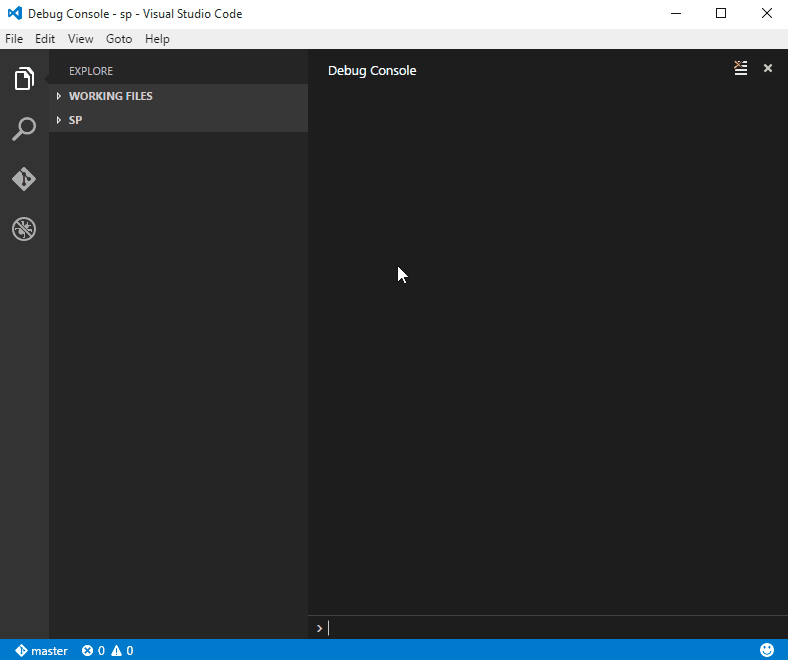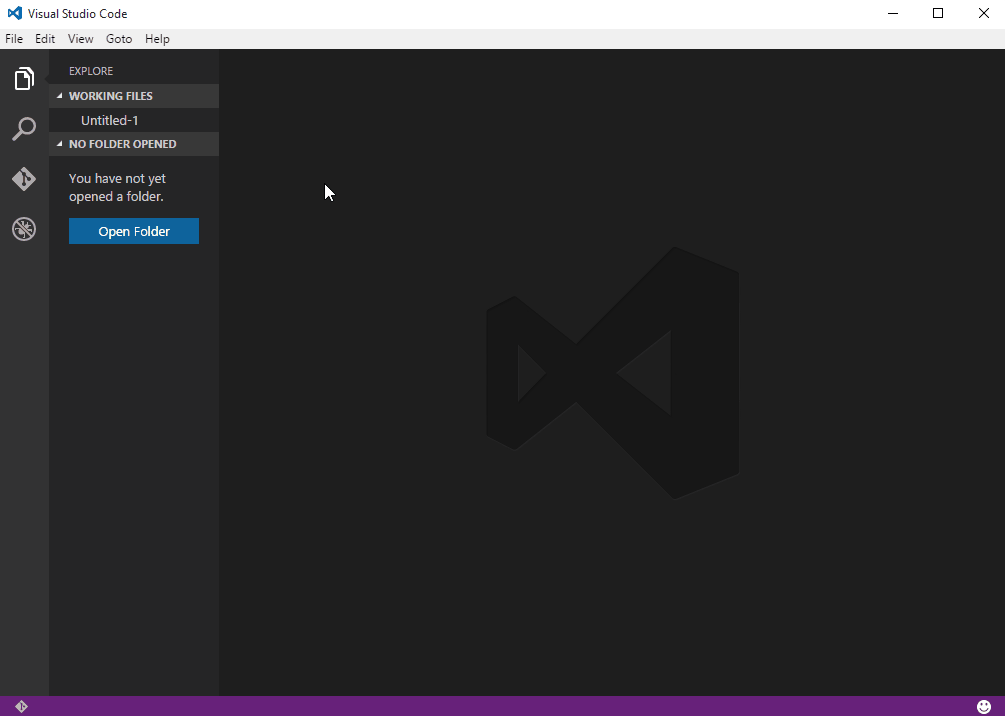SPToolsHelps developers (especially front end) to work on remote SharePoint sites using Visual Studio Code. Install
Extension settingsThese are your extension settings (refer to the description property for more details): To override them, specify your own values in
It's a good idea to set your own SharePoint folders list, the default ones will probably not exist on your sites. Default project folder (sptools.workFolder)By default, the local work folder will be
Folders creationPlease keep in mind that any non existing folder used in the config will be created, specifically the working folder spconfig.jsonThis is a workspace specific config file, created automatically at the root of the workspace when using the For now it only stores the SharePoint site URL and you don't need to touch it. CommandsMost of the commands below run their own checks and suggest any recommended actions. Example: You want to upload, file is not checked out. Suggests to check out then upload. SPTools: New workspaceCreate a new SharePoint workspace from a remote site. Replicate folder structure and download all files locally. SharePoint workspaces (folders with a top level spconfig.json file) will prompt you to login to the relevant remote site the first time you open a file. This is because the extension is checking the current file status (date and check out status) when opening it (there is a small latence so it won't check dozen of files if you quickly switch between them). SPTools: Check file stateCompare remote and local last modified dates, get check out state and update statusbar indicators accordingly. SPTools: Sync fileDownload remote file, replace current local file. SPTools: Upload fileUpload current file to remote site, replace remote file with local one. SPTools: Check in/out/discard fileCheck file status and ask if you want to check it in, out or discard the current check out depending on the current state. SPTools: Sync entire workspaceSync entire workspace (Not implemented yet) SPTools: Reset credentials cacheDelete all cached credentials A word about credentialsCredentials are not stored in files, but rather kept in the extension memory. Use Compatibility
(SPTools works best with GIT) Known issues
What to expect next
** Enjoy!** |