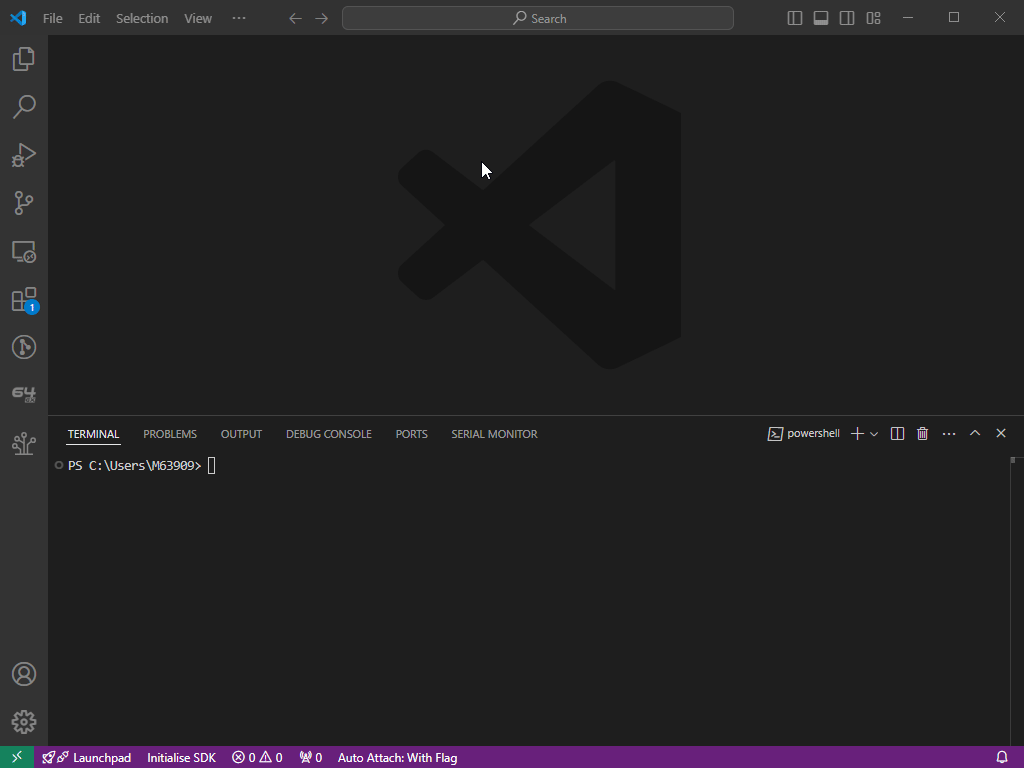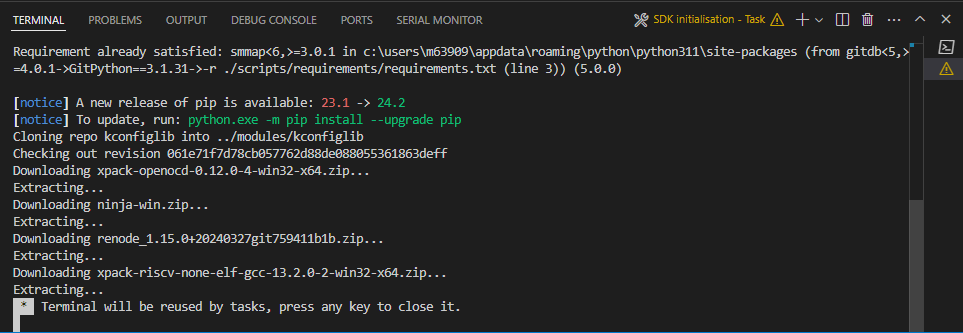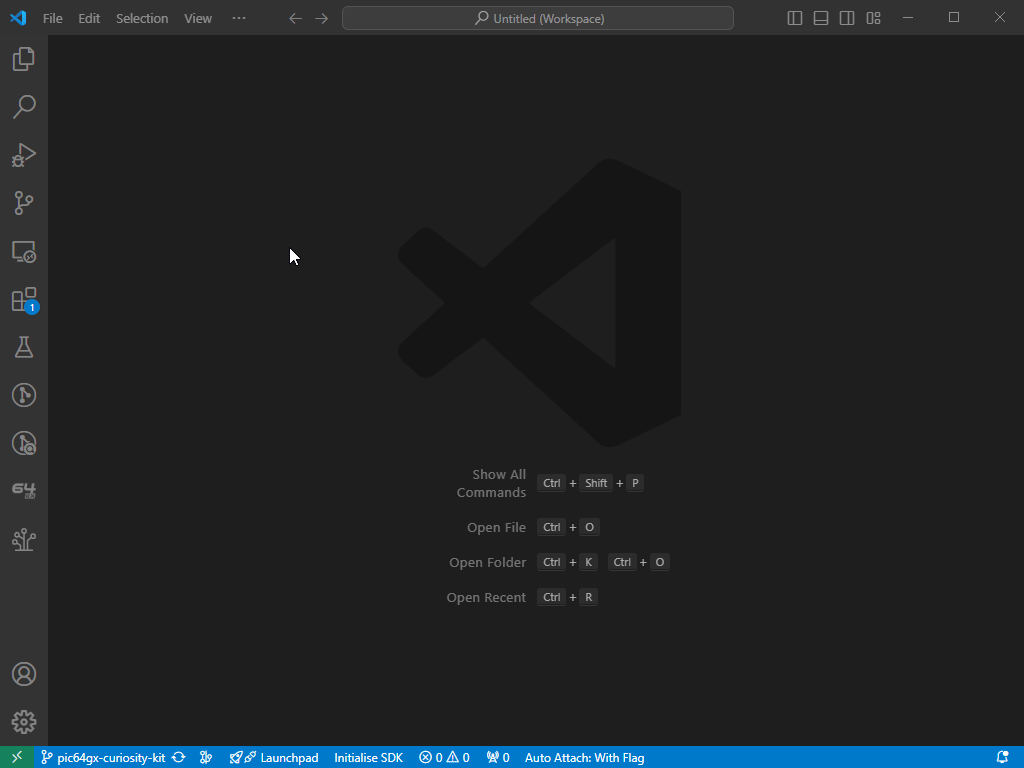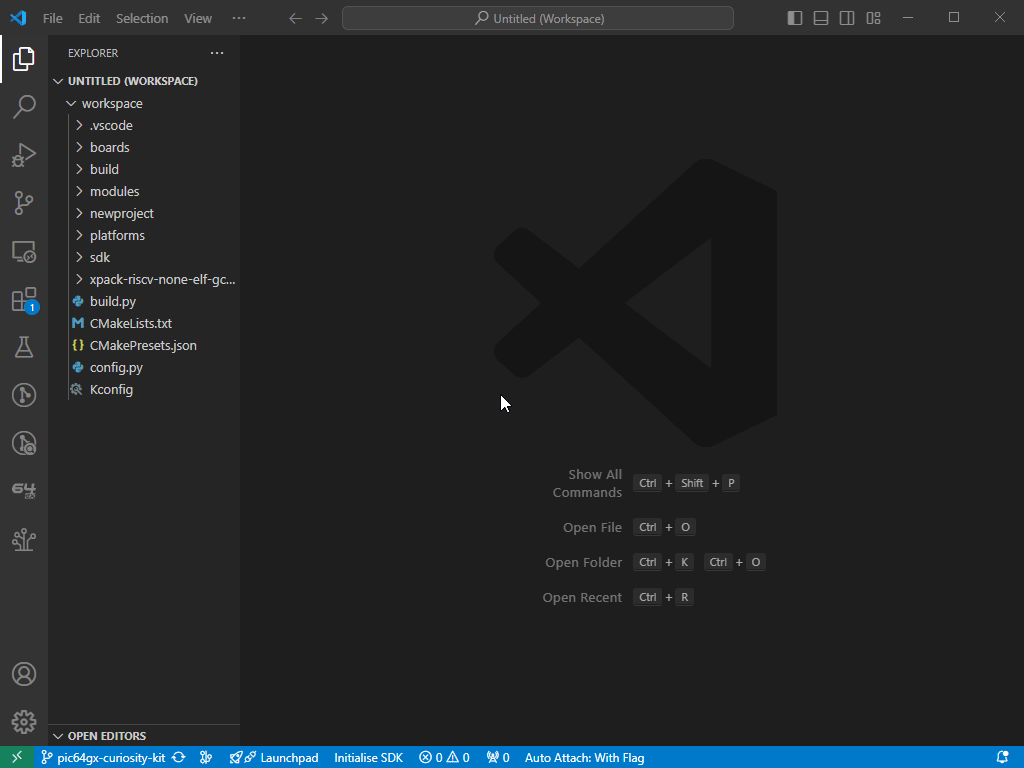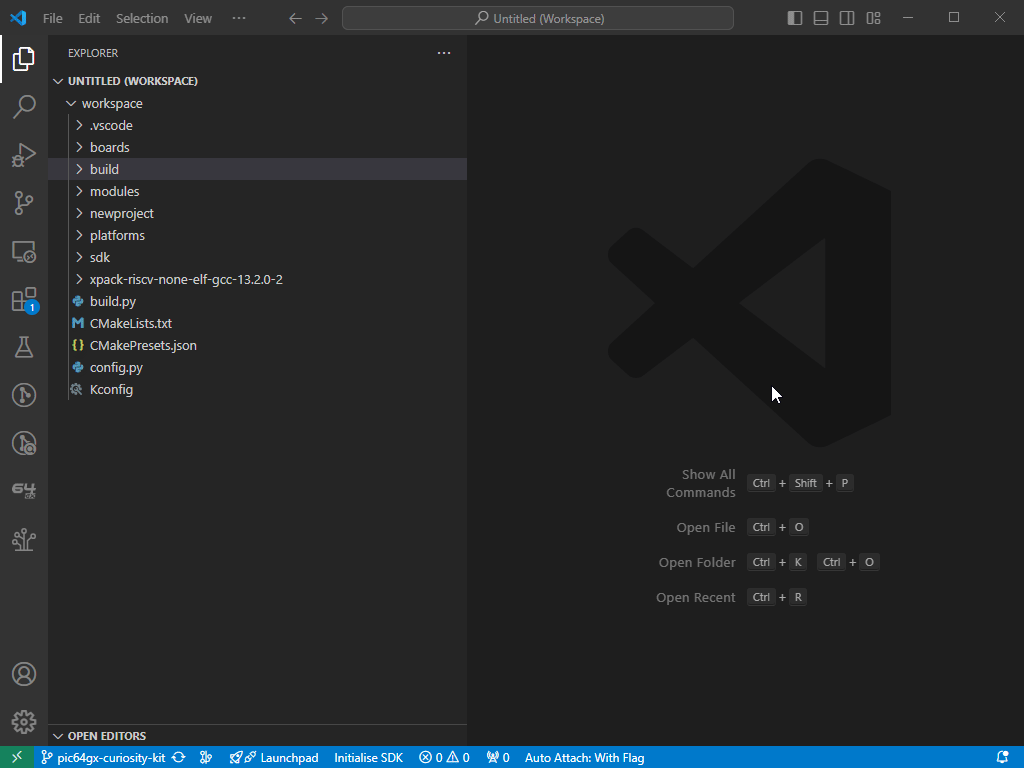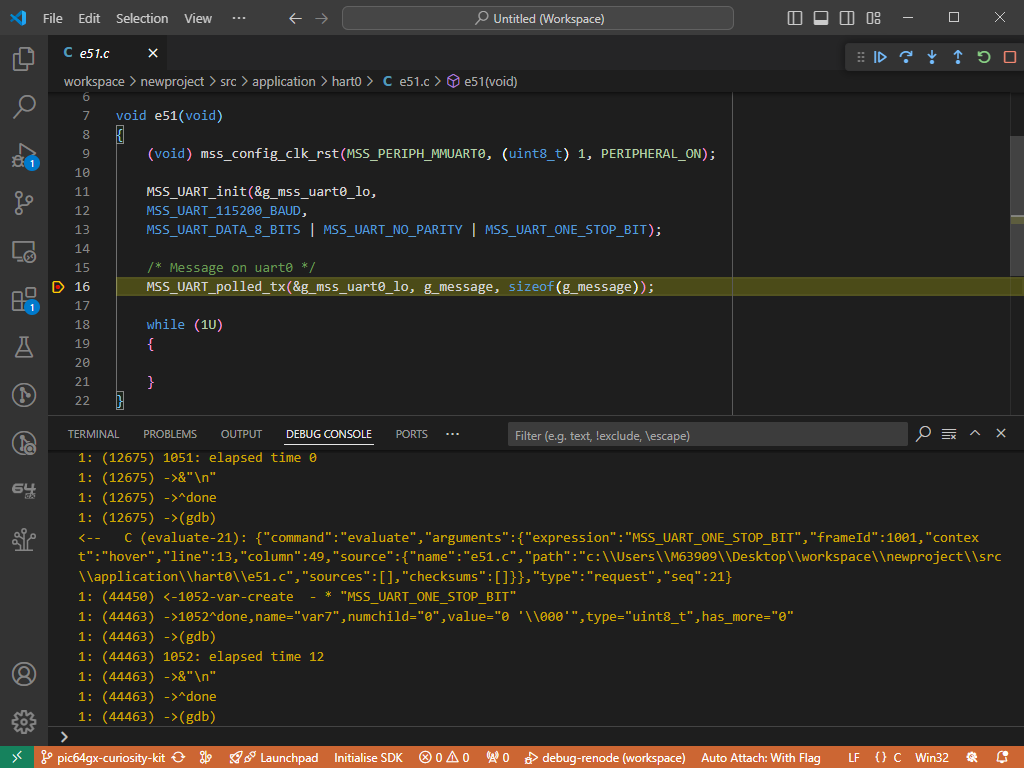MPLAB® PIC64GX SDK
Welcome to the early access program. You are using an early version of this
software. We are working hard to improve your experience and appreciate your
patience and support during this phase. Features and functionality are in active
development and may change without notice.
Features
An extension to be used with the
PIC64GX SDK.
This extension can be used to create, build, and debug projects for the PIC64GX
Curiosity Kit.
System requirements
- Git
- Python 3.8 or later
- CMake 3.27.1 or later
Getting started
After you have installed this extension you need to initialise a workspace
for the PIC64GX SDK. Press the Initialise SDK button in the VS Code status
bar, this will start initialisation process
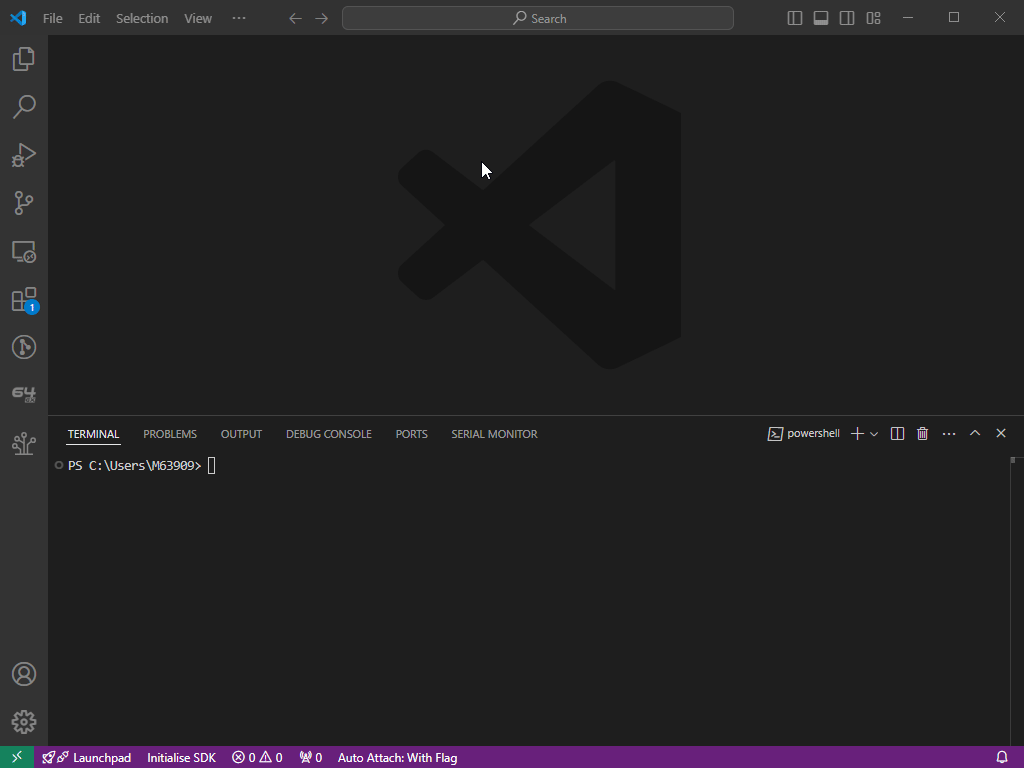
You will be prompted to enter your Python3 alias e.g. python, python3, or
the path to your Python3 binary e.g. /usr/bin/python3. This can be changed
at a later time in VS Code settings pic64gx-sdk-extension.pythonPath
You will be prompted to choose a directory for your SDK workspace. You
can:
- Select from a list of the directories currently in your VS Code workspace
- Search for a directory elsewhere in your file system
- Create a new directory
The extension will then begin initialising the SDK in the chosen directory.
This step clones the PIC64GX SDK from GitHub, installs some required Python
packages, and runs an initialisation script from the SDK. You can monitor
the progress of the initialisation step from the terminal. It will notify
you when this step is finished.
After the SDK has been initialised the directory will be added to your VS Code
workspace.
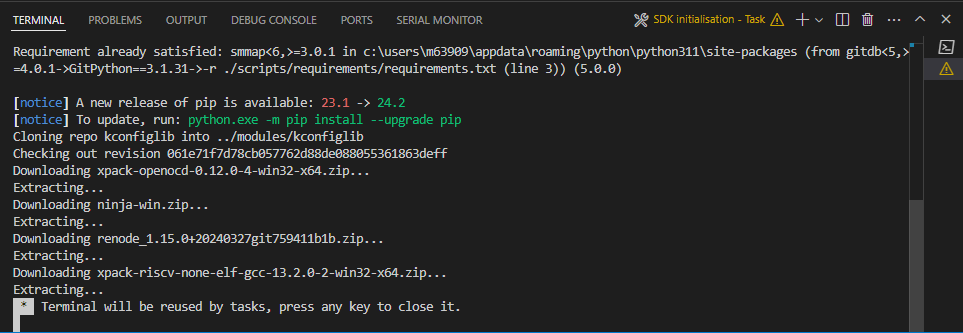
Creating a project
The PIC64GX SDK Extension provides tools to create a new project from scratch.
Click on the PIC64GX SDK Extension icon in the Activity Bar. This displays a
menu from which you can choose to create or build a project
Select Create New SDK Project and you will be displayed with the project
creation menu
- Choose a name for your project
- Choose a directory for your project. You can enter an absolute path, a path
relative to the PIC64GX SDK workspace, or you can find a path using the
Find button
- Press
Create project to create the project
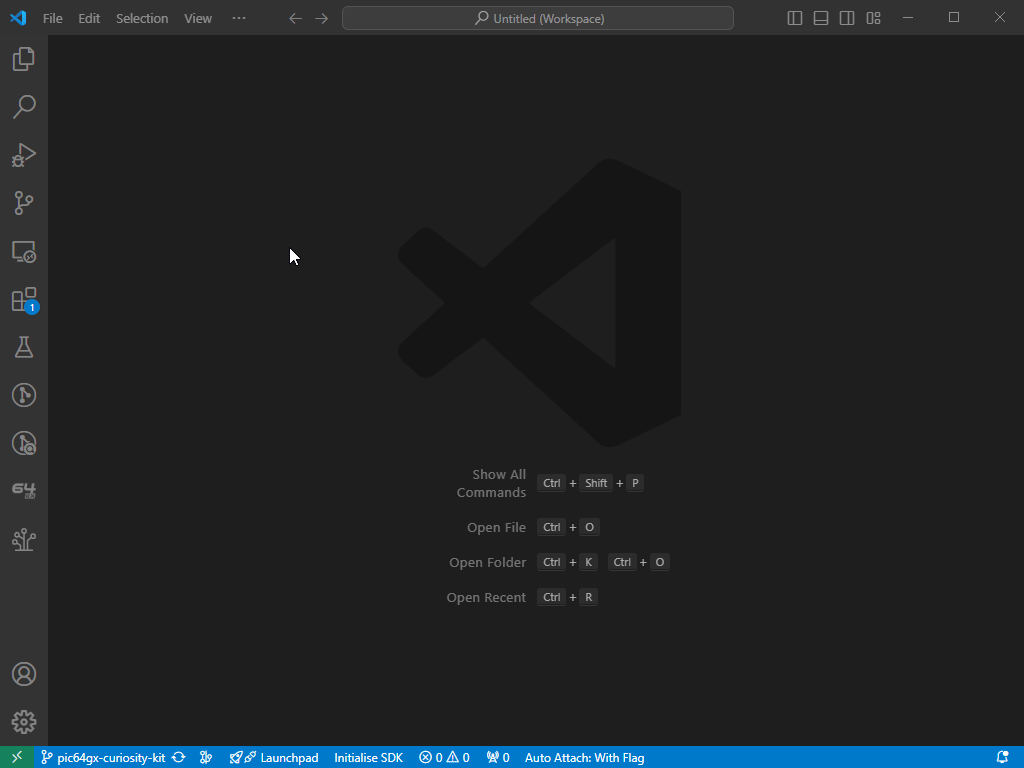
Building a project
The PIC64GX SDK Extension provides tools to build projects.
Debugging a project
Projects can be debugged on hardware or the
Renode emulation platform.
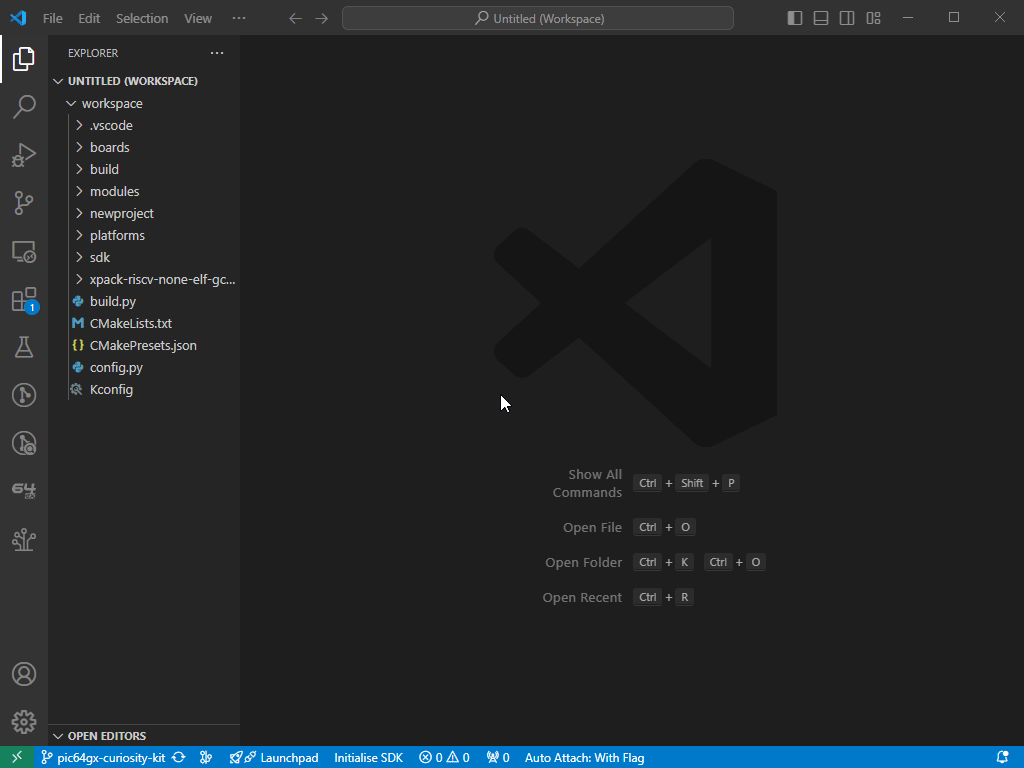
Copy the relative path to the .elf file in your build directory
Debugging on hardware
Debugging on Renode
Navigate to the Run and Debug tab and select debug-renode from the
dropdown menu
Starting the debugger will prompt you to enter the path to the .elf file and
and choose a target board for Renode to emulate
Renode will launch multiple terminals when the debug session starts
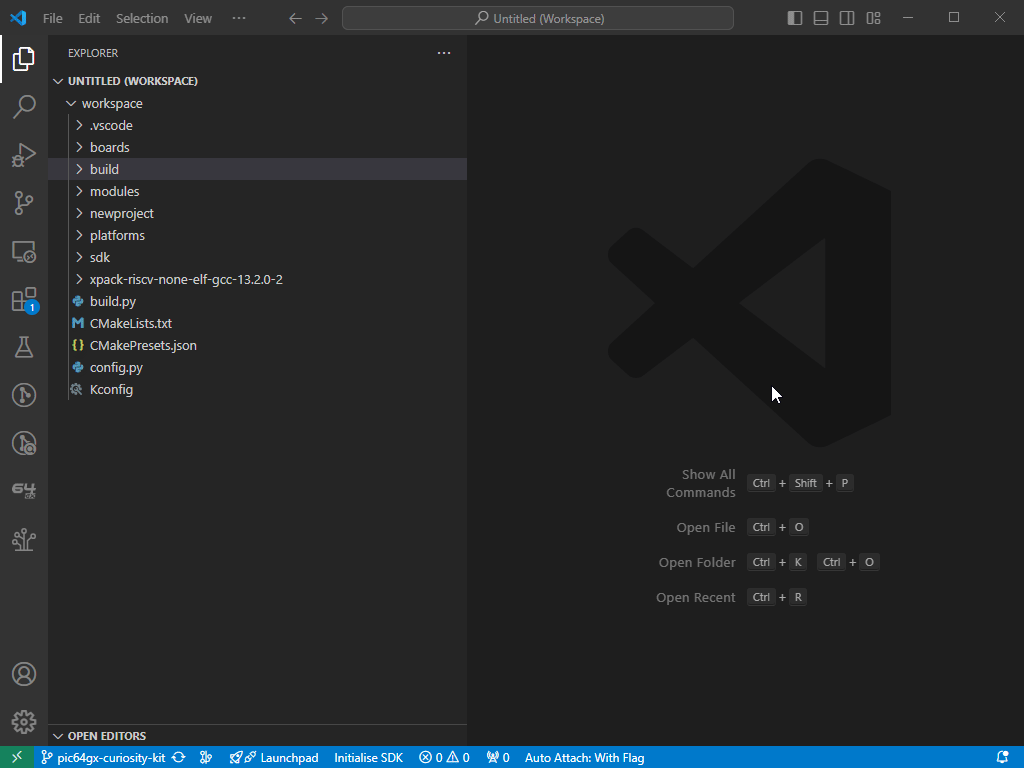
The debugger will begin debugging the project and will hit the breakpoint.
From here you can step through your code
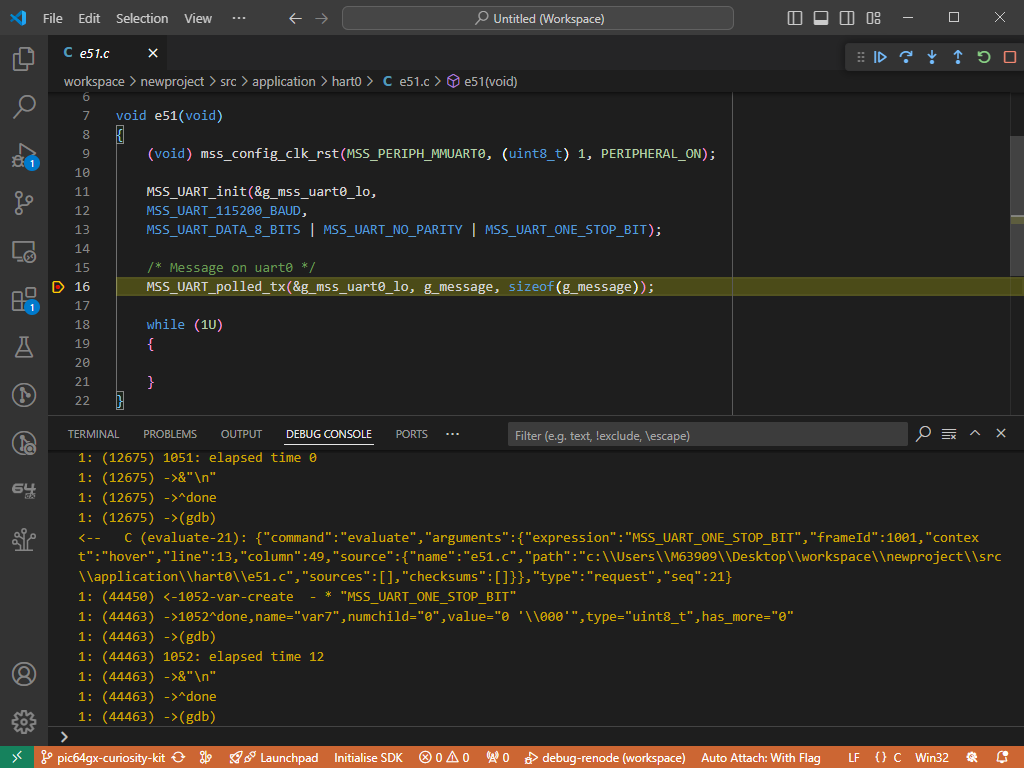
Commands
This extension exposes the following commands accessible from the Command
Palette. The Command Palette is accessed by pressing Ctrl+Shift+P.
PIC64GX SDK: Activate Extension
This command activates the extension and will prompt you to enter a path to
an initialised PIC64GX SDK workspace and your Python3 alias e.g. python,
python3, or the path to your Python3 binary e.g. /usr/bin/python3
PIC64GX SDK: Create New Project
Create a project, choose project name, directory, source files, include
directories and configure the software
PIC64GX SDK: Build Project
Build a project
PIC64GX SDK: Set SDK Workspace
Set the working directory for the extension
PIC64GX SDK: Initialise SDK
Initialise the PIC64GX SDK in a directory of your choosing
PIC64GX SDK: Reload Extension
Reload the extension