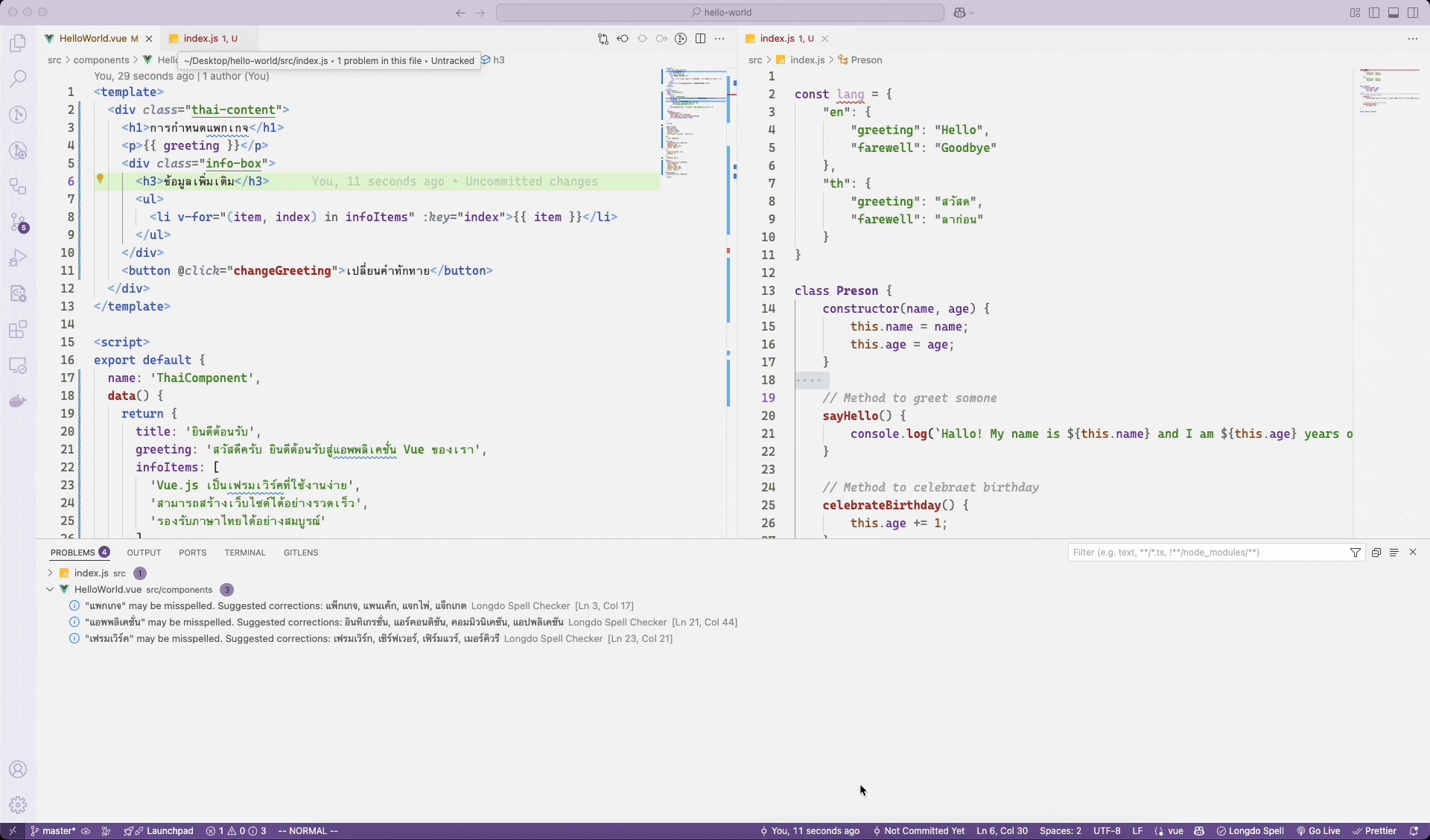Longdo Spell Checker for VS CodeLongdo Spell Checker is a VSCode extension for Thai spell checking. It highlights errors and suggests corrections, helping you write accurate Thai text effortlessly. 🚀
🌐 Language / ภาษาEnglish🔧 Installation1. Get an API Key (Free)To use Longdo Spell Checker, you need an API key, which allows up to 100,000 free requests per month. 2. Configure the API KeyChoose one of the following methods: Option 1: Set via VS Code Settings
Option 2: Set via
|
| Language | Support Level |
|---|---|
| 🇹🇭 Thai | Full Support |
| 🇬🇧 English | JSON, Markdown, JavaScript |
📜 Terms of Use
The extension requires an API key because spell checking is processed on a server.
- Free Tier: 100,000 requests/month
- Text Limit: If your text exceeds 1,024 characters, it will be split into multiple requests.
📌 Example:
- A 1,025-character text = 2 requests
- A 5,000-character text = 5 requests
🔒 Privacy
Data Processing
- All text checking is processed on Longdo servers
- We do not store your text content permanently
- Text is only used for spell checking purposes
Data Collection
- We collect anonymous usage statistics to improve the service
- This includes:
- Number of requests
- Size of content checked
- Types of errors detected
Data Security
- All data is transmitted securely through HTTPS
- API keys are used only to authenticate requests
- No personal information is required beyond the API key
🔗 Register for an API Key: Longdo Console (It's free!)
ภาษาไทย
🛠️ การติดตั้ง
1. ขอรับ API Key (ฟรี)
เพื่อใช้งาน Longdo Spell Checker คุณจำเป็นต้องมี API Key ซึ่งจะให้สิทธิ์ใช้งานฟรีสูงสุด 100,000 ครั้งต่อเดือน
🔗 สมัครใช้งานฟรี ได้ที่ Longdo Account

โดยปกติแล้วหากไม่ตั้งค่า API KEY ท่านสามารถใช้งานได้ฟรี โดยจะนับการใช้งานรวมกับบุคคลอื่น
2. ตั้งค่า API Key
เลือกวิธีใดวิธีหนึ่งในการตั้งค่าต่อไปนี้:
วิธีที่ 1: ตั้งค่าผ่าน VS Code Settings
- เปิด VS Code Settings
- Windows/Linux:
File > Preferences > Settings - MacOS:
Code > Preferences > Settings
- Windows/Linux:
- ค้นหาคำว่า "Longdo Spell Checker"
- กรอก API Key ของคุณ

วิธีที่ 2: ตั้งค่าผ่าน settings.json
- เปิดไฟล์ settings.json
- Windows/Linux:
File > Preferences > Settings> คลิกที่ปุ่ม{}มุมขวาบน - MacOS:
Code > Preferences > Settings> คลิกที่ปุ่ม{}มุมขวาบน
- Windows/Linux:
- เพิ่มค่าดังนี้ลงไปในไฟล์:
"longdo-spell-checker.apiKey": "YOUR_API_KEY"
✨ วิธีใช้งาน
✅ ใช้งานผ่าน UI
หลังติดตั้งแล้ว จะมี Longdo Spell แสดงอยู่ที่ แถบสถานะด้านล่างขวา
- คลิกเพื่อเลือกตัวเลือก เช่น ตรวจคำสะกดในแท็บปัจจุบัน หรือ ล้างข้อผิดพลาดทั้งหมด
🎯 ใช้งานผ่านคำสั่ง
- เปิด Command Palette
- Windows/Linux:
Ctrl + Shift + P - MacOS:
Cmd + Shift + P
- Windows/Linux:
- พิมพ์และเลือกคำสั่งต่อไปนี้:
Longdo Spell Checker: Check Spelling (Current Tab)→ ตรวจคำสะกดClear All Errors (Current Tab)→ ล้างข้อเสนอแนะทั้งหมด
💡 ฟีเจอร์ที่รองรับ
✅ ตรวจคำสะกดภาษาไทย พร้อมคำแนะนำ
✅ แก้ไขคำผิดแบบรวดเร็ว (Quick fix)
✅ รองรับหลายประเภทไฟล์
🌏 ภาษาที่รองรับ
| ภาษา | ระดับการรองรับ |
|---|---|
| 🇹🇭 ภาษาไทย | รองรับทุกนามสกุลไฟล์ |
| 🇬🇧 ภาษาอังกฤษ | JSON, Markdown, JavaScript |
📜 เงื่อนไขการใช้งาน
ส่วนขยายนี้ จำเป็นต้องใช้ API Key เพราะการตรวจคำสะกดจะดำเนินการบนเซิร์ฟเวอร์
- ฟรี: ใช้งานได้ 100,000 ครั้ง/เดือน
- ข้อจำกัดของข้อความ: ถ้าข้อความเกิน 1,024 ตัวอักษร จะถูกแบ่งเป็นหลายคำขอ (request)
📌 ตัวอย่าง:
- ข้อความยาว 1,025 ตัวอักษร = 2 คำขอ
- ข้อความยาว 5,000 ตัวอักษร = 5 คำขอ
🔗 สมัครขอ API Key: Longdo Console (ฟรี!)
🔒 ความเป็นส่วนตัว
การประมวลผลข้อมูล
- การตรวจสอบข้อความทั้งหมดดำเนินการบนเซิร์ฟเวอร์ของ Longdo
- ในการตรวจสอบคำผิดในชุดคำสั่งจะไม่เก็บเนื้อหาข้อความไว้
- ข้อความจะถูกใช้เพื่อวัตถุประสงค์ในการตรวจสอบการสะกดเท่านั้น
การเก็บรวบรวมข้อมูล
- เก็บสถิติการใช้งานแบบไม่ระบุตัวตนเพื่อปรับปรุงบริการ
- ข้อมูลนี้รวมถึง:
- จำนวนคำขอ
- ขนาดของเนื้อหาที่ตรวจสอบ
ความปลอดภัยของข้อมูล
- ข้อมูลทั้งหมดถูกส่งผ่าน HTTPS ซึ่งมีความปลอดภัย
- API key ใช้เพื่อยืนยันคำขอเท่านั้น
- ไม่มีนโยบายหรือเก็บหรือต้องใช้ข้อมูลส่วนบุคคลใด ๆ นอกเหนือจาก API key