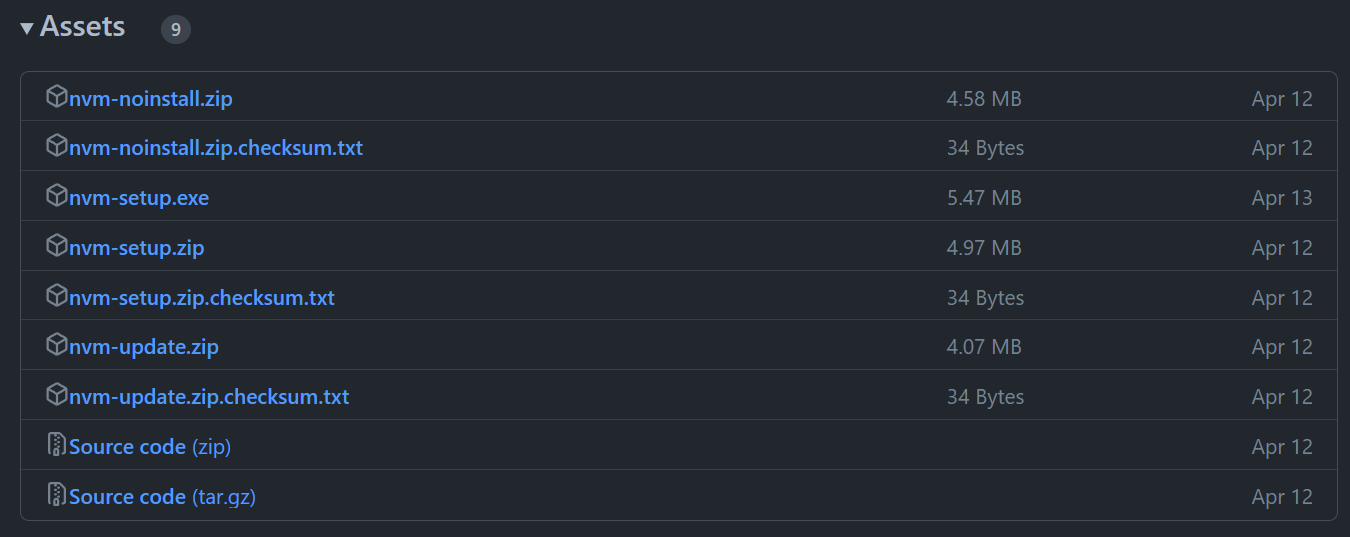Stelle, An AI Powered Code AsisstantStelle is an assistant powered by artificial intelligence to help you become a better programmer! Stelle, while still in early development, can answer code-related questions and even help evaluate code you provide. Quick LinksRequirementsStelle uses dependencies to bring you a useful coding assistant. Listed below are the required dependencies to run Stelle: 'openai'
This is the library from OpenAI, creators of ChatGPT which Stelle uses to generate responses for the user. Don't fret if you do not have these dependencies on your device already! Stelle's built-in dependency manager will handle the installation of dependencies, as long as you have npm. 'npm'
npm is the Node Package Manager that comes with installations of NodeJS. Many dependencies for Stelle are NodeJS packages, so npm is essential to fully using and accessing Stelle's capabilities! By following this link, you can access npm's documentation on how to install npm. Alternitavely, see Installing npm. FeaturesStelle has a few core features as of its release! Some of these features are:
Many more features are underway! Feel free to leave feedback about current features or suggestions for more to come! Installing npmnpm is often installed with NodeJS. First, let's check if you have NodeJS and npm already installed on your system! Opening The Run Window
Opening The Command Prompt
Checking For npm
What To Do From HereNow that we've checked if npm is on your current system, we can go one of two ways:
Select the
Now congratulate yourself for installing npm and go use Stelle! |