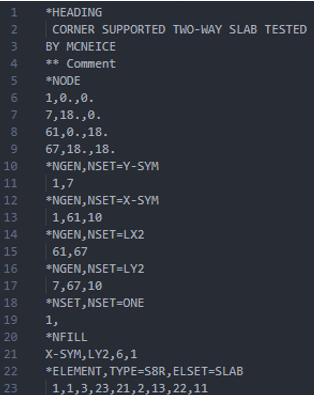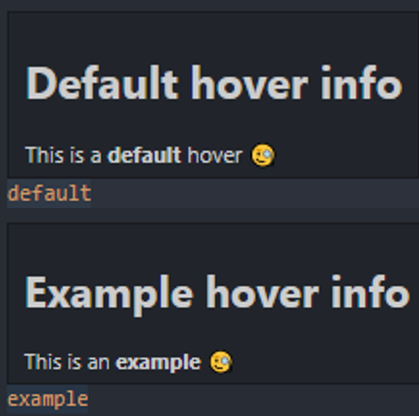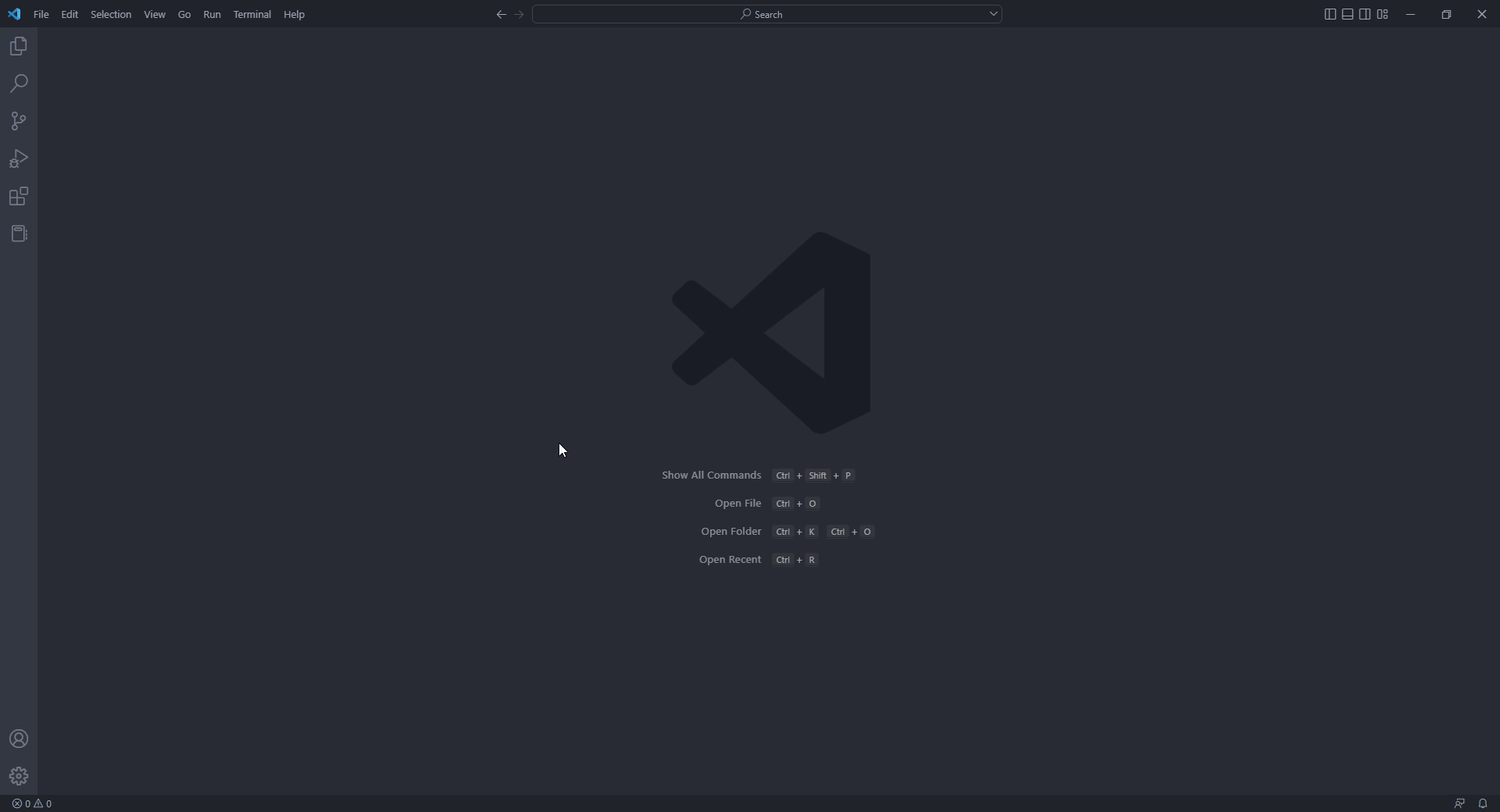Unofficial VS Code extension for abaqus input file support. Features
Abaqus Syntax Highlighting VSCode
The Abaqus Syntax Highlighting extension will add syntax highlighting and make your Abaqus files easier to read. The extension also support custom hover information. Supported file extensions:
How to add custom hover informationCreate a .json file with the keys in lowercase and values as a markdown string. An example of a json file with custom hover information can be seem below for the words "default" and "example". There are two ways to add the path for the json file.Alternative 1. Follow the steps shown below then restart VSCode.
Alternative 2. CTRL+Shift+P and select "Preferences: Open User Settings (JSON)". Add the line below with the path to your json file then restart VSCode. |