LWC File Switcher
A Visual Studio Code extension to quickly switch between files of a Lightning Web Component (LWC).
Features
- Quickly navigate between HTML, JS, CSS, and configuration files of a Lightning Web Component
- View and access component files from Explorer sidebar panel
- Includes support for all LWC file types (HTML, JS, CSS, configuration, tests, SVG)
Demo
Check out how easy it is to use:
Quick File Switching
 Click through the LWC Component Files panel to quickly access any file in your component
Click through the LWC Component Files panel to quickly access any file in your component
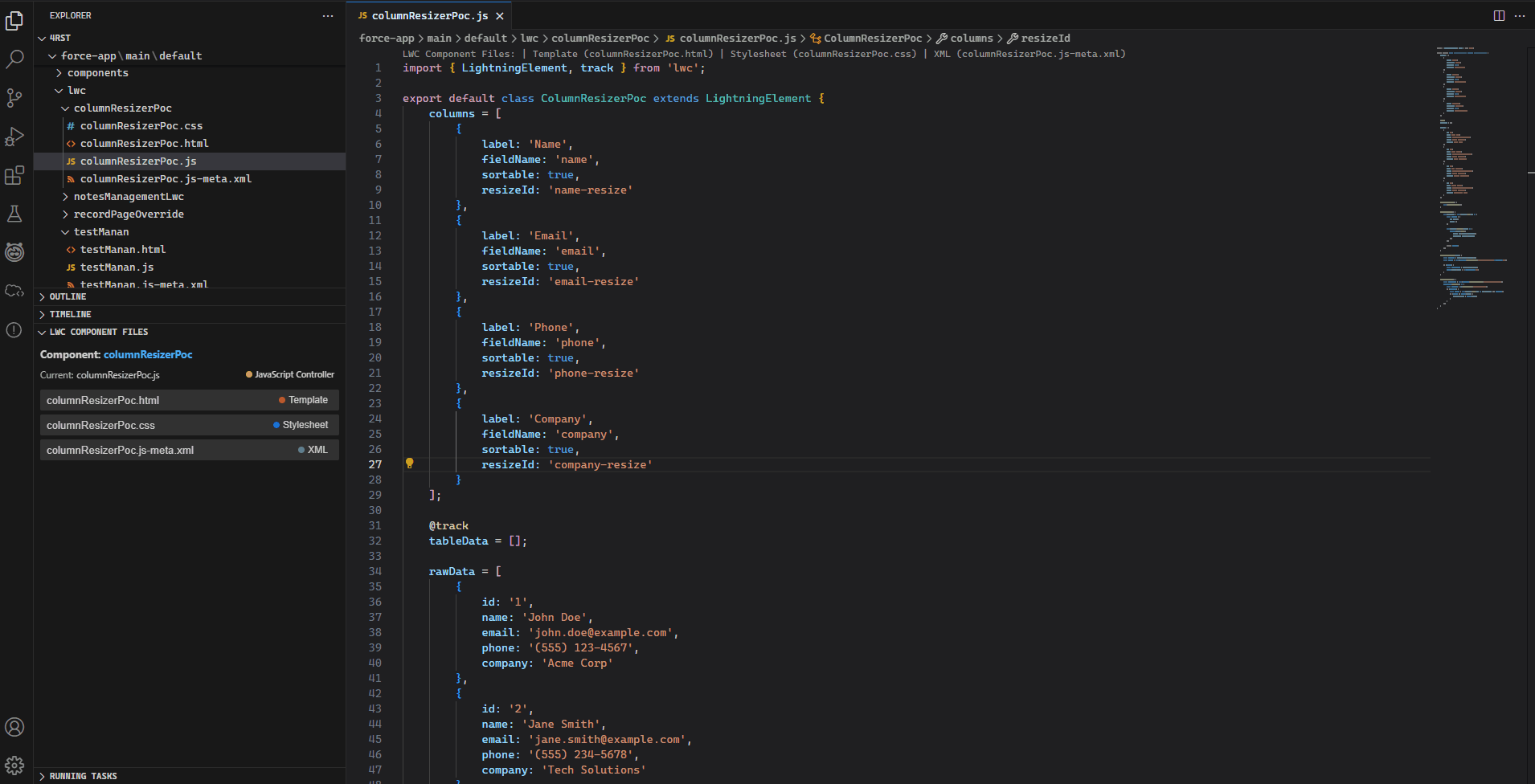 Use the Alt+O shortcut to instantly jump between component files without taking your hands off the keyboard
Use the Alt+O shortcut to instantly jump between component files without taking your hands off the keyboard
How to Use
Keyboard Shortcuts
Alt+O (Windows/Linux) or Option+O (Mac): Switch between component files
Other Access Methods
- Explorer Panel: View all related files in the LWC Component Files panel
- Status Bar: Click "LWC: componentName" in the status bar
- Code Lens: Click file links at the top of the file
- Context Menu: Right-click in editor and select "LWC: Switch Component File"
- Command Palette: Use
Ctrl+Shift+P or Cmd+Shift+P and search for "LWC: Switch Component File"
Toggle Explorer Panel
- Open Command Palette (
Ctrl+Shift+P or Cmd+Shift+P)
- Search for "LWC: Toggle Component Files Panel"
Requirements
- Visual Studio Code version 1.98.0 or higher
Extension Settings
lwcFileSwitcher.enableCodeLens: Enable/disable code lens (default: true)lwcFileSwitcher.enableStatusBar: Enable/disable status bar item (default: true)lwcFileSwitcher.enableStickyHeader: Enable/disable Explorer panel (default: true)
Known Issues
- None currently, but if you find any, please open an issue on repo.
Enjoy!
| |


 Click through the LWC Component Files panel to quickly access any file in your component
Click through the LWC Component Files panel to quickly access any file in your component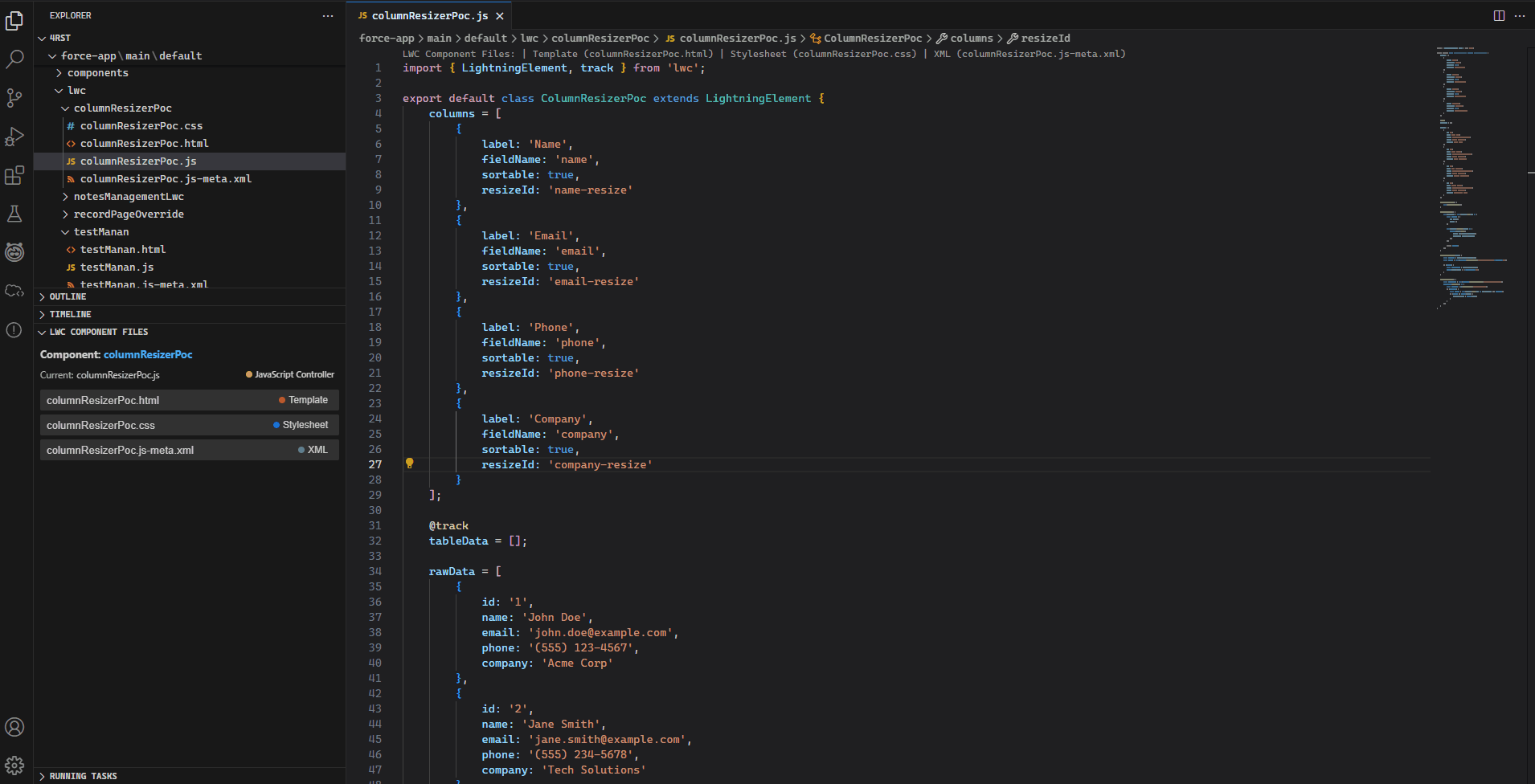 Use the Alt+O shortcut to instantly jump between component files without taking your hands off the keyboard
Use the Alt+O shortcut to instantly jump between component files without taking your hands off the keyboard