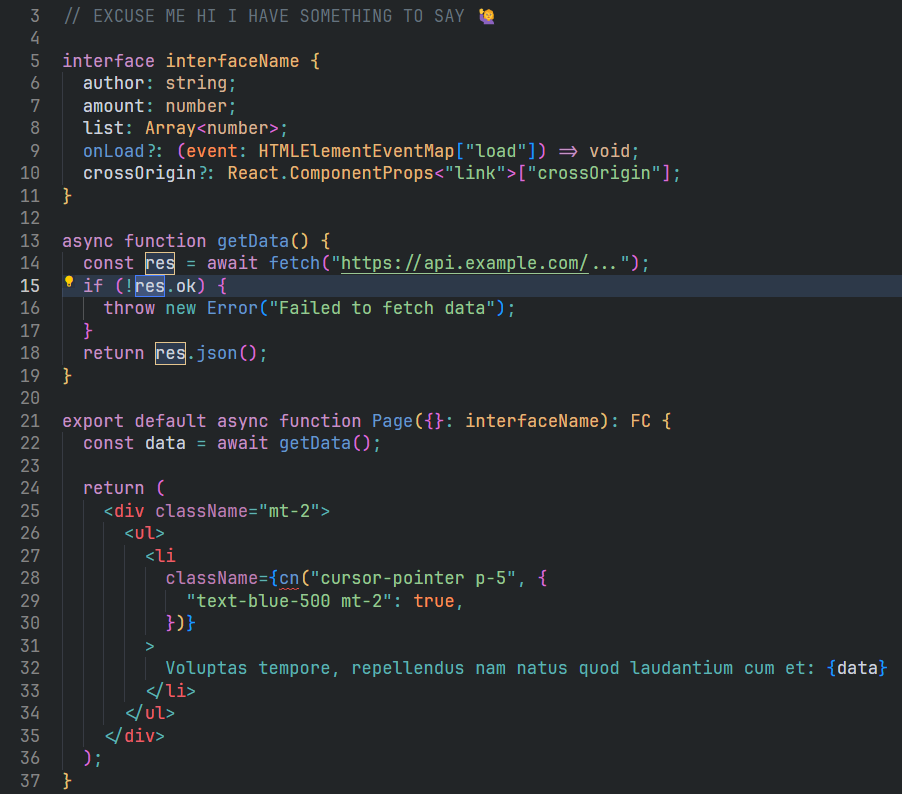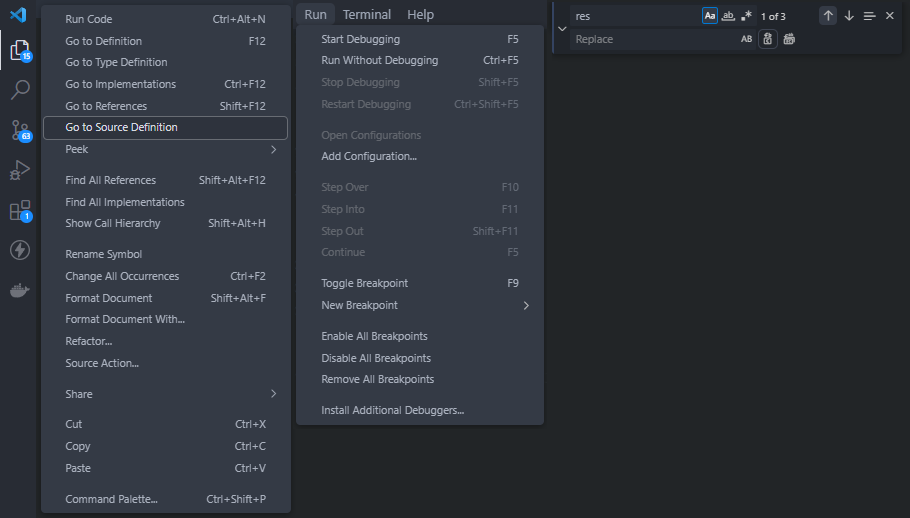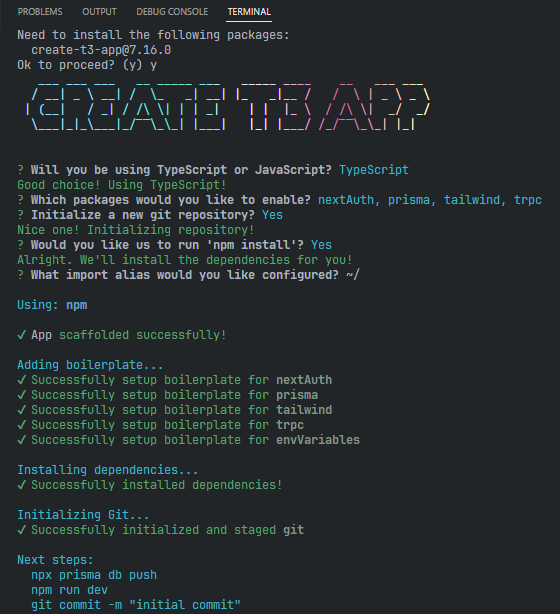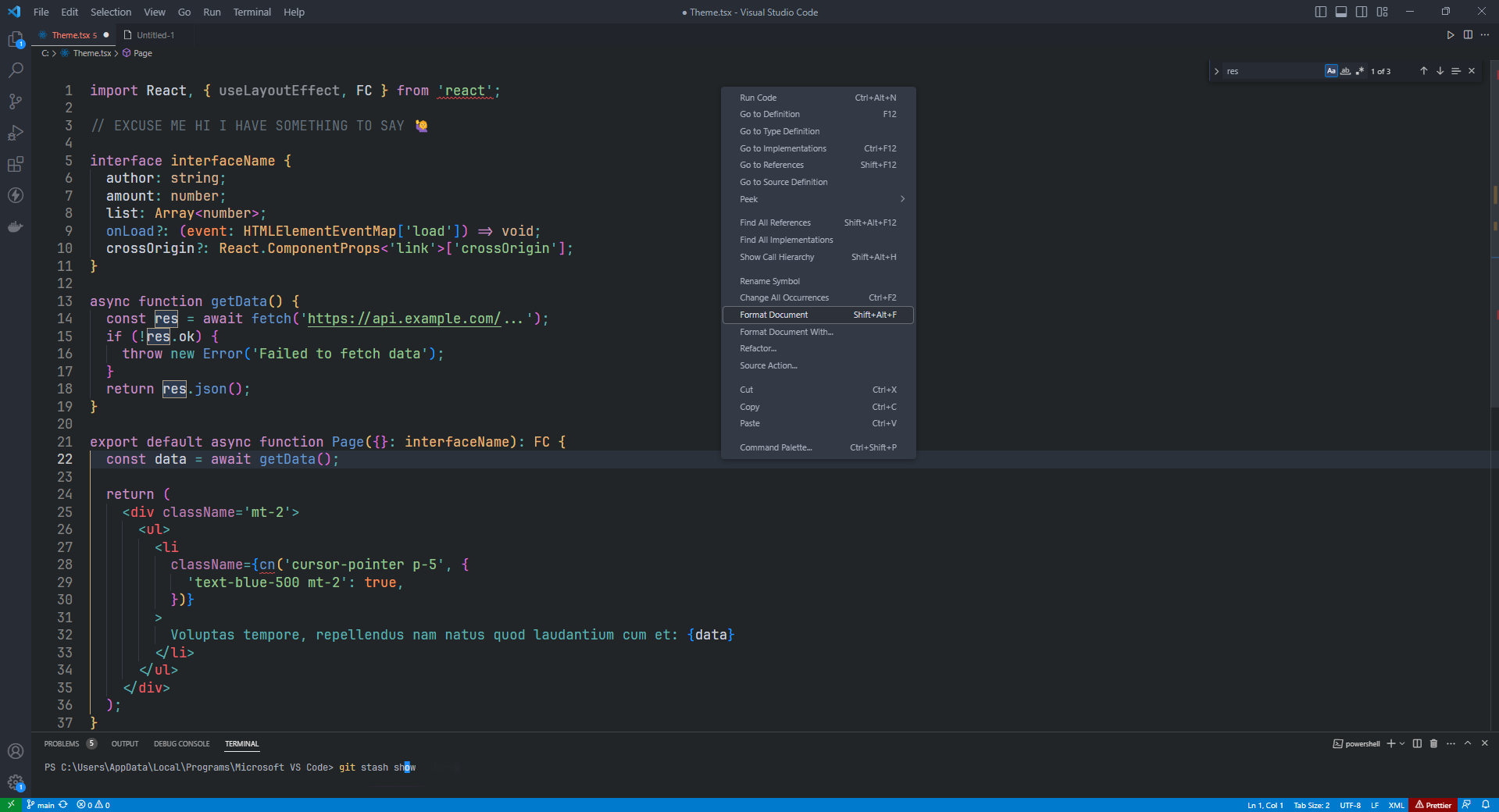Previev:
Ano Theme - Dark
Syntax
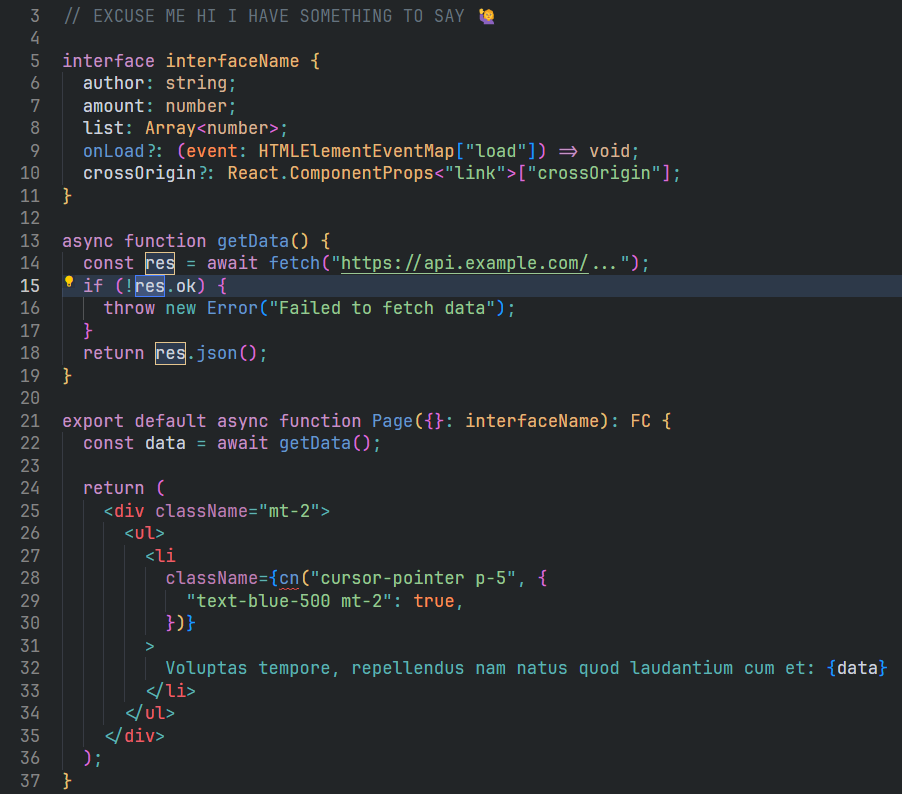
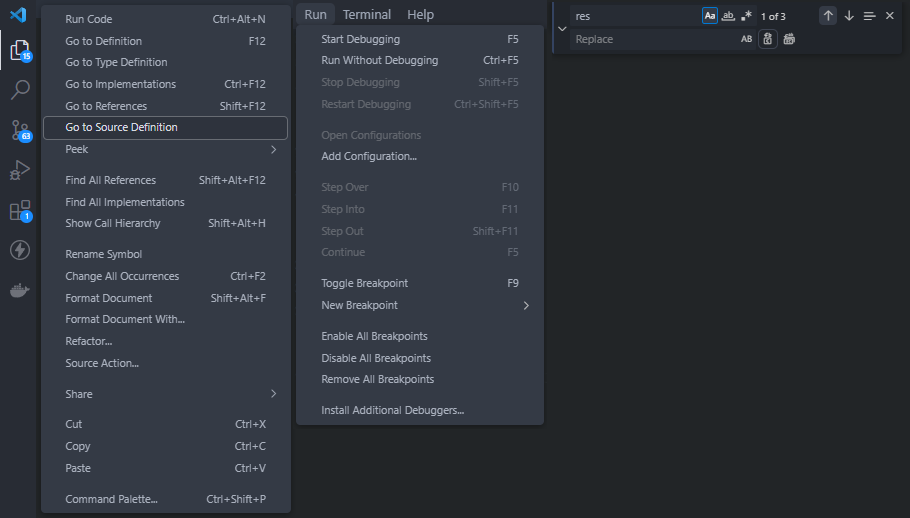
Terminal
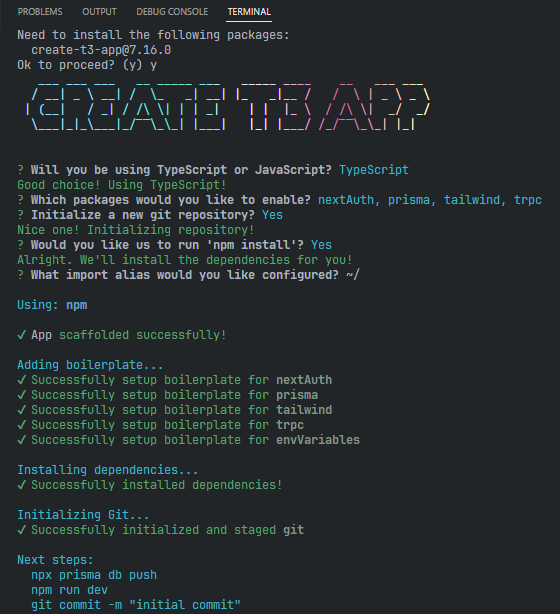
Overview
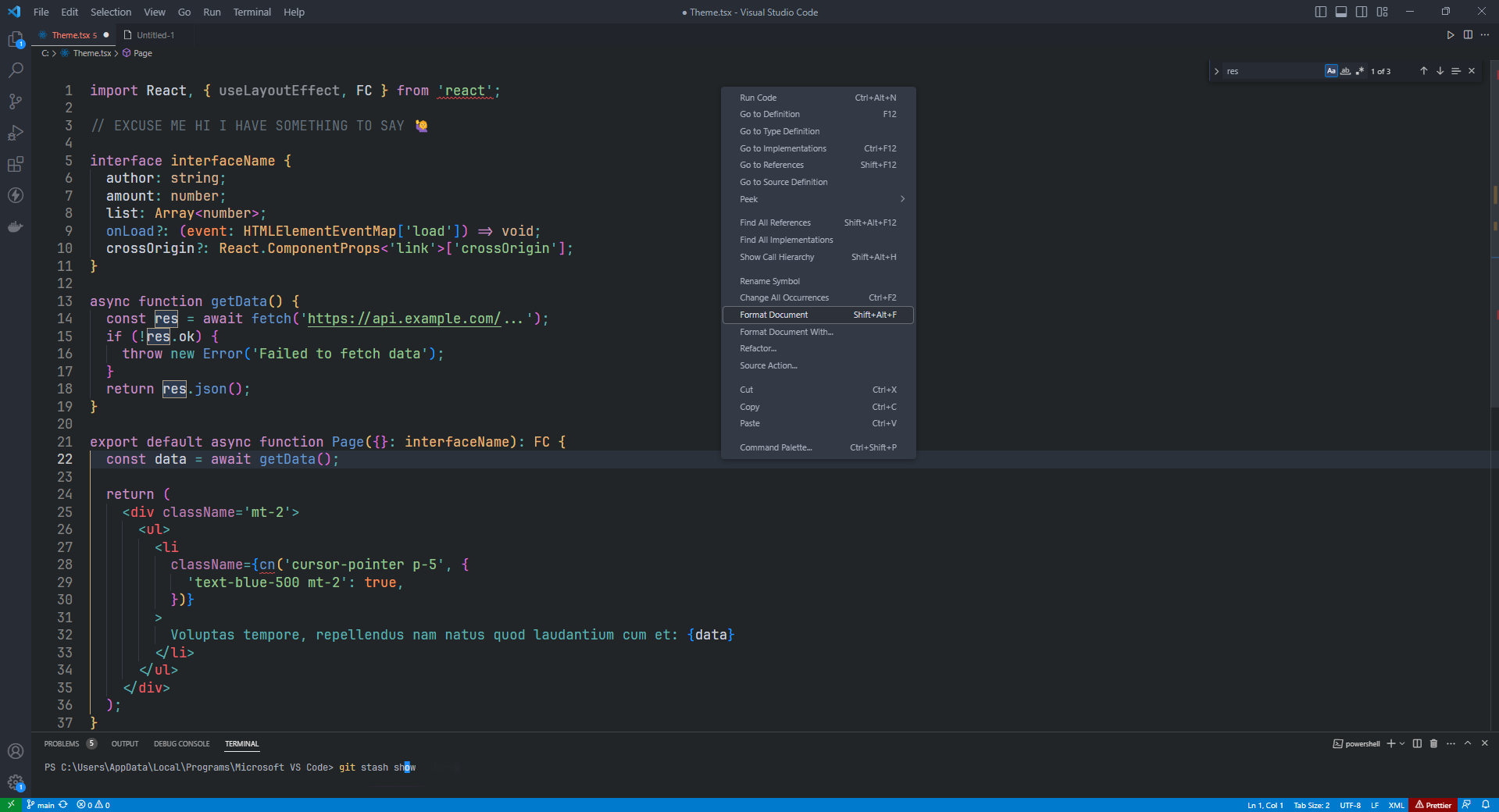
Color Palette

Installation
- Go to VS Marketplace.
- Click on the 'Install' button.
- Then select a theme.
Settings
These additional settings are optional and cater to personal preferences. Feel free to experiment and fine-tune them to create a coding environment that not only looks visually pleasing but also enhances your productivity and coding enjoyment.
Install JetBrains Mono beforehand to set up the editor.fontFamily.
// Controls the appearance of the editor
"editor.cursorWidth": 5,
"editor.minimap.enabled": false,
"editor.bracketPairColorization.enabled": true,
"editor.guides.bracketPairsHorizontal": false,
"editor.guides.bracketPairs": "active",
"editor.matchBrackets": "near",
"editor.multiCursorModifier": "ctrlCmd",
"editor.tabSize": 2,
"editor.insertSpaces": false,
"editor.detectIndentation": false,
"editor.wordWrap": "wordWrapColumn",
"editor.wordWrapColumn": 115,
// Controls the font family, requires `JetBrains Mono` font
"editor.fontFamily": "'JetBrains Mono', Consolas, 'Courier New', monospace",
"editor.fontSize": 20,
"editor.fontLigatures": true,
"editor.letterSpacing": 0.4,
Override Theme Colors
In addition to the default color scheme provided by this VS Code theme, you have the flexibility to override specific colors and further customize the visual appearance of your coding environment. The "Override theme colors" feature allows you to personalize the theme by modifying specific color values. Explore code highlighting and structure in VS Code with Inspect Editor Tokens and Scopes. Gain deeper insights into your code editor's inner workings. Here are some examples of how you can utilize this features:
// Modify colors such as syntax highlighting to suit your preferences.
"editor.tokenColorCustomizations": {
"textMateRules": [
{
"scope": "support.type, meta.type.annotation, support.type.primitive, support.type.builtin",
"settings": {
"foreground": "#d5b496"
}
},
// ...
]
},
// Tailor the visual aspects of the editor to make it more visually appealing and conducive to your coding workflow.
"workbench.colorCustomizations": {
"editorCursor.foreground": "#1b8dff",
// ...
},
Contributing
If you'd like to contribute to this theme, please read the contributing guidelines.
Supporting
Like this free project? Consider supporting me to keep going.
License
MIT License © Ano Theme