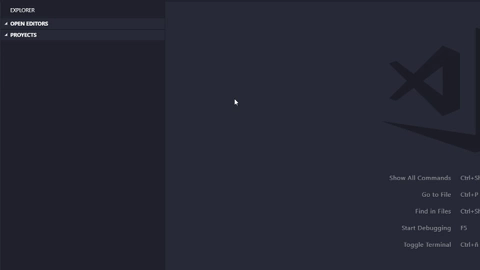Español
Requerimientos
- LiquidForce ejecuta comandos de Salesforce DX y necesitas instalarlo.
- Instalar Python 3.6+ y seleccionar la opción de añadirlo al PATH o añadir manualmente después.
- Tener Python 3.6+ como interprete en el Visual Studio Code. (
Ctrl/Cmd+Shift+p)

- Git.
- Añadir al PATH el comando code de Visual Studio Code para
MacOS. Presionar Cmd+Shift+p y escribir Shell Command: Install 'code' command in Path.

Instalación
Una vez instalada la extension puedes dar click en Liquid Force Tool, en la barra de tareas abajo a la izquierda o ejecutar el atajo de vscode Ctrl/Cmd+Shift+p el cual hará aparecer la consola de vscode donde hay que escribir >LFTool: Create new workspace para ejecutar la extension, que descargará una carpeta llamada liquidforce con las herramientas necesarias para trabajar.
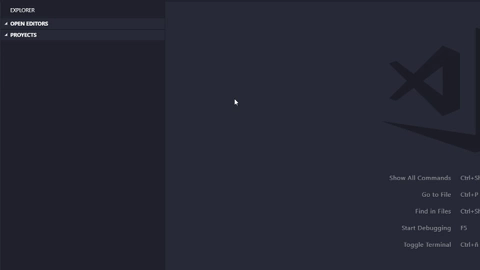
Uso
Para utilizar la extension tendremos que realizar los siguientes pasos:
Login en Salesforce
Primero tendremos que iniciar la sesion con el usuario con el que vayamos a utilizar, hay dos opciones de login test o login y abrira el navegador por defecto para identificarse.
test.salesforce.comlogin.salesforce.com
(Opcional) Usuario por defecto
Para cambiar el usuario por defecto entrar en la carpeta .vscode, ir al archivo tasks.json y modificar el input:
{
"id": "Username",
"description": "Username work with.",
"default": "<USUARIO>",
"type": "promptString"
}
Retrieve all o Retrieve specific component
Comando necesario para empezar a trabajar.
Pedira un usuario con el que trabajar, el nombre del packete que va a generar, por defecto es package.xml, y el tipo de metada que queremos hacer el retrieve.
Cuando finalice genera una carpeta con el nombre de src y dentro otra con el tipo metadata que hayamos pedido y todos sus metadatos.
Pedira un usuario con el que trabajar, el nombre del packete que va a generar, por defecto es package.xml, el tipo de metada que queremos hacer el retrieve y el metadato especifico que queremos.
Cuando finalice genera una carpeta con el nombre de src y dentro otra con el tipo metadata que hayamos pedido y el metadato seleccionado.
Retrieve
Para ejecutar este comando es necesario tener el fichero de componente abierto en el visual studio code y vuelve a traerte todo el metadato que se encuentra en salecforce sobreescribiendo el fichero actual.
Deploy
Para ejecutar este comando es necesario tener el fichero de componente abierto en el visual studio code y realizara el deploy de ese metadato.
English
Requirements
- LiquidForce use Salesforce DX commands, and you need to install it.
- Install Python 3.6+ and select the option to add to the PATH or add manually after.
- Have Python 3.6+ in the Visual Studio Code interpreter. (
Ctrl/Cmd+Shift+p)

- Git.
- Add code a Visual Studio Code command to the PATH for MacOS. Enter
Cmd+Shift+p and write Shell Command: Install 'code' command in Path.

Install
Once the extension is installed you can click Liquid Force Tool in the status bar, down left, or execute the vscode shortcut Ctrl / Cmd + Shift + p and vscode console will appear, then you have to type >LFTool: Create new workspace to run the extension, which will download a folder called liquidforce with the necessary tools for works.
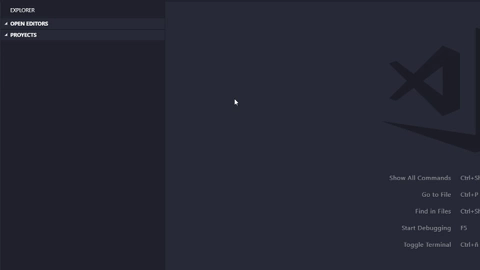
To start working you have to enter the folder downloaded as your workspace.
Use
To use the extension we will have to perform the following steps:
Salesforce login
First we will have to start the session with the user we are going to use, there are two login options test or _ login_ and it will open the default browser to login in it.
test.salesforce.comlogin.salesforce.com
(Optional) Default user
For change the default username go to .vscode, directory tasks.json and modify the inputs:
{
"id": "Username",
"description": "Username work with.",
"default": "<USERNAME>",
"type": "promptString"
}
Retrieve all or Retrieve specific component
Command needed to start working.
It will ask for a user to work with, the name of the packet that will generate, by default it is package.xml, and the type of metada you want to retrieve.
When it finishes it generates a folder called src and another in it with the metadata type that we have requested and all its metadata.
It will ask for a user to work with, the name of the packet that will generate, by default it is package.xml, the type of metada you want to retrieve, and the specific metadata we want.
When it finishes it generates a folder called src and another in it with the metadata type that we have requested and the specific metadata.
Retrieve
To execute this command it is necessary to have the component file open in the visual studio code and bring back all the metadata found in salecforce overwriting the current file.
Deploy
To execute this command it is necessary to have the component file open in the visual studio code and perform the deployment of that metadata.