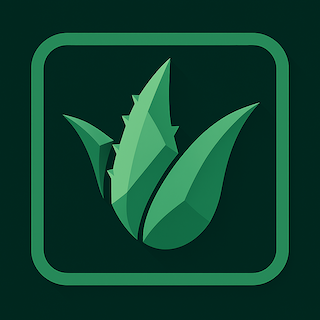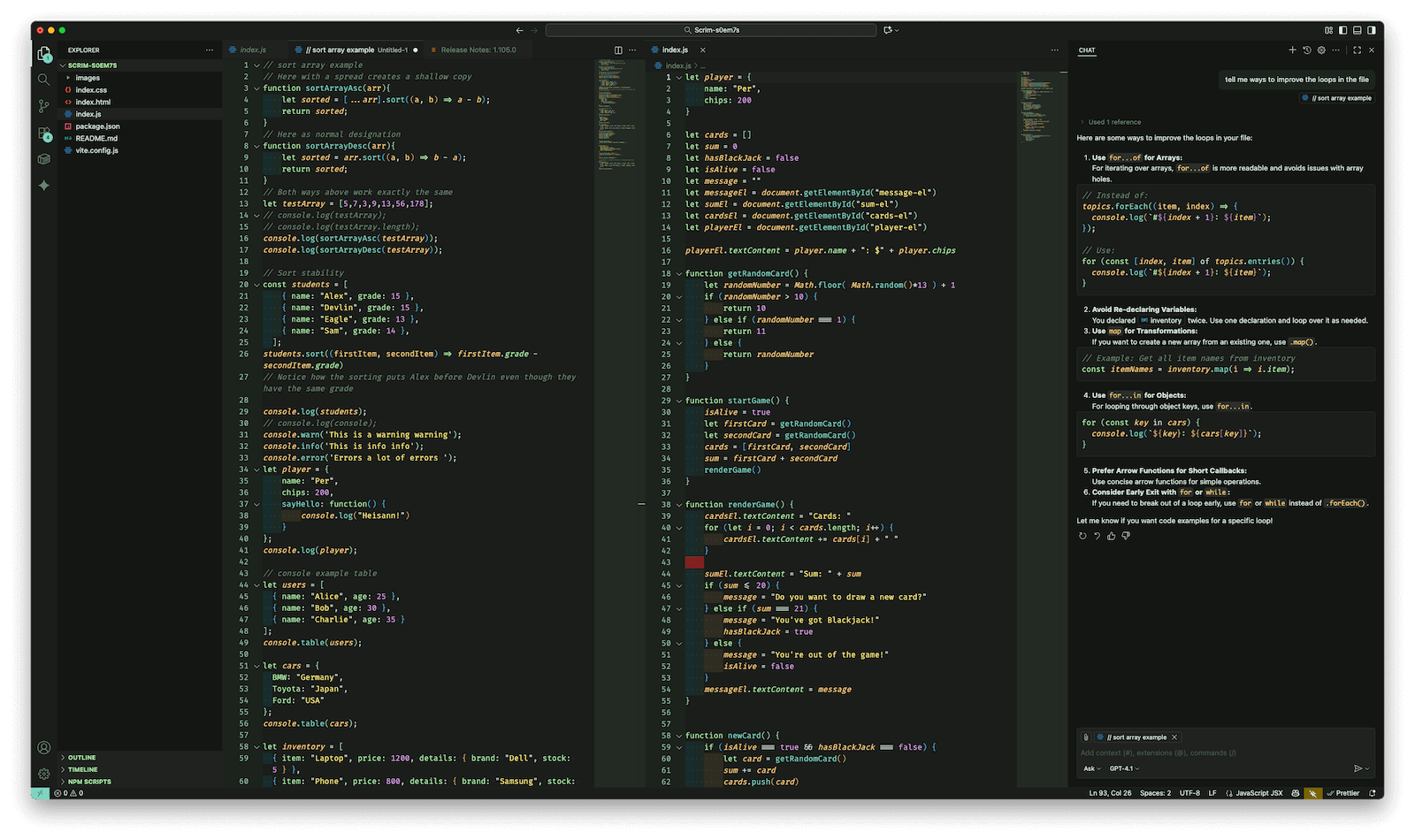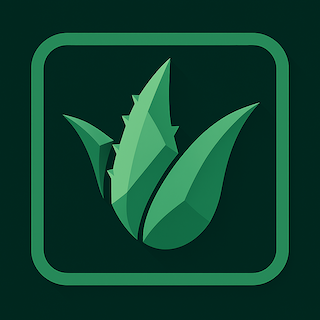
Aloe Theme for VS Code
A minimal, dark green theme for Vs Code.
Aloe is a dark VS Code theme with a calm green base, tuned for WCAG-friendly contrast and smooth day-long coding. Brackets, JSX tokens, and UI chrome have been hand-curated to avoid harsh neon tones while still keeping structure easy to scan.
Highlights
Aloe focuses on comfort and quick code scanning.
- Balanced green and teal accents that stay readable on low-brightness displays
- Dedicated token colors for JSX spreads, template expressions, and variables
- Soft bracket pair coloring without the default pure yellow/blue clash
- Accessible diff and peek highlights that distinguish insertions, deletions, and borders without eye strain
- Polished workbench styling (tabs, breadcrumbs, minimap, sidebar) for a seamless UI
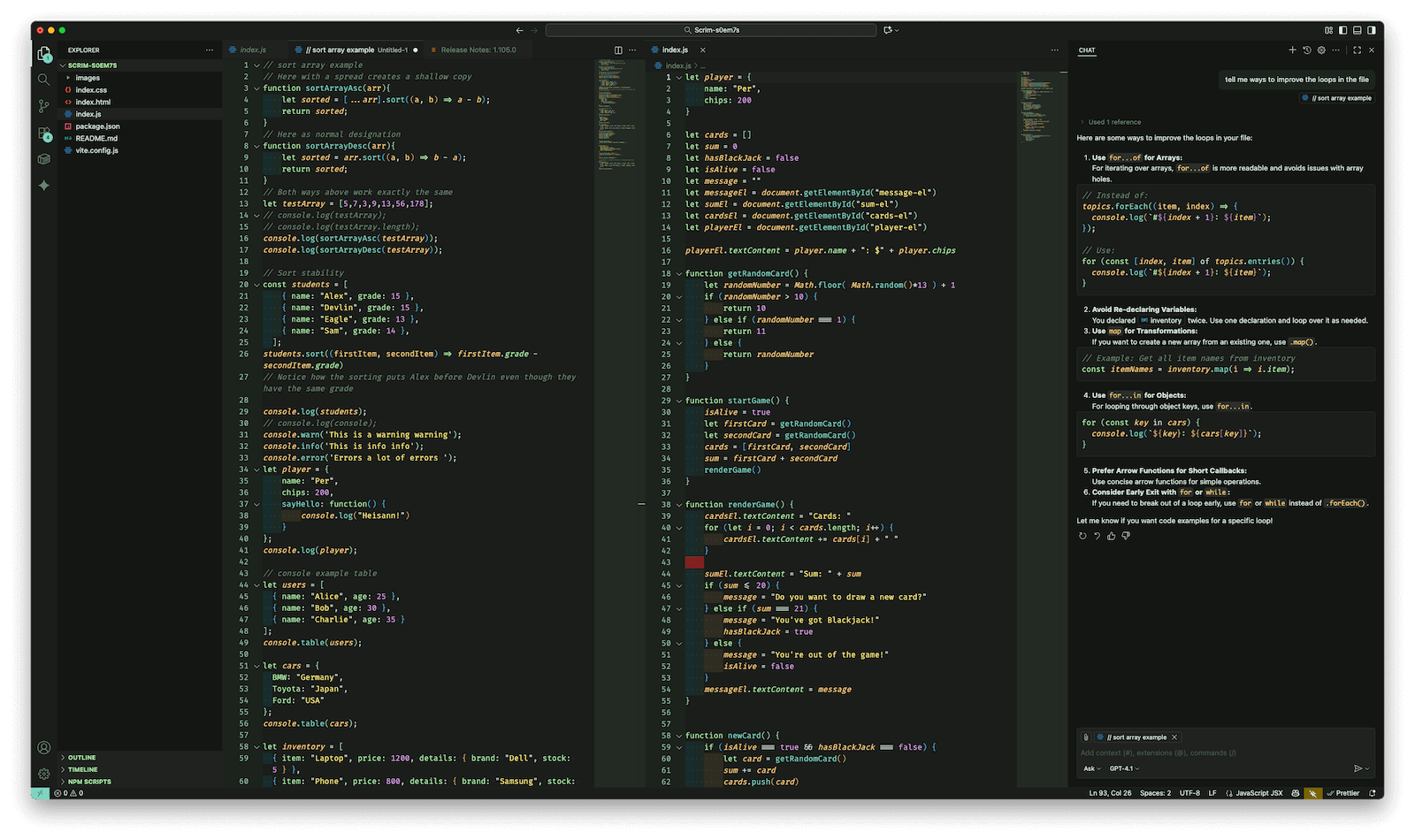
Installation
Marketplace (when published)
- Open the Extensions view (
View → Extensions).
- Search for
Aloe by lab829 and click Install.
Manual install from source
Clone the repository:
git clone https://github.com/lab829/aloe.git
From the project root, package the extension (requires vsce):
npm install --global vsce
vsce package
This creates a aloe-<version>.vsix file.
Install the VSIX:
code --install-extension aloe-<version>.vsix
Activate the theme via Preferences → Color Theme → Aloe.
Recommended Settings
These tweaks pair nicely with the palette:
{
"editor.fontFamily": "'JetBrains Mono', 'Fira Code', 'Dank Mono', monospace",
"editor.fontLigatures": true,
"editor.bracketPairColorization.enabled": true,
"editor.renderWhitespace": "selection",
"workbench.activityBar.visible": true
}
Palette Cheatsheet
| Role |
Hex |
| Background |
#1a1d1a |
| Foreground |
#d9ebe0 |
| Primary Accent |
#2d4733 |
| Selection |
#2d473344 |
| JSX Variable |
#f5c97a |
| Diff Added |
#264a3499 |
| Diff Removed |
#73333399 |
Color Reference
Syntax Colors
| Color |
Usage |
#f5c97a |
JSX variables, attribute names, spread operators |
#7dd3c0 |
Functions, call expressions, decorators |
#a8e6a3 |
Keywords, control flow, template expression braces |
#d99ce8 |
Numbers, markup italics, punctuation terminators |
#7dc3e8 |
Types, interfaces, readonly variables |
#d9ebe0 |
Default variables, plain text |
#cbd7d1 |
Operators, punctuation |
UI Colors
| Color |
Usage |
#1a1d1a |
Editor background, panel background |
#1f221f |
Line highlight, sidebar headers, widgets |
#2d4733 |
Accent borders, selection, focus states |
#6b8370 |
Disabled text, descriptions |
#d9ebe0 |
Foreground text, active tab labels |
#7dd3c0 |
Activity bar badge, progress indicators |
#264a3499 |
Diff added background (gutter, minimap, ruler) |
#73333399 |
Diff removed background (gutter, minimap, ruler) |
Theming Reference
Token Tweaks
If you want to adjust individual scopes, add overrides to your settings.json:
{
"editor.tokenColorCustomizations": {
"textMateRules": [
{
"scope": "meta.template.expression.js.jsx",
"settings": { "foreground": "#8fc3a5" }
}
]
}
}
Contributing
Issues and pull requests are welcome. Feel free to open a ticket for palette suggestions, scope tweaks, or accessibility feedback. Before submitting a PR, run through the diffs in VS Code to confirm colors look right in light/dark contrast checkers.
Inspiration
Aloe draws inspiration from calm, plant-themed palettes and great community themes like Dracula and One Dark Pro.
| |