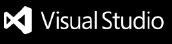VSCode Discord Extension

Have you ever been coding and your Discord friends have been memeing your chat?
Have you ever wanted to join in, but if you did, you would forget the crucial command that you have been working on forever?
There's a solution for that.
Features
Send messages
- from Selections
- or from user input
Send files
- from your current working directory
- from a path made by you
- from your current file
Examples
Sending a message

Sending a file

Upcoming Features
- URL image uploading
- Getting messages and formatting them neatly
Extension Settings
To get your user token:
- Login to Discord
- Open your console (Ctrl+Shift+I or Command+Option+I)
- Click the "Application" tab
- Expand Storage > Local Storage > https://discordapp.com
- Find the row with the "token" key
- Copy the token to the right
To let VSCode access the token:
- Go to File > Preferences > Settings or press Ctrl + Comma
- Put this in the User Settings, where token is your actual token
{
"discord.token": <token>
}
- Profit.
Known Issues
Calling out known issues can help limit users opening duplicate issues against your extension.
Release Notes
0.0.1
Initial release of Discord
Enjoy!
| |