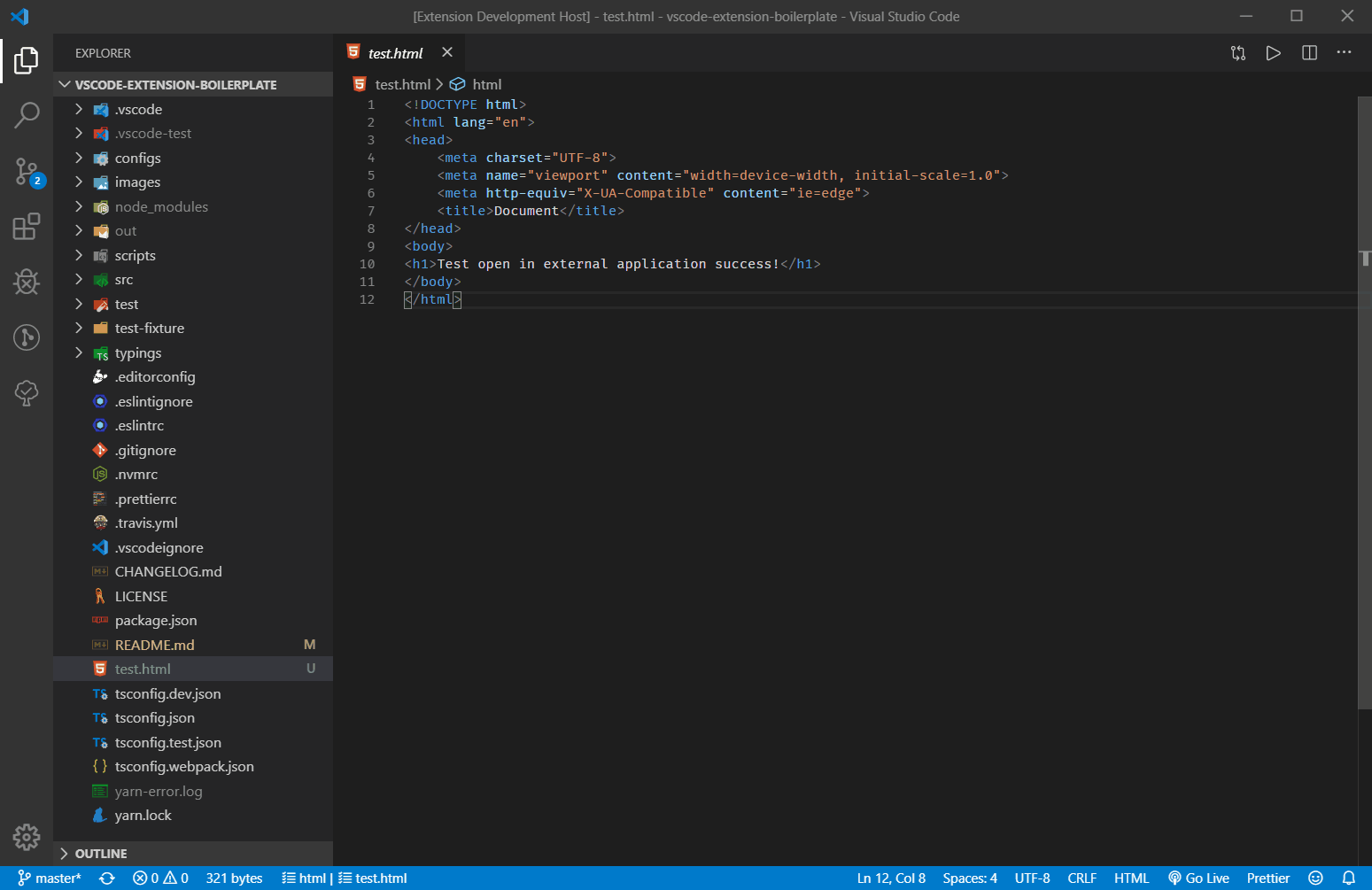Open with Custom App
Open file with external application in VSCode.
Original Extensions: Open in External App
Thank @YuTengjing for his/her creation.
Changes
I'm a Mobile engineer so i want to facilitate openning Android and iOS workspace with ease.
🔧 Configuration
Via custom configuration, you can make extensions more powerful. For example, to see the rendering differences, You can open one HTML in chrome and Firefox at the same time.
Example configuration:
{
"openInExternalApp.androidStudioPath": "", // Your Android Studio path
"openInExternalApp.openMapper": [
{
// represent file extension name
"extensionName": "html",
// the external applications to open the file which extension name is html
"apps": [
// openCommand can be shell command or the complete executable application path
// title will be shown in the drop list if there are several apps
{
"title": "chrome",
// On MacOS, openCommand should be 'Google Chrome.app'
"openCommand": "C:\\Program Files (x86)\\Google\\Chrome\\Application\\chrome.exe"
},
{
"title": "firefox",
// On MacOS, openCommand should be 'Firefox Developer Edition.app'
"openCommand": "C:\\Program Files\\Firefox Developer Edition\\firefox.exe",
// open in firefox under private mode
"args": ["-private-window"]
}
]
},
{
"extensionName": "tsx",
// apps can be Object array or just the command you can access from shell
"apps": "code"
},
{
"extensionName": "psd",
"apps": "/path/to/photoshop.exe"
},
// like code-runner, you can custom the shell command to open with file
{
"extensionName": "ts",
"apps": [
{
"title": "run ts file",
"shellCommand": "ts-node ${file}"
}
]
},
{
// shared config, details here: https://github.com/tjx666/open-in-external-app/issues/45
"extensionName": "__ALL__",
"apps": "MacVim"
}
]
}

In VSCode, Right-clicking is different from right-clicking while holding alt key. If you just right click the file, you will see the command Open in External App, but if you right click file while holding alt key, you will see the command Open in Multiple External Apps.
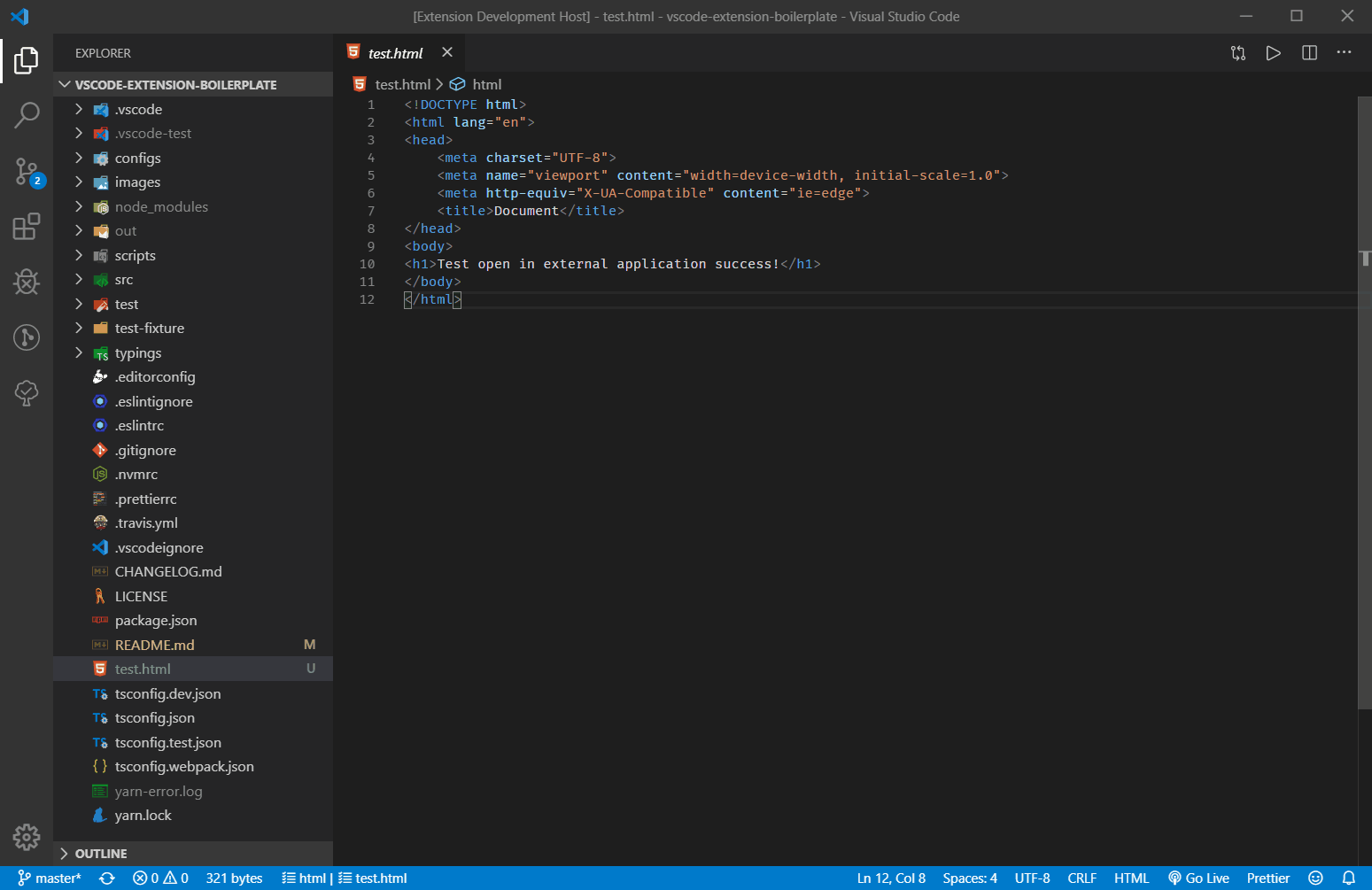
:loudspeaker: Limits
This extension use two ways to open file in external applications.
1. Node package: open
This package has one limit that can't open a file which is also made by electron. For example, you can't open md file in typora using this package. The openCommand, args configuration item is also supported by this package. When isElectronApp: false(by default), extension will use this way.
2. VSCode extension API: vscode.env.openExternal(target: Uri)
This API supports open file in application which is made by electron, but has one limit that can't open file path which includes Non-ascii characters. This API can only pass one argument target, openCommand and args configuration is also not work.
If you want to open file in application which is made by electron, you can choose one of two ways:
don not config it in VSCode settings, and set the default application of your operation system to open that file format.
using isElectronApp option:
{
"extensionName": "md",
"isElectronApp": true,
}
multiple apps example:
{
"extensionName": "md",
"apps": [
{
"title": "typora",
"isElectronApp": true,
// following config item is not work
// "openCommand": "/path/to/typora.exe",
// "args": ["--xxx"]
},
{
"title": "idea",
"openCommand": "/path/to/idea.exe",
"args": ["--xxx"],
}
]
}
❓ FAQ
Can I use variables in args and shellCommand?
Yes. you can use the variables placeholder documented at predefined-variables. In addition to that, you can use:
- ${cursorLineNumber}
- ${cursorColumnNumber}
{
"extensionName": "ts",
"apps": [
{
"extensionName": "*",
"apps": [
{
"title": "Explorer",
// shell command combined with placeholder
"shellCommand": "Explorer.exe /root,${fileDirname}"
}
]
},
{
"title": "run ts file",
"shellCommand": "ts-node ${file}"
}
]
}
assign keyboard shortcut for specific config item
keybindings.json:
{
"key": "cmd+k cmd+o",
"command": "openInExternalApp.open",
"args": {
// same with following id
"configItemId": "xxx"
}
},
settings.json:
{
"openInExternalApp.openMapper": [
{
// extensionName is ignored when set configItemId arg in shortcut
"extensionName": "",
"id": "xxx",
"apps": ""
}
]
}