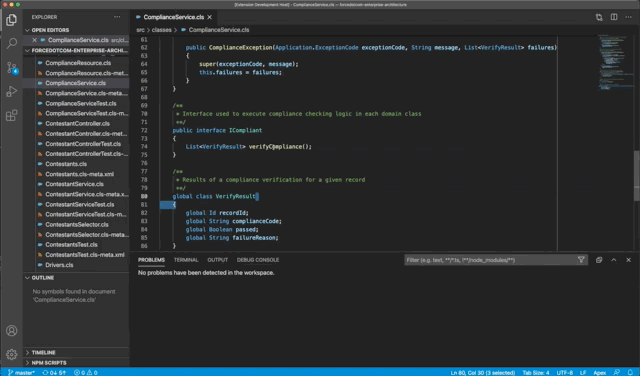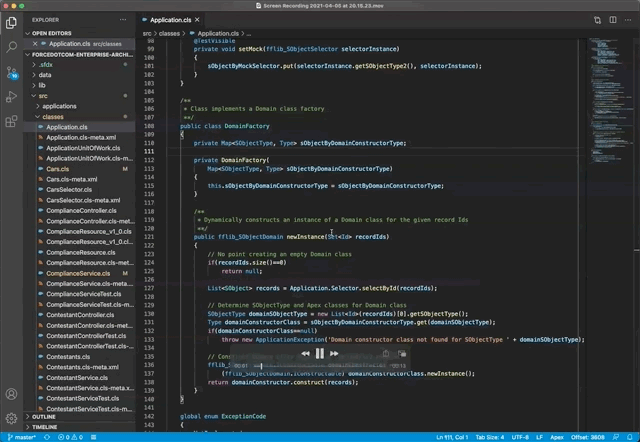Apex AssistApex Assist provides instant validation of Apex source code without the need to wait for files to be deployed to an org. You can use it in addition to the Salesforce Apex extension or as an alternative. The local validation makes refactoring code much easier and quicker than waiting for a deployment to an org to fail, you get continual feedback on problems across the whole code base as you are making changes. In the latest version we have added support for downloading metadata from an org so it can support org driven development models. The same download feature can also be used when developing code that depends on managed packages. Here is an example of using it to rename a method and finding uses of that method that need to be updated.
The extension also includes a class dependency explorer which you can use to visualize your code base.
There are two levels of validation:
For example, a badly used modifier can be detected as you type, but passing the wrong arguments to a method would only be detected after saving the file. The extension also supports semantically aware code completion and 'goto defintion' for Apex code. It does not yet support 'find references' but we are planning to add that soon. We have tried whenever possible to minimise both memory and cpu use in the extension. This means it is particular useful as an alternative to the Salesforce Apex extension on larger projects. SetupThe extension activates on any workspace which contains a sfdx-project.json file. It reads the packageDirectory entries to locate Salesforce metadata and honours forceignore entries. It will read both SFDX (source format) or MDAPI metadata so you can use a fake sfdx-project.json/.forceignore files with MDAPI projects if needed. When your project loads, you are likely to see some warnings. You can disable the display of warnings in the VSCode settings for 'Apex Assist', so these are not shown by default. The extension requires that you have a Java 8 or above installed and that the 'java' command line executable is available. For more information on project setup see ApexAssist Project Setup. Cache ManagementTo speed workspace loading in VSCode the extension uses a cache that is by default created in $HOME/.apexlink_cache. The first time you use the extension on a workspace it will take a little longer to start-up, typically up to 30 seconds dependning on size. Subsequent workspace loading will be significantly quicker, a few seconds typically. Downloading MetadataWhen you first open a project it may show errors relating to metadata components that are not within your project but you know will be available on the org(s) you will deploy this code to. To resolve this you can download metadata using the command palette command 'Assist: Download metadata from org' which will prompt you for what metadata to download. If you are doing org driven development (i.e. not using package namespaces) then you should download the metadata for 'unmanaged'. If you are wanting to develop against packages you should also include the namespaces of those packages. The download process will then start and once complete the errors in the project will be resolved automatically. If you want to check what was downloaded look into the '.apexlink' folder of your workspace. As part of the download process your sfdx-project.json file will be updated to record the namespaces that are being used. You can undo this either by reverting these changes or re-running the command and specifying no namespaces to download. FAQ
|