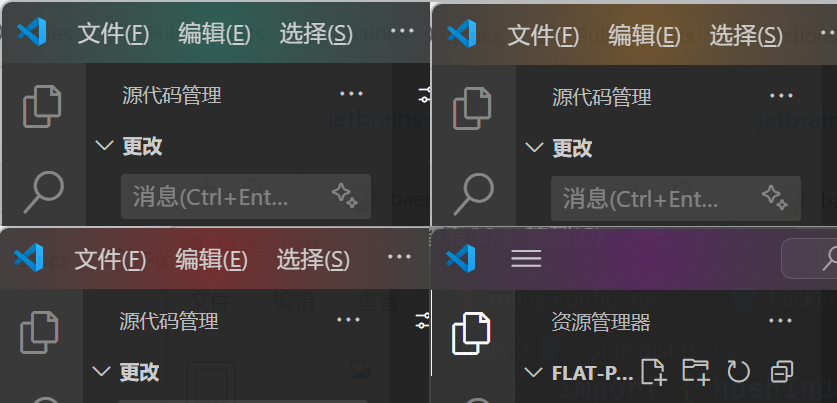JetBrains Style Titlebar
中文版本 | English
A VS Code extension that adds a colorful glow effect to the titlebar, automatically generating unique colors based on your workspace name - inspired by JetBrains IDEs.
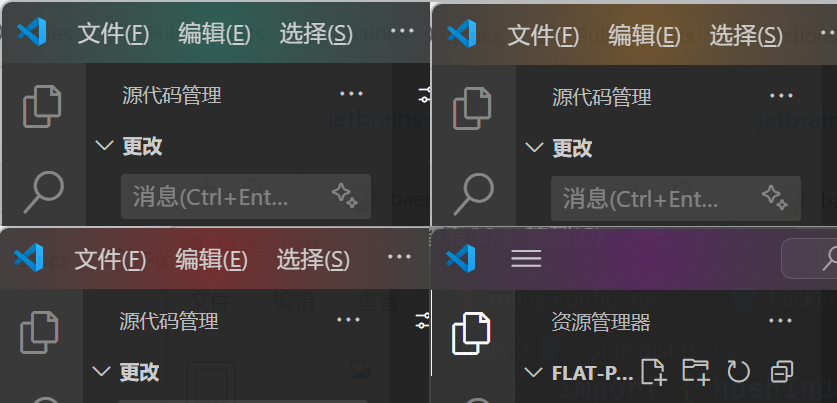
For more interesting projects, check out my homepage💛
✨ Features
- 🎨 Auto-Generated Colors: Each workspace gets a unique color based on its folder name
- 🌈 Wide Color Palette: 200+ predefined colors ensure visual distinction between projects
- ⚙️ Customizable Glow Effect: Adjust intensity, diameter, and position
- 🚀 Auto-Detection: Automatically locates VS Code's CSS file across platforms
- 🔄 Real-time Updates: Changes apply immediately when switching workspaces
- 🌍 Multi-language Support: English and Chinese localization
📸 Preview
When you open different projects, the titlebar will display different colored glow effects, making it easy to distinguish between multiple VS Code windows.
🚀 Getting Started
First Time Setup
After installation, the extension will automatically:
- Try to locate your VS Code installation's
workbench.desktop.main.css file
- Inject custom CSS styles into it
- Prompt you to restart VS Code
Note: It is normal for VS Code to warn that it is corrupted; this happens whenever the CSS file is modified and can be safely ignored.
Note: On first use, you may need to:
- Grant file system permissions
- Manually specify the CSS file path if auto-detection fails
🎛️ Configuration
Access settings via File > Preferences > Settings > JetBrains Titlebar
Available Settings
jetbrains-titlebar.glowIntensity
- Type: Number (0-100)
- Default: 32
- Description: Controls the opacity/intensity of the glow effect
jetbrains-titlebar.glowDiameter
- Type: Number (0-2000)
- Default/Recommended: 260
- Description: The diameter of the glow effect in pixels
jetbrains-titlebar.glowOffsetX
- Type: Number (0-2000)
- Default/Recommended: 120
- Description: Horizontal offset of the glow effect from the left edge
jetbrains-titlebar.colorSeed
- Type: String
- Default:
"" (empty)
- Description: A random seed mixed into the folder name during color calculation. Use this to get different color variations for the same project. For example, if you don't like the current color, try setting it to "1", "2", or any other string to generate a different color.
jetbrains-titlebar.cssPath —— Auto Managed
- Type: Object
- Default/Recommended:
{}
- Description: Cached paths to workbench CSS file
📋 Commands
Open Command Palette (Ctrl+Shift+P or Cmd+Shift+P) and search for:
JetBrains Titlebar: Apply Titlebar Glow Effect
Applies or re-applies the glow effect to the titlebar. Useful after changing settings.
JetBrains Titlebar: Remove Titlebar Glow Effect
Completely removes the injected CSS styles from VS Code.
JetBrains Titlebar: Manually Specify workbench.desktop.main.css Path
Manually specify the location of VS Code's CSS file if auto-detection fails.
JetBrains Titlebar: Auto Detect workbench.desktop.main.css Path
Re-run auto-detection to find the CSS file path.
🔧 How It Works
Color Generation Algorithm
- The extension reads your workspace folder name
- Mixes the color seed (if configured) into the folder name
- Computes a hash value from the mixed name
- Maps the hash to one of 200+ predefined colors
- Generates CSS with a radial gradient effect
CSS Injection Process
- Locates VS Code's
workbench.desktop.main.css file
- Injects custom CSS rules at the end of the file
- Uses a unique token to identify and manage injected styles
- Supports safe removal and re-injection
🛠️ Troubleshooting
Glow effect not showing after restart?
- Run command:
JetBrains Titlebar: Auto Detect workbench.desktop.main.css Path
- If auto-detection fails, use
Manually Specify workbench.desktop.main.css Path
- Check that you have write permissions to the CSS file
⚠️ Important Notes
- System Modifications: This extension modifies VS Code's core CSS file. While safe, you should be aware of this behavior.
- Updates: After VS Code updates, you may need to re-apply the glow effect.
- Permissions: Requires write access to VS Code's installation directory.
- Backups: Consider backing up the CSS file before first use.
🤝 Contributing
Contributions are welcome! Please feel free to submit issues or pull requests.
📄 License
MIT License - see LICENSE file for details
👤 Author
Kasukabe Tsumugi