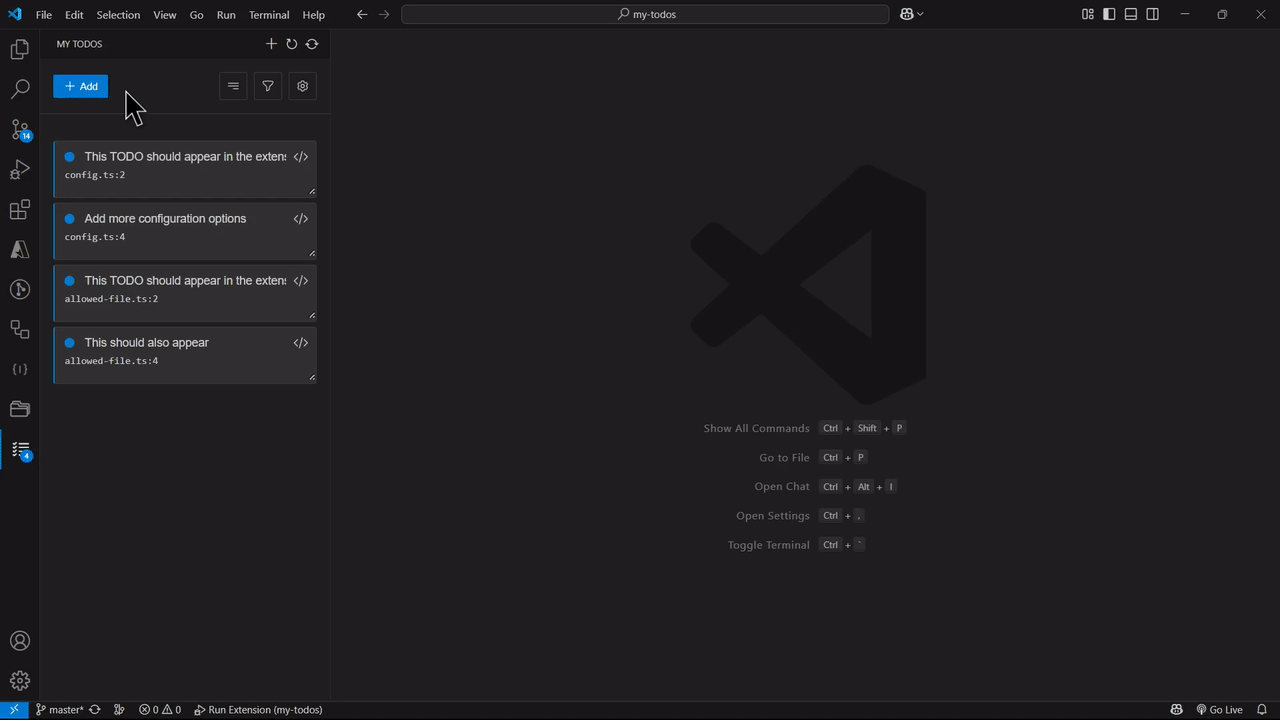My Todos Extension
A powerful VS Code extension for managing TODO comments with real-time synchronization and CodeLens integration.
Features
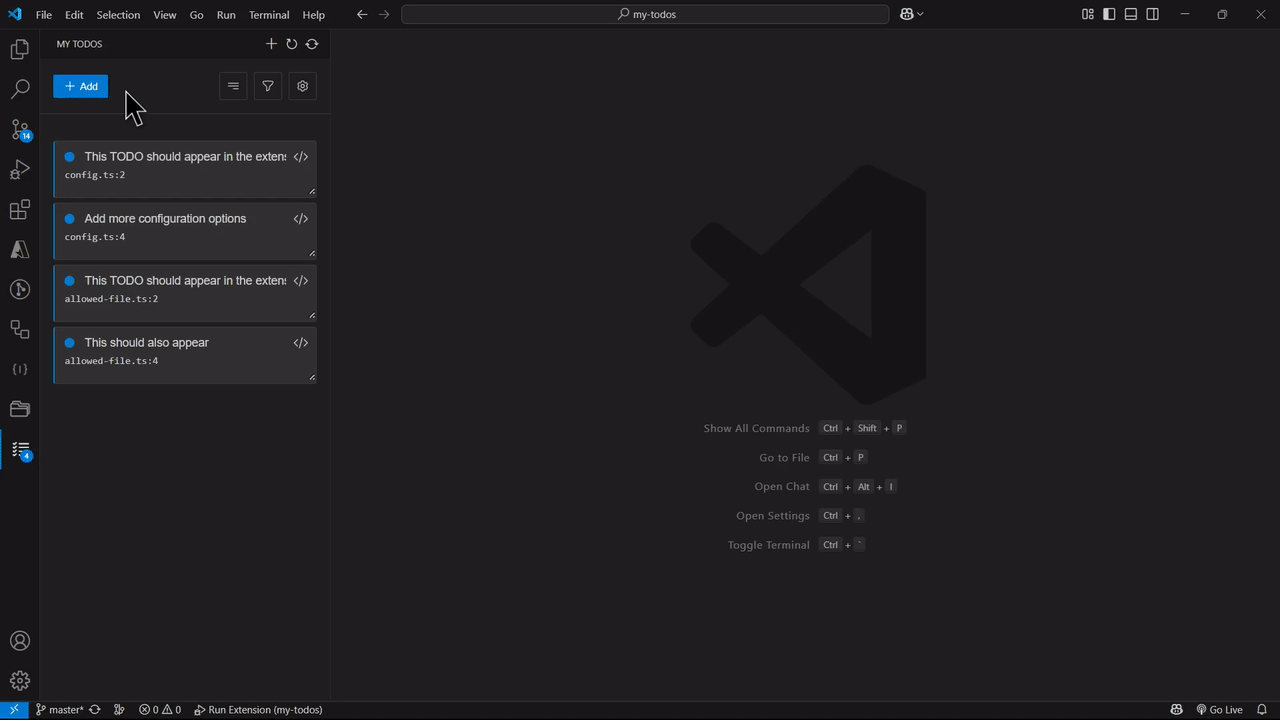
📝 Real-time TODO Synchronization
- Live Updates: TODO comments are automatically detected and synced to the todos view as you type
- Immediate Feedback: No need to save files - changes appear instantly (with 500ms debounce)
- File Save Integration: Changes are also synced immediately when you save files
🔍 CodeLens Integration
- Interactive Badges: See TODO status badges directly above your comments in the code
- Click to Navigate: Click CodeLens badges to jump to the todos view
- Status Indicators: Visual indicators show current status (📝 TODO, 🔄 IN PROGRESS, ✅ DONE, 🚫 BLOCKED)
📊 Smart TODO Management
- Multiple TODO Types:
- Global: Available across all workspaces
- Workspace: Specific to current workspace
- Code: Automatically detected from comments
- Status Tracking: Track progress with todo, in-progress, done, and blocked states
- Filtering & Sorting: Advanced filtering by text, status, and type with multiple sort options
The extension automatically detects TODO comments in various formats:
// TODO: Standard format
// to do: With spaces
// to-do: With dashes
/* TODO: Block comments */
# TODO: Hash comments (Python, etc.)
<!-- TODO: HTML comments -->
🚀 Getting Started
- Install the extension
- Open the "Todos" view in the sidebar
- Start typing TODO comments in your code files
- Watch them appear automatically in the todos view!
Supported File Types
- TypeScript/JavaScript (
.ts, .js, .tsx, .jsx)
- Python (
.py)
- Java (
.java)
- C# (
.cs)
- C/C++ (
.c, .cpp, .h, .hpp)
- PHP (
.php)
- Ruby (
.rb)
- Go (
.go)
- Rust (
.rs)
- Swift (
.swift)
- Kotlin (
.kt)
- Vue (
.vue)
- HTML (
.html)
- CSS/SCSS/Less (
.css, .scss, .less)
How It Works
- Type a TODO comment in any supported file (e.g.,
// TODO: Fix this bug)
- Watch it appear in the todos view automatically (no save required!)
- Click the CodeLens badge above your comment to navigate to the todos view
- Update status in the todos view (todo → in-progress → done)
- See status changes reflected in the CodeLens badges
Commands
My Todos: Add Todo - Add a new manual todoMy Todos: Refresh Todos - Refresh the todos viewMy Todos: Refresh Code TODOs - Manually scan for code TODOs
Requirements
If you have any requirements or dependencies, add a section describing those and how to install and configure them.
Extension Settings
This extension contributes the following settings:
my-todos.scanMode
Controls when the extension scans for TODO comments in your code:
"activeScan" (default): Real-time scanning - detects TODOs as you type"onSave": Scan only when files are saved"off": Manual refresh only - no automatic TODO detection
my-todos.excludePatterns
Additional folder patterns to exclude from TODO scanning (comma-separated).
Default exclusions (always applied):
node_modules, dist, build, out, targetcoverage, .git__pycache__
Examples:
"temp,logs" - excludes temp and logs folders"vendor,third-party" - excludes vendor and third-party folders"test-folder,demo" - excludes test-folder and demo folders
Note: Currently supports folder name matching only. File extension patterns (like *.js) are not supported.
Access Settings:
- Go to File → Preferences → Settings and search for "My Todos"
- Or click the settings button (⚙️) in the My Todos view
Known Issues
- Real-time synchronization may have a slight delay (500ms) to avoid excessive processing while typing
- Gitignore patterns with negation (!) are not fully supported
- Very large files with many TODO comments may impact performance
Release Notes
1.2.0
🎉 Major Feature: Real-time TODO Synchronization
- Added live TODO comment detection as you type (500ms debounce)
- Immediate synchronization on file save
- Enhanced CodeLens integration with real-time updates
- Preserved TODO status when comments are modified
- Improved performance for single document scanning
1.1.0
- Added CodeLens integration for interactive TODO badges
- Multiple status support (todo, in-progress, done, blocked)
- Advanced filtering and sorting capabilities
- Support for multiple TODO comment formats
1.0.0
- Initial release with basic TODO management
- Global and workspace TODO support
- Basic code scanning functionality
Working with Markdown
You can author your README using Visual Studio Code. Here are some useful editor keyboard shortcuts:
- Split the editor (
Cmd+\ on macOS or Ctrl+\ on Windows and Linux).
- Toggle preview (
Shift+Cmd+V on macOS or Shift+Ctrl+V on Windows and Linux).
- Press
Ctrl+Space (Windows, Linux, macOS) to see a list of Markdown snippets.
Enjoy!