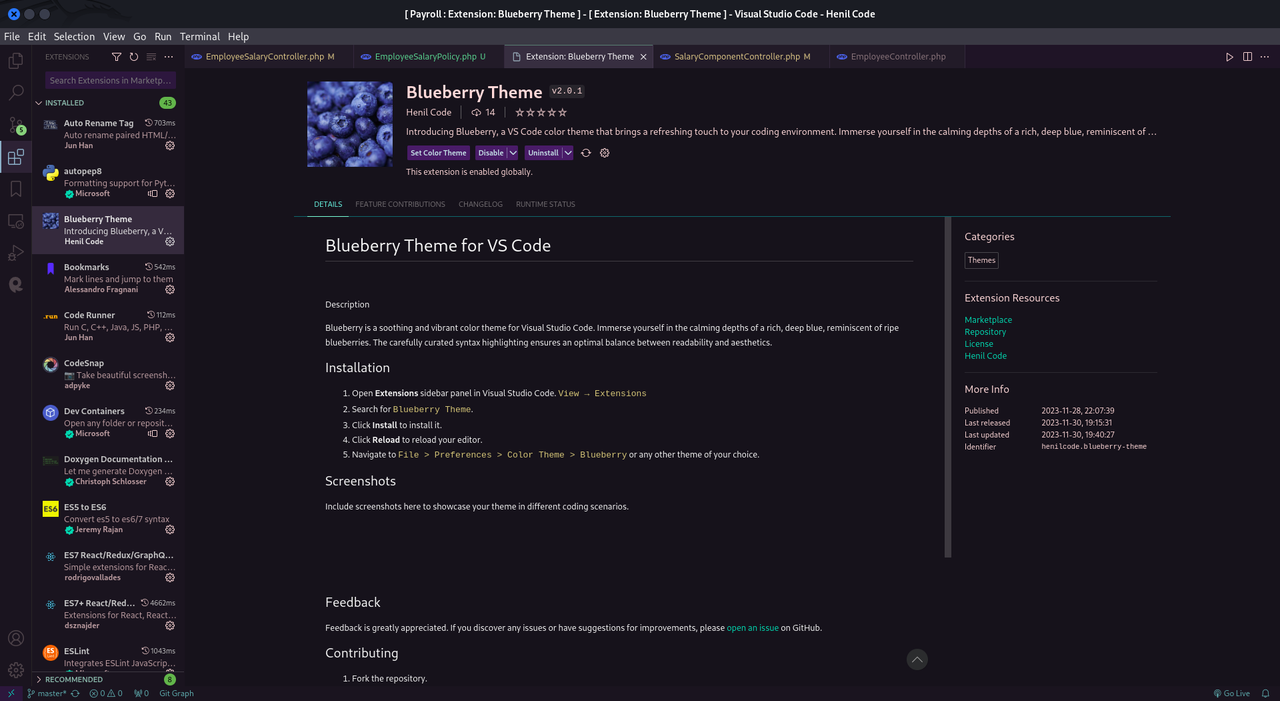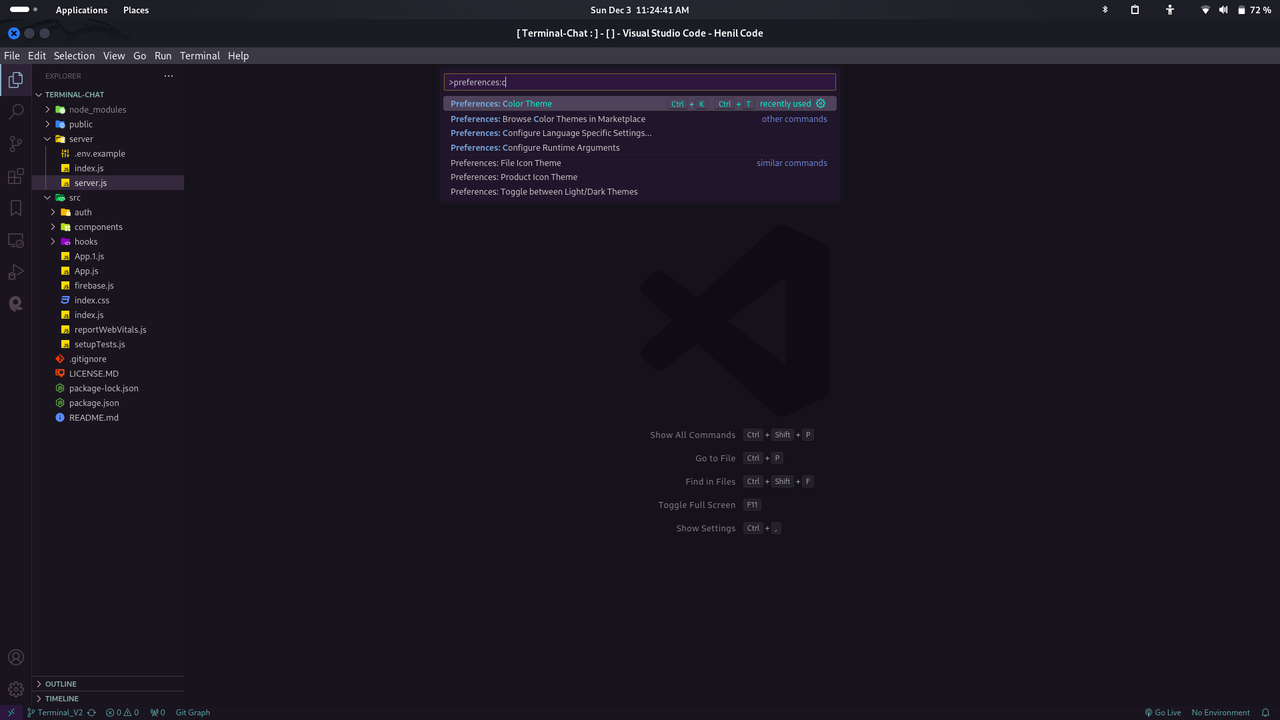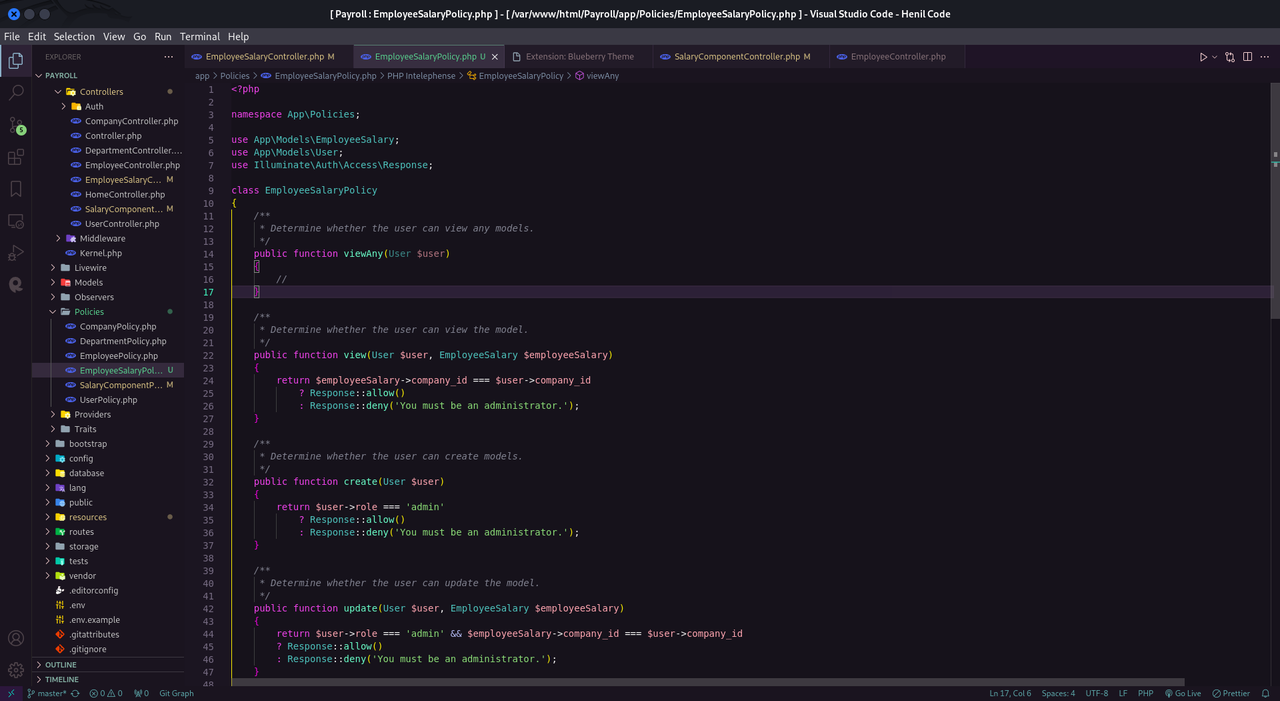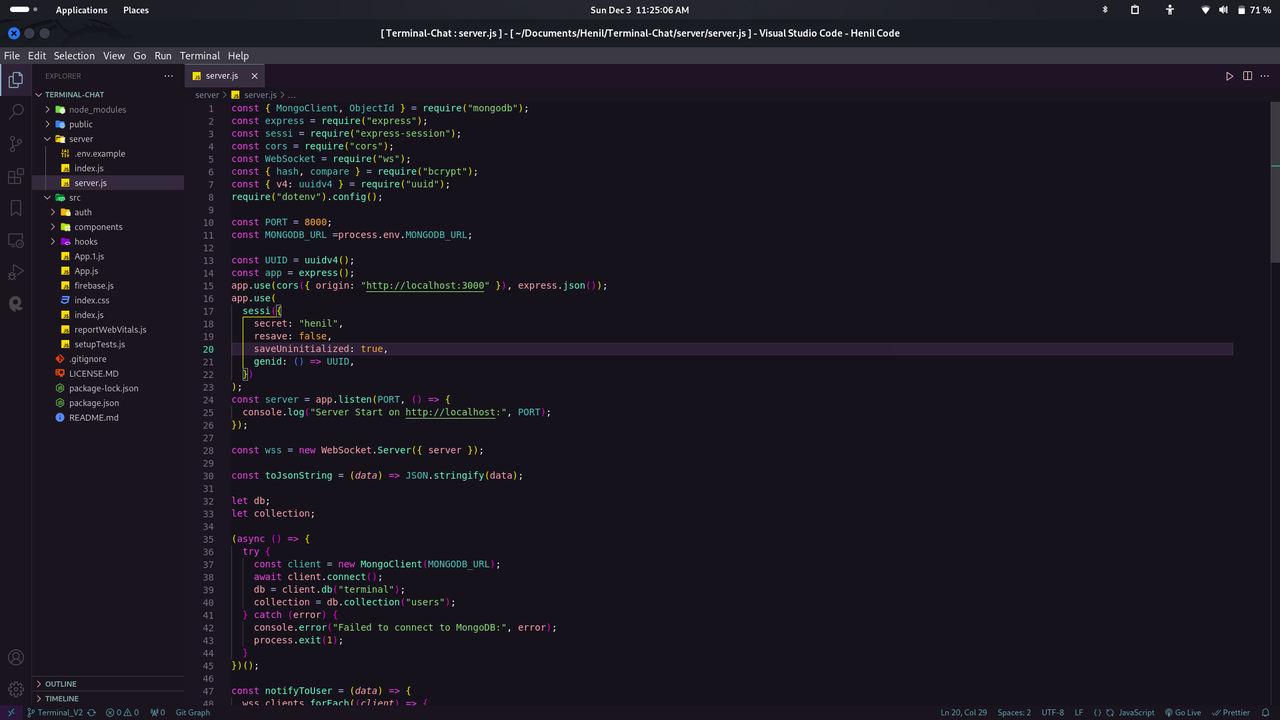Blueberry Theme for VS Code Blueberry is a soothing and vibrant color theme for Visual Studio Code. Immerse yourself in the calming depths of a rich, deep blue, reminiscent of ripe blueberries. The carefully curated syntax highlighting ensures an optimal balance between readability and aesthetics. Installation
ScreenshotsInclude screenshots here to showcase your theme in different coding scenarios.
FeedbackFeedback is greatly appreciated. If you discover any issues or have suggestions for improvements, please open an issue on GitHub. Contributing
LicenseThis project is licensed under the MIT License. Enjoy coding with the Blueberry theme! 🍇 🍇 🍇 |