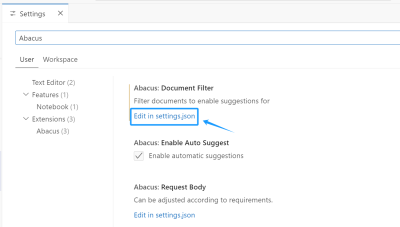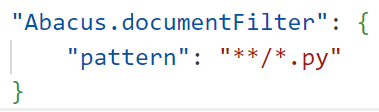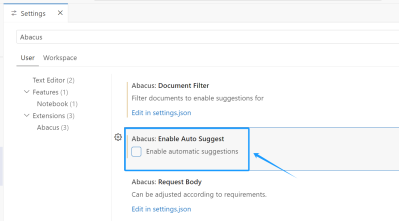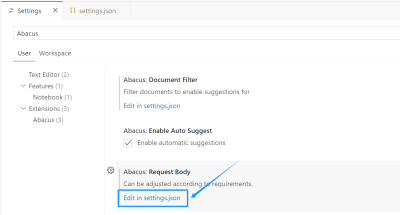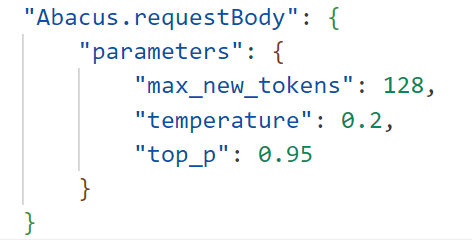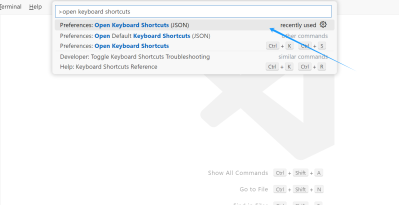“珠算”代码大模型Python编程辅助插件
本插件基于开源项目llm-vscode开发
1 使用方法
打开任意后缀名为“.py”的文件,将光标置于想要填充代码的位置。有两种方式可以触发生成建议代码:
①按下Alt+Shift+L(Mac系统为Option+Shift+L)
②对代码进行任意修改(可以通过配置关闭)
生成建议代码后,按下TAB接受全部,按下Ctrl+→(Mac系统为Command+→)可以向右接受一个词。如果生成了多个建议代码,可以按下Alt+](Mac系统为Option+])切换。
2 自定义配置
2.1 更改文件过滤器
按下Ctrl+,打开vscode配置页面,搜索Abacus,点击Abacus: Document Filter条目下的Edit in settings.json
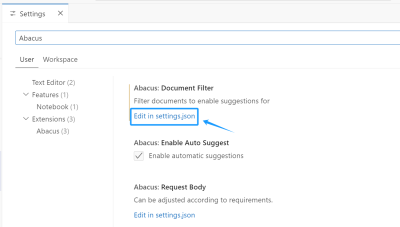
修改Abacus.documentFilter中的pattern列表,默认为"**/*.py"
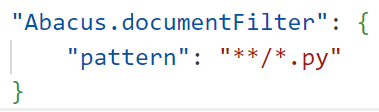
2.2 关闭自动生成
按下Ctrl+,打开vscode配置页面,搜索Abacus,取消勾选Abacus: Enable Auto Suggest
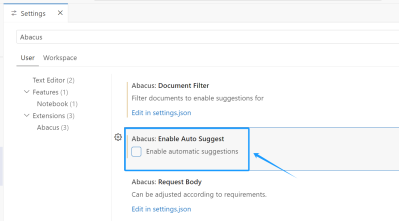
2.3 自定义推理参数
按下Ctrl+,打开vscode配置页面,搜索Abacus,点击Abacus: Request Body条目下的Edit in settings.json
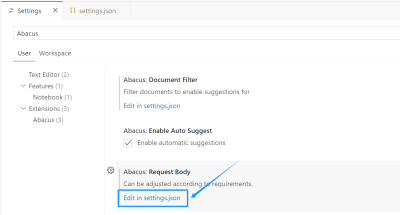
三个可配置参数自上而下依次为token数、温度与采样率
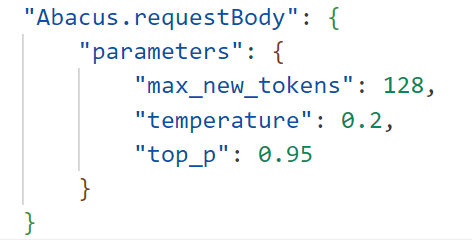
2.4 自定义热键
按下Ctrl+Shift+P打开命令面板,点击Preferences: Open Keyboard Shortcuts (JSON)
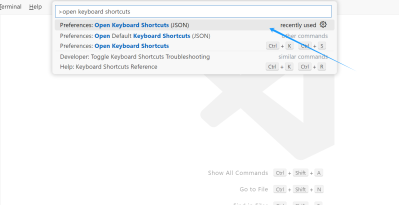
在打开的文件中添加新的配置项,格式如下
{
"key": "alt+shift+l",
"command": "editor.action.inlineSuggest.trigger",
"when": "editorTextFocus"
}
3 常见错误及解决方法
3.1 兼容性
运行本插件需要vscode版本至少为1.82.0。
若操作系统为linux,还需要GLIBC版本至少为2.32(可手动升级)。
3.2 serde json error: EOF while parsing a value at line 1 column 0
此报错一般为网络环境导致,请确保关闭网络代理后重启vscode。
4 相关链接
llm-vscode项目地址:https://github.com/huggingface/llm-vscode
珠算代码大模型GitHub主页:https://github.com/HIT-SCIR/Abacus
珠算代码大模型公众号介绍:https://mp.weixin.qq.com/s/T24_U-aR1WuwQh9iDjCWCg