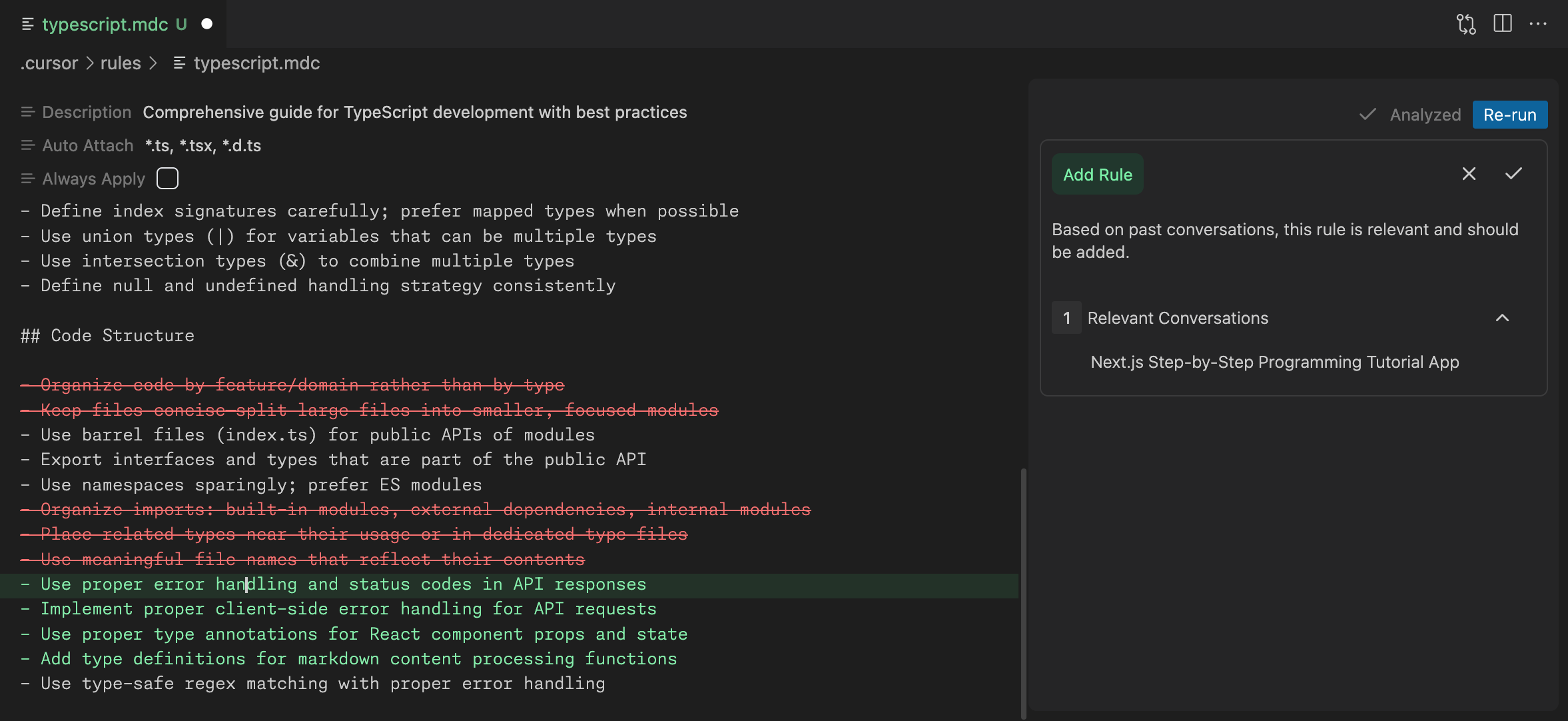GroundRules (Cursor Extension)
GroundRules is a Cursor extension that helps you to see the coverage of your custom Cursor rules. NOTE: This extension currently only works in Cursor. It will not be able to analyze your rules if you install the extension in VSCode or Windsurf. InstallationVisit GroundRules.ai to download and install the extension. ConfigurationYou can change which models are used by setting the
Once you have set the model, you will need to set the API keys for the model provider you have chosen:
Analyze RulesYou can double-click on any When the analysis is complete, you should see red and green highlights applied to your rules in the editor. Click on any rules to see the coverage of the rule. Relevant Conversations are conversations which involved tasks which were related to the selected rule. Redundant Conversations are conversations where the rule was relevant but was not needed as the rule behavior was already implied by the context available to the model. Generate RulesIf you don't have any rules, you can generate them importing the metarules.
This will add a new file called
Import RulesOnce you have a set of rules that you are happy with, you can create a common git repository to version them and then easily import them into any new project.
Once you have set the import directory, you can import the rules into a new project by running the following command:
Privacy PolicyGroundRules collects anonymized usage statistics to improve the extension. No personal information is collected. Your code and custom rules are never recorded or stored. You can opt out of sharing usage statistics by setting the |