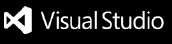GitHub Copilot Voice
Write code without the keyboard.
About The Project'GitHub Copilot Voice' is a voice assistant to interact with VS Code. It is primarily targeted toward developers that have difficulty using the keyboard and mouse. With GitHub Copilot Voice, developers can use their voice to harness the power of Copilot to write code collaboratively. In addition, GitHub Copilot Voice also helps with interacting with the VS Code UI. GitHub Copilot Voice can be used to perform a variety of tasks, such as opening files, running commands, and navigating the editor. No more remembering a ton of keybindings or very specific and strange voice incantations. GitHub Copilot Voice is here to help you with all of that. Simply say "Copilot" to get started. SubscriptionAs an early technical preview, we are operating a waitlist for GitHub Copilot Voice. If you think you could benefit from it, sign up here. GitHub Copilot Voice also requires a GitHub Copilot subscription. GitHub Copilot is free for verified students and maintainers of popular open source projects on GitHub. Pre-requisites
TroubleshootingWe’d love to get your help in making 'GitHub Copilot Voice' better! If you have feedback or encounter any problems, please reach out on our Discord. Getting StartedExplore more detailed documentation here. GitHub Copilot Voice provides voice-first UX to control VScode and make GitHub copilot accessible to even more developers. The simplest way of getting started is to say, Copilot followed by a command. For example, we can say things like, "Copilot, toggle sidebar." This will cause the sidebar to open or close. We understand that using the hot word over and over again can get old pretty soon, especially when developers are in the zone for building software. So we made a special "active mode" just to avoid tongue fatigue. In active mode, developers do not have to say, "Copilot" to activate the speech-to-text service. The extension continuously listens and responds appropriately to the commands. To activate the active mode, developers can say, "Copilot, start active mode." To deactivate the active mode, developers can say, "stop active mode." Sample IDE Control commandsThese commands help with IDE interactions. Here are a few examples of these commands
We have over 300 uniquely identifiable commands in this category and we are constantly adding more. Sample Code Generation/EditingThese commands help with writing code:
LicenseBy downloading and using the 'GitHub Copilot Voice' extension and its related components, you agree to our license terms. |