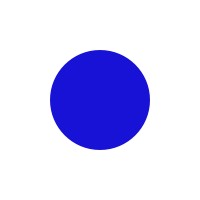Gaspard & Bruno VS Code Extension README
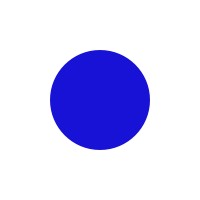
Gaspard Bruno Snippets


Extension With Snippets for productivity.
Getting Started
Install Gaspard Bruno Extension
Requirements
Install
install commands
Usage
React-Native Component Typescript
gbrnc;
import React from "react";
import { View } from "react-native";
import { useStylesContext } from "hooks/styles";
import usePolyglot from "hooks/polyglot";
import stylesheets from "./styles";
import { StackScreenProps } from "@react-navigation/stack";
type RootStackParamList = {
ComponentName: undefined,
};
type Props = StackScreenProps<RootStackParamList, "ComponentName">;
const ComponentName = ({ navigation }: Props) => {
const [styles] = useStylesContext(stylesheets);
const t = usePolyglot("ComponentName");
return <View style={styles.container}></View>;
};
export default ComponentName;
Styles Typescript
gbStyle;
import { MapTypes } from "/utils/typeTools";
const styles = (variables: AllVariablesType) =>
MapTypes({
common: {
container: {
flex: 1,
backgroundColor: variables.surface900Color,
},
constants: {},
},
});
export default styles;
Roadmap
- Add more snippets (React, ruby, Etc.)
- Add Gifs for README
- Add Gifs for README
Contributing
Pull requests are welcome! Feel free to open issues and submit PRs, we will review them and answer back as fast as possible.
🚀 Authors
Following extension guidelines
Ensure that you've read through the extensions guidelines and follow the best practices for creating your extension.
Working with Markdown
Note: You can author your README using Visual Studio Code. Here are some useful editor keyboard shortcuts:
- Split the editor (
Cmd+\ on macOS or Ctrl+\ on Windows and Linux)
- Toggle preview (
Shift+CMD+V on macOS or Shift+Ctrl+V on Windows and Linux)
- Press
Ctrl+Space (Windows, Linux) or Cmd+Space (macOS) to see a list of Markdown snippets
Enjoy!