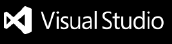<<<<<<< HEAD codewiseautomated solution that uses Artificial Intelligence to review programmers' code, identifying and suggesting improvements for performance and code smells. With Code Wise, you can efficiently optimize your code, receiving real-time feedback directly in your workflow. FeaturesOne-click N8N startup directly from VSCode. Ngrok integration for secure public URLs without manual setup. Automatic Ngrok token configuration, if not already set. Docker container orchestration with fallback to local or public access. Health check logic ensures N8N is fully ready before proceeding. Workflow auto-deployment by copying predefined workflows to user’s N8N data directory. Cross-platform support for Windows, macOS, and Linux. Fully integrated with VSCode command palette. RequirementsTo run this extension properly, make sure you have the following installed on your system: Extension SettingsThis extension contributes the following commands to the VSCode Command Palette: No additional settings or configuration files are required. All environment variables and paths are handled automatically. Known Issues❗ Ngrok binary not found: If Ngrok is not installed or not placed in a known location (like Documents, Downloads, or Home), the extension won't be able to start Ngrok tunnels. → Fix: Download Ngrok and place it in one of the default directories or add it to your system’s PATH. ❗ Workflow not loading immediately: Sometimes, the N8N service may take longer to become fully ready, leading to failed attempts to deploy the workflow. → Fix: The extension includes retry logic, but you may need to manually restart if delays persist. ❗ Docker must be running: The extension assumes Docker is running on your system. → Fix: Ensure Docker Desktop (or your Docker daemon) is up and running before using the commands. ❗ Ngrok requires an authtoken: Users must enter their Ngrok authtoken on first use. → Fix: The extension prompts automatically, but if skipped, Ngrok won’t start. Release NotesInitial release of the N8N Executor VSCode Extension. Launch N8N locally via Docker. Launch N8N with public access using Ngrok. Automatically prompt for Ngrok authtoken if not configured. Wait for N8N to be ready before importing workflows. Automatically copy a preconfigured workflow JSON into the container directory. Following extension guidelinesThis project follows the Visual Studio Code Extension Guidelines to ensure compatibility, stability, and proper usage of the VSCode API. Best practices observed include: Working with MarkdownYou can author your README using Visual Studio Code. Here are some useful editor keyboard shortcuts:
For more information======= CodeWise_vscode
|