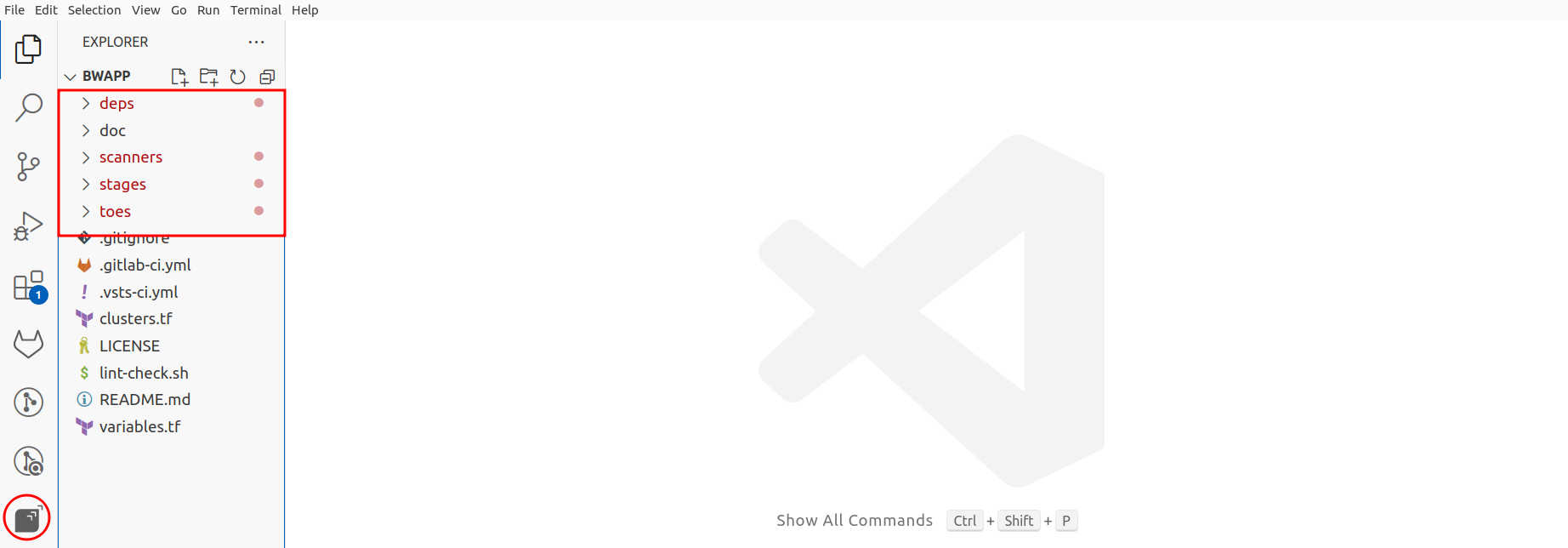Visual Studio Code plugin
Fluid Attacks' extension facilitates the management of vulnerabilities in
your code when you have your applications or infrastructure under evaluation
in our all-in-one solution:
Continuous Hacking.
Whether you are subscribed to our Essential or
Advanced plan, you can download this plugin
for free anytime and install it to complement what we offer on
our platform. This extension
is ideal for your developers from the beginning of the software development
lifecycle as it allows them to achieve and maintain high vulnerability
remediation rates.
The following are the benefits of using the Fluid Attacks Visual Studio
Code plugin:
- You get a detailed list of the types of vulnerabilities and their specific
cases that we have identified so far in the source code of your products.
- You see the specific lines of code in which a vulnerability detected by our
tools or ethical hackers is present.
- You can automatically generate step-by-step guides for vulnerability
remediation ("Custom fix").
- You can automatically generate instant solution proposals to remediate
vulnerabilities ("Autofix").
- You can request reattacks or reevaluations by our tools or hacking team to
verify the effectiveness of your vulnerability remediation.

Remediation guides and automatic vulnerability fixes are available for the
following languages, platforms and frameworks: AWS, Azure, C-Sharp, Dart,
Docker, Elixir, Go, Java, PHP, Python, Ruby, Scala, Swift, Terraform, and
TypeScript.
Installation and configuration
Please follow these steps:
- Click the Install button here in the Visual Studio Marketplace or go to the
Extensions section of your Visual Studio Code and search for and install the
Fluid Attacks plugin there.
- Log in to Fluid Attacks' platform.
- Generate and copy an API token from our platform (see
API Setup).
- Go to Settings of the Fluid Attacks extension in Visual Studio Code and
paste the API token in the corresponding space (you can also add it after
clicking on the Fluid Attacks extension icon; see
IDE Installation):

- If there is a problem loading that window to enter the API token, you can
open Preferences: Open User Settings (JSON) in your editor and add the token
in the following setting:
{
"fluidattacks.apiToken": "your-token-here",
}
- You can also provide the token to the editor via an environment variable:
export FLUID_API_TOKEN="your-token-here"
After entering the token, close and reopen the editor to apply the changes.
Verify that the installation and configuration of the extension were done
correctly: The Fluid Attacks icon should be displayed in the left sidebar, and
red dots will appear in the Explorer, next to the folders in your repository
with vulnerable files.
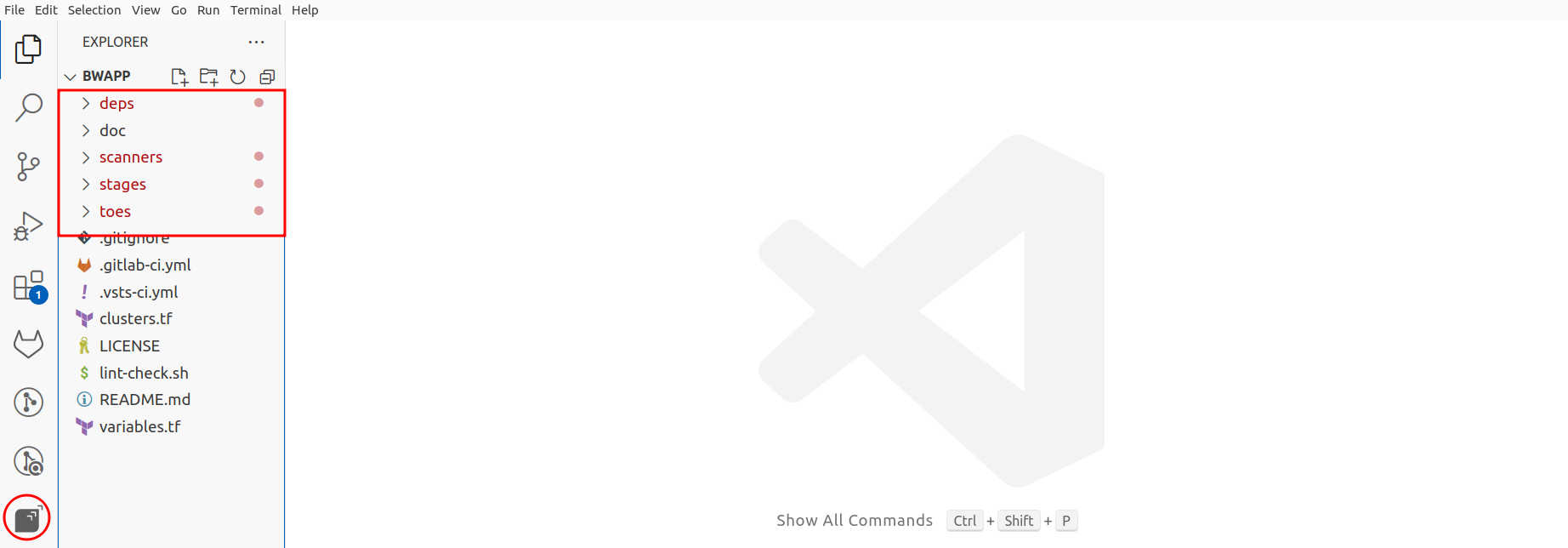
Support
Visit Fluid Attacks' Knowledge Base
and find everything related to this IDE extension:
If you have any questions,
please contact us at help@fluidattacks.com.
You can also schedule onboarding sessions with our team
here.
Telemetry
We collect error logs to help improve the extension (see our
Privacy policy). However, this plugin
respects the VS Code telemetry settings, so you can opt out of the telemetry
as shown
here.