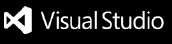Wizard for dbt Core (TM)*Working with dbt Core in Visual Studio Code using the Fivetran Wizard for dbt Core (TM) extension accelerates your first-time environment setup with dbt Core, and optimizes your continual development of transformation pipelines. This extension is designed primarily for BigQuery and Snowflake destinations, but support for other warehouses is in development. Note: Turning on Auto Save is strongly recommended. This feature enables near real-time query preview, auto-completion, and error highlighting with Wizard for dbt Core (TM).
Table of ContentsFeaturesNote: SQL to ref conversion, error highlighting, auto-completion of columns, tables, and function signature help are only available for BigQuery and Snowflake. Query previewThere are two ways to display a compiled query preview.
Both methods open the compiled query in a new tab.
SQL to ref conversionIf a hardcoded table name can be converted to a dbt ref, the extension can convert that SQL for you automatically, by clicking on the lightbulb icon to the left of the line.
Error highlightingHover over misspelled column and table names to see suggested fixes. SQL syntax errors are also highlighted for your review. To check the entire project for errors you can use Analyze current project button at upper right corner of VS Code editor or in the context menu (progress is displayed in the status bar).
Auto-completion of columns, tables, and refsMacros, models and sources
Function signature helpHover over SQL functions to see their definitions and required parameters.
Go to DefinitionMacros, models and sourcesIf you press
If you use BigQuery or Snowflake you can go to column definition with
dbt statusWhen you open dbt model you can use status bar items. The following actions are available:
Create a new dbt project from scratchYou can create a new dbt project using Command Palette. Press F1 (or ⇧⌘P) to run Command Palette, type Install dbt packagesYou can install dbt packages by running
How to get set upThe extension works on MacOS, Linux, and Windows (for Windows, see the additional information in the Windows Support article). It supports the default location of Prior to using the extension, you need to perform the following steps in the VS Code Terminal:
Environment variablesThe extension retrieves environment variables from multiple sources, in the following order:
IssuesIf you have found any bug, have an idea or suggestion on how to improve extension, please file an issue and provide the details here: Issues |