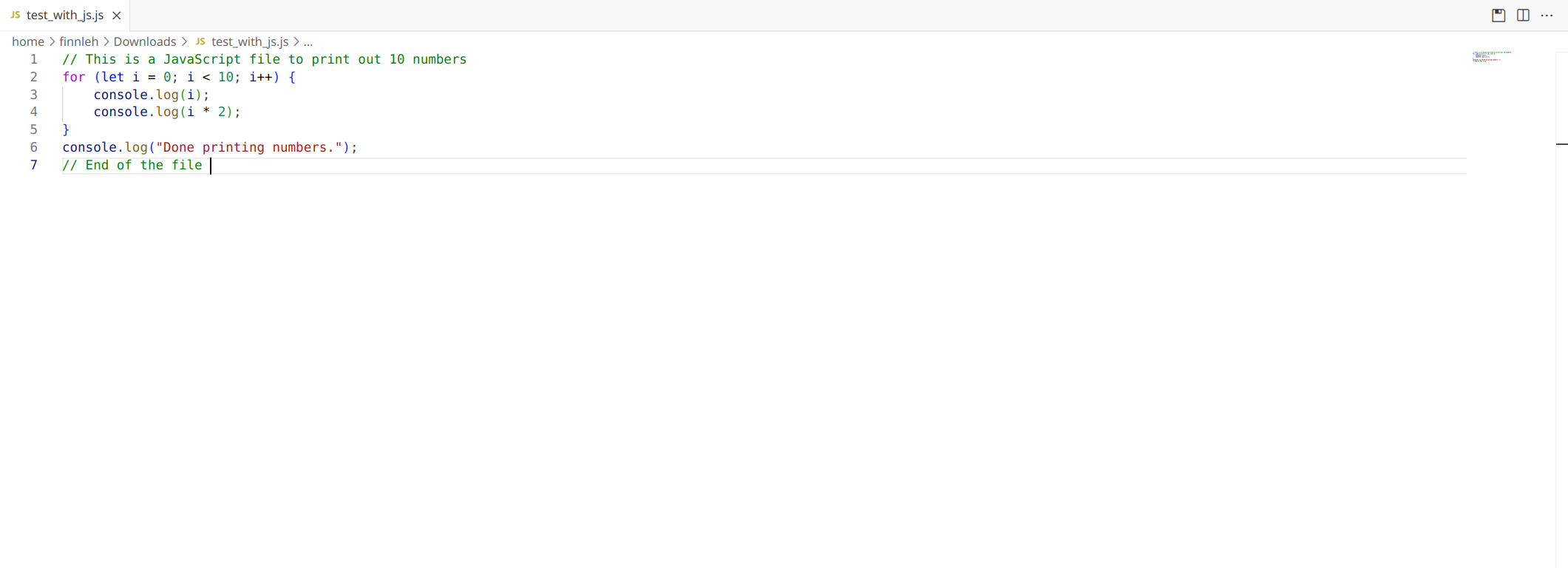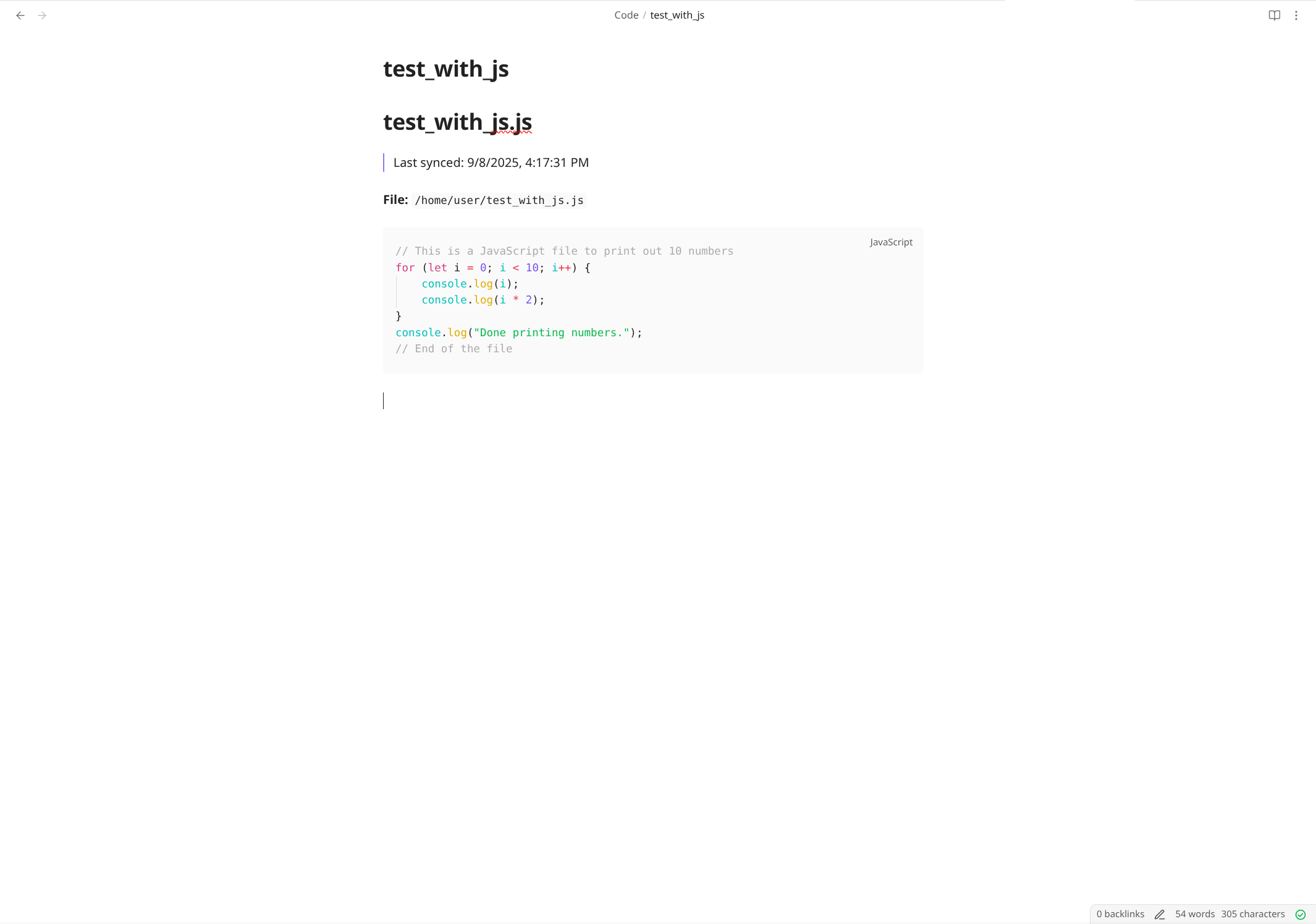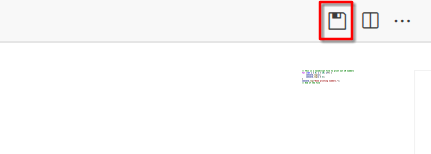Obsidian Code Sync
Convert your code files into beautifully formatted Markdown documents with syntax highlighting. While primarily designed for Obsidian vaults, this extension works as a general-purpose code-to-markdown converter for any markdown-based documentation system, knowledge base, or note-taking app.
Features
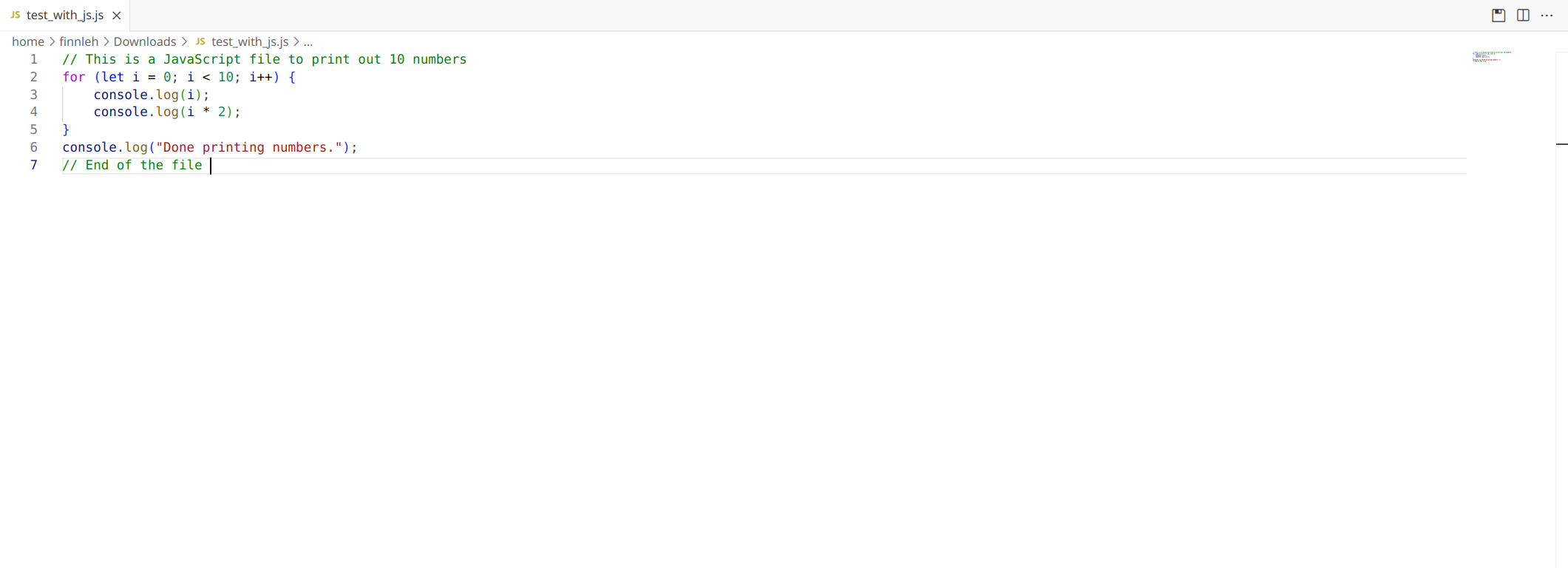
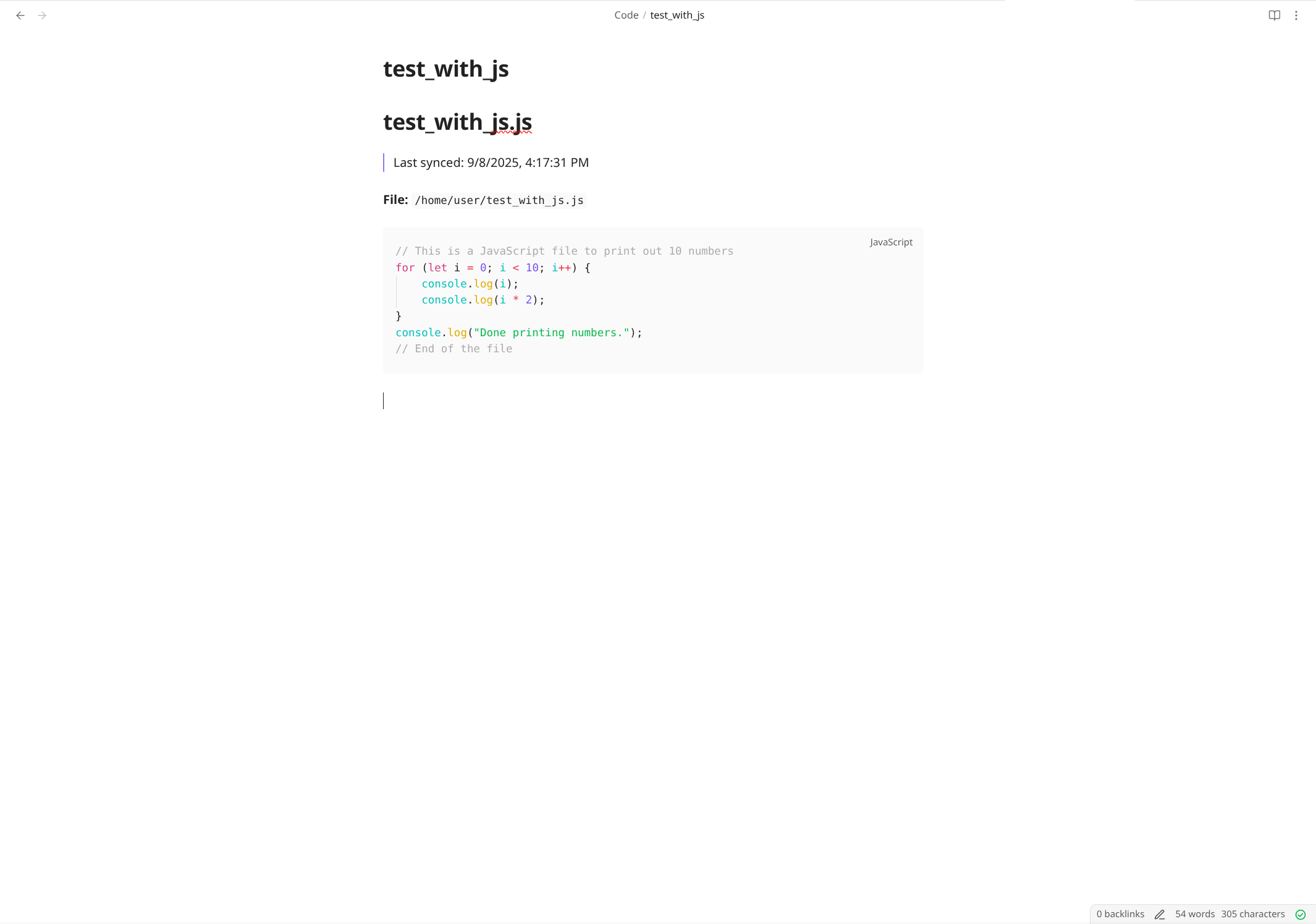
📝 One-Click Save to Markdown
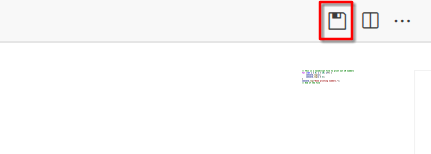
Save any code file as a formatted Markdown document with a single keyboard shortcut (Ctrl+Alt+O / Cmd+Alt+O) or click the save button in the editor toolbar.
🔄 Auto-Sync on Save
Enable automatic syncing to keep your markdown documentation always up-to-date. Every time you save a file in VS Code, it's automatically converted to markdown.
📁 Organized Structure
Your code files are automatically organized in a configurable subfolder (default: "Code"), keeping everything tidy and structured.
✨ Key Features:
- Universal Markdown Output: Works with Obsidian, Notion, GitHub wikis, Jekyll blogs, or any markdown-based system
- Syntax Highlighting Preserved: Code blocks maintain proper language-specific syntax highlighting
- Keyboard Shortcut:
Ctrl+Alt+O (Windows/Linux) or Cmd+Alt+O (Mac) for quick saving
- Editor Toolbar Button: Quick access button in the editor title bar
- Timestamps: Optional timestamps to track when code was last synced
- Smart Language Detection: Automatically detects programming language for proper syntax highlighting (30+ languages)
- Custom Subfolder: Configure where files are saved
- File Path Preservation: Original file paths are documented in the markdown
- LaTeX Compatible: Generated markdown works perfectly with LaTeX processors and academic note-taking tools
Use Cases
🎯 Primary Use: Obsidian Vaults
Originally built for Obsidian users to build a searchable code knowledge base with all of Obsidian's powerful features like backlinks, graph view, and tags.
📚 General Markdown Documentation
- Technical Documentation: Convert code samples to markdown for documentation sites
- Academic Notes: Include code snippets in LaTeX documents or research notes
- Blog Posts: Prepare code examples for Jekyll, Hugo, or other static site generators
- GitHub Wikis: Create formatted code documentation for repositories
- Learning Journals: Track your coding journey in any markdown-based note app
- Team Knowledge Bases: Share code snippets in Confluence, Notion, or other collaboration tools
Requirements
- VS Code version 1.75.0 or higher
- A target directory for saving markdown files (Obsidian vault or any folder)
- Write access to the target directory
Extension Settings
This extension contributes the following settings:
obsidianSync.obsidianPath: Path to your target directory (automatically set on first use)obsidianSync.autoSync: Enable/disable automatic syncing when files are saved (default: false)obsidianSync.subfolder: Subfolder name within target directory to save code files (default: "Code")obsidianSync.addTimestamp: Add timestamp to the markdown file showing last sync time (default: false)
- Open VS Code Settings (
Ctrl+, or Cmd+,)
- Search for "Obsidian"
- Configure your preferences
Note: Despite the "Obsidian" naming in settings, this works for any markdown destination.
Usage
First Time Setup:
- Open any code file in VS Code
- Press
Ctrl+Alt+O (or Cmd+Alt+O on Mac)
- Select your target folder (Obsidian vault or any directory)
- Your file is now saved as markdown!
Commands:
- Obsidian: Save Current File to Obsidian - Save the active file as markdown
- Obsidian: Set Vault Path - Change or set your target directory location
Example Output:
A Python file calculator.py becomes calculator.md:
# calculator.py
> Last synced: 1/15/2025, 10:30:00 AM
**File:** `/home/user/projects/calculator.py`
```python
def add(a, b):
return a + b
def subtract(a, b):
return a - b
This markdown format is compatible with:
- Obsidian
- GitHub/GitLab markdown
- Pandoc (for conversion to LaTeX, PDF, HTML)
- MkDocs and other documentation generators
- Jupyter notebooks
- Most markdown editors and viewers
Known Issues
- Only works with local directories (not cloud-only or encrypted vaults)
- Large files (>10MB) may take a moment to convert
- Some special characters in filenames may need escaping
Release Notes
0.1.0
Initial release with core features:
- Code to markdown conversion
- Auto-sync capability
- Configurable settings
- Keyboard shortcuts and toolbar button
- Timestamp support
- Smart language detection for 30+ programming languages
- Universal markdown output compatible with various platforms
Contributing
Found a bug or have a feature request? Please open an issue on GitHub.
Pull requests are welcome! Ideas for contributions:
- Additional output formats
- Custom markdown templates
- Integration with more note-taking systems
- Batch conversion features
License
MIT License - see LICENSE file for details
Credits
Created by Finn Lehmann
Enjoy converting your code to markdown! 🚀
While this extension was originally created for Obsidian users, it serves as a versatile tool for anyone needing to convert code files to well-formatted markdown documents.