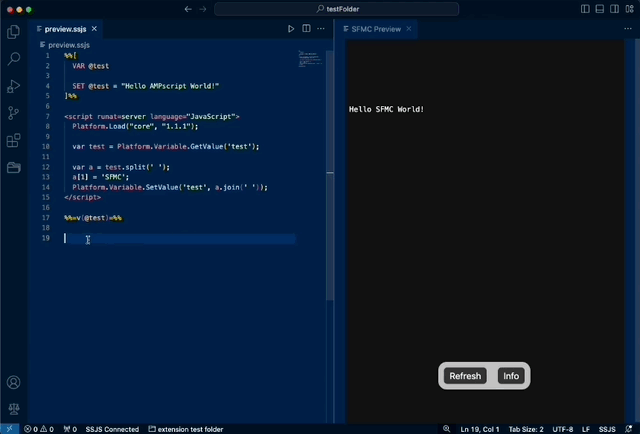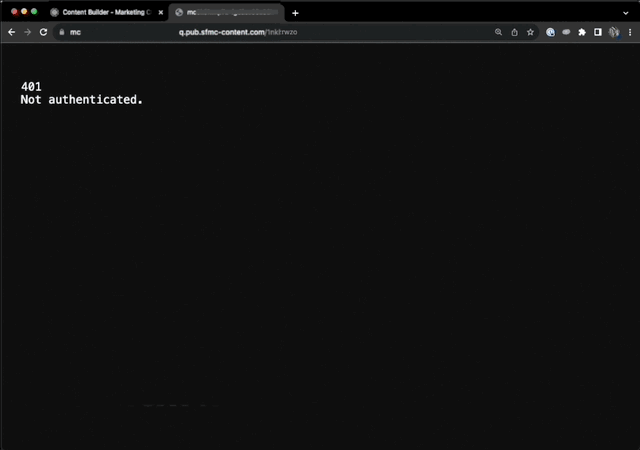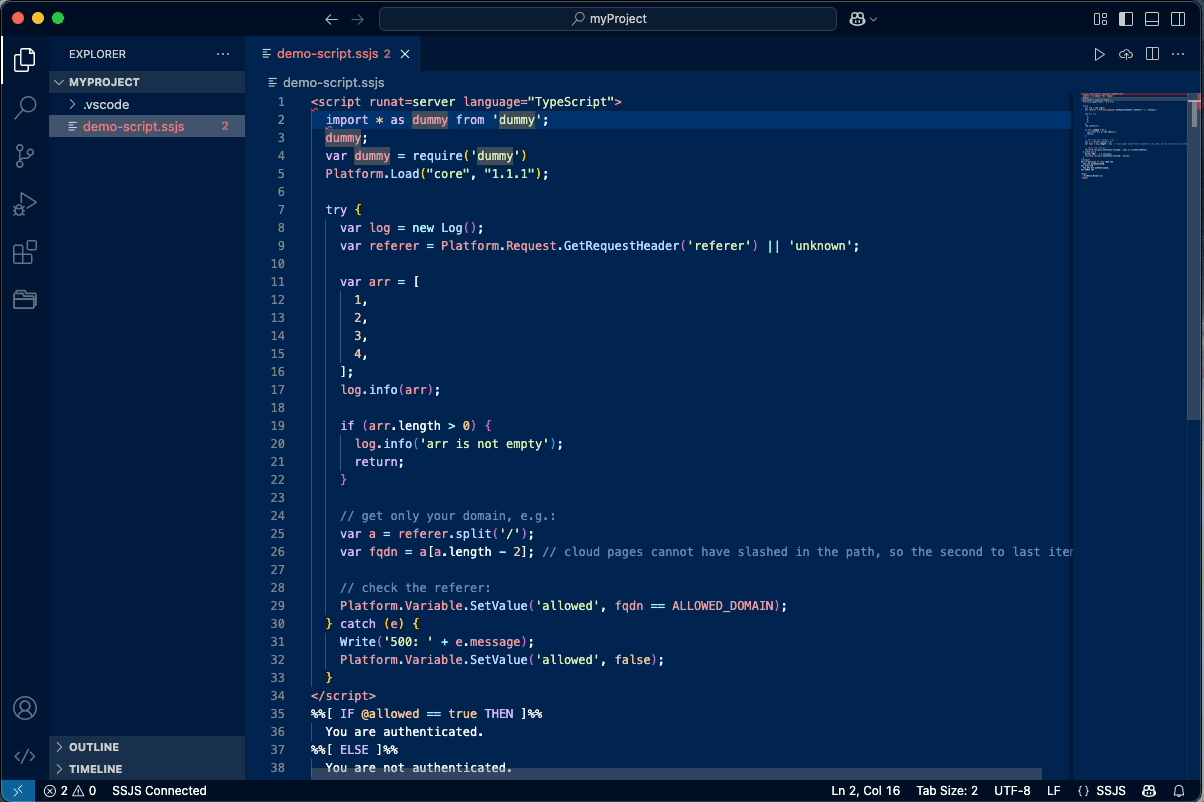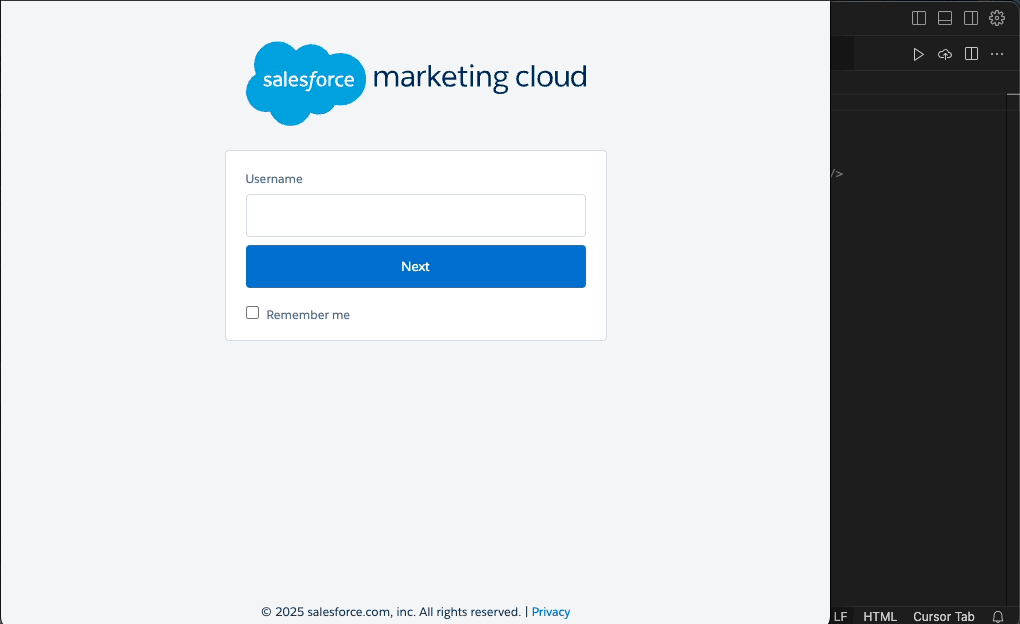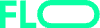SSJS Manager
Simplify & speed up Server Side JavaScript and AMPscript development in Salesforce Marketing Cloud.
From syntax highlight through rapid testing and preview in VS Code and Cursor.
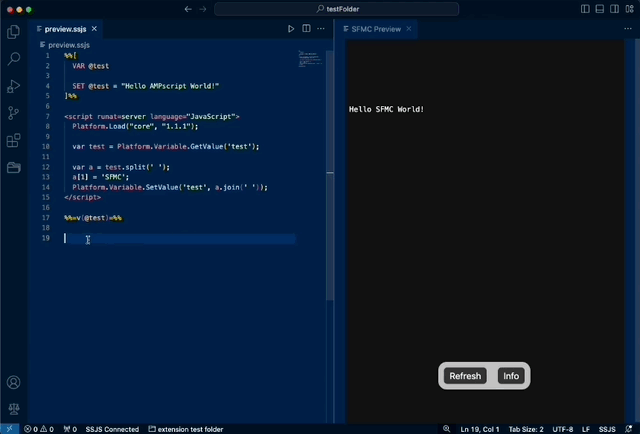
Features
- Support rapid code development of SSJS scripts via SFMC's Cloud Pages.
- Preview within VSCode / Cursor - with a WYSIWYG for Cloud Pages and more information rich preview for scripts.
- Syntax highlight & formatting.
- SSJS Linting - finding syntax issues.
- SSJS Snippets.
- Mustache templating of scripts and pages to ensure your env security when using repositories.
- Live Previvew feature for pure HTML files that includes templating.
- Configuration Wizard UI.
All baked in for your convenience - no additional installs needed!
Start saving time now...
Issue Reporting on GitHub
Settings
Extension Settings
Generic extension settings is available in VSCode Preferences.
Project wide settings is done per your project (a.k.a. Workspace). One project works for one Busines Unit in SFMC.
It is managed via SSJS: Show Config command and stored in the .vscode/ssjs-setup.json file.
Project Setup
You can start using this extension for basic features right away. However in order to use support for rapid Cloud-page development, you must install connection to SFMC. This connection consists of Installed Package, Cloud Page & Text Resource.
You can see a guide using the new SSJS: Show Config command for interactive wizard. It is really easy!
Development
Once your SSJS Manager is Active and Cloud Page published, all you need to do is to create script and upload it to Marketing Cloud:
- First time upload is done via
SSJS: Upload Script to Dev or cloud icon in top right corner of editor tab.
SSJS: Run lets your preview your script or opens the script in the browser (depending on your Prefereces).SSJS: Get Dev Path command will give you the deployed URL.
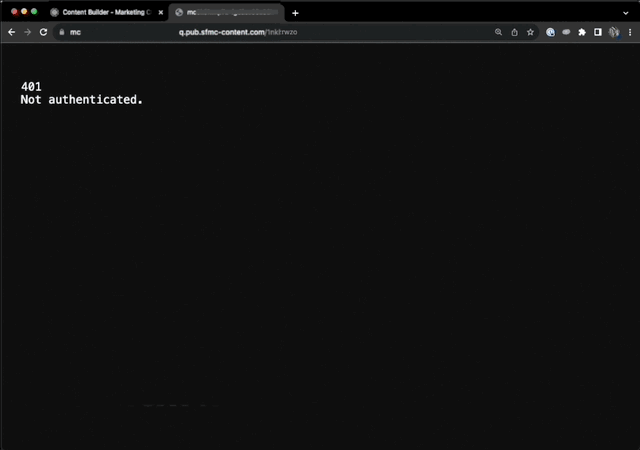
Commands
To be run using Ctrl + Shift + P (Win) / CMD + Shift + P (Mac) / F1.
The list of all commands can be seen in the Extensions > SSJS Manager > Features > Comnands.
Linting
Finding mistakes and typos in your SSJS code has never been easier!
SSJS files are auto-checked automatically on save, if you wish so.
Control this via VSCode Preference: SSJS: Lint on save.
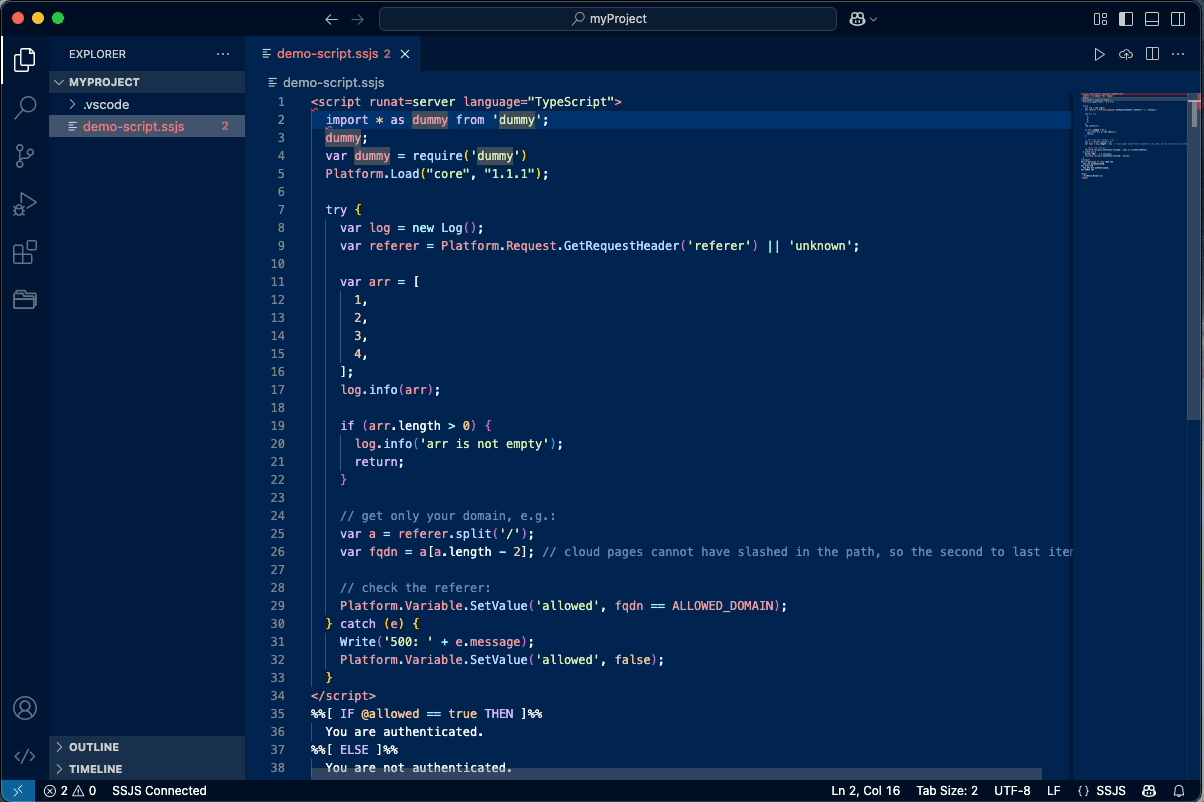
Use SSJS: Lint Current SSJS File to lint SSJS within AMPscript and HTML files.
The linter also supports JavaScript files (without ssjs script tags). To enable this, add .js to Additional file types in SSJS Manager Preferences. Then lint via command.
Live Preview
Sometimes you might want to develop your page locally, without SFMC Engagement and might need templating.
Enter Live Preview.
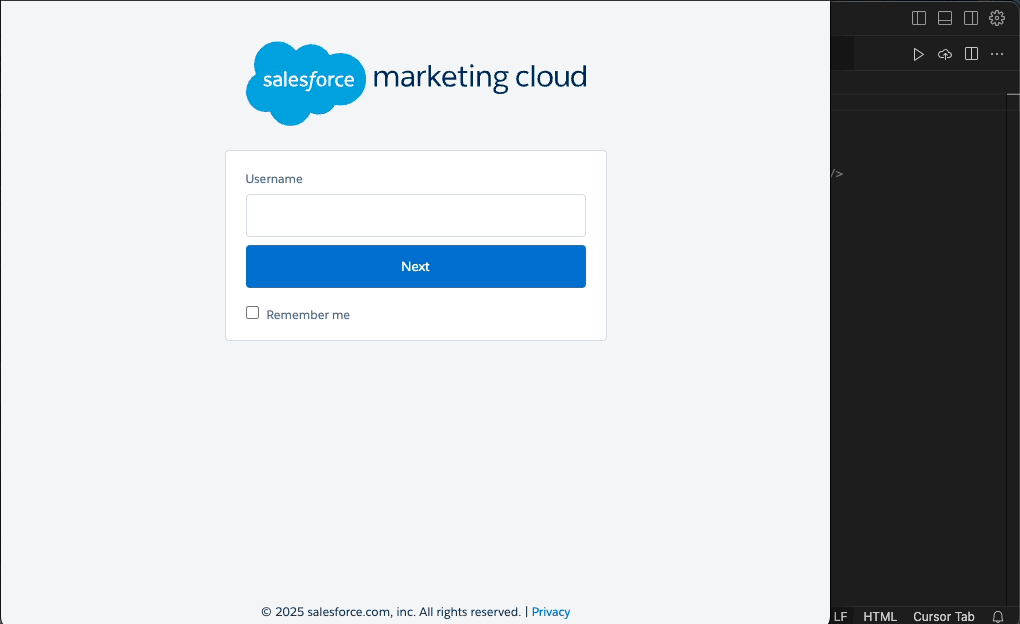
Hooks
This option allows setting on-save hooks for files so you can run specific commands on save (and before sending scripts to SFMC). E.g.:
// .vscode/ssjs-setup.json:
{
// ...
"hooks": {
"on-save": {
".js": {
"enabled": true, // is hook enabled?
"command": "npm run build", // command to run
"success-handling": "upload-self", // "upload-self", "upload-output", "none"
"output-file": "./dist/{{name}}.ssjs" // path to deploy, from workspace root
}
}
}
}
Telemetry
This extension is collecting some telemetry in order to allow for future improvements and bugfixes.
I would like to thank my sponsors:
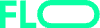
(former bluez.io)
Let me know, if you would like to sponsor me.
No personal information, API Keys nor script content is collected and VSCode overall telemetry opt-out is honored.
Known Issues
Work in progress - some errors may appear.
In such case, let me know on my GitHub here!
- Upcoming improvements to security of development Cloud Pages.
- Multi-root workspaces are not supported.