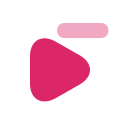Litoshow for Visual Studio CodeLitoshow helps you to improve your coding content creation by recording your code previously. Perfect for your coding tutorials Currently in beta version, no login needed. Why use litoshow for VS Code?Three simple reasons: Save recording time preparing the code previously. As a content creator, you don't want to leave anything loose, so prepare important things: documentation, texts, examples... so why not your code? Focus on the explanation while the macro coding for you. Don't focus on the problems when writing code anymore, just play the macro and focus on the explanation that's what really matters. Open a new way to teach and learn code. Open your mind to all possibilities working this way. All your programming tutorials are in your control. Learning/teaching code has never been easy. Key Features
UsageRecord a macroCreate a macro its easy just type the command 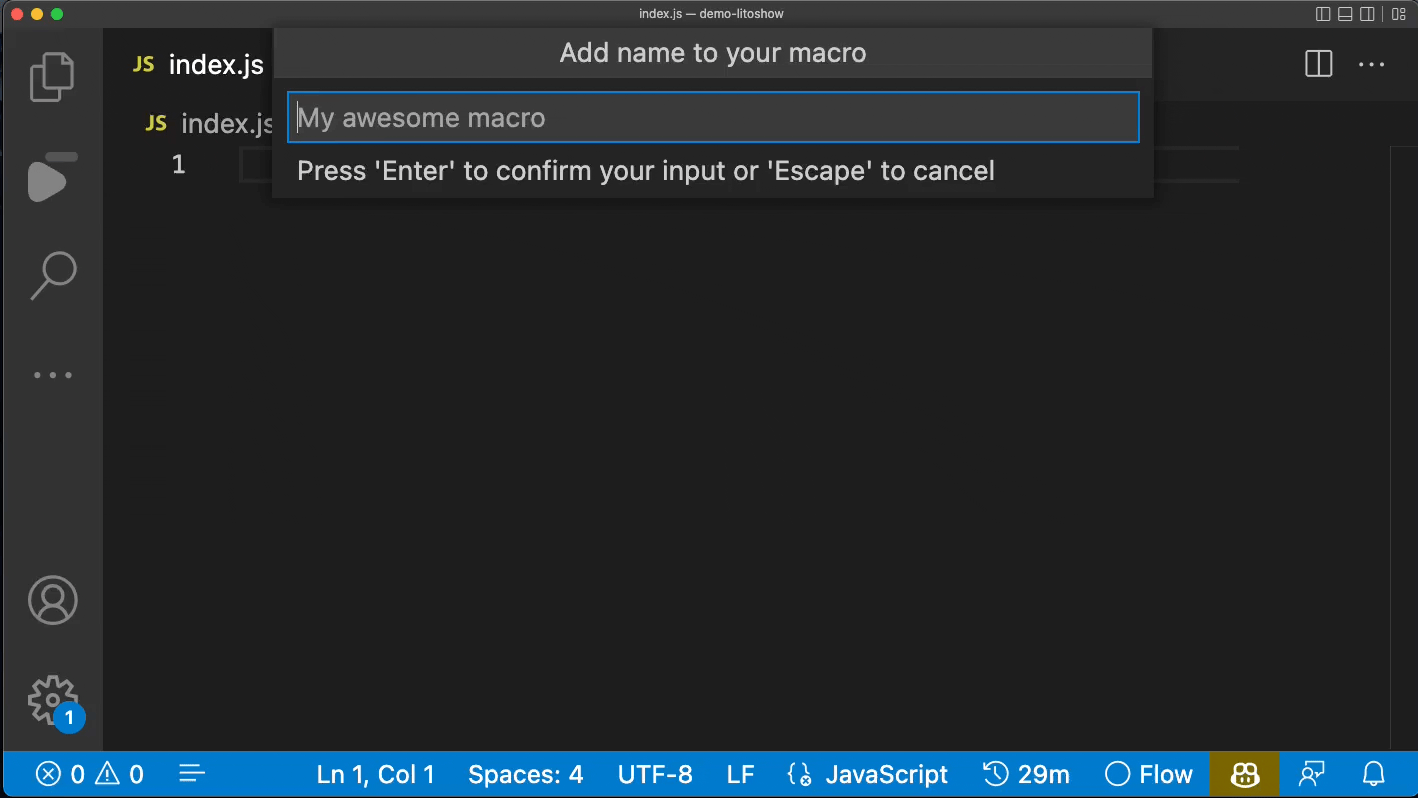
Playback macroFirst select a macro from the list or just type the command 
Also you can click on “play” icon on the status toolbar. 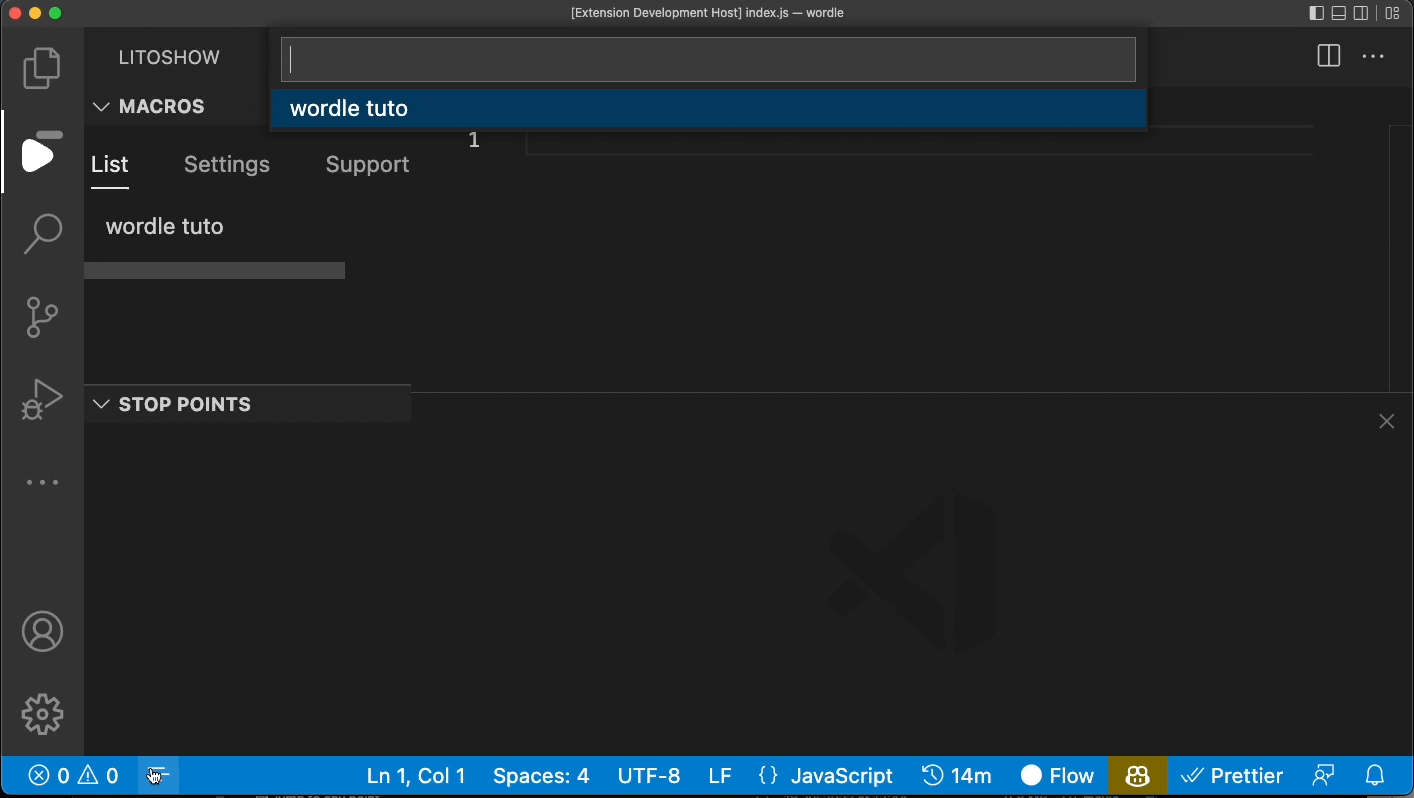
Insert Stop PointsUsually stop points are used to define important topics, sections or chapters in your recording. For now, stop points can be inserted on “recording time”, to add a new one type command 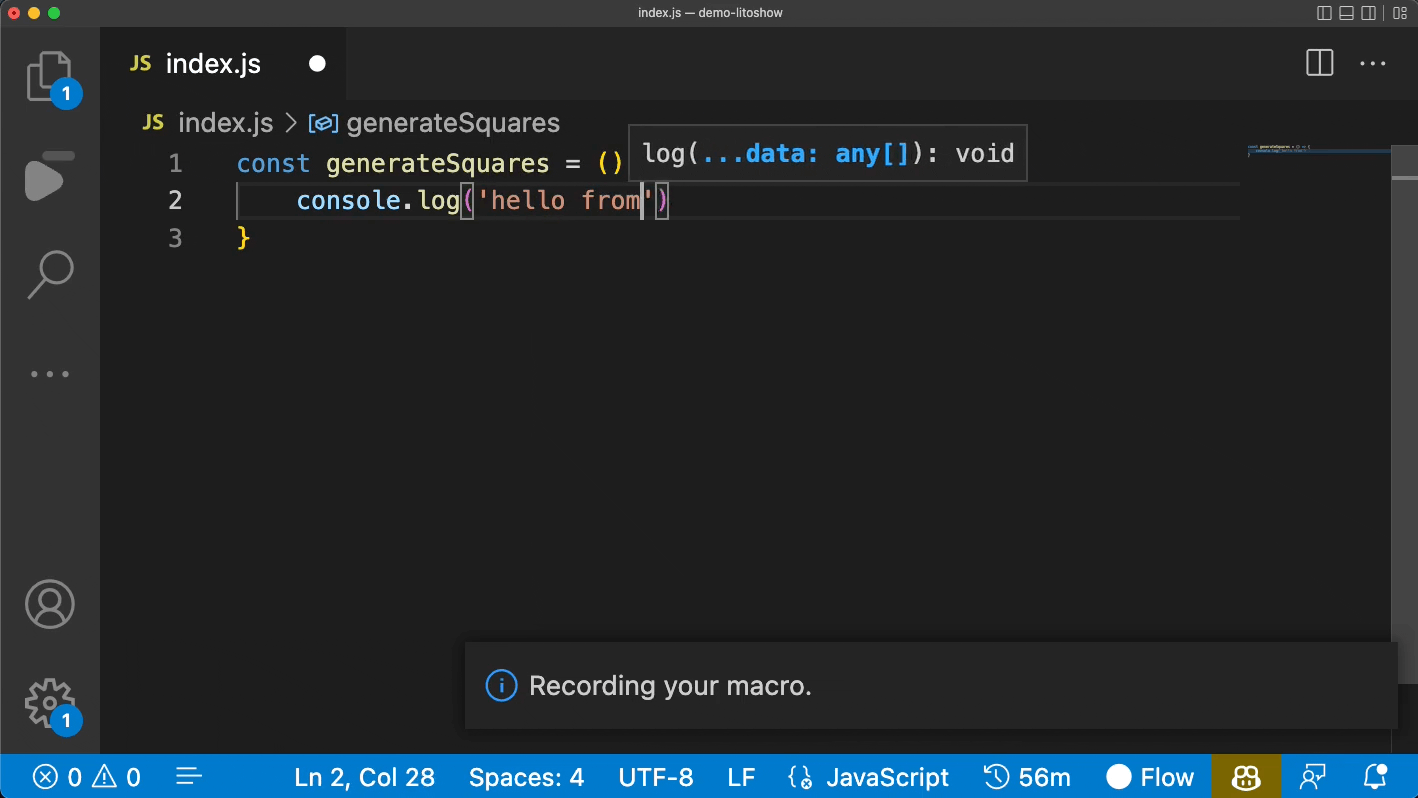
View PlayerJust click on “View player” from contextual menu. 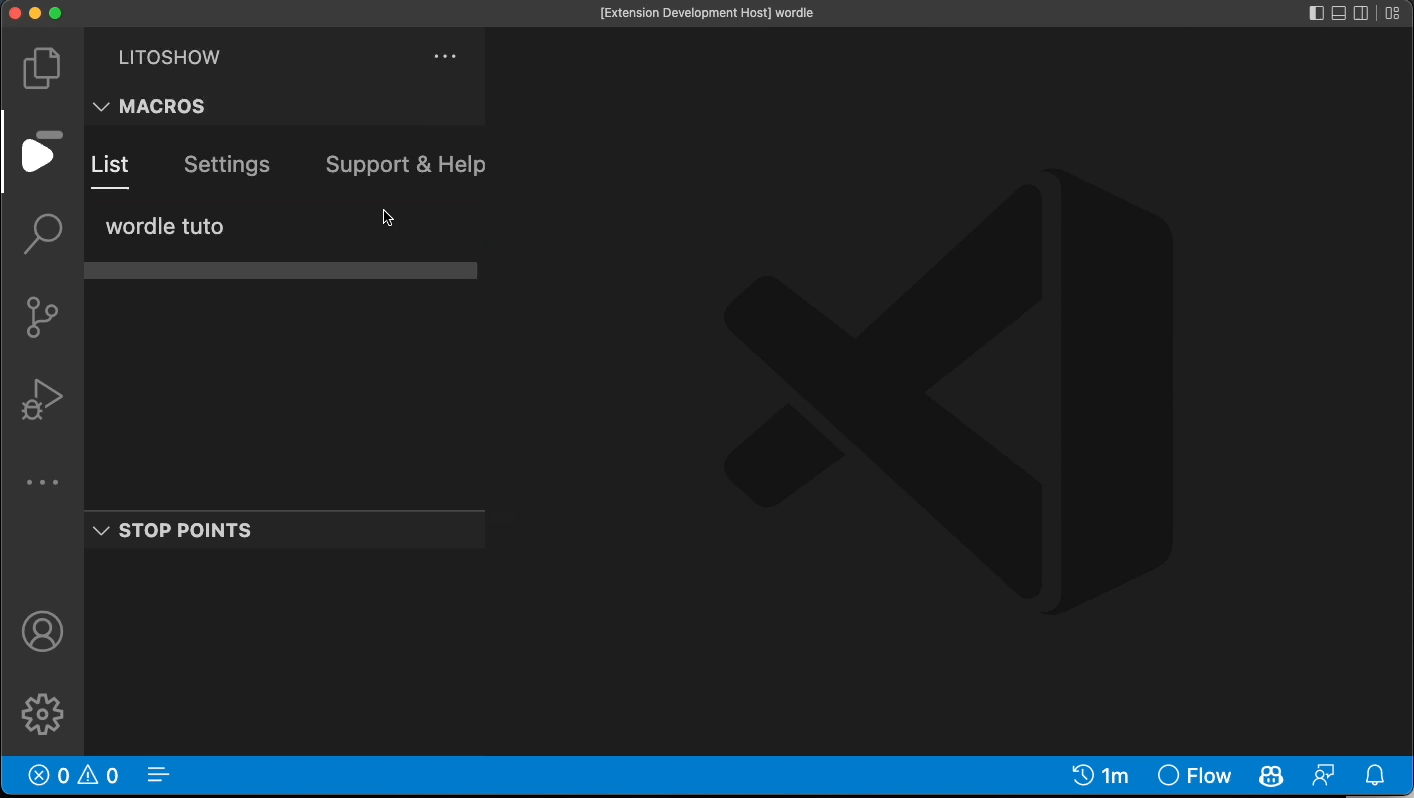
Move forward / backwardUse the player to move through your macro or to any point of the recording. 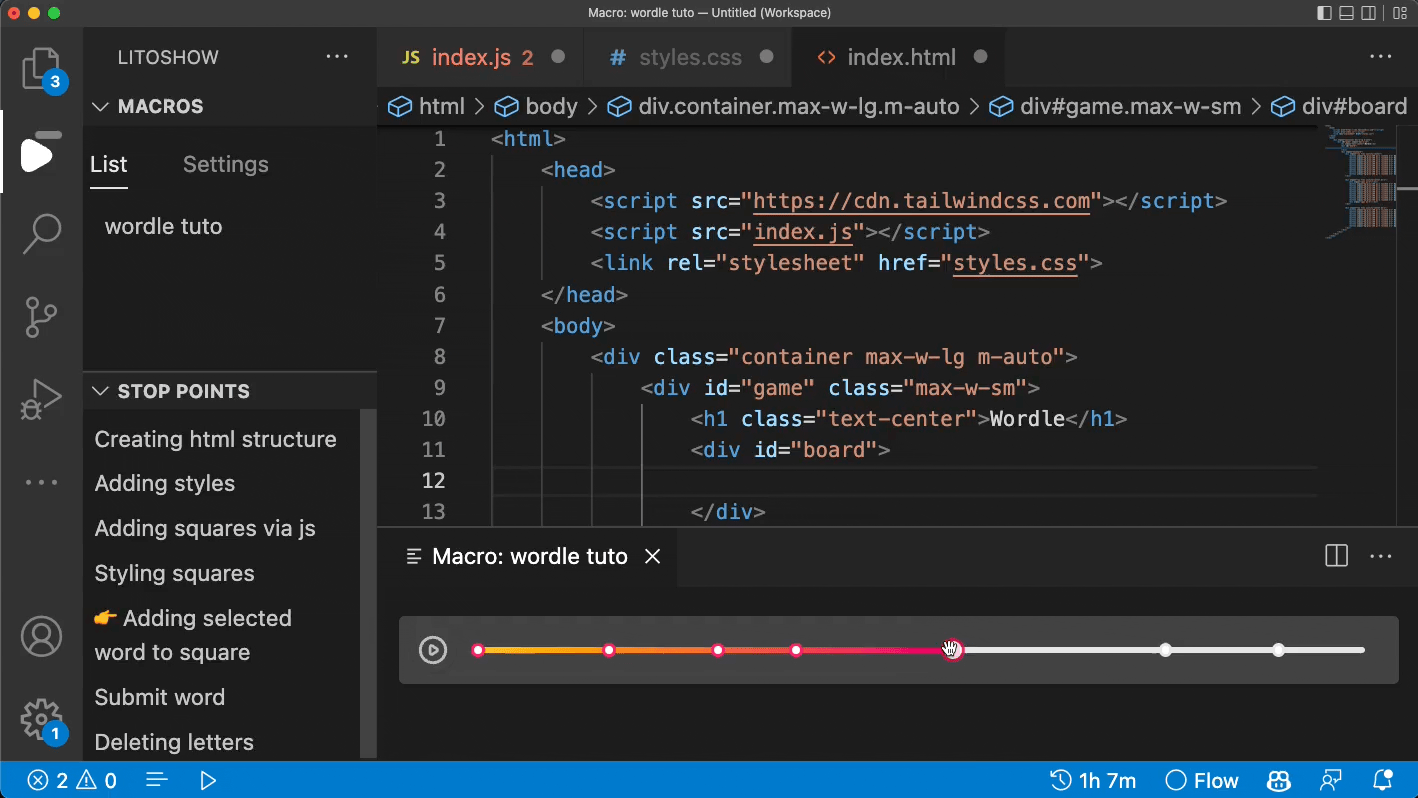
Using from VS Code status barFor easy access and quick control you can choose, play, pause and restart a macro from the status bar. 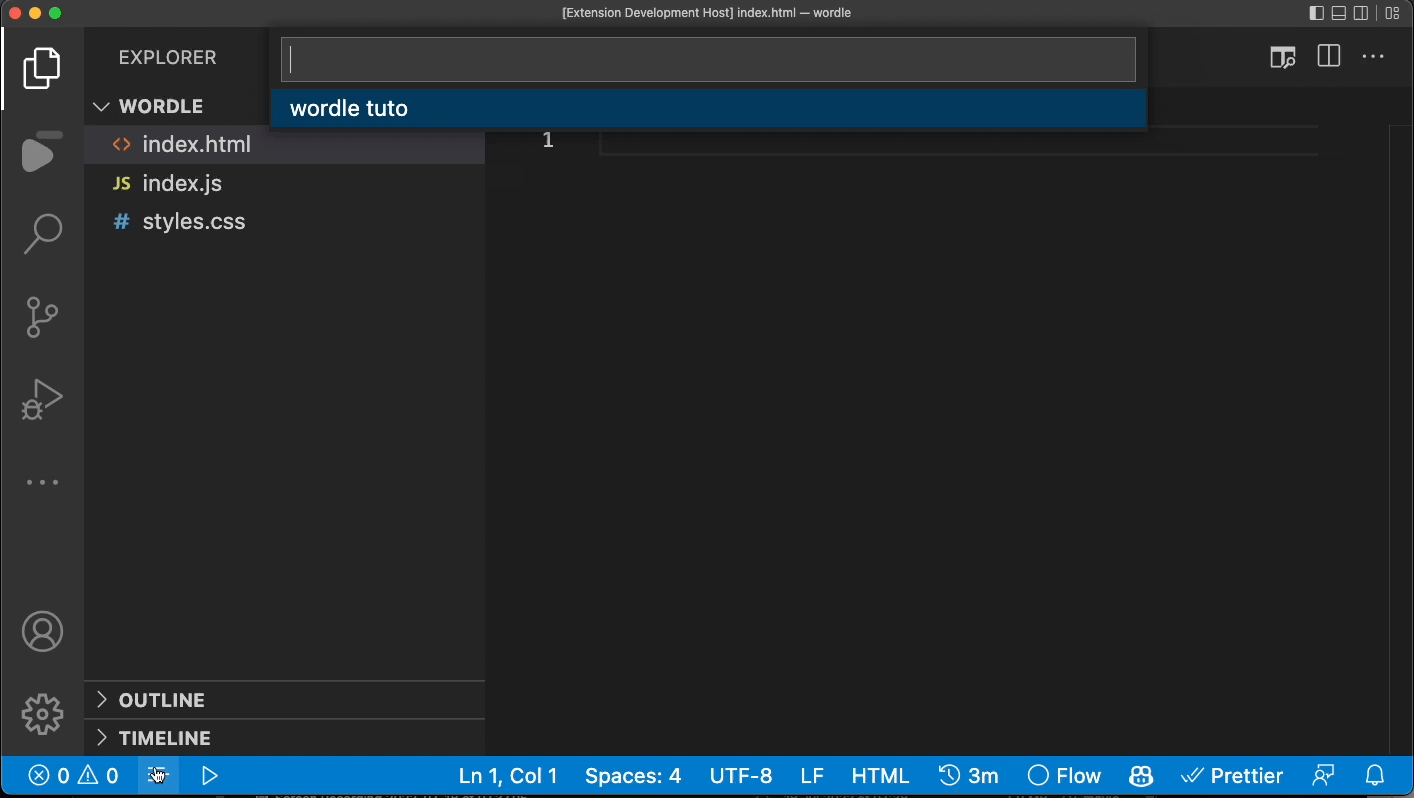
VS Code theme supportUse this extension on any of your preferred theme editor. 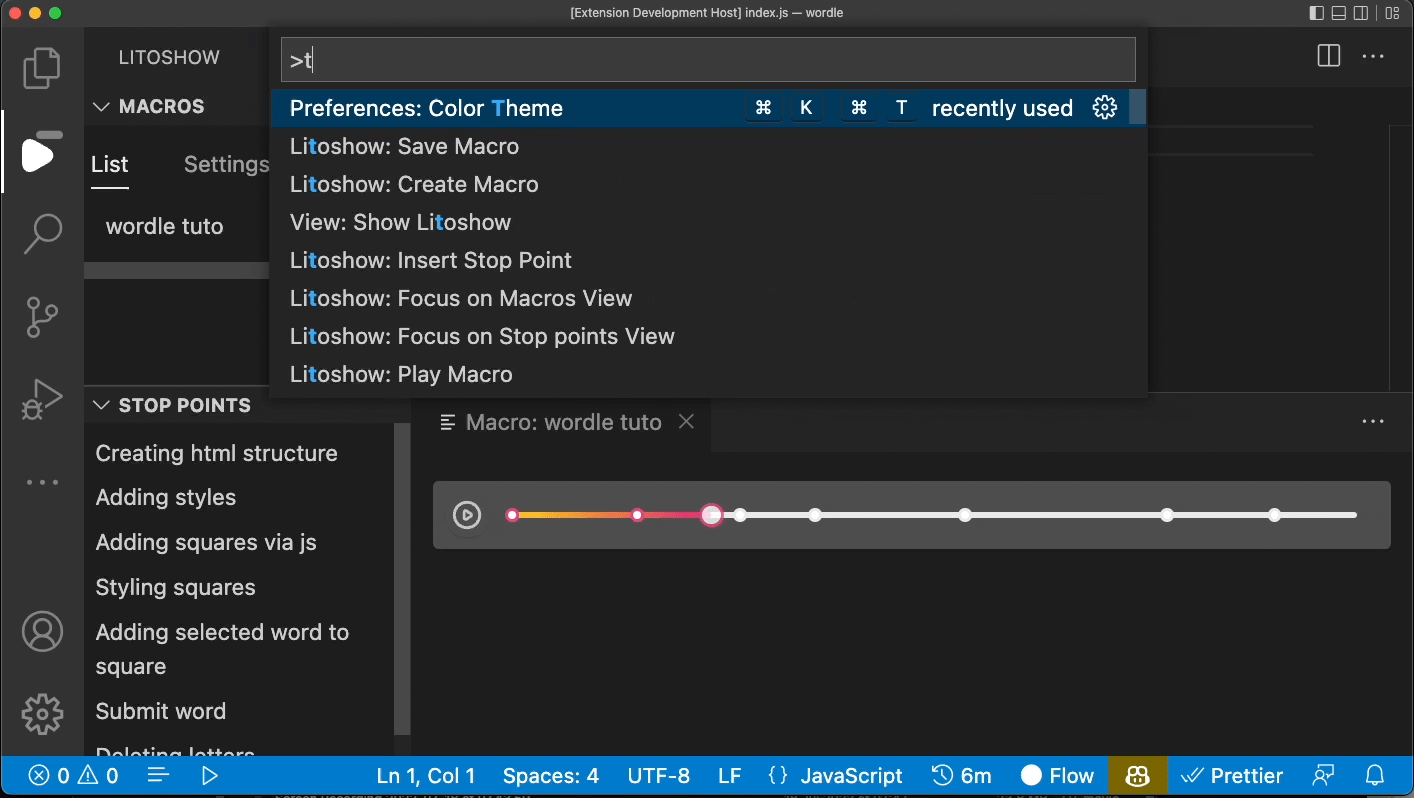
SettingsThe extension uses the following settings:
Feedback, Support, and CommunityIf you love Litoshow, have an issue, or want to request a feature, let us now directly on our Discord server. Also you have it available clicking on the tab “Support & Help”. 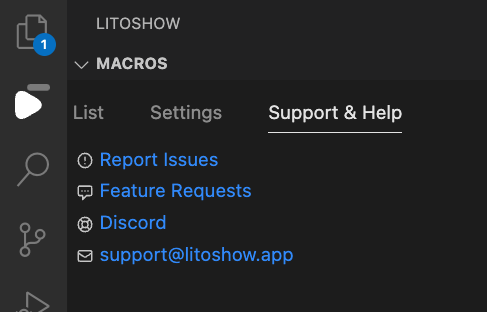
Also you can send us mail to support@litoshow.app and tweet us to @litoshow.app |