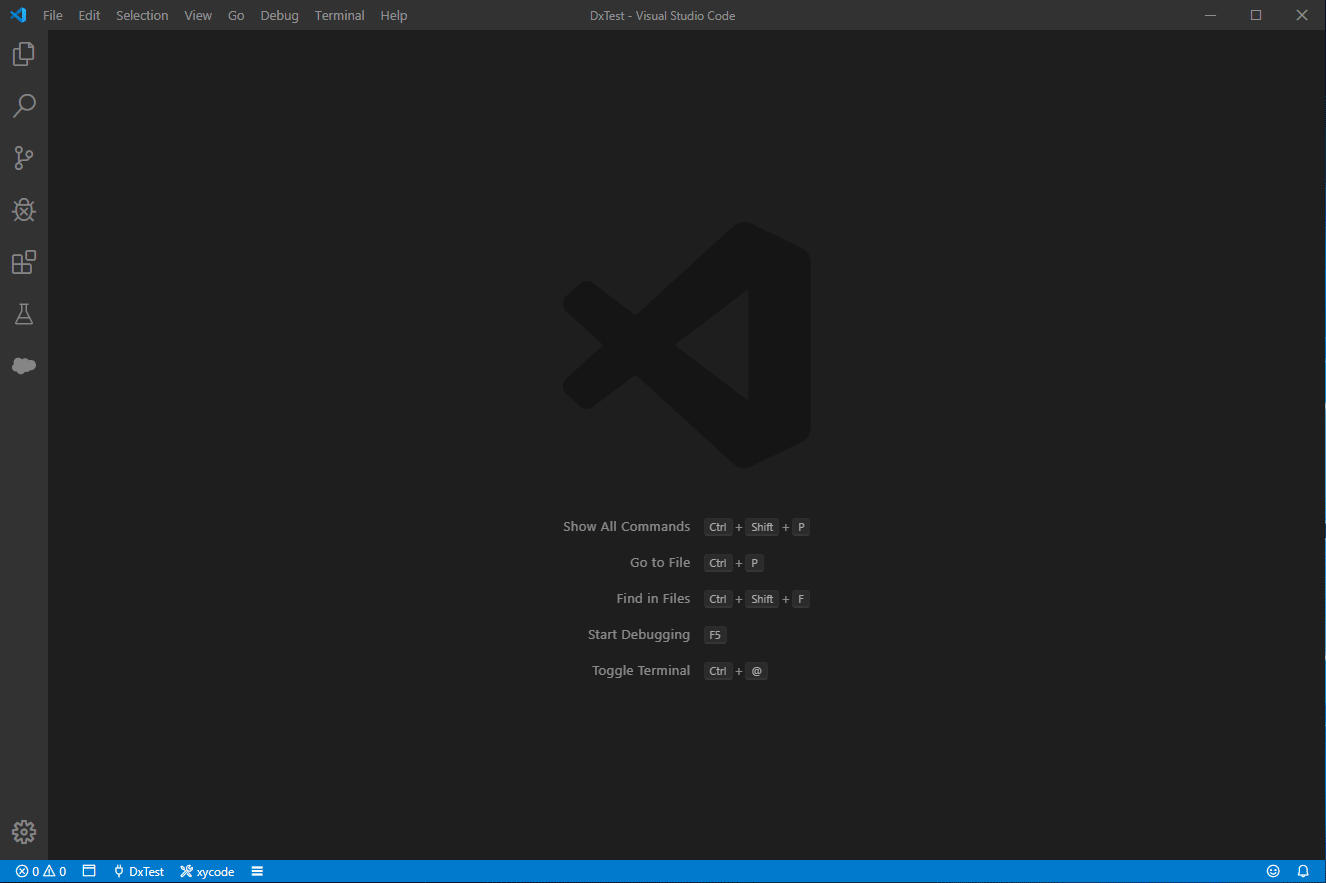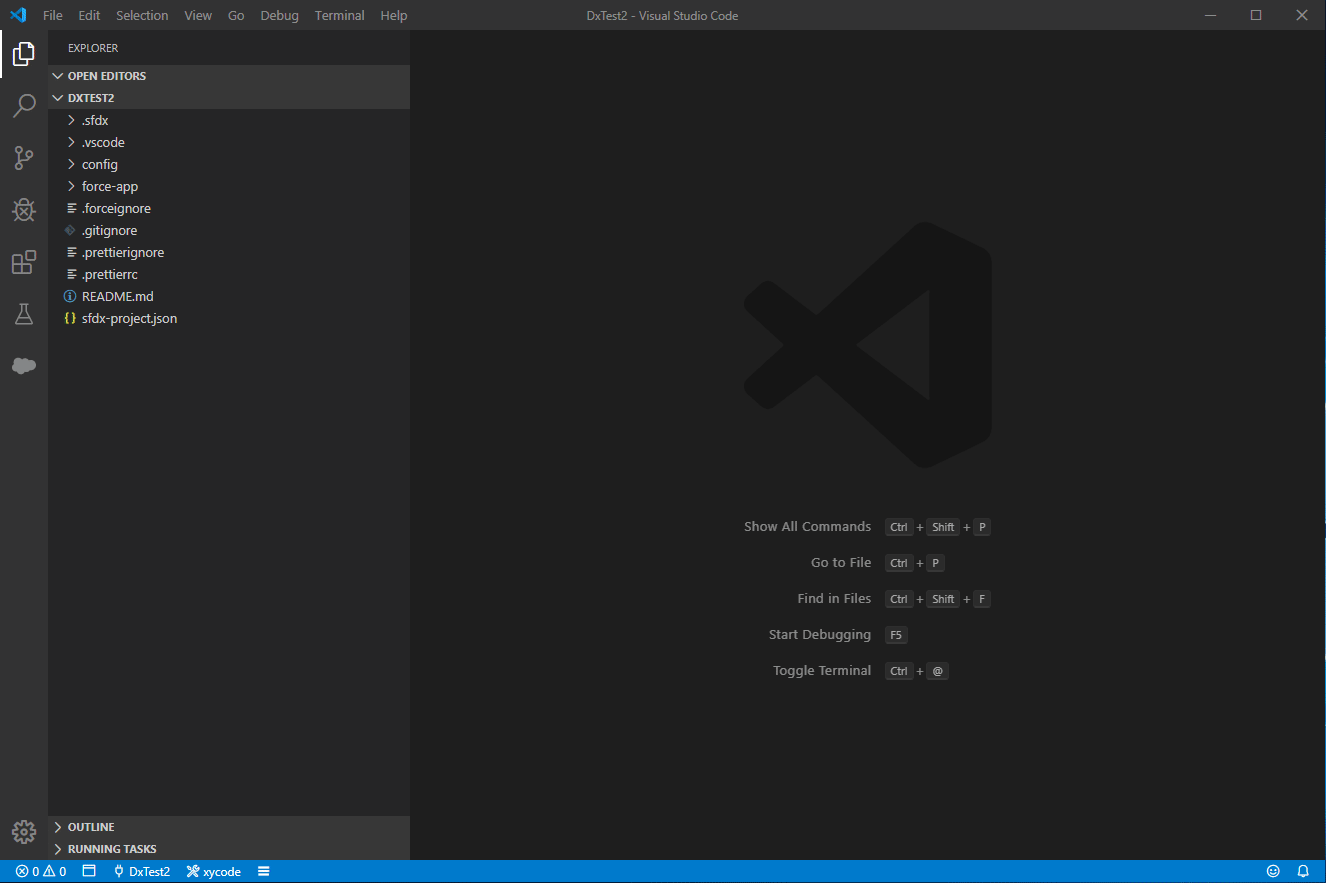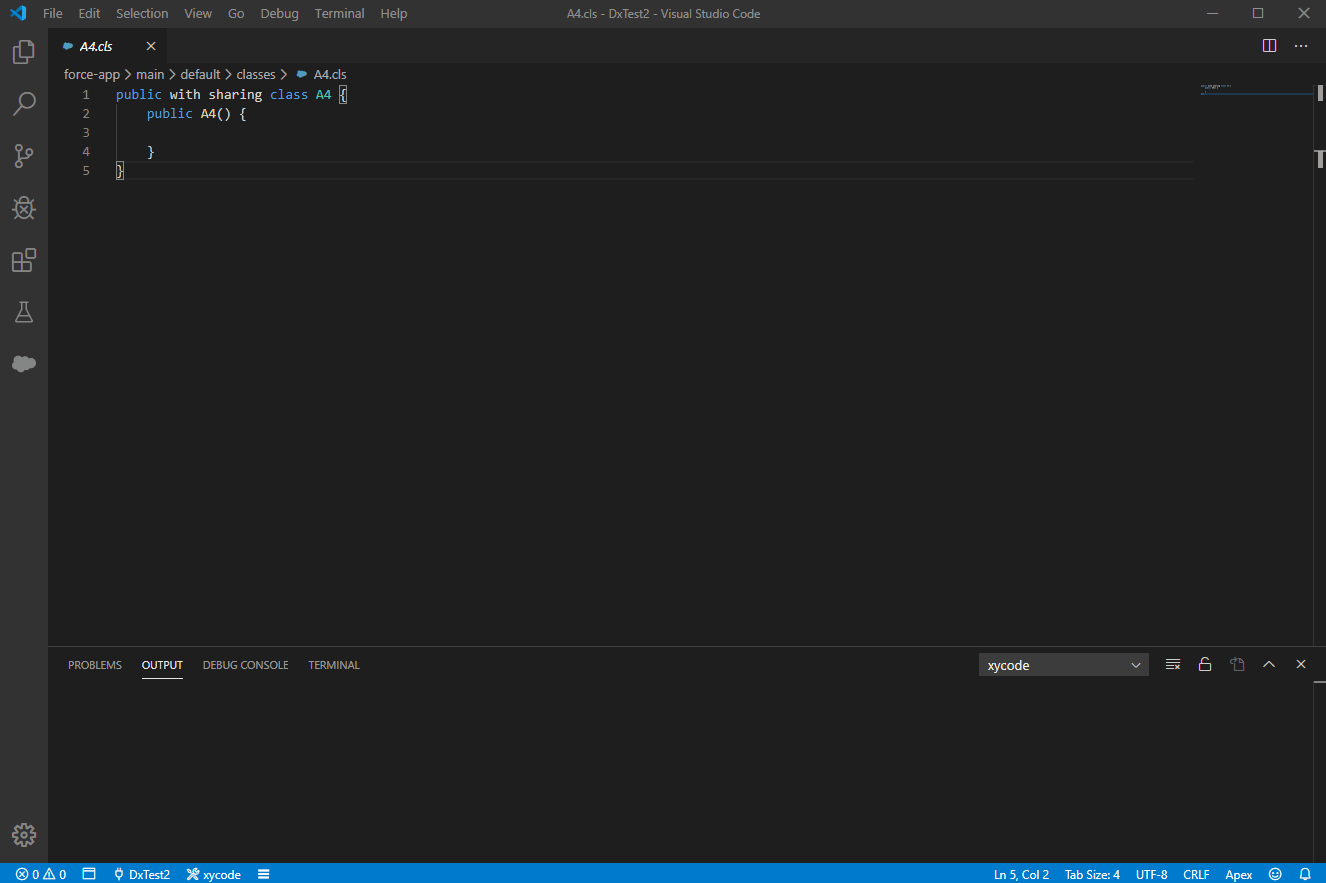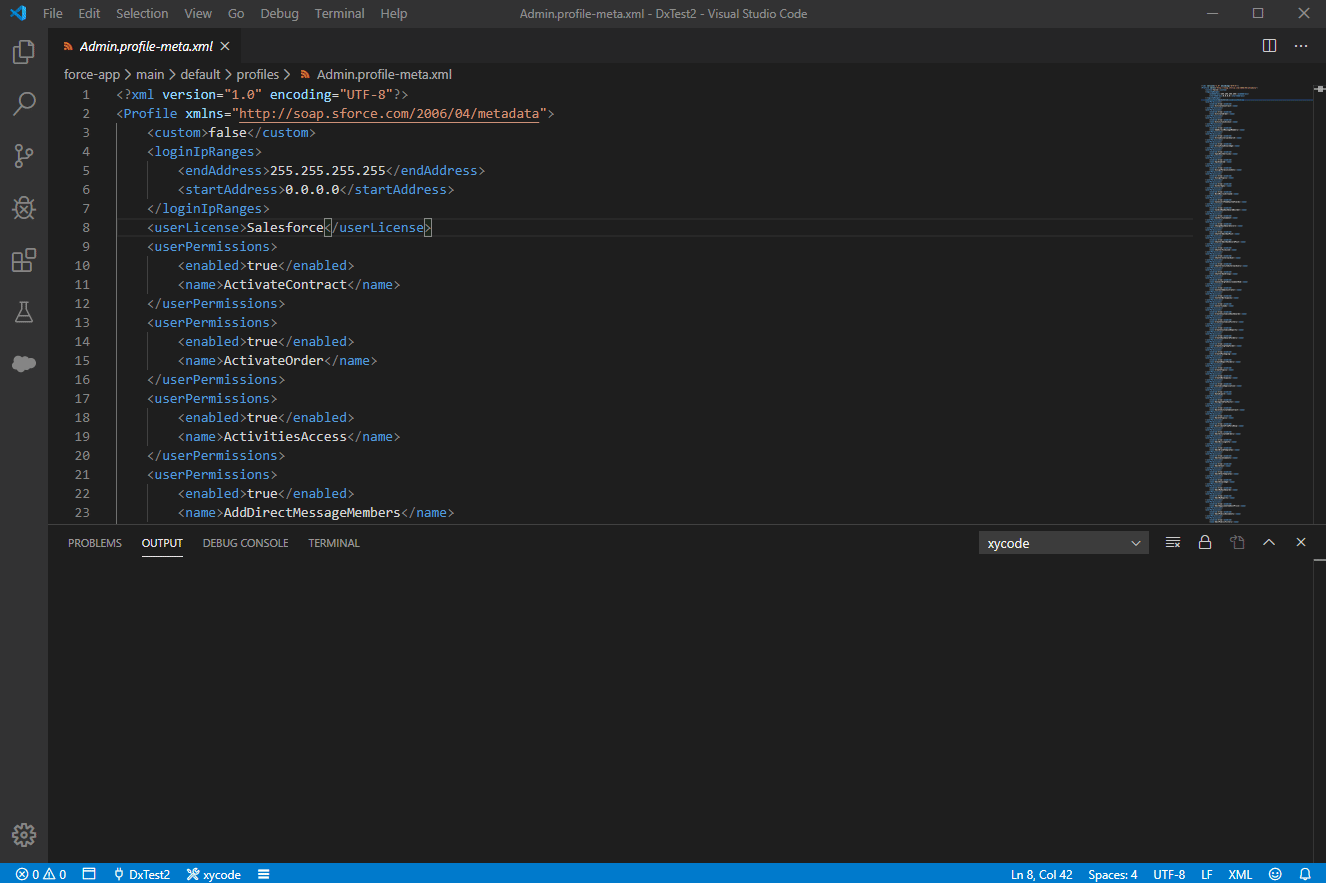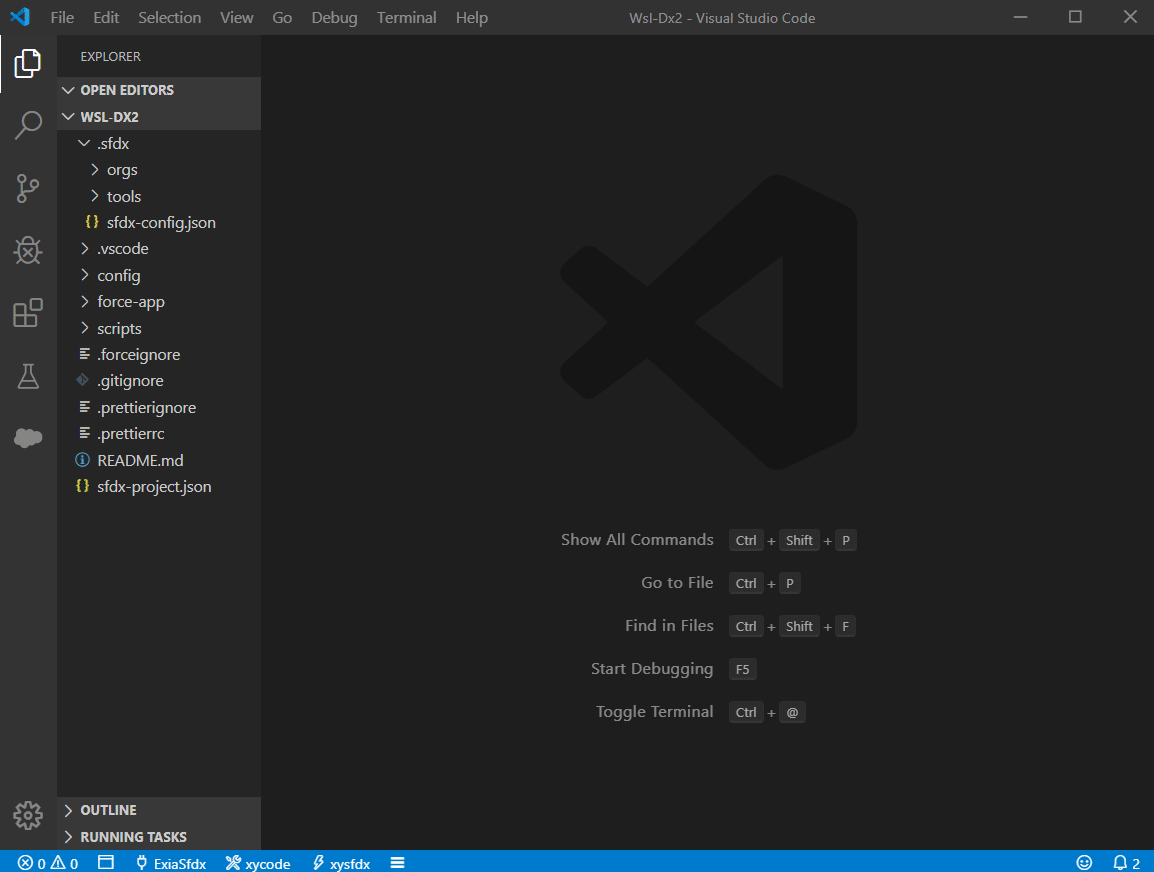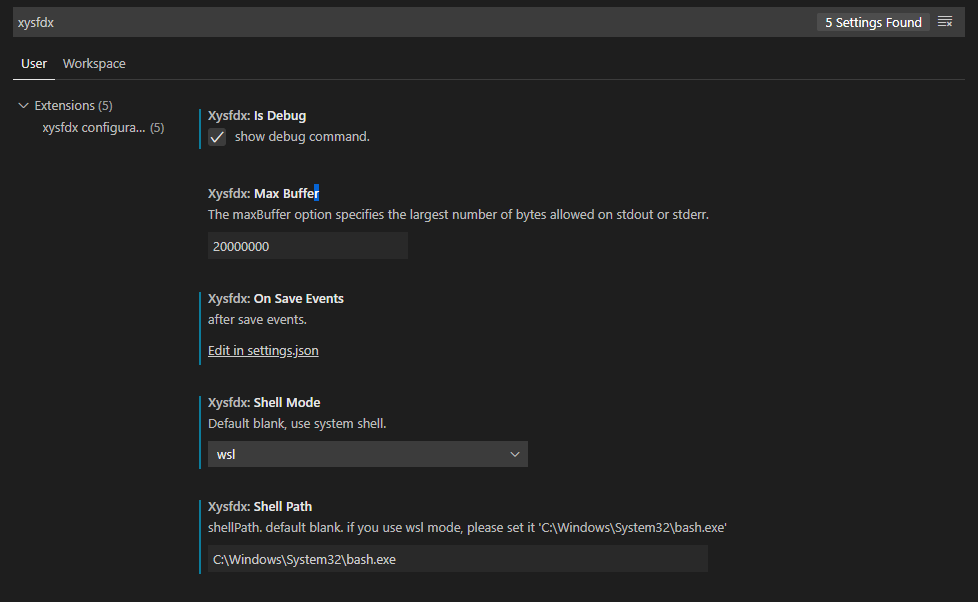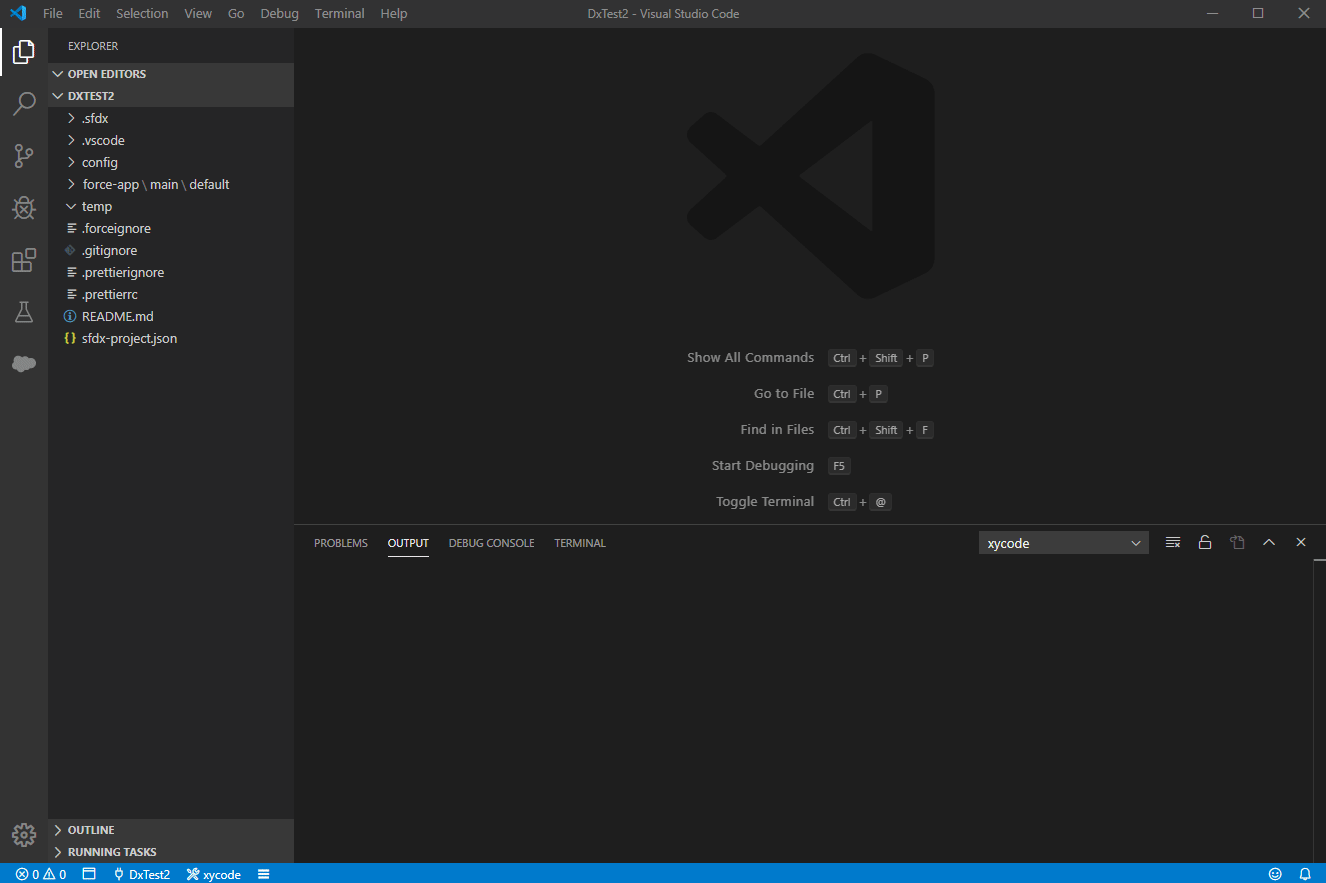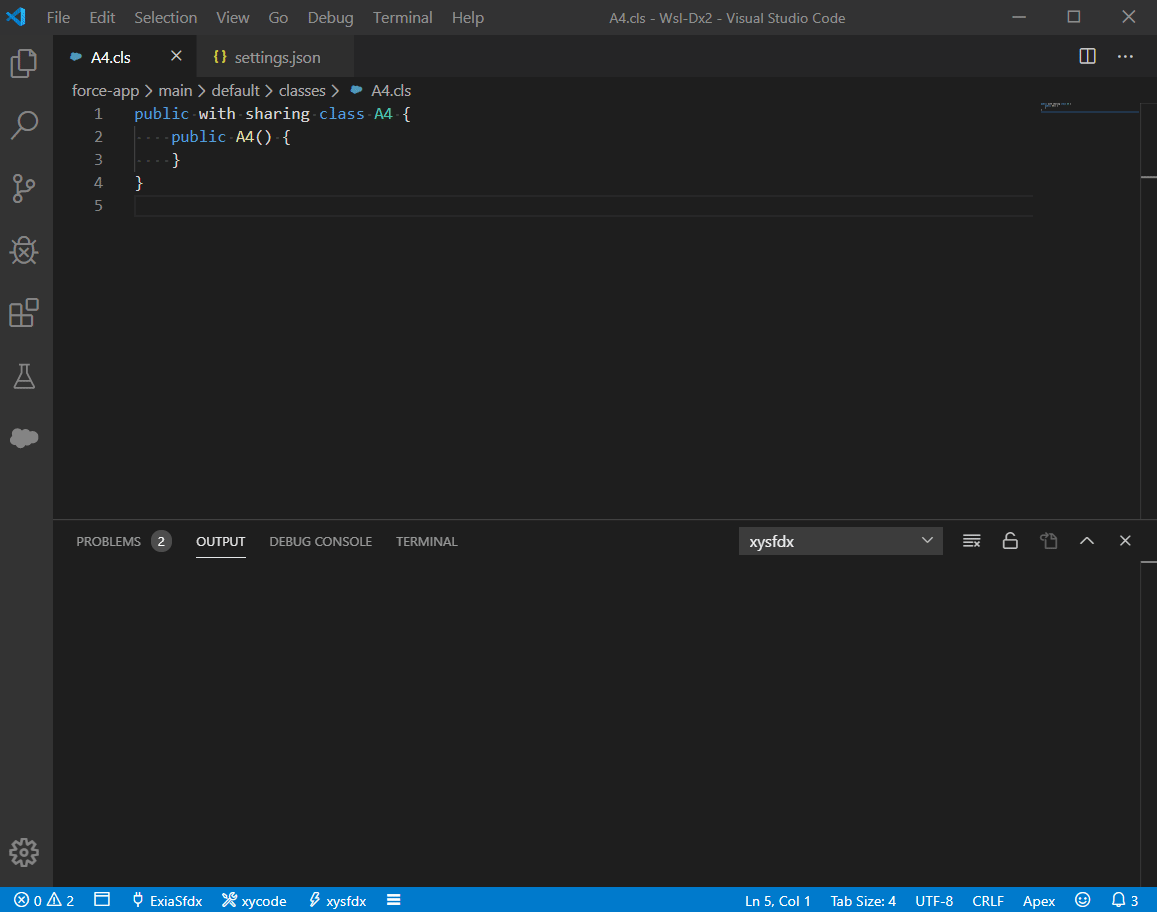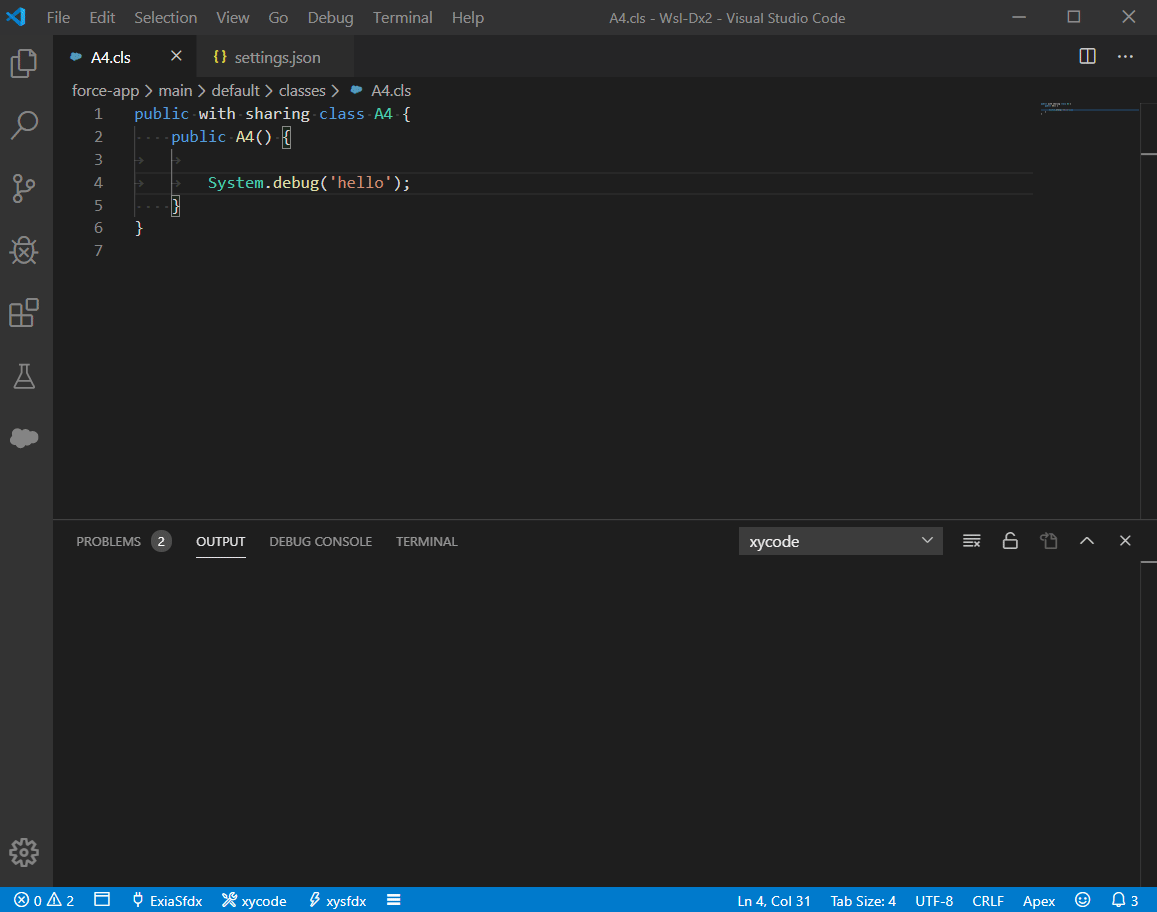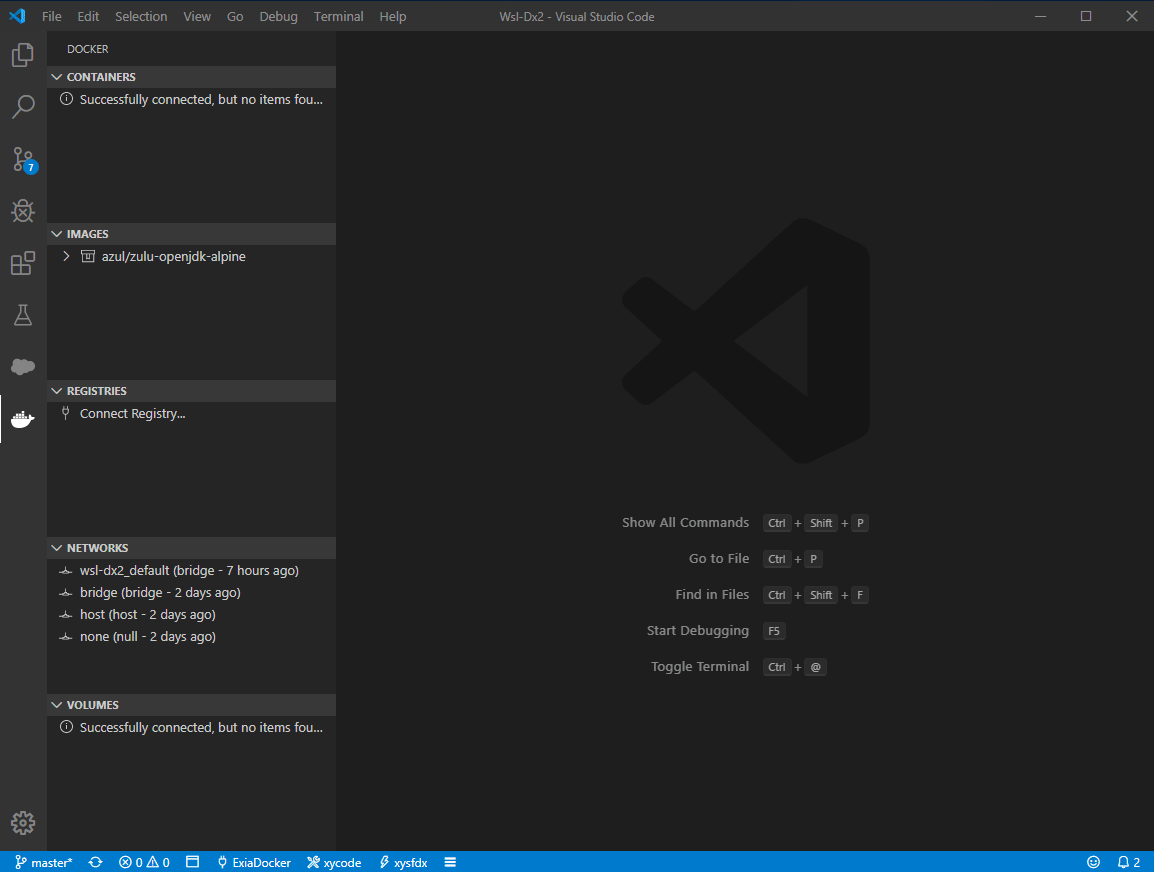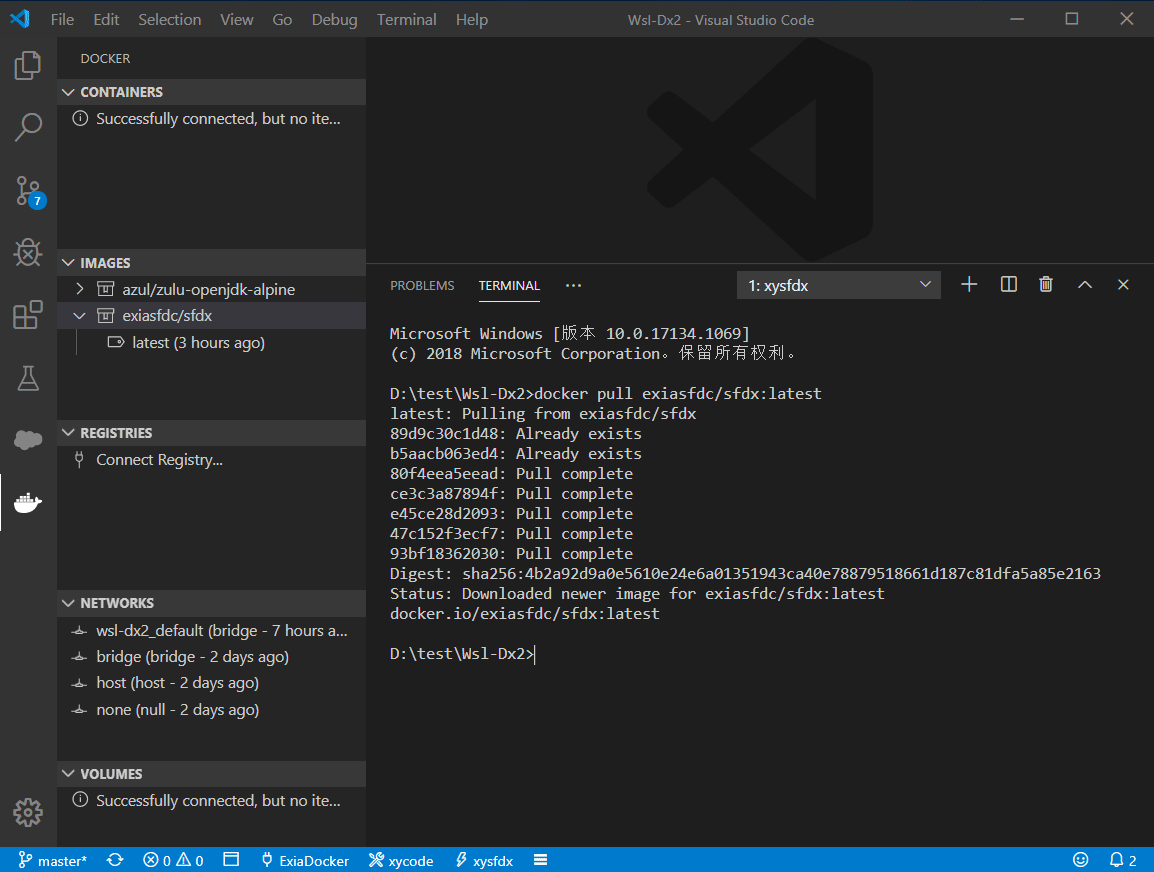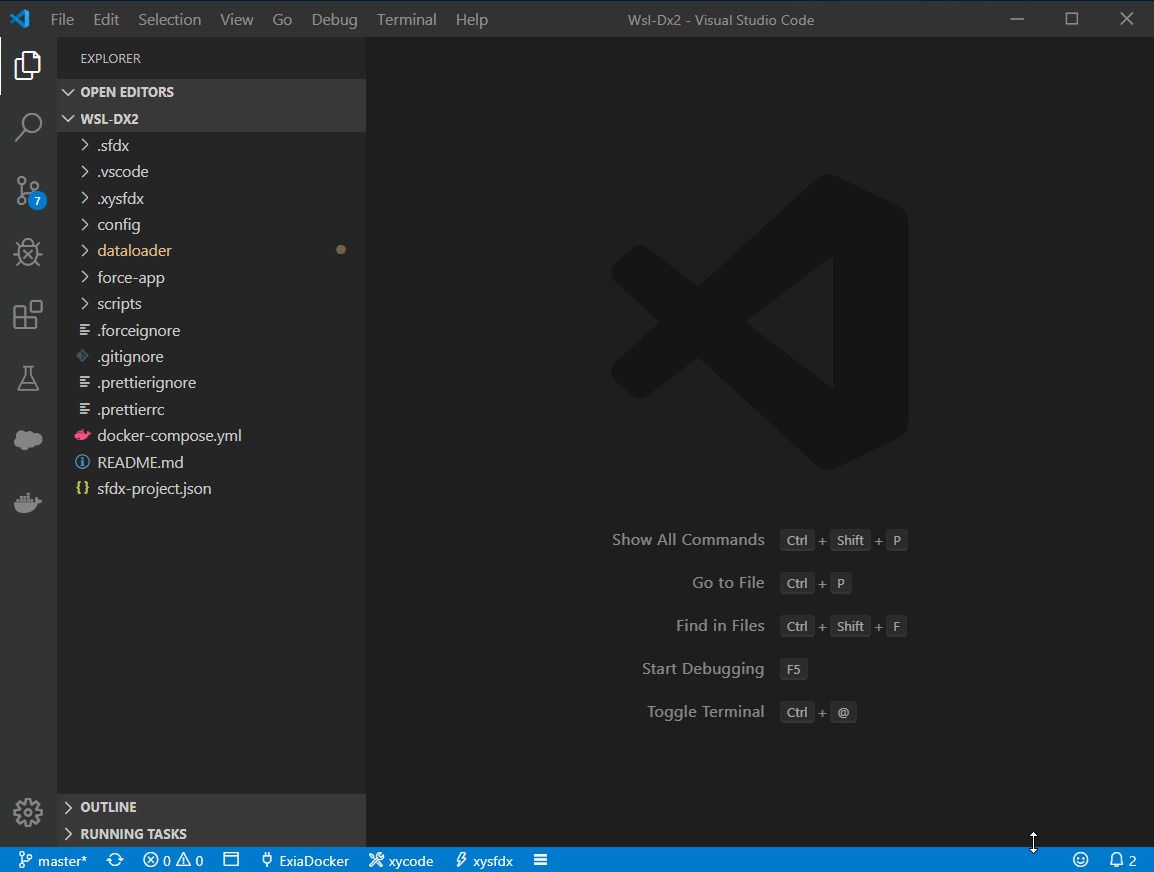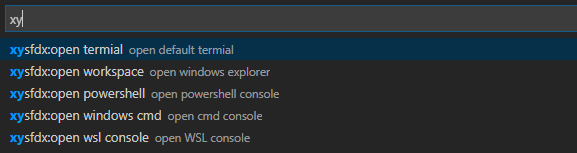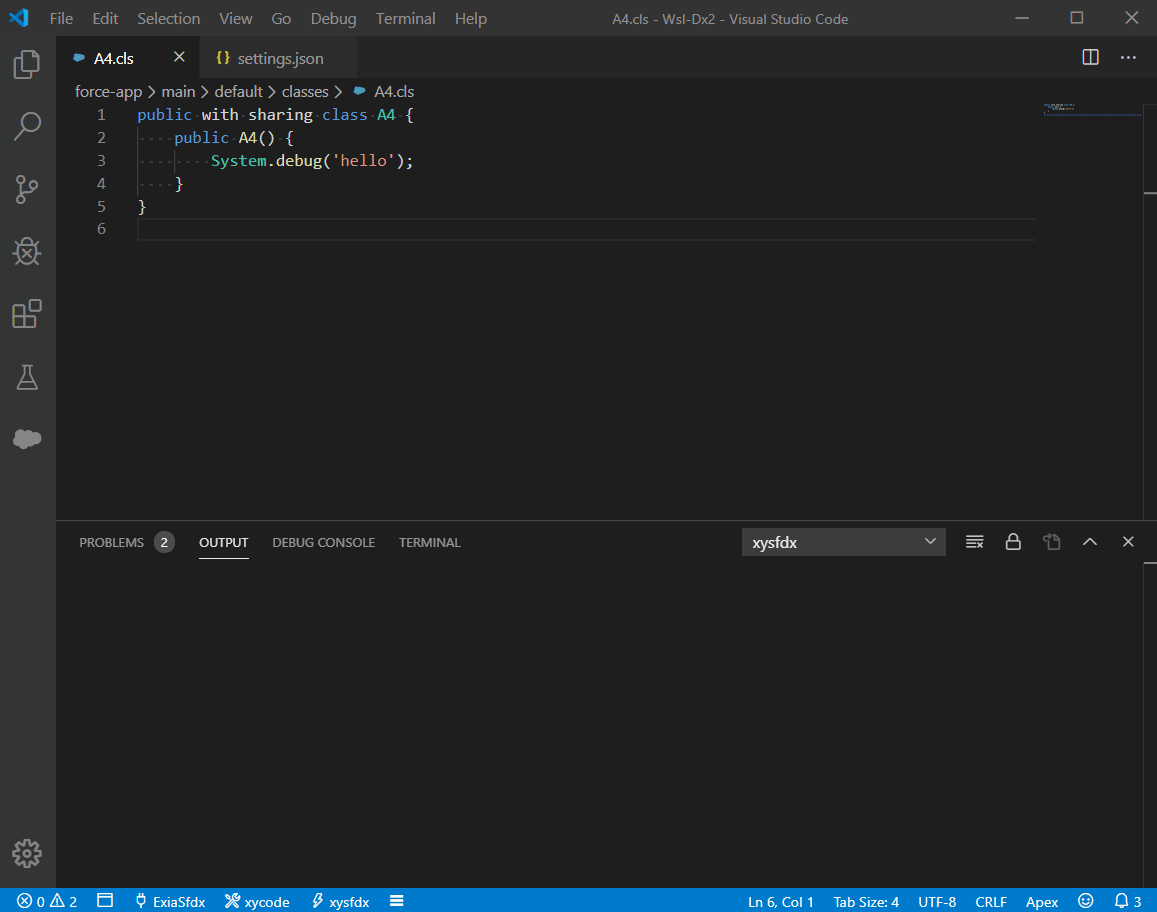xysfdx README
xysfdx is a Rapid development tool for Salesforce SFDX Development. Metadata diff with server, retrieve standard sobject.
Features
- Less than 100k
- Support Dataloader v40.0.0~v47.0.0 Export/ExportAll/Insert/Update/Upsert/Delete.
- Support Docker to develope sfdx . Use exiasfdc/sfdx docker image, no need to config, just run it.
- Support using WSL/git bash/Msys2/MingW64/MingW32 to develope sfdx .
- Authenticated with oauth2.
- Retrieve Metadata by select.
- Metadata diff with server(any sfdc organization).
- Retrieve standard sobject.
- Open sfdc link easily.
- Open console easily.
- Option Features
- support Username-Password OAuth Authentication .
- auto run
.apex file after save.
- auto save to sfdc server
- deploy to any sfdc organization
- pretty code: pretty
.cmp, .page, .component, .trigger, .cls file
- support base git command.
- support exiahuang/sfdc-cli.
Shortkey
shortkey: ctrl+shift+j
Requirements
Salesforce Cli
Usage
Create a project
force:project:create
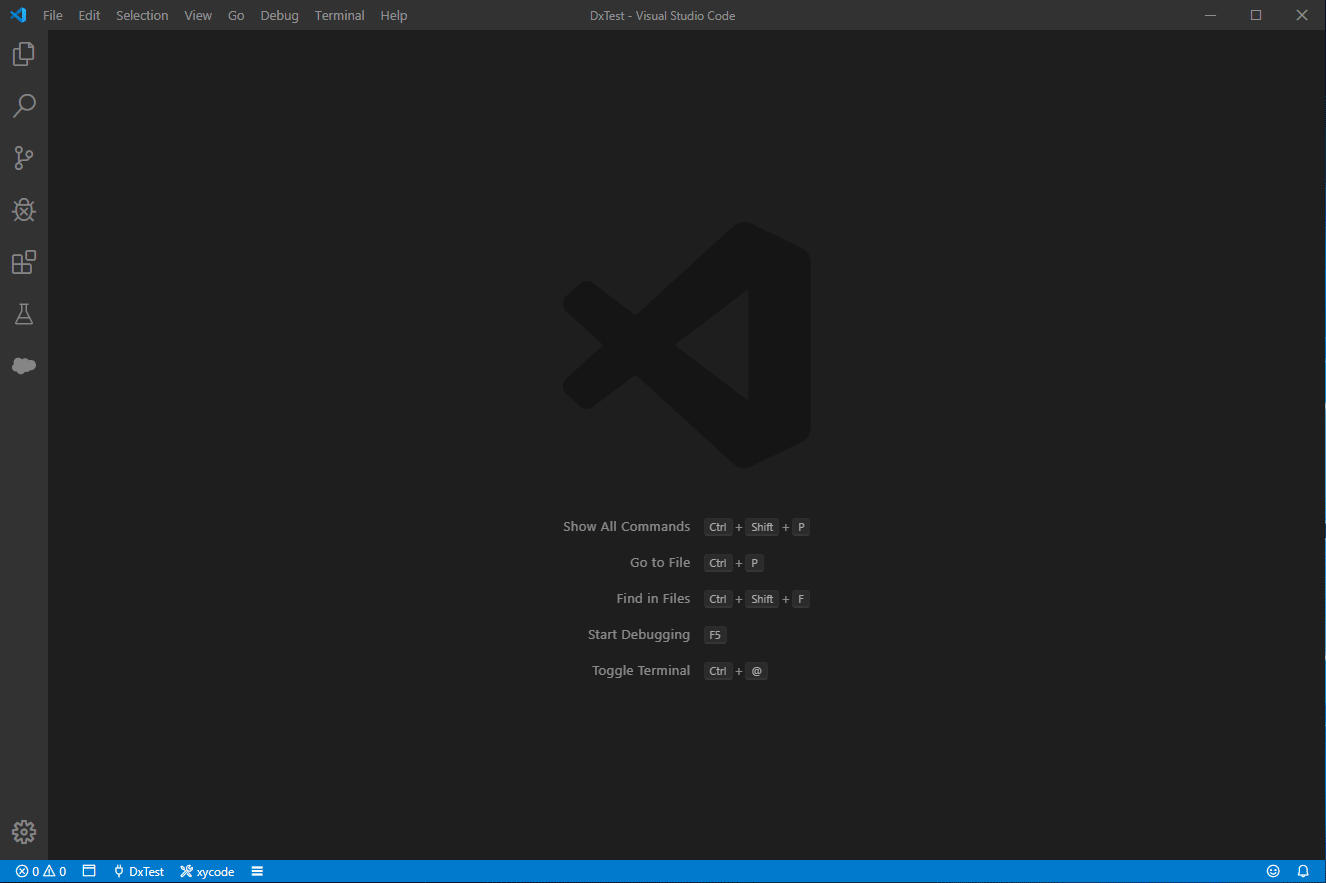
force:source:retrieve:metadata
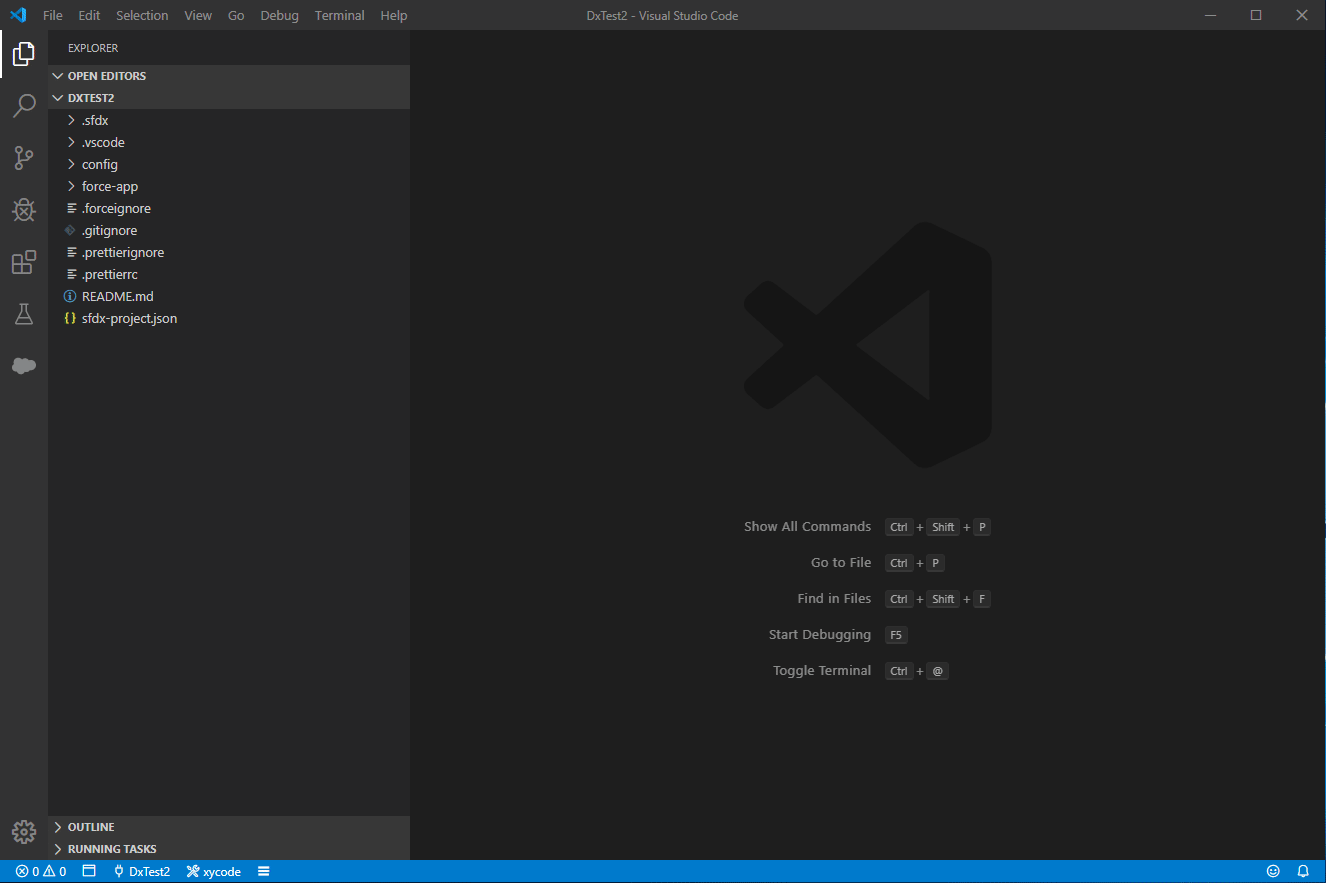
force:source:diff:metadata
You can diff with any sfdc organization.
diff source
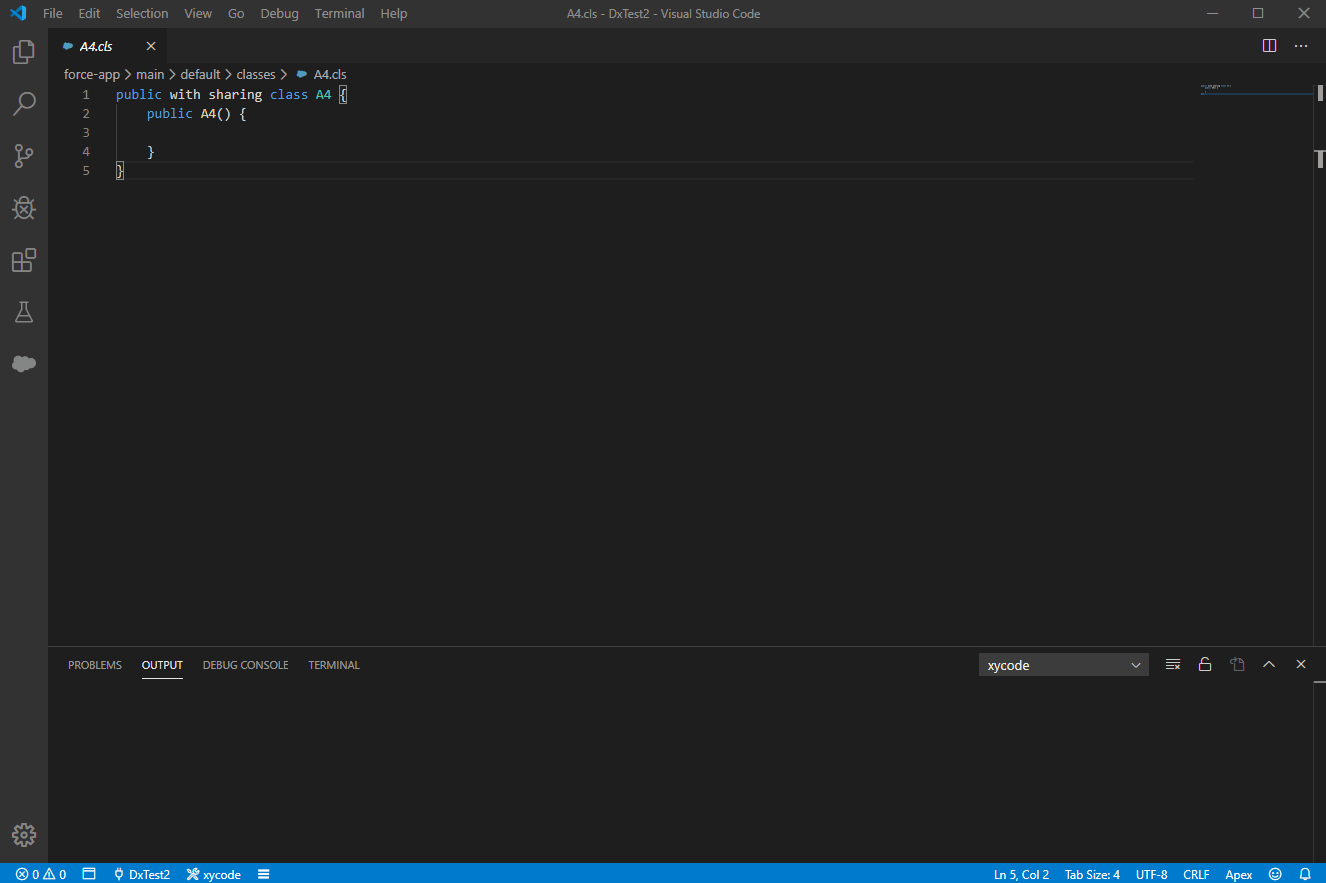
diff profile
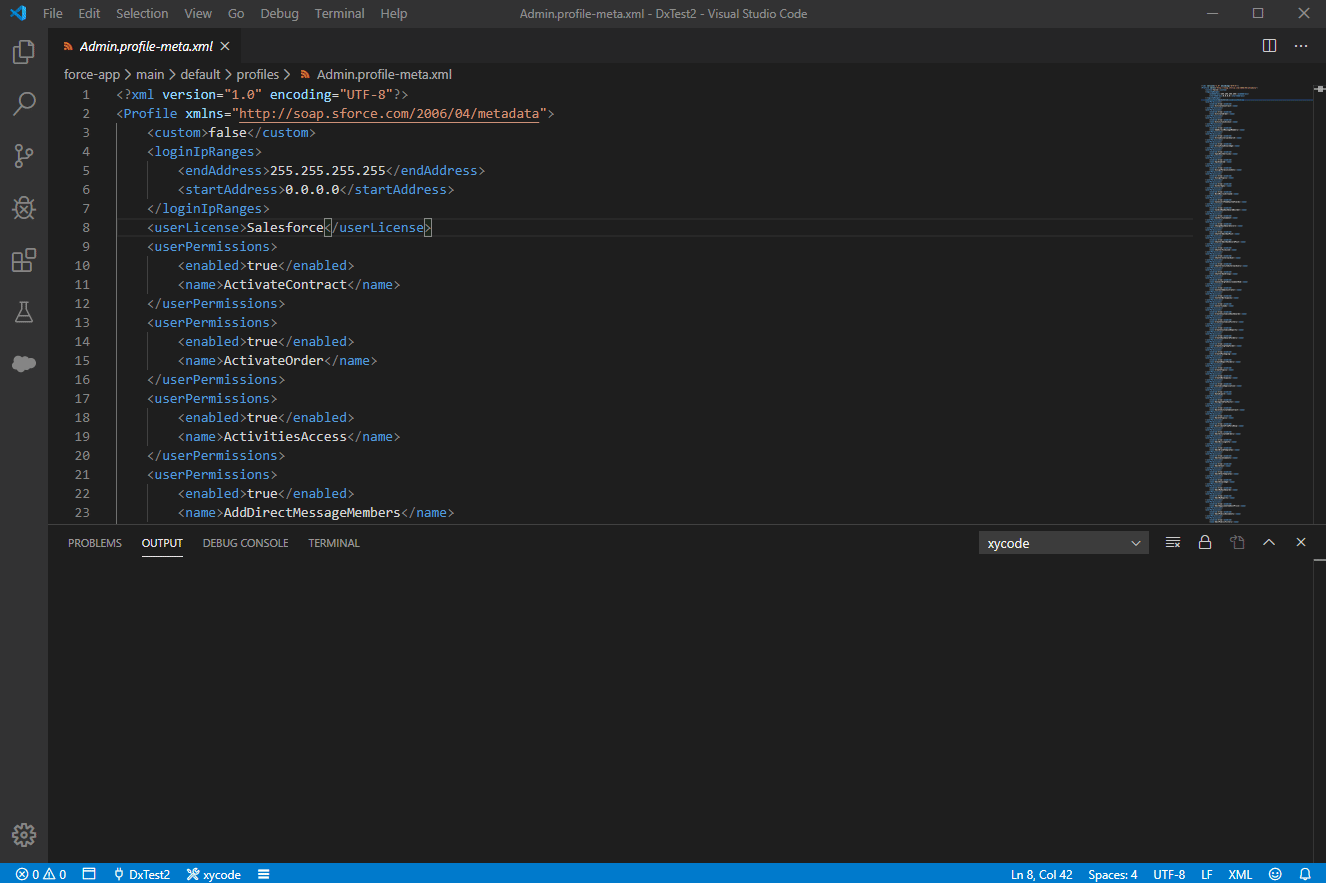
Authentication
force:auth:web:login
force:auth:web:login:setdefaultusername
force:source:deploy:metadataforce:source:deploy:current_file
Dataloader
- support v40.0.0~v47.0.0
- support CSV Export/ExportAll/Insert/Update/Upsert/Delete
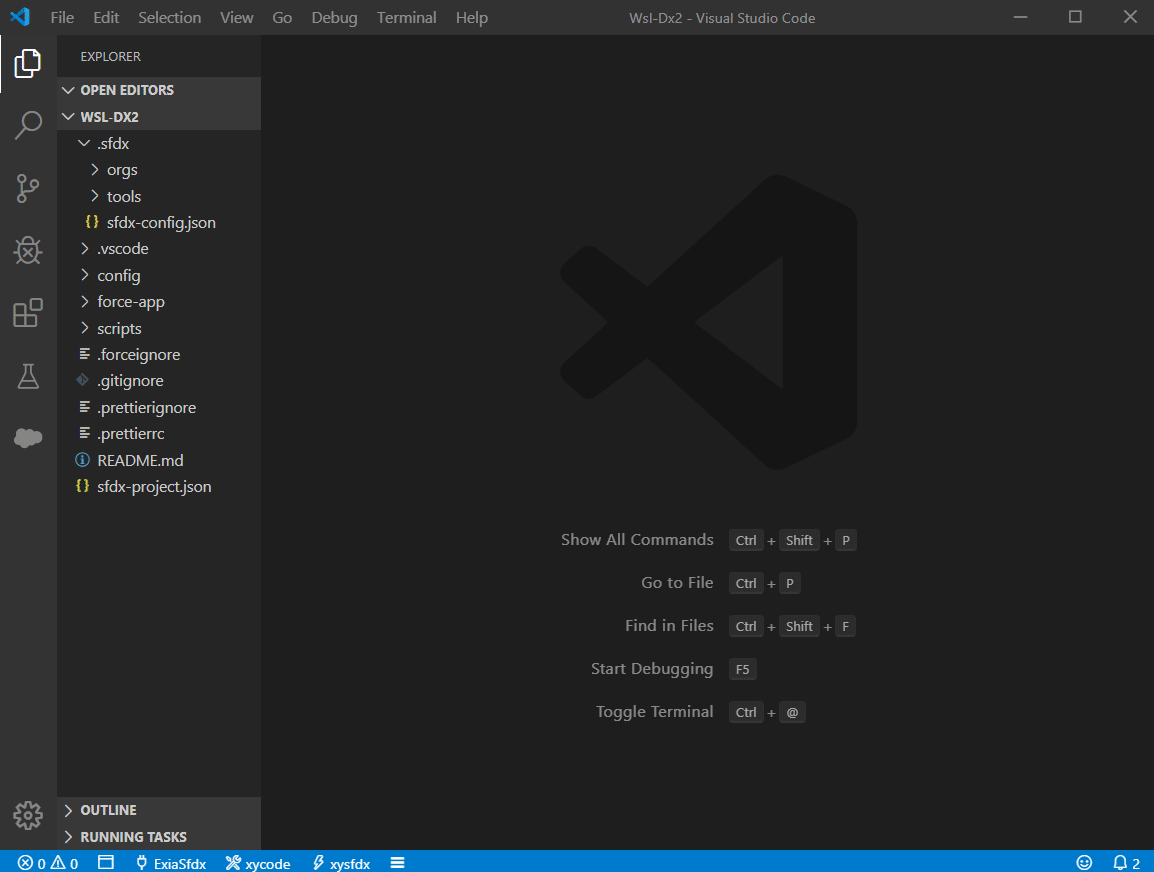
If you use docker, you can only select csv/sdl file in current workspace.
TIPS: How to create sdl file ? I always use SalesforceXyTools For Chrome to create it.
Option Features
How to config option features
You can also open the Settings editor from the Command Palette (Ctrl+Shift+P) with Preferences: Open Settings or use the keyboard shortcut (Ctrl+,).
search xysfdx
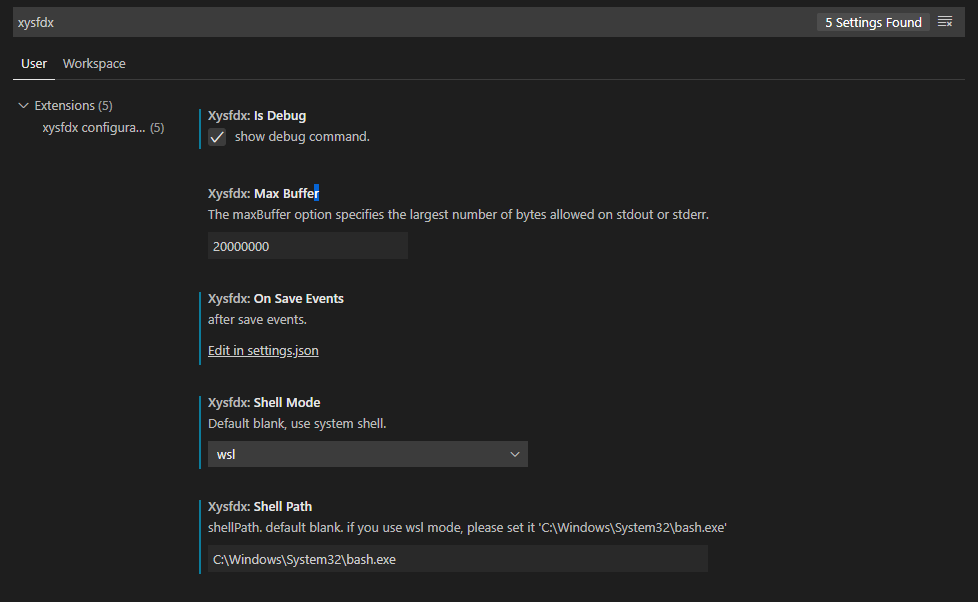
Build-in Option Features
xysfdx.optionFeatures config:
- use_advanced_command: show advanced command
- auto_run_apex_anonymous: run
.apex file after save it
- auto_save_to_sfdc: auto deploy to
.trigger, .cls, .component, .page file to sfdc
- pretty_vf_page: pretty
.cmp, .page, .component file
- pretty_apex_anonymous: pretty
.apex file
- pretty_apex: pretty
.trigger, .cls file
config:
{
"xysfdx.optionFeatures": [
// show advanced command
//"use_advanced_command",
// auto deploy to `.trigger`, `.cls`, `.component`, `.page` file to sfdc
// "auto_save_to_sfdc",
// pretty `.cmp`, `.page`, `.component` file
// "pretty_vf_page",
// pretty `.trigger`, `.cls` file
// "pretty_apex",
// run `.apex` file after save it, default active
"auto_run_apex_anonymous",
// pretty `.apex` file
"pretty_apex_anonymous",
// use git
"git",
// use sfdc-cli, read more: https://github.com/exiahuang/sfdc-cli
"xytools",
"xytools.auto_save_to_server",
"xytools.auto_run_apex_anonymous",
]
}
show advanced command
Advanced:force:source:deploy:current_file: Select Authenticated server and deploy fileAdvanced:force:source:retrieve:current_file: Select Authenticated server and retrieve file
auto run apex anonymous code
auto_run_apex_anonymous
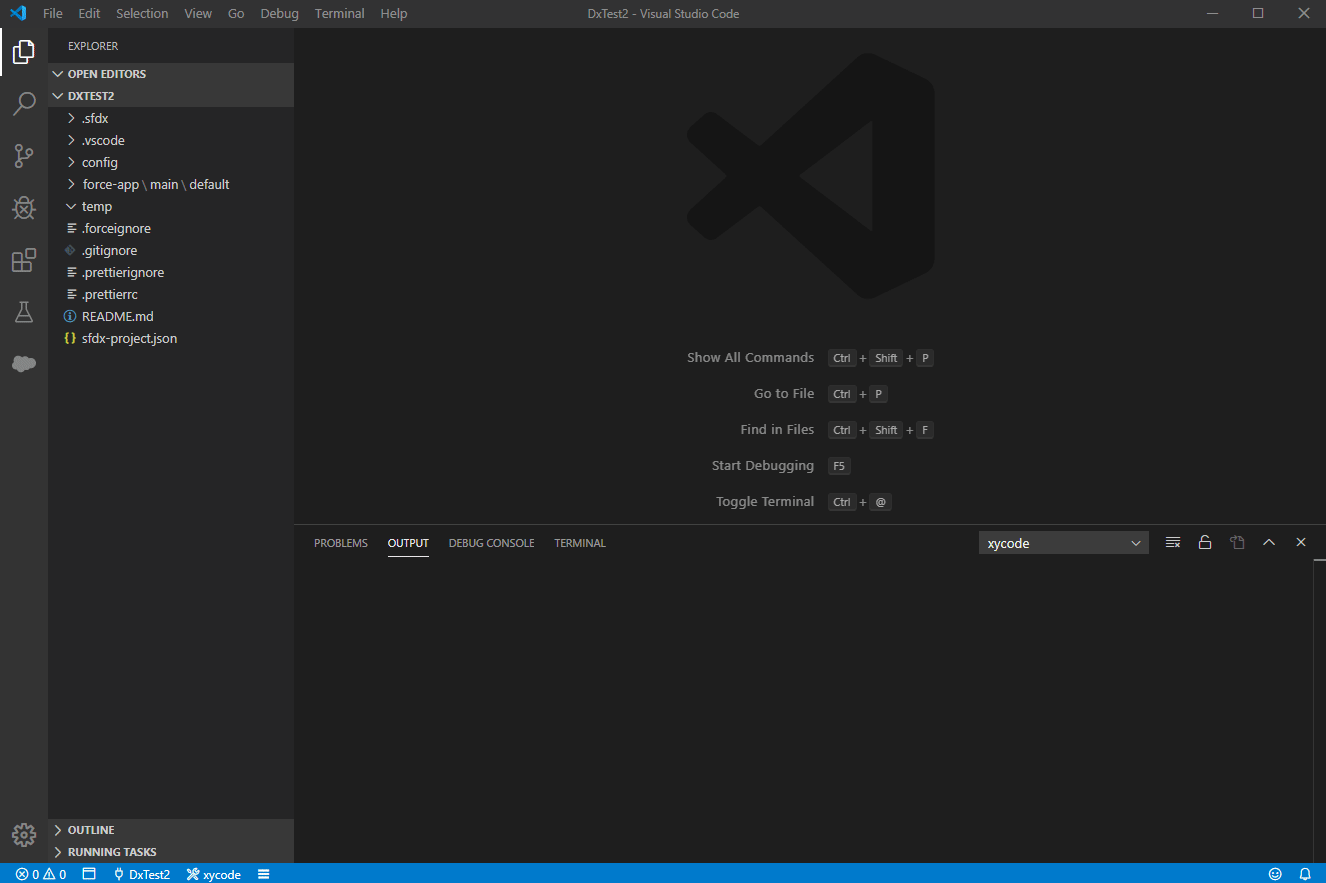
auto save to sfdc server
auto_save_to_sfdc
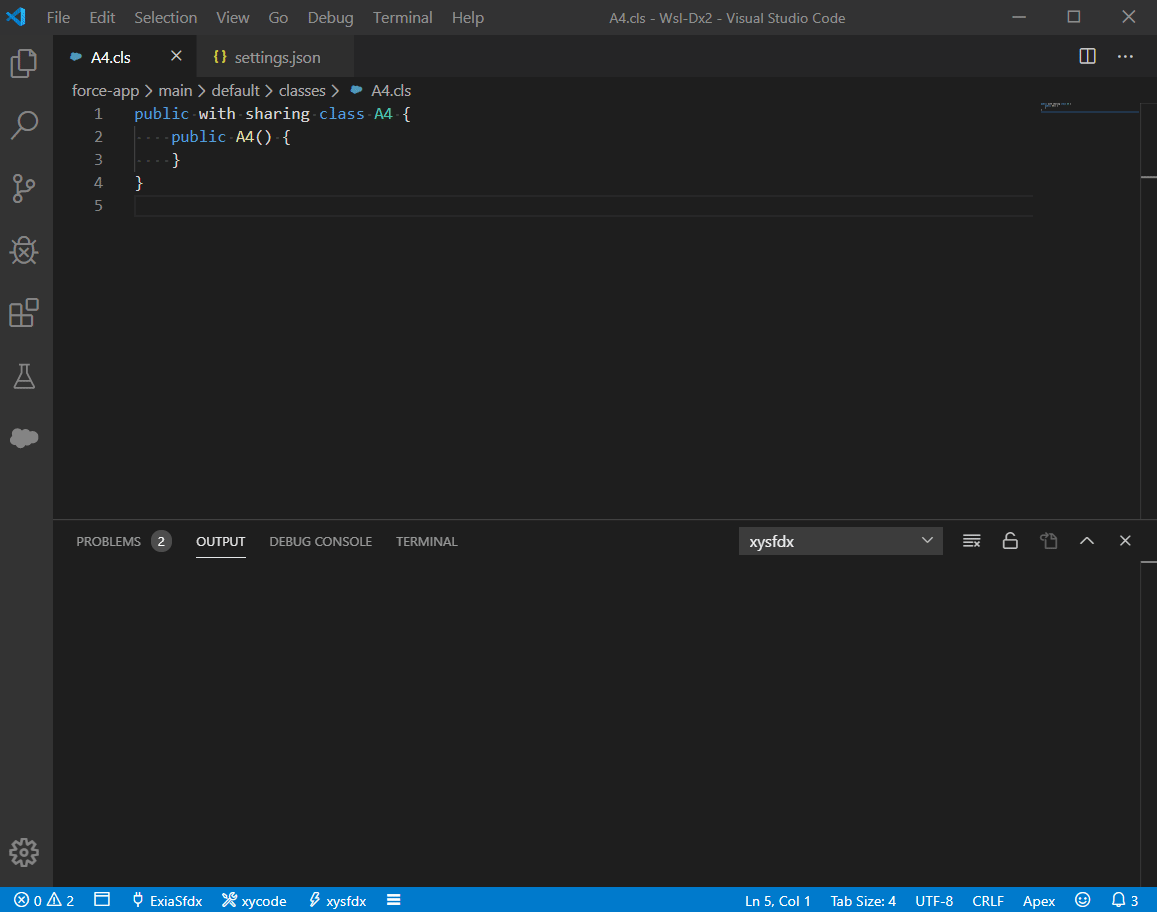
pretty code
- pretty_apex: pretty
.cmp, .page, .component file
- pretty_vf_page: pretty
.trigger, .cls file
- pretty_apex_anonymous : pretty
.apex file
you need to install java and prettier and prettier-plugin-apex
npm install --global prettier prettier-plugin-apex
sudo apt install openjdk-8-jdk
read more about prettier-plugin-apex
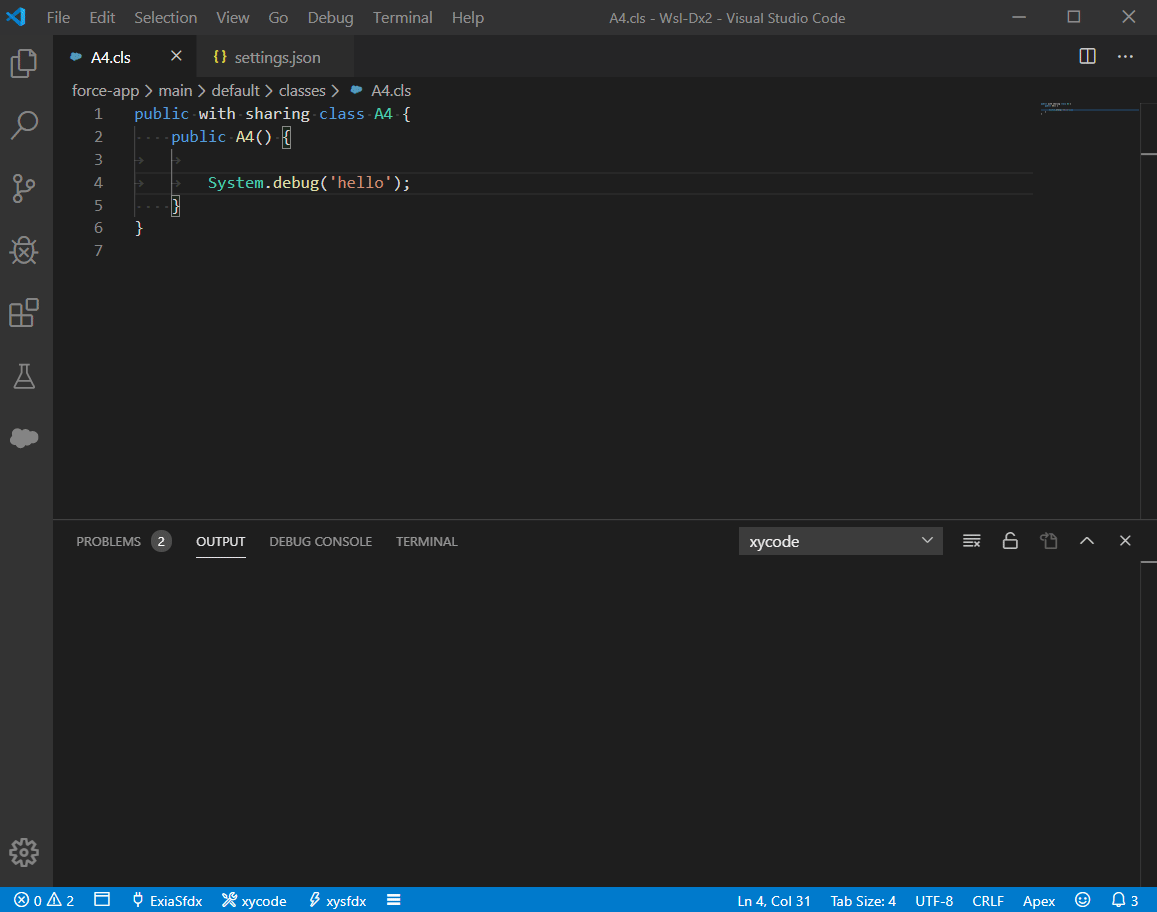
use git
set git option features, then use the base git command.
git config json
use sfdc-cli
set xytools option features, then use the sfdc-cli command.
- "xytools" : use the
sfdc-cli command
- "xytools.auto_save_to_server": after save apex/trigger/page/component, it will auto save to sfdc server.
- "xytools.auto_run_apex_anonymous": run .apex file after save.
please do not use xytools.auto_save_to_server and auto_save_to_server in the same time
please do not use xytools.auto_run_apex_anonymous and auto_run_apex_anonymous in the same time
read more about sfdc-cli:
For Docker user
vscode config
{
"xysfdx.shellMode": "docker",
"xysfdx.shellPath": "",
"xysfdx.dockerContainer": "${lowercaseWorkspaceName}_sfdx_1",
"xysfdx.dockerAppRoot": "/app/sfdx"
}
How to use docker ?
- pull images :
docker: pull image exiasfdc/sfdx
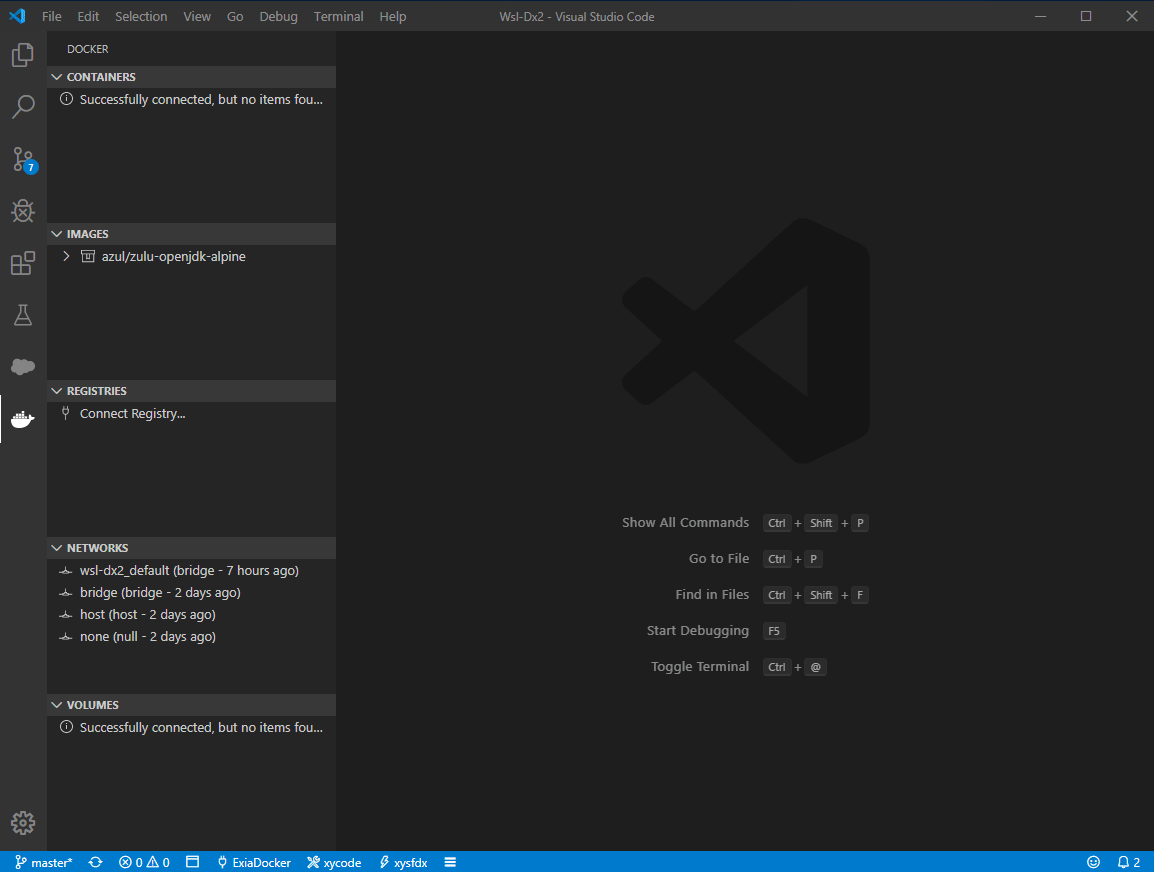
- create container :
docker: create sfdx container
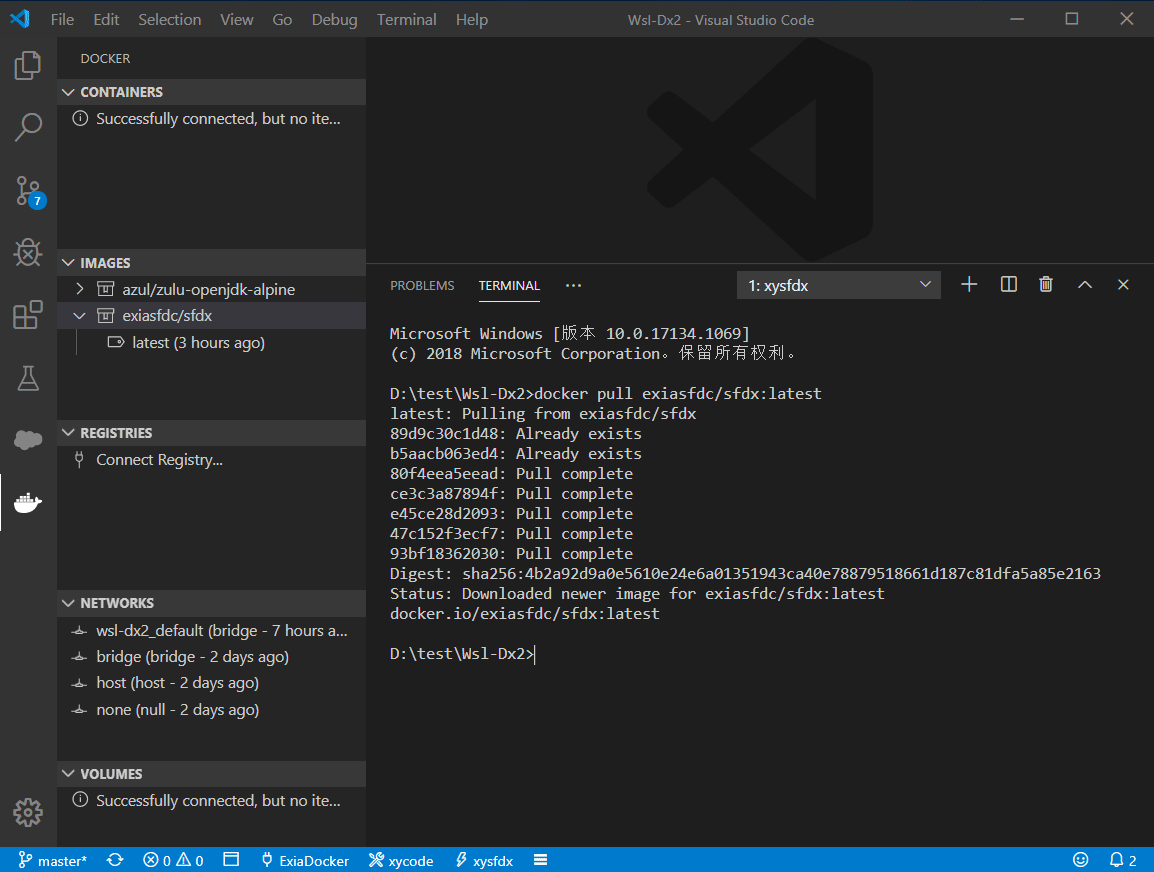
- use docker shell :
docker: attach docker shell
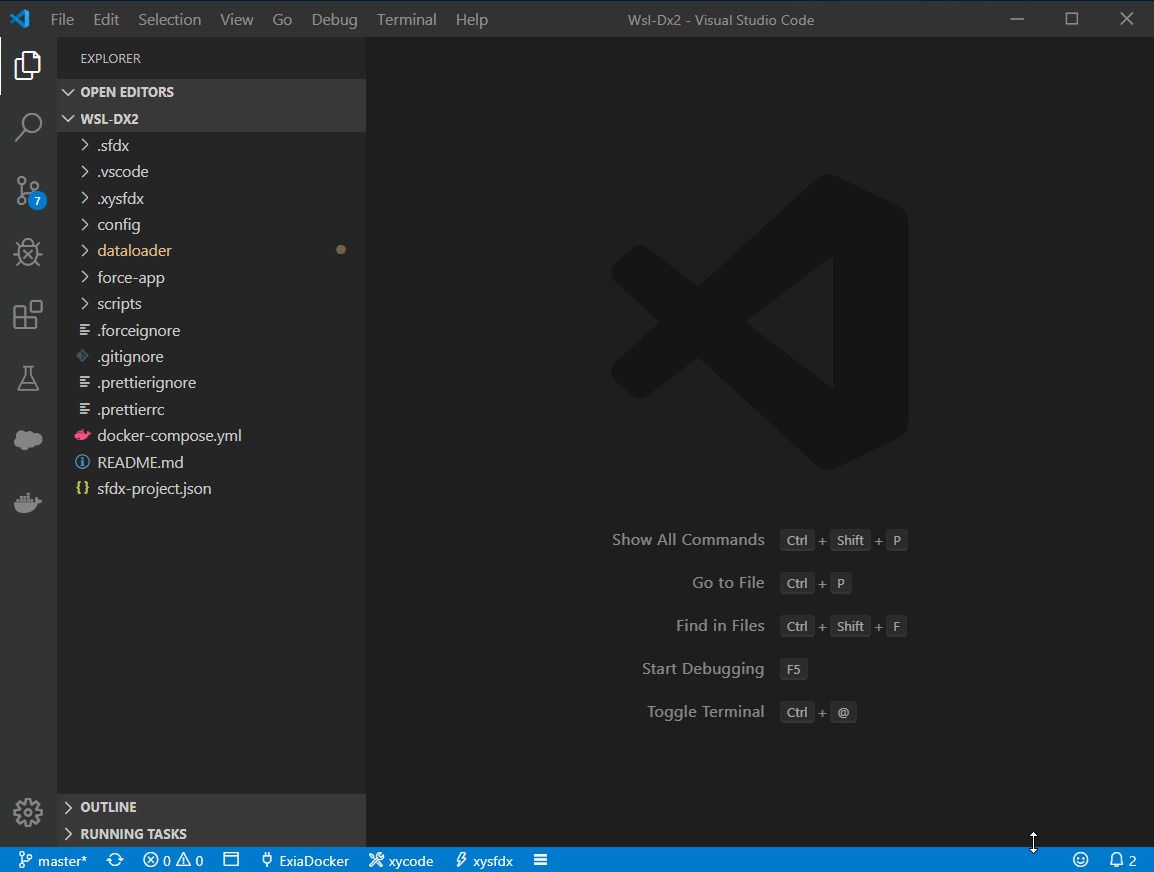
then , use the xysfdx to develope sfdx.
attention
- can not use
force:auth:web:login or force:auth:web:login:setdefaultusername
- use
xy:auth:username:login to auth
For Windows user
use wsl/git bash/Msys2 bash to develope sfdx.
Open cmd/wsl/bash
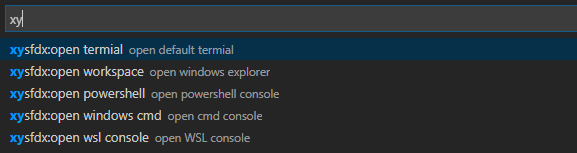
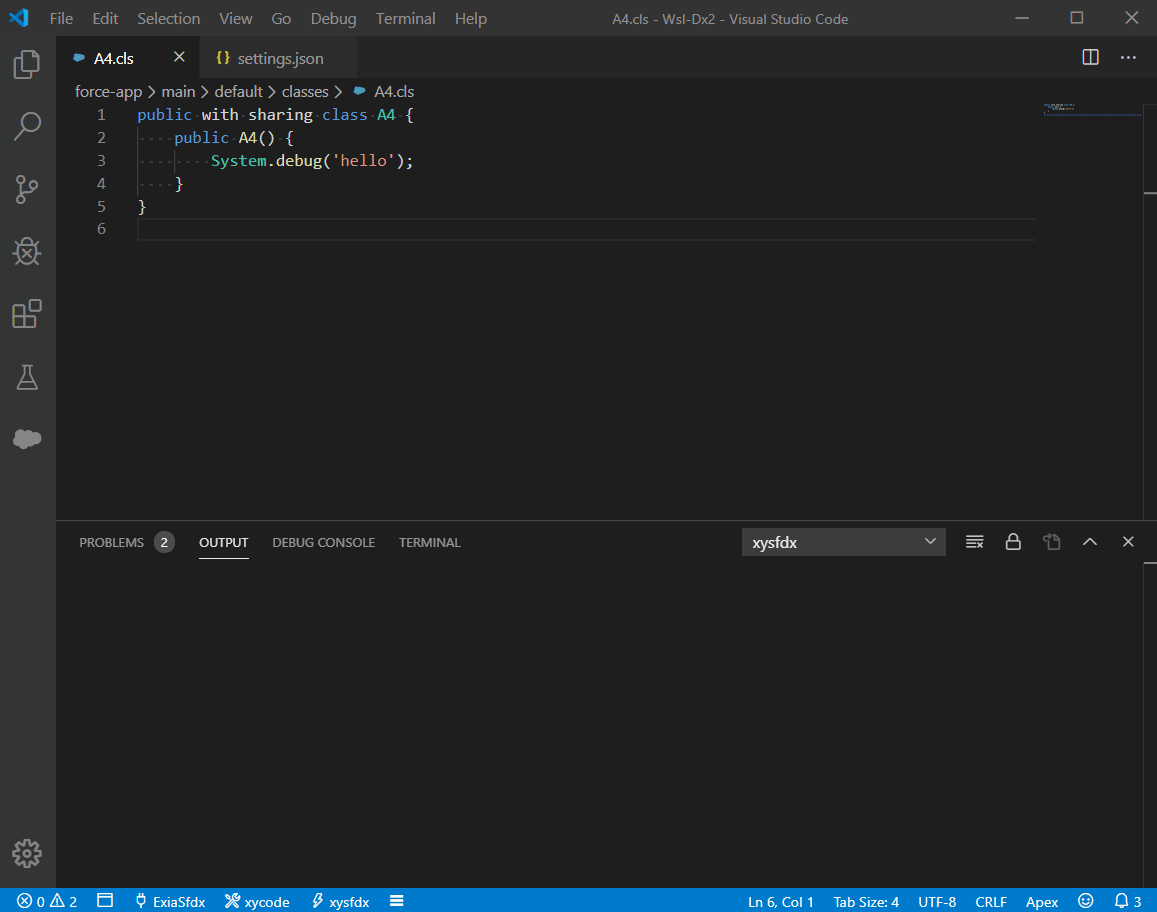
use wsl
open wslmode
{
"xysfdx.shellMode": "wsl",
"xysfdx.shellPath": "C:\\Windows\\System32\\bash.exe"
}
use msys2 bash
{
"xysfdx.shellMode": "bash",
"xysfdx.shellPath": "C:\\msys64\\usr\\bin\\bash.exe"
}
use git bash
{
"xysfdx.shellMode": "bash",
"xysfdx.shellPath": "C:\\Program Files\\Git\\usr\\bin\\bash.exe"
}
Enjoy it!