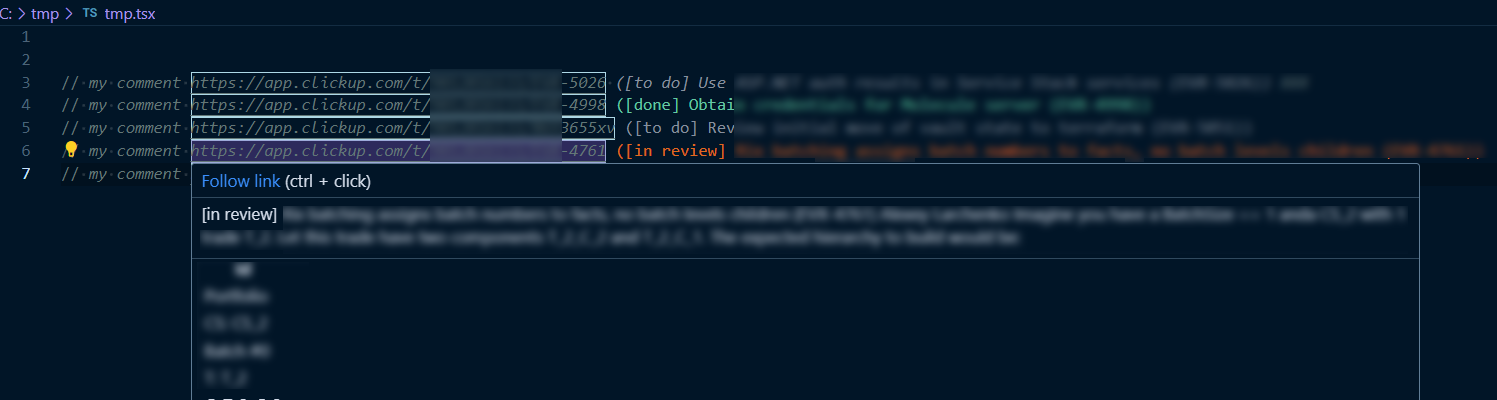clickup-pretty-tasks READMEClickUp Pretty Tasks displays tasks description and status right in the code where they are mentioned. Features
ConfigurationUse command Follow the official guide to obtain a Personal token: Getting personal token
Getting Team ID: Option 1Go to any task of your clickup, look at the URL like Getting Team ID: Option 2You can get Team ID with Or using PowerShell: It should give you JSON with your teams for each of which you can see ID ( |