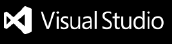Socratic Code Hinter
Socratic Code Hinter is a chatbot designed to help university students learn programming. Integrated as a VS Code extension, Socratic Code Hinter enhances the learning experience by explaining code, finding errors, providing hints, generating and evaluating test cases, and offering comprehensive support. Socratic Code Hinter is your intelligent and supportive assistant for module tutorials, aimed at improving your coding skills.
Features
- Code Explanation: Get detailed explanations of code snippets.
- Error Detection: Identify and understand errors in your code.
- Hints and Tips: Receive helpful hints to guide you through programming challenges.
- Test Case Generation and Evaluation: Generate and evaluate test cases for your code.
- Run Fault Localisation: Analyse the lines of code which user has mistakes.
- Comprehensive Support: All-in-one support to improve your coding experience.
Installation
Developer Installation
To install Socratic Code Hinter in a development environment in VS Code, follow these steps:
- Clone the repository.
- Navigate to the src/webview directory.
- Run npm install --include=dev to install dependencies.
- Run npm run watch to start the build process.
- Open VS Code.
- Click on the Run and Debug icon in the Activity Bar.
- Click Start Debugging to launch Socratic Code Hinter.
Usage
- Open a programming file in VS Code.
- Launch Socratic Code Hinter by clicking on the Socratic Code Hinter icon in the Activity Bar.
- Type your question or paste your code snippet into the Socratic Code Hinter chat window.
- Press Enter to send your message.
- Socratic Code Hinter will respond with explanations, error detections, hints, test case evaluations, or other relevant support.
Environment Variables
To configure Socratic Code Hinter, set the following environment variables as can be seen in example.env:
KEY_VAULT_NAME=<Your Key Vault Name>
SECRET_NAME=<Your Secret Name>
AZURE_CLIENT_ID=<Your Azure Client ID>
AZURE_CLIENT_SECRET=<Your Azure Client Secret>
AZURE_TENANT_ID=<Your Azure Tenant ID>
Deployment
Azure Key Vault
Ensure your OpenAI API key is stored in Azure Key Vault. The following environment variables are required to fetch the API key from Azure Key Vault:
- KEY_VAULT_NAME: The name of your Azure Key Vault.
- SECRET_NAME: The name of the secret storing your OpenAI API key.
- AZURE_CLIENT_ID: Your Azure client ID.
- AZURE_CLIENT_SECRET: Your Azure client secret.
- AZURE_TENANT_ID: Your Azure tenant ID.
Deploying to Azure Marketplace
To deploy the VS Code extension app, you can publish it on the Azure Marketplace. Follow the Azure Marketplace documentation for detailed steps on how to package and publish your extension.
Reference Documentation
For further information and reference, consult the following documentation: