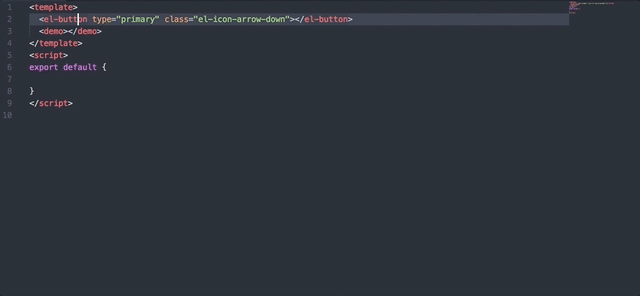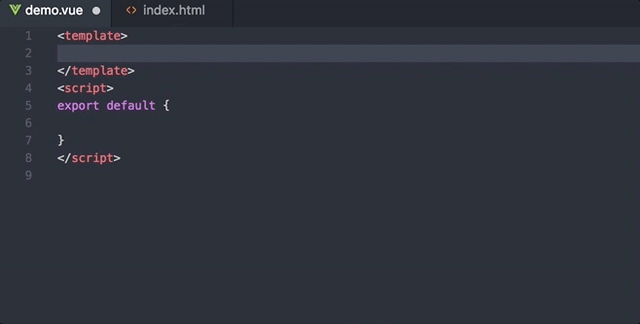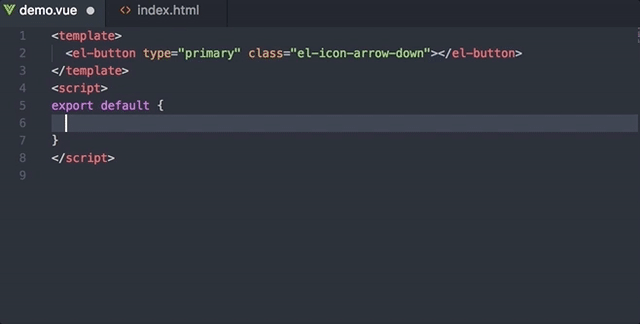VSCode-Element-Helper
VSCode-Element-Helper is a VS Code extension for Element-UI. If you use ATOM editor, please go to ATOM version
Element-UI is a great library. More and more projects use it. So, For helping developer write more efficient by Element-UI, VSCode-Element-Helper is born.
Feature
Document
Usage
1 - Move cursor to Element-UI tag or select it
2 - Press default hot key ctrl + cmd + z(windows: ctrl + win + z) or
Press ⇧⌘P to bring up the Command Palette and then input element-helper.search
3 - Show document view If complete matching,
or you should select tag you want to search
4 - Enter and trigger document browser
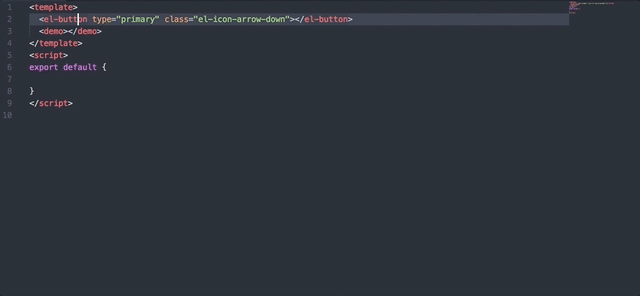
Version, Quotes, Indentation size and Language Switching
1 - Enter Preferences -> setting or shortcut cmd + ,
2 - Modify language, version or indentation size
"element-helper.language": "zh-CN",
"element-helper.version": "1.3",
"element-helper.indent-size": 2,
"element-helper.quotes": "double", // html vue qoutes
"element-helper.pug-quotes": "single" // jade/pug quotes
Auto Update Mechanism
Document is off-line and auto synchronize with Element-UI official site.
Keymap
Default hot key is ctrl + cmd + z( windows: ctrl + win + z). If it has conflicted with other software's hot key. You can customize it. see keybindings
Autocomplete
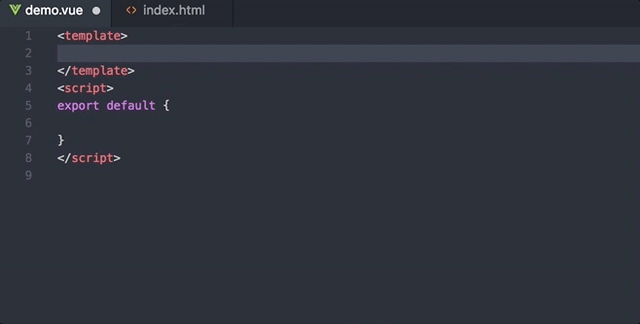
Snippets
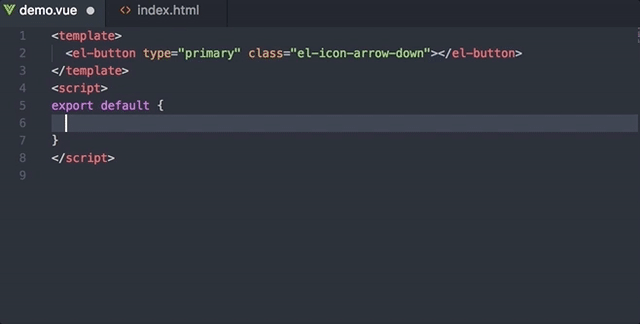
Support snippets list:
msg
this.$message({
message: '',
type: ''
})
alert
this.$alert('', '', {
confirmButtonText: '',
callback: () => {}
});
confirm
this.$confirm('', '', {
confirmButtonText: '',
cancelButtonText: '',
type: ''
}).then(() => {})
.catch(() => {});
prompt
this.$prompt('', '', {
confirmButtonText: '',
cancelButtonText: '',
inputPattern: //,
inputErrorMessage: ''
}).then(({ value }) => {})
.catch(() => {});
msgb
this.$msgbox({
title: '',
message: '',
showCancelButton: '',
confirmButtonText: '',
cancelButtonText: '',
beforeClose: (action, instance, done) => {}
}).then(action => {});
notify
this.$notify({
title: '',
message: ''
});
Contribution
Your pull request will make VSCode-Element-Helper better.
LICENSE
MIT