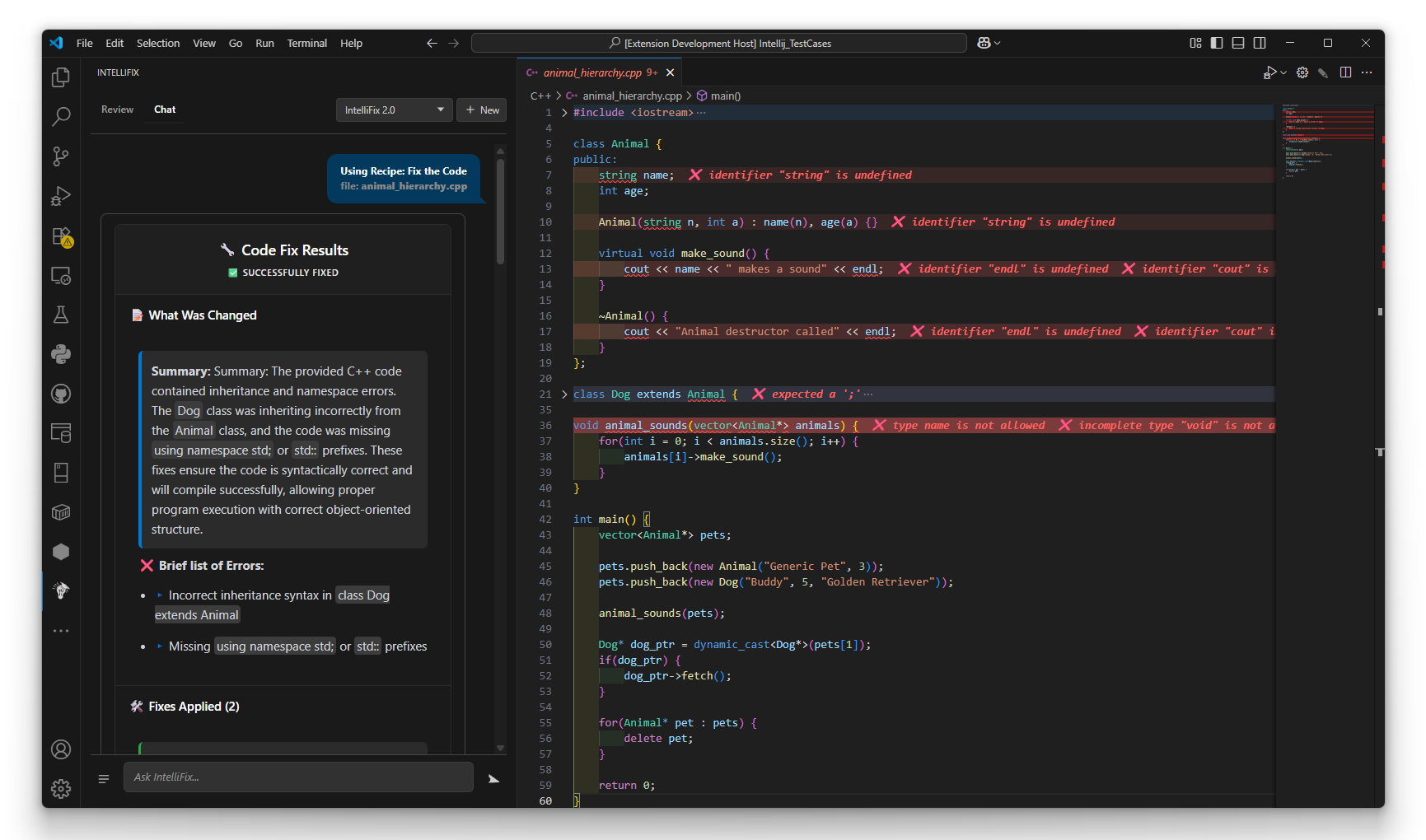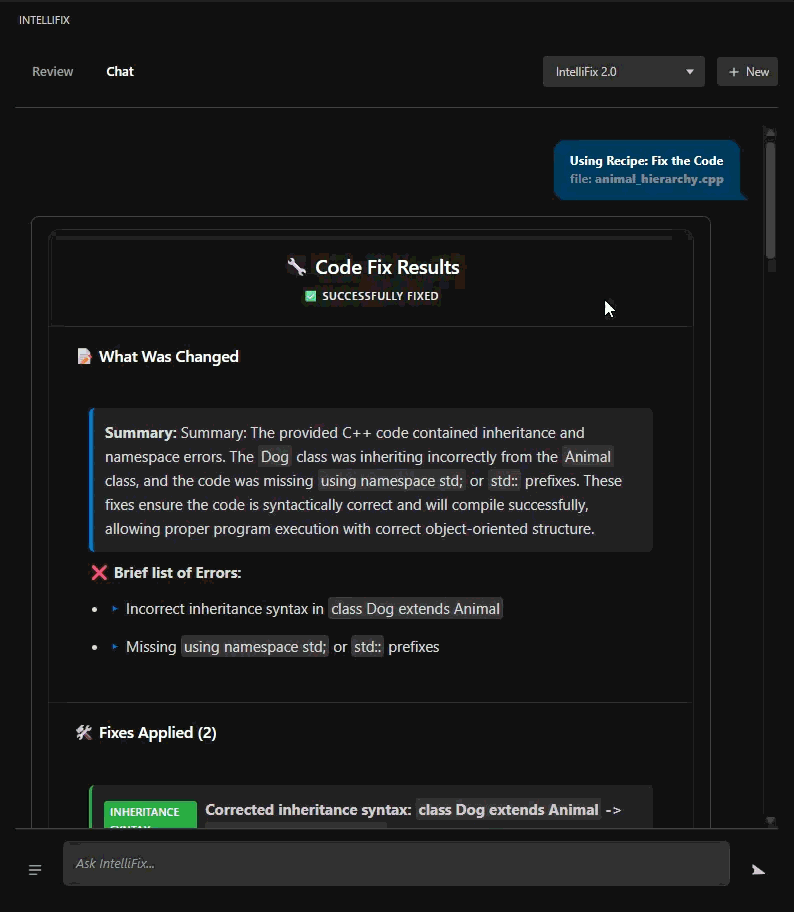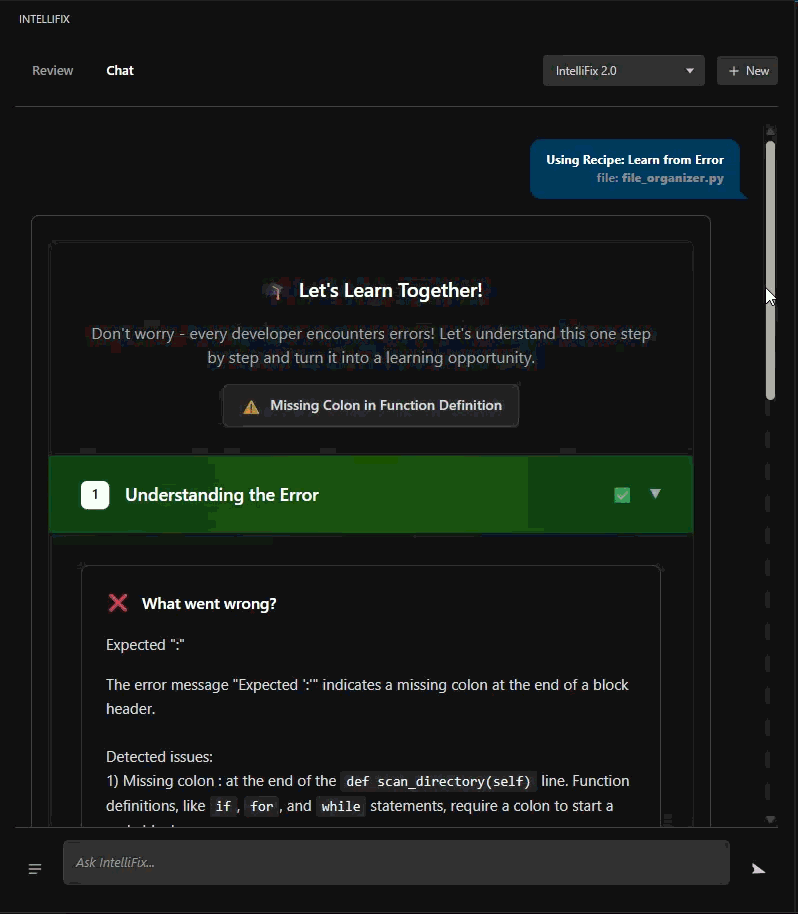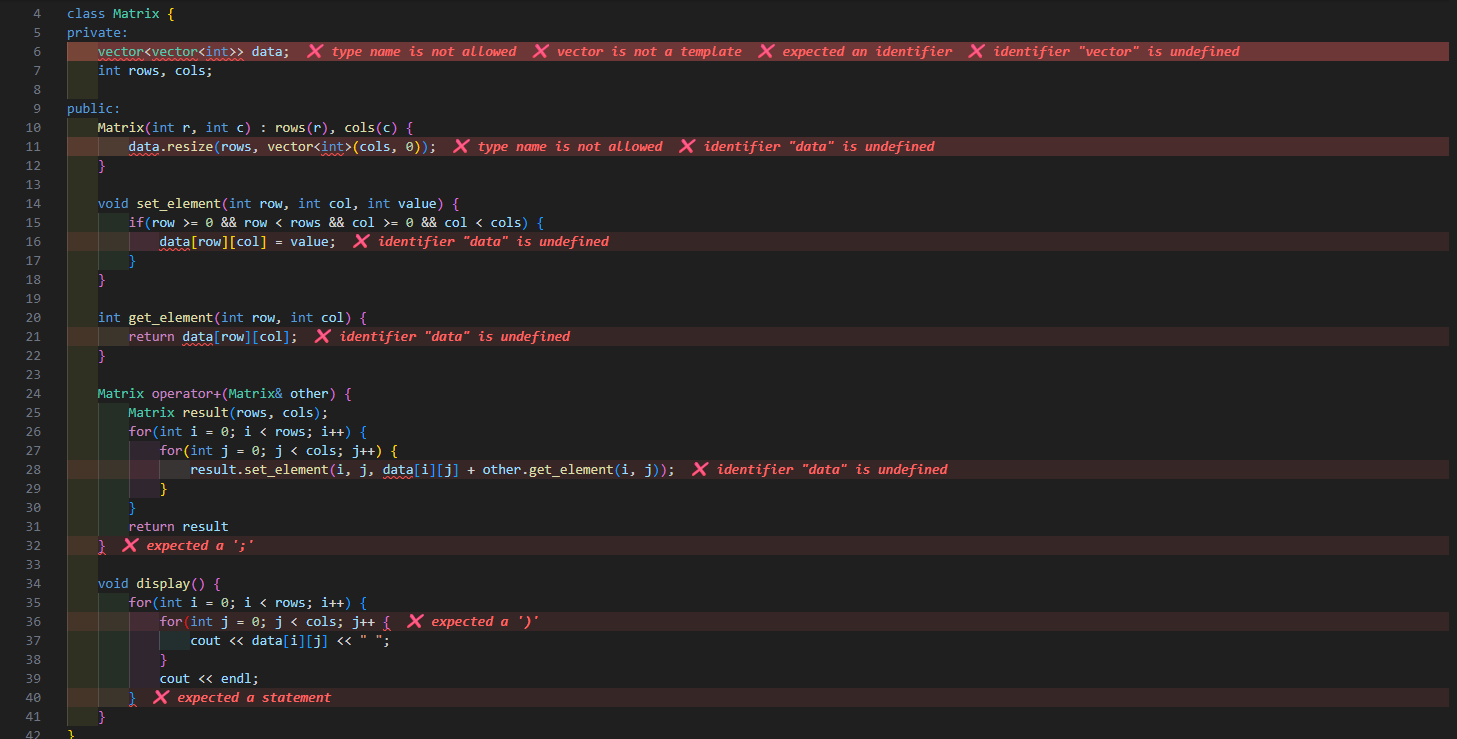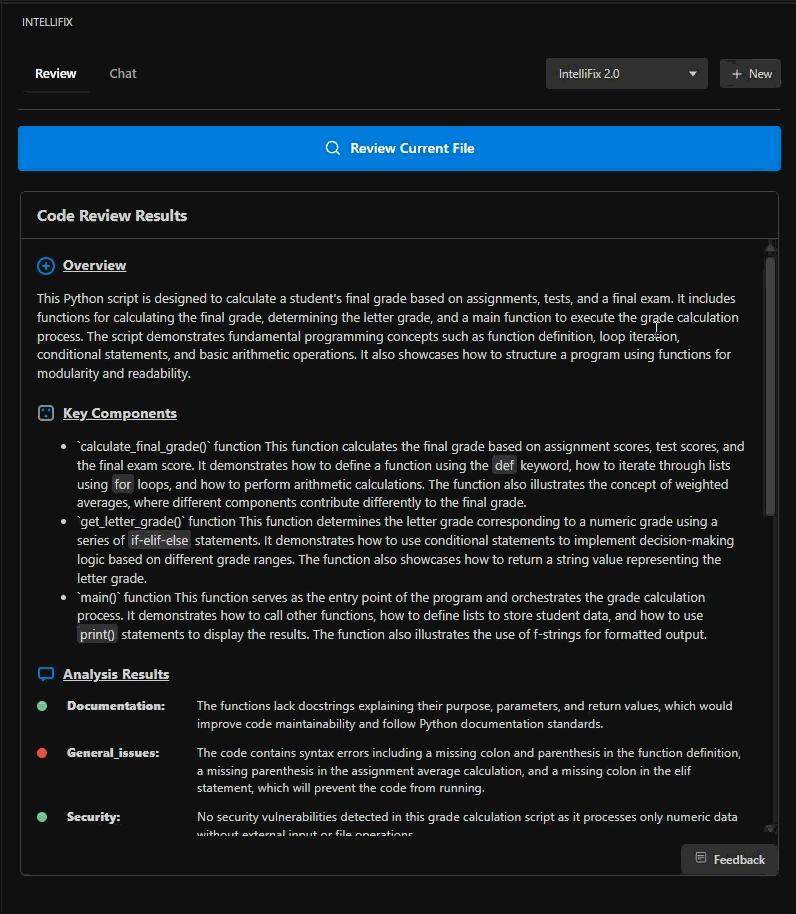🧭 Introduction
IntelliFix is a professional-grade VS Code extension that helps developers understand, fix, and learn from code errors. When diagnostics occur, IntelliFix provides clear explanations, actionable fixes, and an interactive learning experience — turning debugging into a learning opportunity.
- AI-powered error explanations and automatic fixes for common issues
- Interactive "Learn from Error" walkthroughs to build understanding
- Inline error messages for fast feedback without breaking your flow
Supported languages: JavaScript, Python, C/C++, and Java.
✨ Core Features
1) 🛠️ AI‑Powered Code Fixes
Automatically analyze diagnostics and apply targeted fixes to your file.
- Uses editor diagnostics and LSP data to generate accurate corrections
- Returns corrected code plus explanations of what changed and why
2) 🎓 Interactive "Learn from Error"
A step‑by‑step, progressive guide that explains the error, shows how to resolve it, and provides the corrected solution.
- Focus a specific error or the error under the cursor
- Presents sections like Understanding the Error → How to Fix It → See the Solution → Learn More
3) 👁️ Inline Error Display (Error‑Lens style)
Surface diagnostics directly in the editor with severity-aware styling and optional actions.
- End‑of‑line messages, hover tooltips, and optional click-to-learn links
- Fully configurable: enable/disable severities, colors, and message placement
4) 🔍 Comprehensive Code Review
Go beyond syntax fixes with a full‑file analysis focused on quality, best practices, and maintainability.
- Highlights blocking issues, risky patterns, and potential bugs
- Suggests refactors, style and convention improvements, and clearer design choices
- Produces a structured report you can act on immediately
🚀 Quick Start
- Install from the VS Code Marketplace: IntelliFix
- Open a file with errors in a supported language.
- Use the Command Palette (Ctrl/Cmd+Shift+P) and run:
- IntelliFix: Fix the code (
intellifix.fixCode)
- IntelliFix: Learn from Error (
intellifix.learnFromError)
- IntelliFix: Review current file (
intellifix.reviewFile)
- IntelliFix: Toggle Inline Errors (
intellifix.toggleInlineErrors)
- Use features from the context menu
⚙️ Configuration
Search for “IntelliFix” in VS Code Settings. Common options include:
{
// Enable/disable inline diagnostics rendering
"intellifix.inlineErrors.enabled": true,
// Show severities (any of these can be disabled)
"intellifix.inlineErrors.showErrors": true,
"intellifix.inlineErrors.showWarnings": true,
"intellifix.inlineErrors.showInfo": false,
"intellifix.inlineErrors.showHints": false,
// Placement and visuals
"intellifix.inlineErrors.messagePosition": "endOfLine", // or "inlineWithMargin"
"intellifix.inlineErrors.lineHighlightOpacity": 0.1,
// Optional UX features
"intellifix.inlineErrors.enableClickToLearn": true,
"intellifix.inlineErrors.enableHoverTooltips": true,
"intellifix.inlineErrors.enableLineHighlighting": true,
// Diagnostics troubleshooting
"intellifix.enableDebugChannel": false
}
⌨️ Commands
- IntelliFix: Fix the code —
intellifix.fixCode
- IntelliFix: Review current file —
intellifix.reviewFile
- IntelliFix: Learn from Error —
intellifix.learnFromError
- IntelliFix: Learn from Error at Cursor —
intellifix.learnFromErrorAtCursor
- IntelliFix: Toggle/Enable/Disable/Refresh Inline Errors —
intellifix.toggleInlineErrors, intellifix.enableInlineErrors, intellifix.disableInlineErrors, intellifix.refreshInlineErrors
- IntelliFix: Submit Feedback —
intellifix.submitFeedback
🧱 Architecture & Docs
If you want to contribute or dive deeper into how IntelliFix works:
- Project Overview — docs/01-Project-Overview.md
- Architecture & Structure — docs/02-Architecture-And-Structure.md
- Core Services — docs/03-Core-Services.md
- Features — docs/04-Features.md
- Webview UI — docs/05-UI-Webview.md
- Development & Contribution — docs/06-Development-And-Contribution.md
🤝 Contributing
Contributions are welcome! Please see the Development and Contribution guide:
- docs/06-Development-And-Contribution.md
🙏 Credits
We gratefully acknowledge the contributors who helped build IntelliFix:
📄 License
MIT — see LICENSE.
🆘 Support
Questions or feedback? Open an issue or contact: support@intellifix.com
Build, learn, and fix faster with IntelliFix 🚀