




What’s In This Document
Example
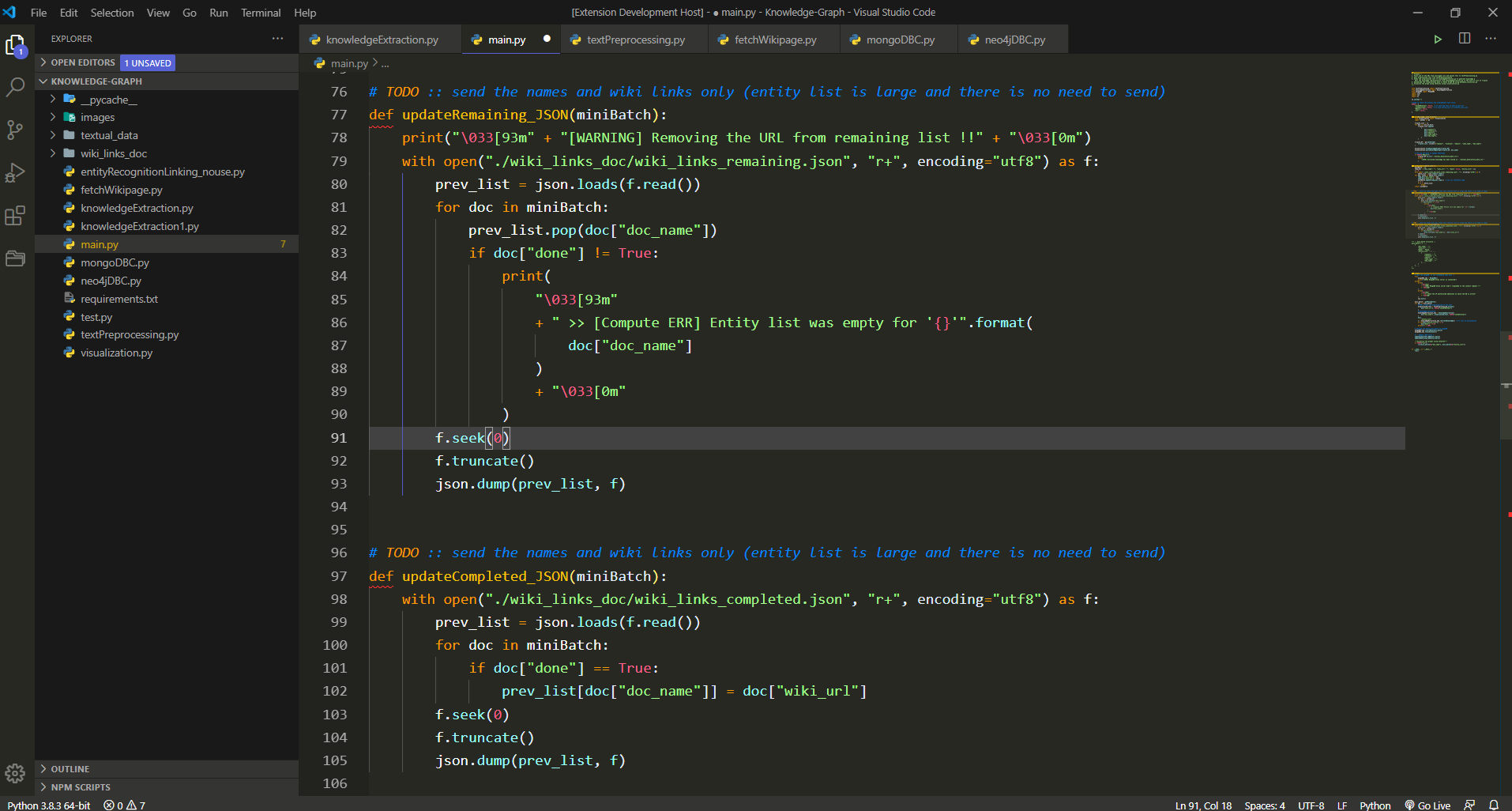
Installation
- Open Extensions sidebar panel in VS Code.
- Search for Helium - find the one by Dhyey Thumar.
- Click Install
- Code > Preferences > Color Theme > Helium
Now the theme color is set 😀.
Optional: For best experience use the recommended settings given below.
Recommended Settings
{
"workbench.colorTheme": "Helium",
"files.autoSave": "onFocusChange",
"editor.fontFamily": "'Droid Sans Mono', Consolas, 'Courier New', 'Baloo Tammudu 2'",
"editor.fontSize": 18,
"editor.lineHeight": 28,
"editor.letterSpacing": 0.2,
"editor.fontWeight": "500",
"editor.cursorSmoothCaretAnimation": true,
"editor.cursorBlinking": "smooth",
"editor.cursorStyle": "line",
"editor.cursorWidth": 2
}
Contributing
To work on this theme:
- Clone this repo and open in VS Code.
- Open run
Activity Bar → Run.
- Click
Launch Extension. This will open up another VS Code Editor.
- Make changes to
helium.json. You will see changes reflected in the other editor that was opened in step 3.
License
Licensed under the MIT License.
Acknowledgements
- This VS Code theme color is inspired by Wesbos's cobalt2-vscode.
- Description for each and every theme color attribute given in Theme Color Reference.
| |