Data Dancer - Big Query Studio

Execute, analyze and model Big Query within Visual Studio Code
Features
Variables
- Simple and powerful variable handling
- Substitute datasets, variables or settings depending on environment
- Variable highlighting and intellisense
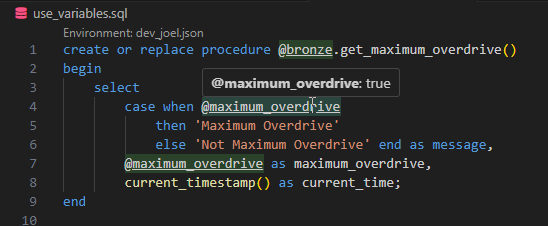
Environments
- Switch effortlessly between your datasets or environments
- Colorize your environments. Prevent production disasters

Execute Sql
- Run selected text or the full .sql file.
- Output to Data Dancer result window inside Visual Studio Code
- Investigate results without leaving Visual Studio Code
- Shows actual billed cost
Analyze Sql
- Dry-run: Get cost estimation from Big Query before running it
Copy Sql
- Copies the selected sql into clipboard. Substituting variables on the fly.
- Enabling switch to Big Query Studio or other tools
Data Analysis

- Inspect element: Get view, table schema or routine source code and schema
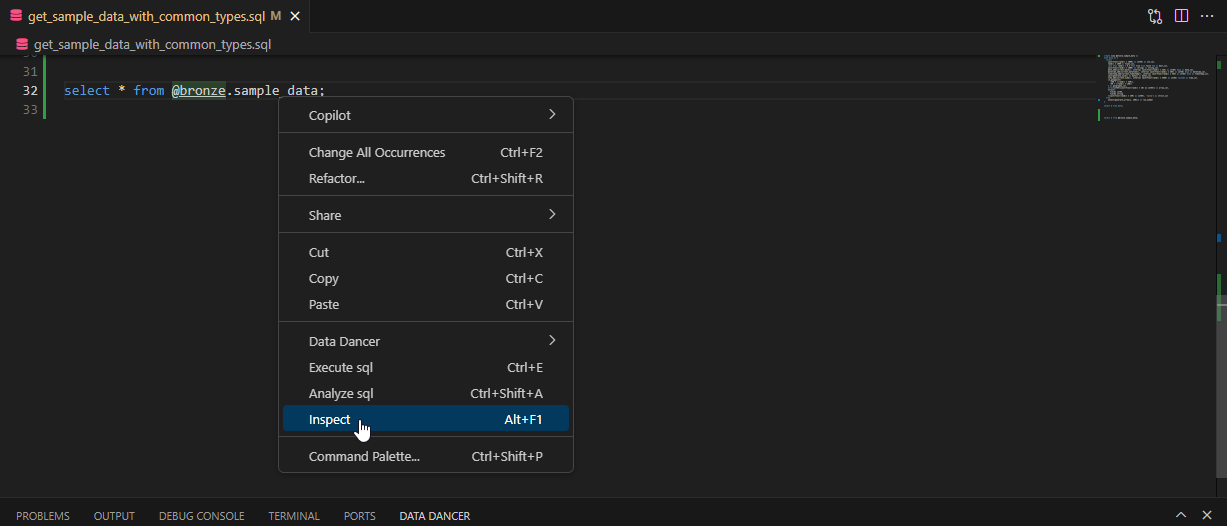 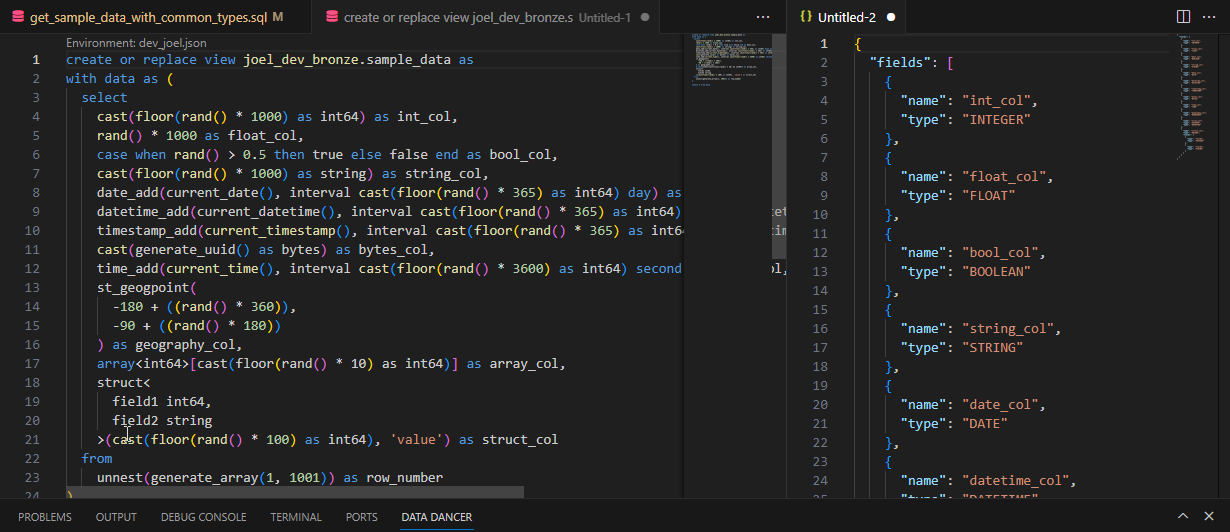
- Investigate returning schema
- Investigate returning raw json
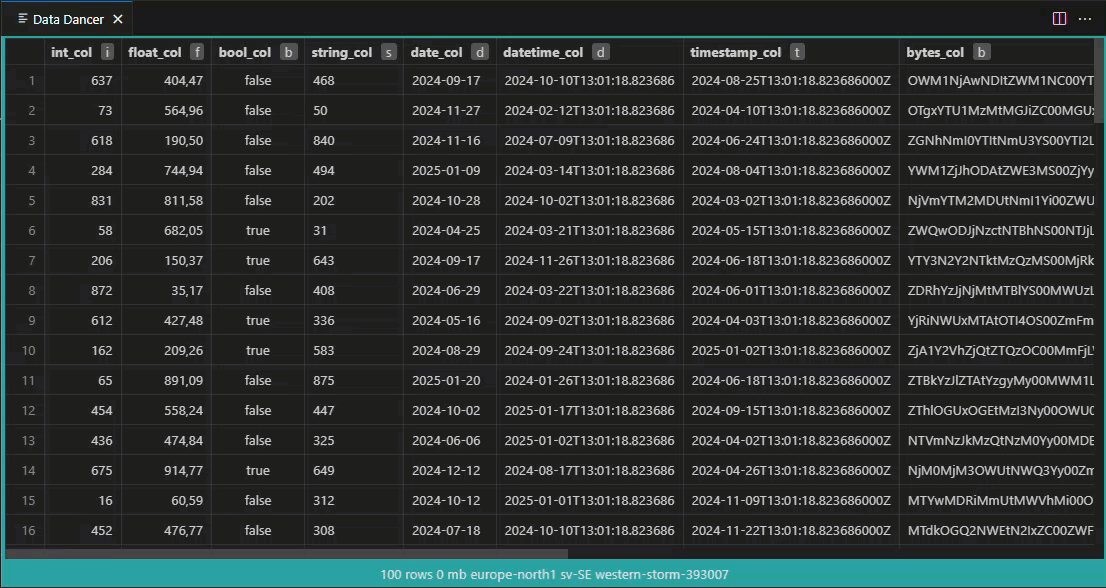
Job details
- Summary of total rows, billed and execution time in job overview
- Click to quickly navigate to Big Query job information
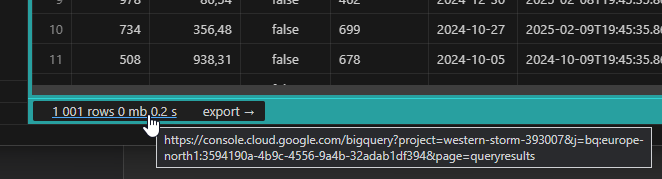
Rich Export
- Export full output from jobs that produced data can be exported up to 24 hours after execution
- Supports csv, tsv, xlsx, json and export to clipboard
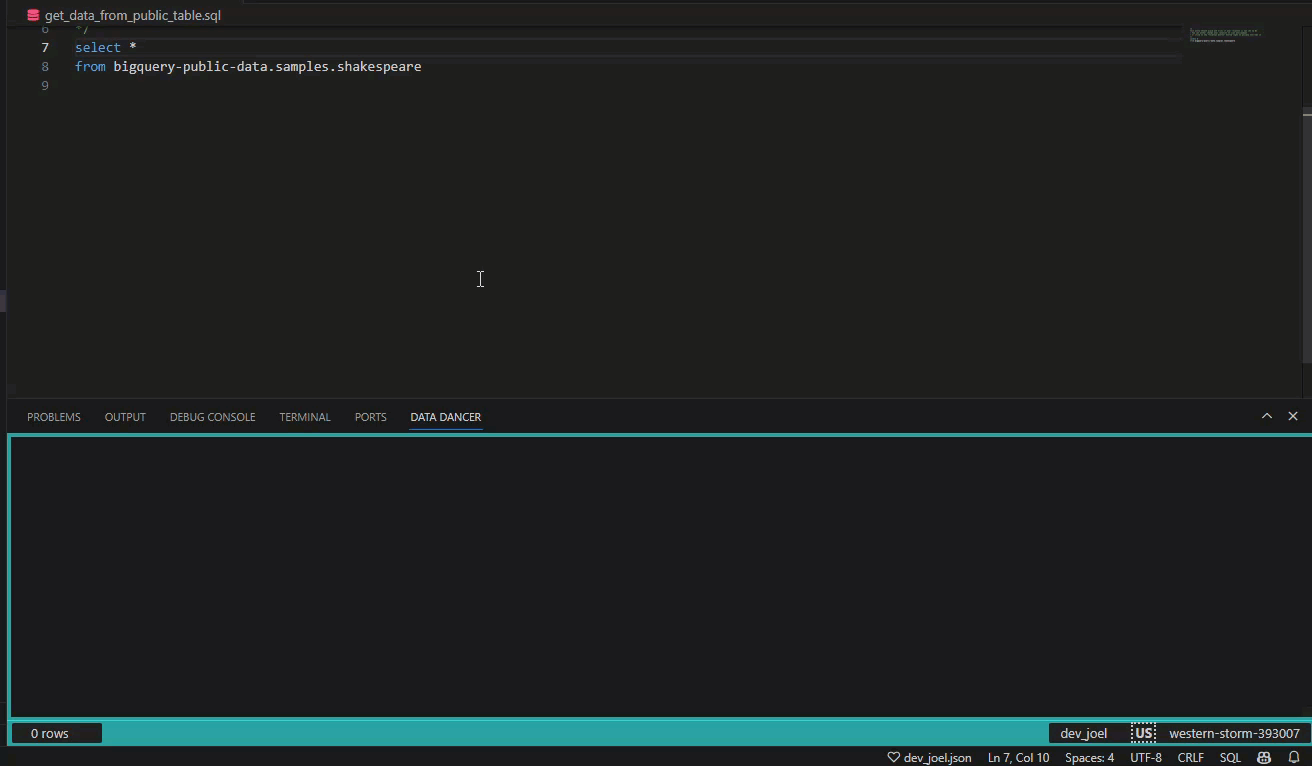
Other features
Job Cost Limit
- Maximum limit of job cost is by default set to 100MB. You can override this in Data Dancer settings.
- Numerics and floats aligned, culturally formatted and raw data available via hover or click-to-copy
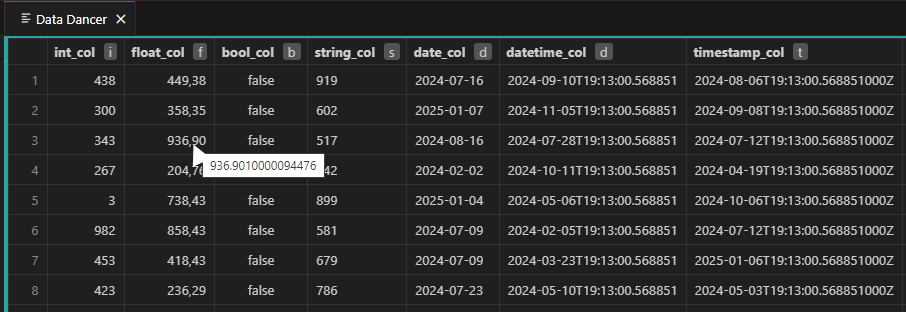
Clipboard Integration
- Copy data from Data Dancer's result window on mouse click
- Quickly paste your tabular result to excel
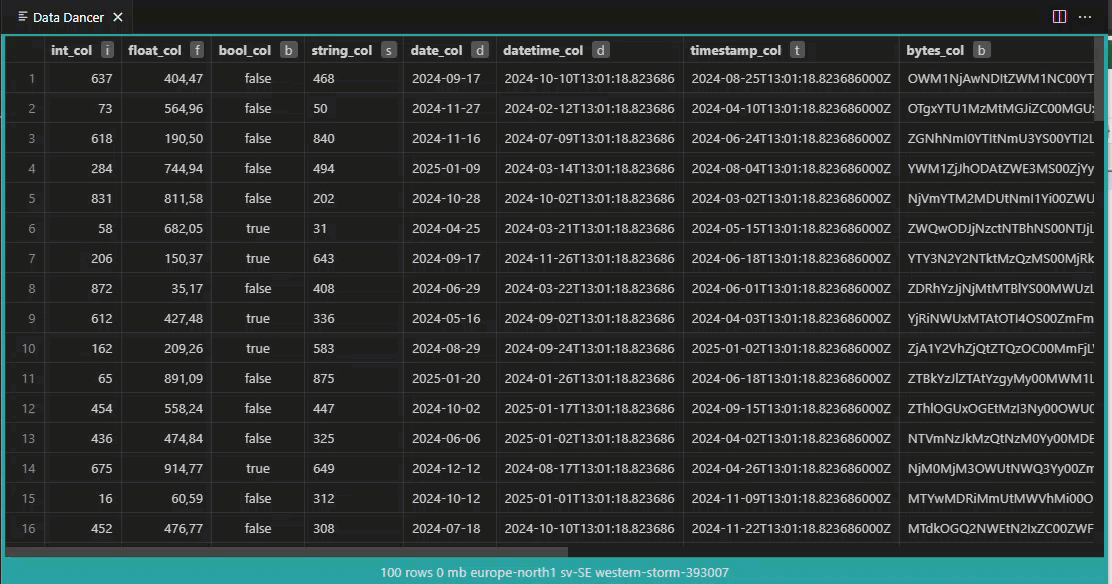
Location travel
- You can quickly override current geo location to enjoy exeucteing queries around the world
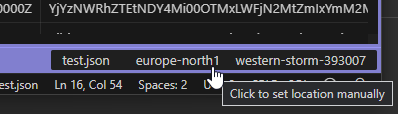
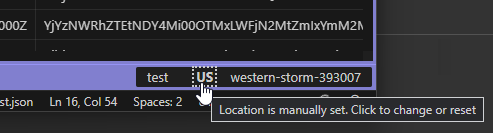 | |
Requirements
You need a Google Cloud Big Query Account
Data Dancer features and context are available in .sql language files
Getting started
Create environment file
Set up one or more environments using json files like Dev, Test & Prod
You can use the wizard to generate one: Command Palette -> Data Dancer/Generate Environment...
Create variables for your environment, like sources or settings
Samples available here:
https://github.com/Debefy/data-dancer-samples/tree/main/environments
Switch between environments
Right click your .json file and choose "Use as Data Dancer Environment"
or click Data Dancer heart icon at bottom right of Visual Studio Code
Release Notes
For detailed release notes and feature history, see the changelog on VS Code Marketplace.
You can also view the changelog by opening the Command Palette (Ctrl+Shift+P / Cmd+Shift+P) and running:
Data Dancer: Show Changelog
| |



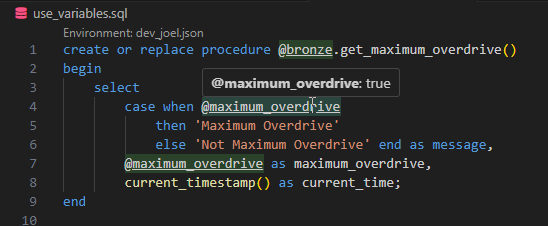


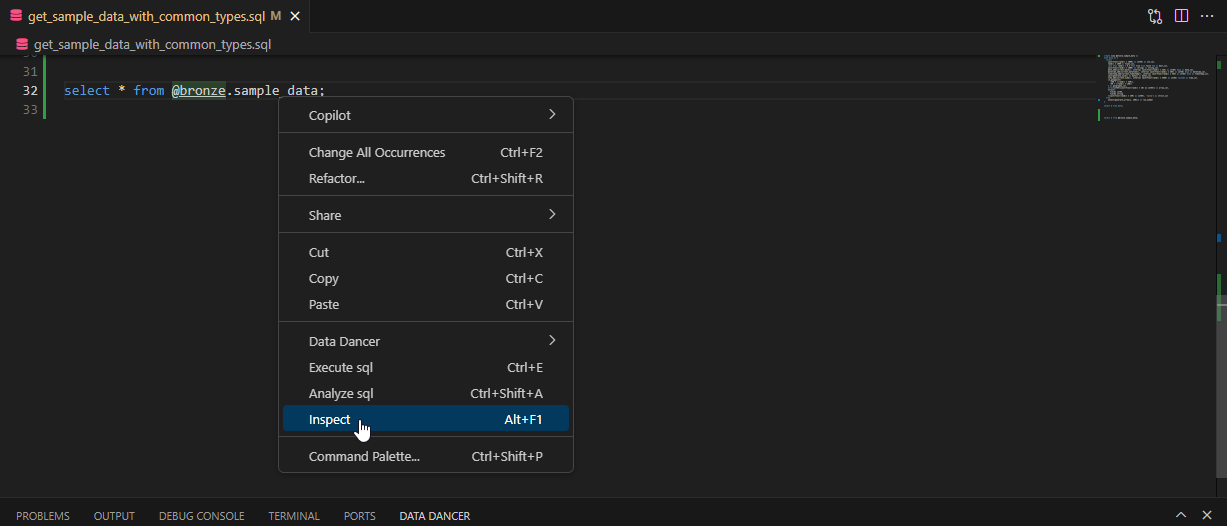
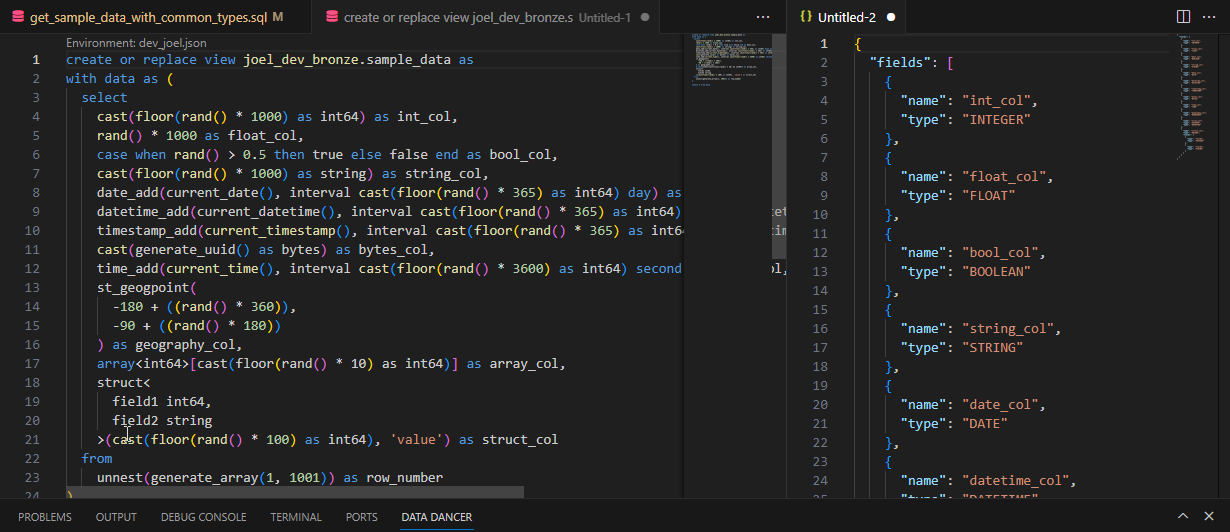
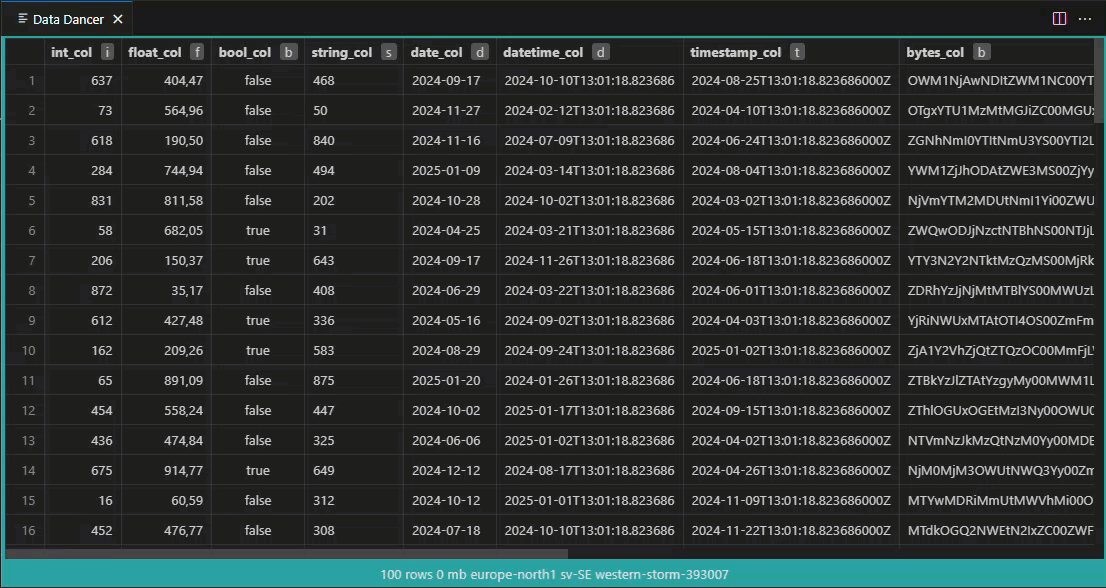
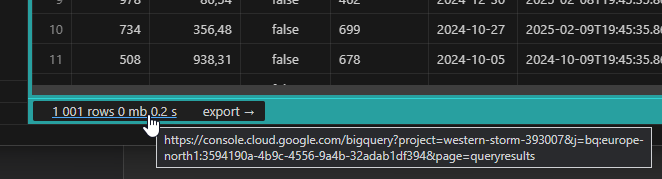
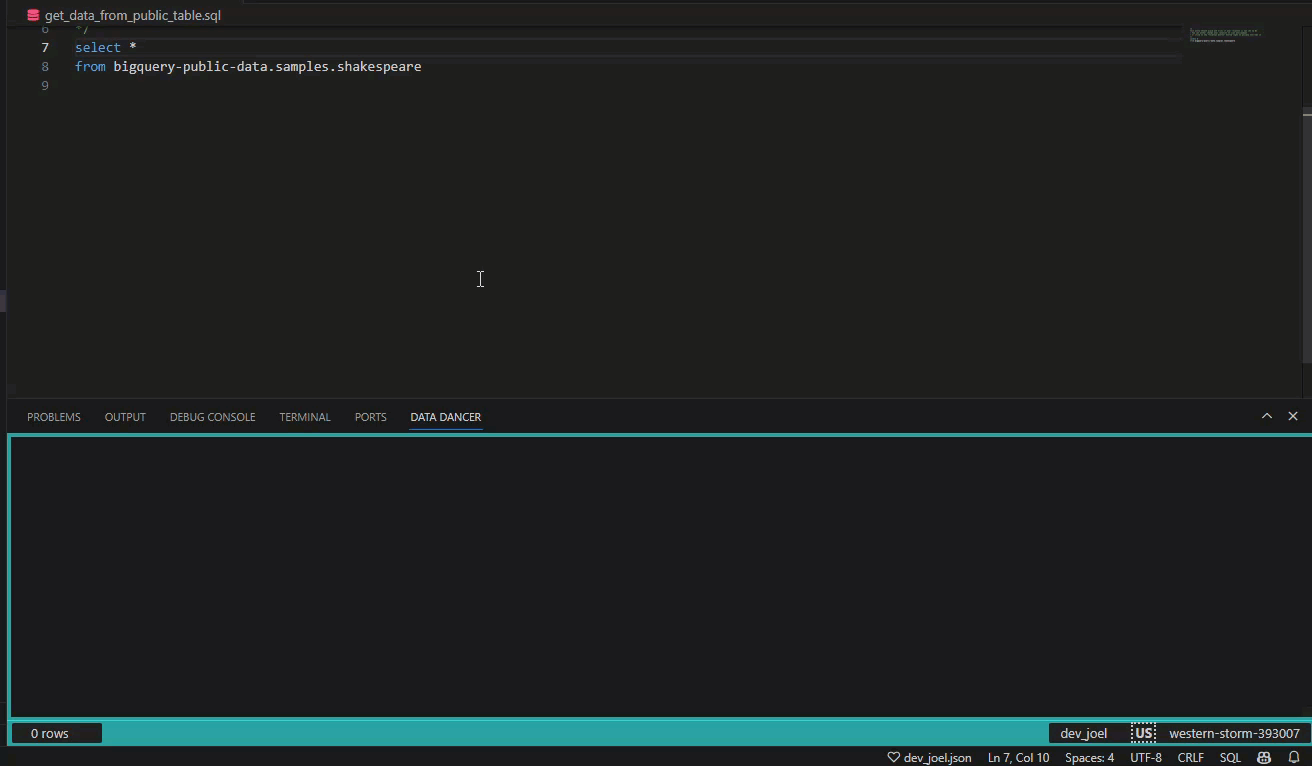
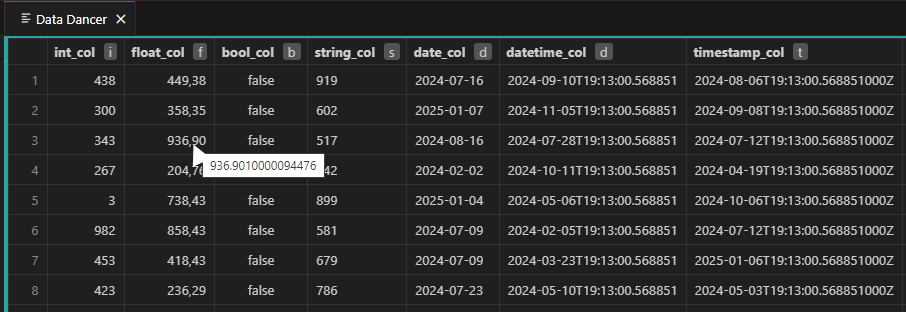
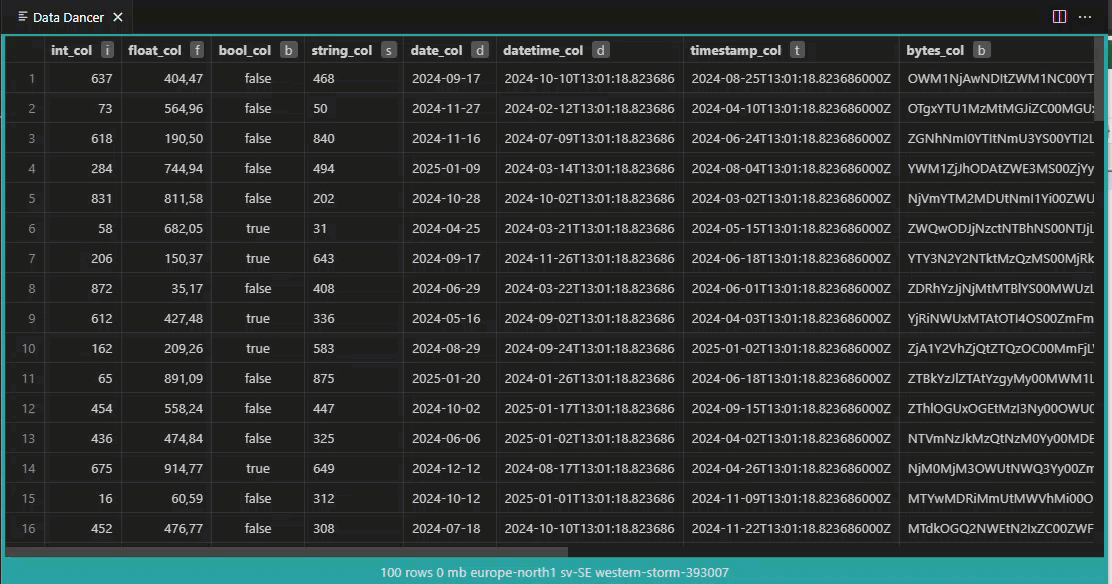
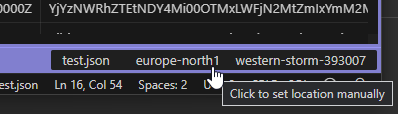
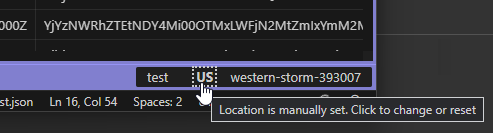 |
|