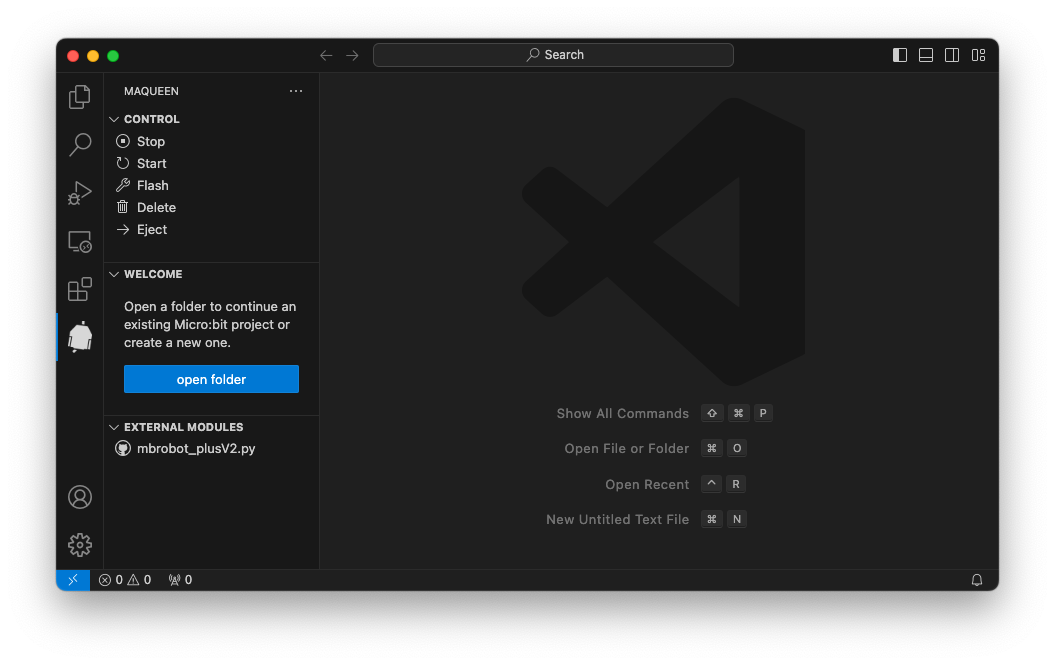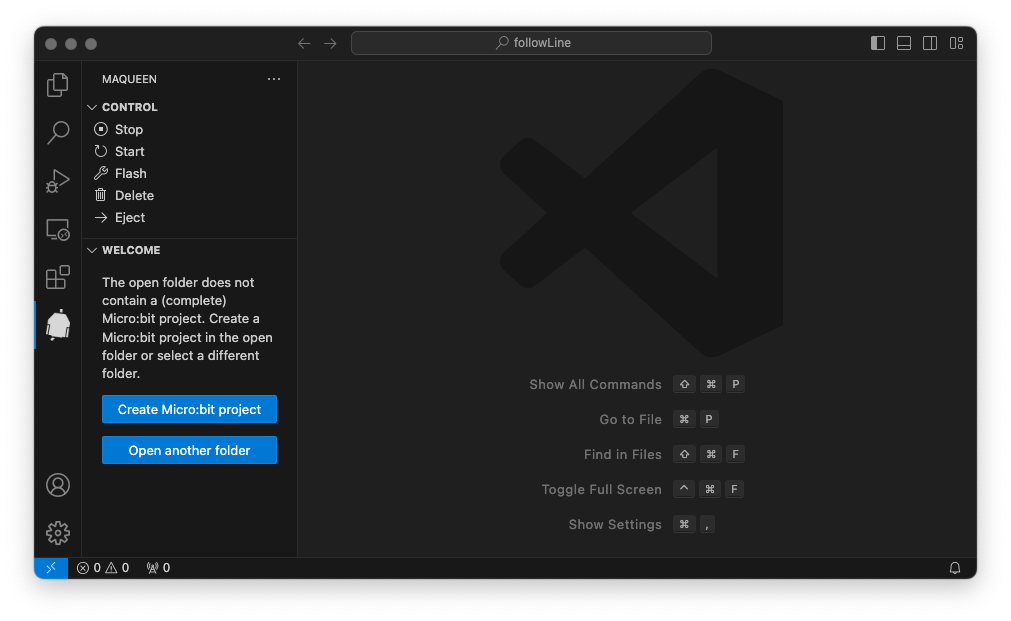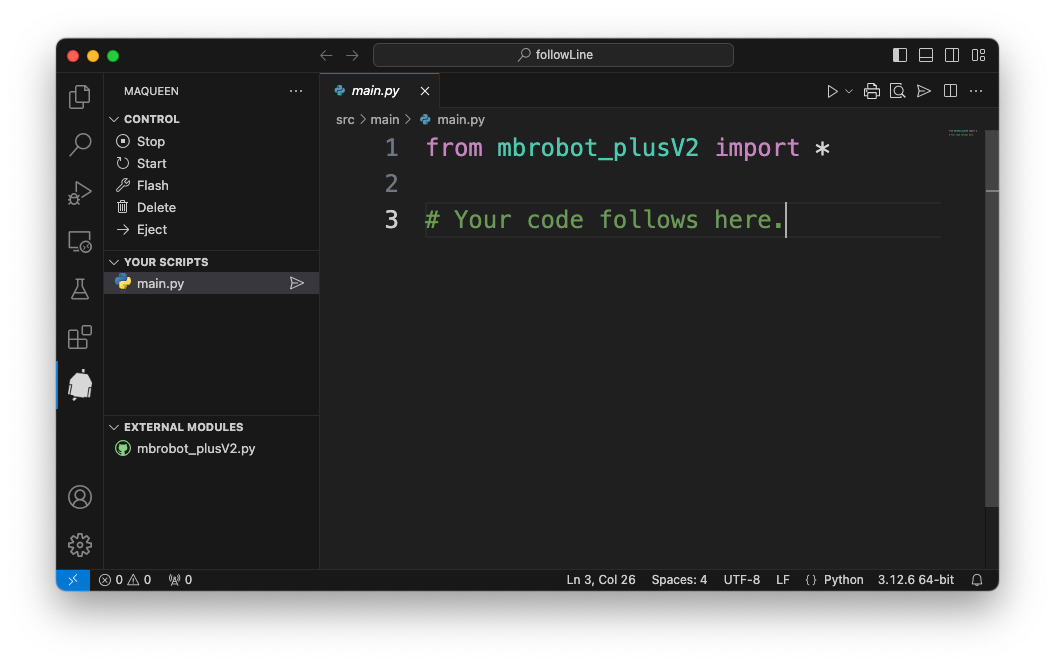Micro:bit Maqueen MicroPythonThe extension was created for computer science lessons and should make it easier to programme the Maqueen Plus V2.0 in Python (Micropython). The micropython-microbit-stubs are used for a pleasant programming experience. These files are copied from the extension to the project folder. DisclaimerThe extension has not yet been tested in the classroom. It can be assumed that not everything is working well yet. DependenciesThe extension can be used without additional installations. In particular, no Python interpreter needs to be installed. However, it is strongly recommended to install the Python extension (IntelliSence, formatting, ...). Start Maqueen projectClick on the extension icon in the activity bar. If no folder with a Maqueen project is open, a welcome view appears, which allows you to start a new project or continue working on an existing one. No folder ist open
A folder without a complete Micro:bit project is open
ViewsWhen the Micro:bit project is open, the extension consists of three views by default.
CONTROL
YOUR SCRIPTSThe view provides a simple file browser for the students. If you move the mouse over the title of the view, a button appears that allows you to create additional script files. Click on the send symbol to the right of the script name to load the program as main.py on the Micro:bit. Any existing main file will be overwritten. If a new project has been created and you have clicked on the extension icon in the activity bar, a view appears which only shows the files and operating elements relevant to you. The context menu, which appears when you right-click on the script name, allows you to rename and delete files. EXTERNAL MODULESThe extension contains the Python module mborot_plusV2.py by default, which contains functions to control the Maqueen Plus V2.0 robot. If a new Micro:bit project is created, the active external modules are copied to the open folder. In order for the module to be available on the Micro:bit, the file must be loaded onto the Micro:bit using the send button. The context menu allows:
If you move the mouse over the title of the view, buttons appear that allow you to add external modules. The modules can be installed from a local file or from GitHub (e.g. mbrobot_plusV2). If the module originates from a Git repository, new versions are installed automatically (check when restarting the extension). The external modules must be updated manually in the project folder. The file names of the external modules use the following color code:
SettingsThe extension provides the following settings:
Other useful toolsThe following tools can be particularly useful for teachers. |