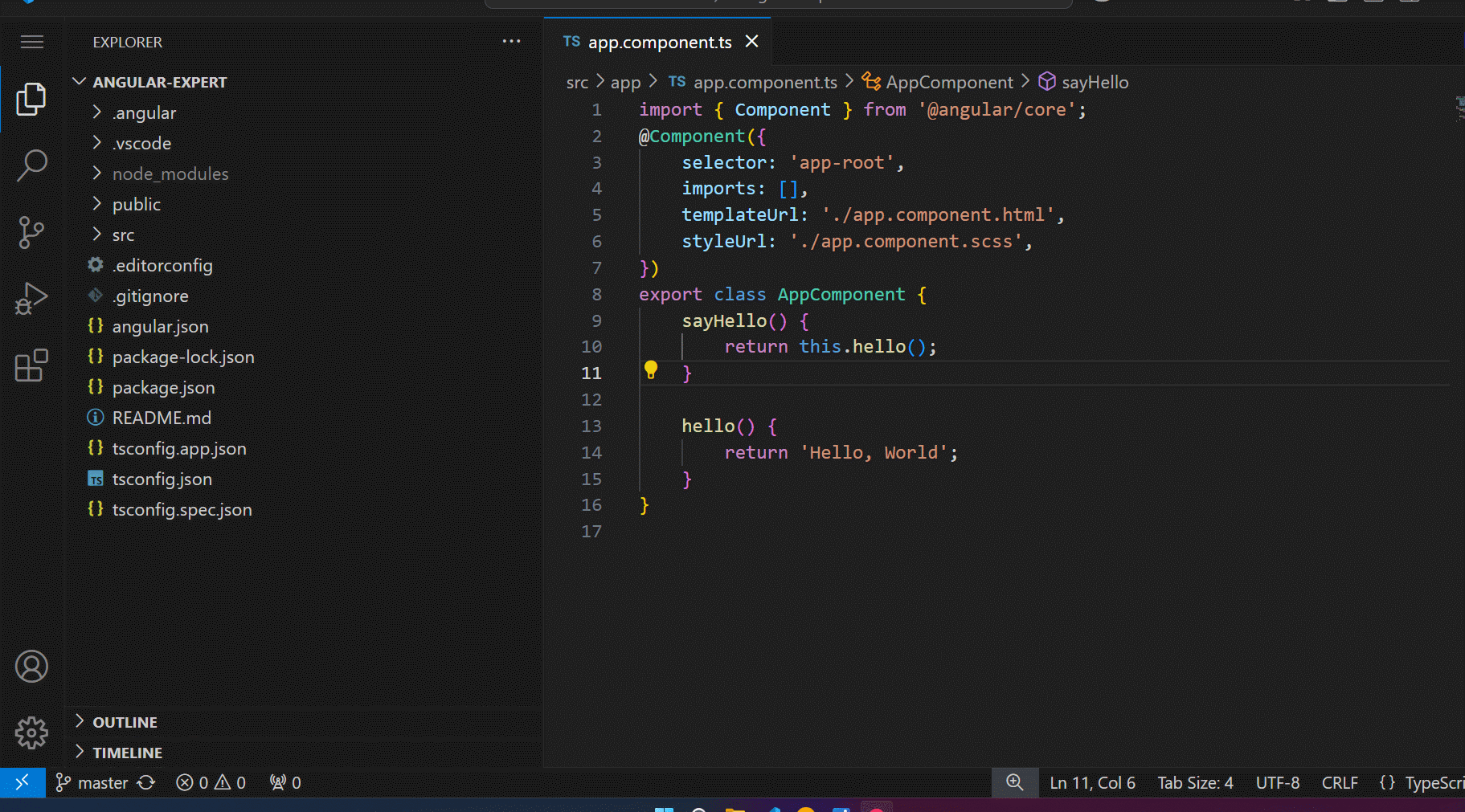Angular Hoisting Formatter
Angular Hoisting Formatter is an extension designed to help developers reorder methods and variables in Angular components. This avoids issues with hoisting by ensuring that all methods and variables are declared before being referenced in the code. FeaturesThis extension provides the following functionalities:
InstallationYou can install the Angular Hoisting Formatter extension from the Visual Studio Marketplace: Angular Hoisting Formatter on VSCode Marketplace Alternatively, you can install the extension manually using the
Alternatively, you can use the following command: ConfigurationThe extension automatically reorders methods and variables when the corresponding command is triggered. You can adjust the Prettier configuration by customizing the extension settings in VSCode. Example Prettier configuration options: VersioningThis extension uses Prettier for formatting and TypeScript for code parsing. It bundles the latest version of Prettier with the extension for consistency. |