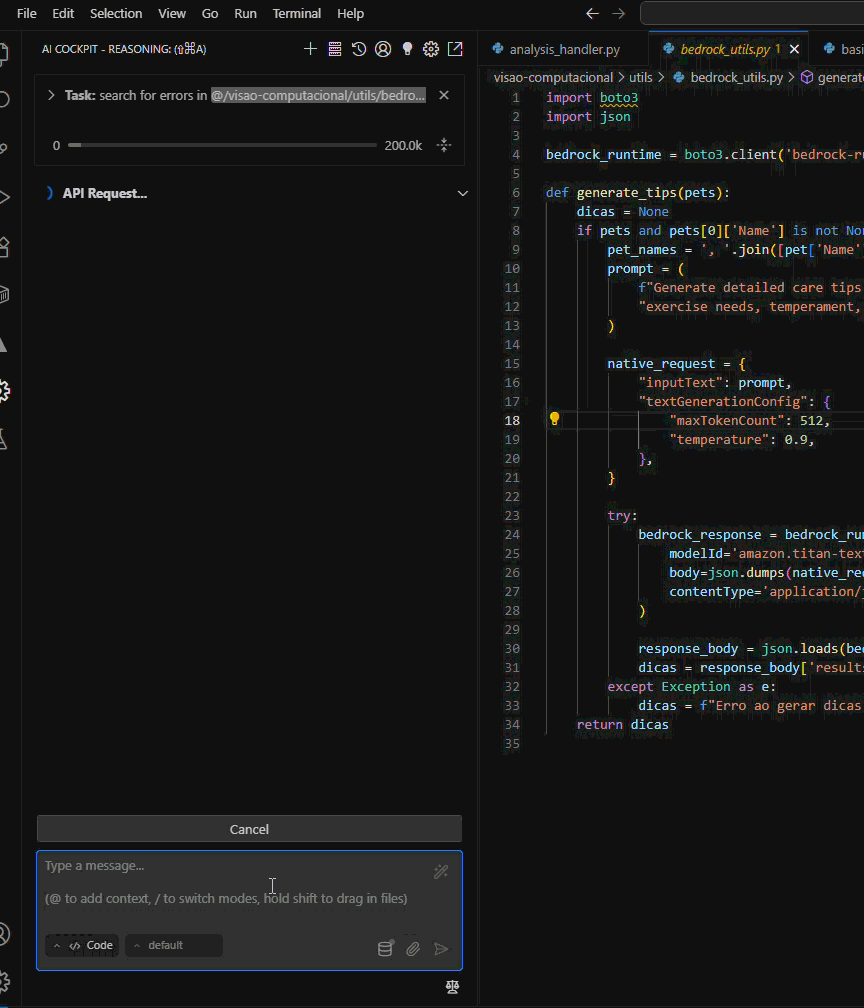Language Selection / Seleção de Idioma
🇺🇸 English | 🇧🇷 Português
English


AI Cockpit Reasoning is the most advanced AI-powered VS Code extension that revolutionizes software development by seamlessly bridging project management and code implementation. Unlike traditional AI coding assistants, AI Cockpit Reasoning offers enterprise-grade features with reasoning functionality that automatically transforms your project board stories into working code.
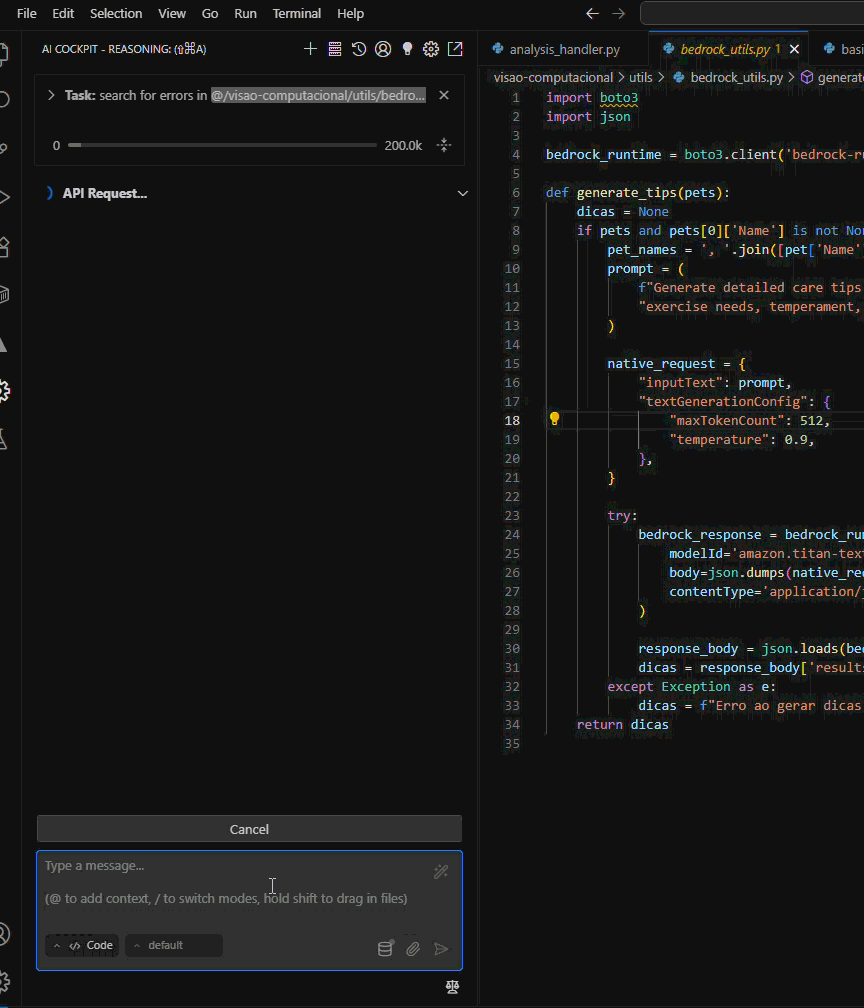
🌟 What Makes AI Cockpit Reasoning Different?
🧠 Unique Reasoning Functionality
The game-changing feature that sets AI Cockpit Reasoning apart from all other AI coding tools:
- 📋 Direct Project Board Integration: Connect seamlessly to your AI Cockpit projects and organizations
- 🔗 Story-to-Code Pipeline: Automatically implement features directly from your project board stories
- 🎯 Requirements Analysis: AI analyzes story descriptions, business rules, and acceptance criteria
- ⚡ Contextual Implementation: Generate code that integrates perfectly with your existing codebase
- 📊 End-to-End Traceability: Maintain clear connections between project requirements and implementation
🎭 Advanced Multi-Mode System
AI Cockpit Reasoning adapts to your workflow with specialized modes:
- 🔧 Code Mode: Full-featured development with complete tool access
- 🏗️ Architect Mode: System design and technical planning (markdown-only editing)
- ❓ Ask Mode: Knowledge assistant for learning and exploration (read-only)
- 🐛 Debug Mode: Systematic troubleshooting and problem diagnosis
- 🎼 Orchestrator Mode: Complex workflow coordination and task delegation
- ⚙️ Custom Modes: Create unlimited specialized personas for any task
🚀 Enterprise-Grade Features
🔧 Model Context Protocol (MCP) Integration
Extend AI Cockpit Reasoning's capabilities infinitely:
- 🛠️ Custom Tools: Add unlimited external tools and services
- 🗄️ Database Integration: Connect to databases and APIs
- 🔌 Third-party Services: Integrate with any external system
- 📦 MCP Server Marketplace: Access pre-built integrations
🌐 Advanced Browser Automation
Complete web automation capabilities:
- 🤖 Headless Browser Control: Automated web testing and interaction
- 📸 Screenshot Capture: Visual feedback for every action
- 🔍 Element Interaction: Click, type, scroll, and navigate automatically
- 🖥️ Multiple Viewport Sizes: Desktop, tablet, and mobile testing
- 🔗 Remote Browser Support: Connect to existing Chrome instances
💾 Intelligent Checkpoints System
Never lose your work with automatic versioning:
- 📝 Automatic Snapshots: Captures project state during AI tasks
- 🔄 Easy Restoration: Revert to any previous checkpoint instantly
- 📊 Visual Diff Viewer: See exactly what changed
- 🛡️ Non-destructive Exploration: Experiment safely with AI suggestions
- 🎯 Task-scoped Versioning: Organized by individual tasks
🔍 Semantic Codebase Indexing
AI-powered code understanding:
- 🧠 Semantic Search: Find code by meaning, not just keywords
- 🗂️ Tree-sitter Parsing: Intelligent code structure analysis
- ⚡ Vector Database: Lightning-fast similarity search with Qdrant
- 🔗 Cross-project Discovery: Search across your entire codebase
- 📈 Pattern Recognition: Identify similar implementations and code patterns
⚡ Smart Auto-Approval System
Streamline your workflow with intelligent automation:
- 🎛️ Granular Controls: Fine-tune which actions require approval
- ⏱️ Smart Delays: Built-in diagnostic checking after file changes
- 🔒 Security-First: Whitelist-based command execution
- 🎯 Context-Aware: Different approval levels for different tasks
🎨 API Configuration Profiles
Optimize AI performance for every task:
- 🔄 Quick Switching: Switch between different AI providers instantly
- ⚙️ Mode-Specific Settings: Different models for different modes
- 📌 Profile Pinning: Quick access to your favorite configurations
- 🎛️ Temperature Control: Fine-tune AI creativity and consistency
AI Cockpit Reasoning comes with powerful built-in tools:
- 📁 File Management: Read, write, and organize files intelligently
- 💻 Terminal Integration: Execute commands with safety controls
- 🔍 Advanced Search: Regex and semantic code search
- 🌐 Browser Control: Full web automation capabilities
- 🔧 MCP Tools: Unlimited extensibility through external tools
- 📋 Task Management: Automatic todo list updates and progress tracking
- 🎯 Context Mentions: Reference specific files and code sections
- 🔄 Mode Switching: Seamless transitions between specialized modes
🏢 Enterprise Security & Governance
Built for enterprise environments with security as a core principle:
- 🔐 Secure API Key Storage: Encrypted storage in VS Code's secure vault
- 🛡️ File Access Controls: Granular permissions and restrictions
- 📊 Usage Tracking: Monitor costs and API usage
- 🔒 Local Model Support: Run completely offline with local models
- 📋 Audit Trails: Complete traceability of all AI actions
- ⚙️ Team Configuration: Shareable settings and custom modes
🚀 Getting Started in Minutes
1. Install AI Cockpit Reasoning
# Install from VS Code Marketplace
ext install CompassUOL-AiCockpit.ai-cockpit-reasoning
Or click here to install directly
2. Set Up Your Account
- Sign up at aicockpit.ai and get free credits
- Connect your AI Cockpit organization
- Configure your preferred AI models
3. Start Using Reasoning Functionality
- Open the AI Cockpit Reasoning panel
- Connect to your project board
- Select a story or subtask
- Watch AI automatically implement your requirements!
4. Explore Advanced Features
- Try different modes for specialized tasks
- Set up MCP servers for custom integrations
- Configure auto-approval for faster workflows
- Enable codebase indexing for semantic search
🎯 Perfect For Every Development Scenario
🏗️ Enterprise Development
- Project Board Integration: Seamlessly connect planning to implementation
- Team Collaboration: Shared configurations and custom modes
- Security Compliance: Enterprise-grade security and governance
- Scalability: Handle large codebases with semantic indexing
🚀 Rapid Prototyping
- Quick Implementation: From idea to working code in minutes
- Browser Testing: Automated web application testing
- Fast Iterations: Checkpoints enable safe experimentation
🐛 Debugging & Maintenance
- Systematic Debugging: Specialized debug mode with methodical approach
- Code Analysis: Semantic search to understand complex codebases
- Refactoring: Safe code improvements with checkpoint protection
📚 Learning & Exploration
- Ask Mode: Get explanations without changing your code
- Code Understanding: Semantic search helps explore unfamiliar codebases
- Best Practices: AI guidance on design patterns and architecture
📊 Supported Technologies
🤖 AI Providers
- AI Cockpit Built-in: Premium models with free credits
- OpenAI: GPT-4, GPT-4 Turbo, GPT-3.5
- Anthropic: Claude 3.5 Sonnet, Claude 3 Opus/Haiku
- Google: Gemini Pro, Gemini Flash
- Local Models: Ollama, LM Studio support
- And many more: 15+ providers supported
💻 Development Environments
- Languages: All major programming languages
- Frameworks: React, Vue, Angular, Django, Rails, and more
- Platforms: Web, mobile, desktop, cloud applications
- Databases: SQL, NoSQL, vector databases
- DevOps: Docker, Kubernetes, CI/CD pipelines
📈 Key Statistics
- 🚀 10x Faster: Development speed with reasoning functionality
- 🎯 95% Accuracy: Story-to-code implementation success rate
- ⚡ 50% Less Debugging: With intelligent checkpoints and semantic search
- 🔧 15+ AI Providers: Choose the best model for each task
- 🌐 100+ MCP Servers: Available in the community marketplace
📚 Documentation & Resources
📖 Official Documentation
🏆 Based on the Best Open-Source Projects
AI Cockpit Reasoning is built on the foundation of the best open-source AI coding agents, enhanced and prepared for enterprise use. It combines the power of:
- AI Cockpit: Advanced AI coding capabilities
- Roo Code: Innovative development workflows
- Cline: Solid foundation for AI-assisted development
Don't settle for basic AI coding assistants. Experience the power of AI Cockpit Reasoning - the only AI development platform that truly bridges the gap between project management and code implementation.
Install AI Cockpit Reasoning Now and discover why thousands of developers are making the switch to intelligent, reasoning-powered development.
🔝 Back to Language Selection
Português


AI Cockpit Reasoning é a extensão mais avançada do VS Code com inteligência artificial que revoluciona o desenvolvimento de software ao conectar perfeitamente o gerenciamento de projetos e a implementação de código. Diferente dos assistentes tradicionais de codificação com IA, o AI Cockpit Reasoning oferece recursos de nível empresarial com funcionalidade de raciocínio que transforma automaticamente as histórias do seu quadro de projetos em código funcional.
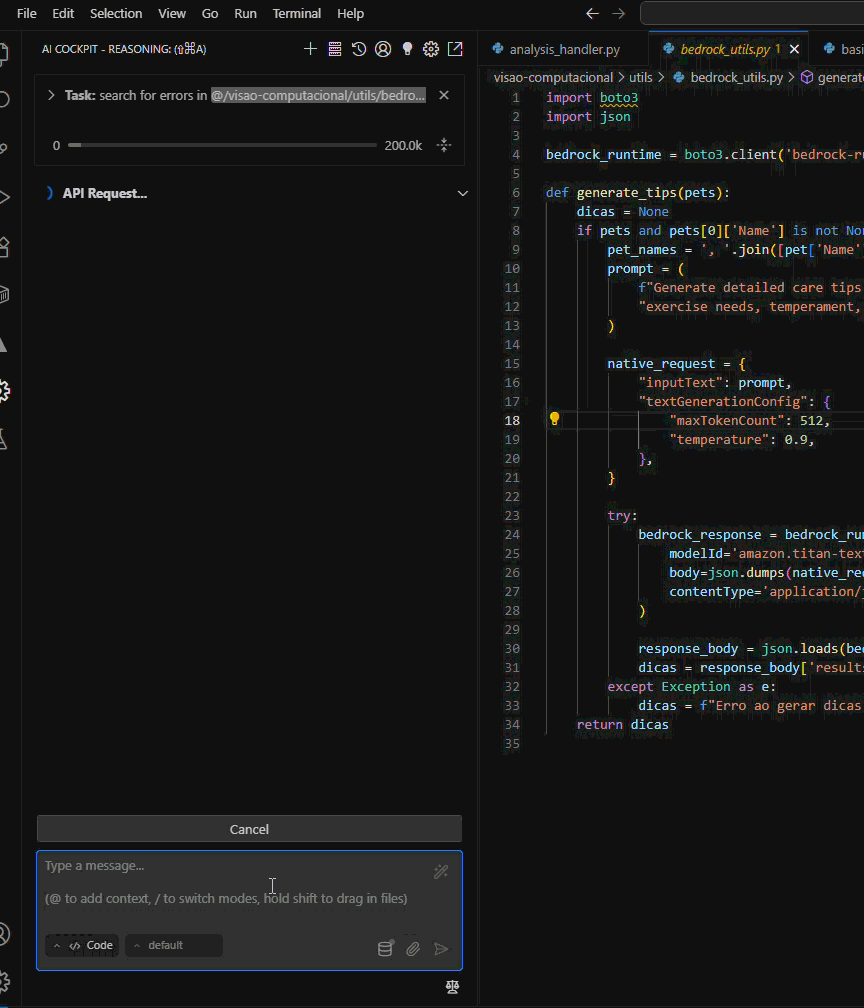
🌟 O que torna o AI Cockpit Reasoning Diferente?
🧠 Funcionalidade de Raciocínio Única
O recurso revolucionário que diferencia o AI Cockpit Reasoning de todas as outras ferramentas de codificação com IA:
- 📋 Integração Direta com Quadro de Projetos: Conecte-se perfeitamente aos seus projetos e organizações do AI Cockpit
- 🔗 Pipeline História-para-Código: Implemente recursos automaticamente diretamente das histórias do seu quadro de projetos
- 🎯 Análise de Requisitos: IA analisa descrições de histórias, regras de negócio e critérios de aceitação
- ⚡ Implementação Contextual: Gere código que se integra perfeitamente com sua base de código existente
- 📊 Rastreabilidade de Ponta a Ponta: Mantenha conexões claras entre requisitos do projeto e implementação
🎭 Sistema Avançado Multi-Modo
O AI Cockpit Reasoning se adapta ao seu fluxo de trabalho com modos especializados:
- 🔧 Modo Código: Desenvolvimento completo com acesso total às ferramentas
- 🏗️ Modo Arquiteto: Design de sistema e planejamento técnico (edição apenas markdown)
- ❓ Modo Perguntar: Assistente de conhecimento para aprendizado e exploração (somente leitura)
- 🐛 Modo Debug: Solução sistemática de problemas e diagnóstico
- 🎼 Modo Orquestrador: Coordenação de fluxos complexos e delegação de tarefas
- ⚙️ Modos Personalizados: Crie personas especializadas ilimitadas para qualquer tarefa
🚀 Recursos de Nível Empresarial
🔧 Integração com Model Context Protocol (MCP)
Expanda as capacidades do AI Cockpit Reasoning infinitamente:
- 🛠️ Ferramentas Personalizadas: Adicione ferramentas e serviços externos ilimitados
- 🗄️ Integração com Banco de Dados: Conecte-se a bancos de dados e APIs
- 🔌 Serviços de Terceiros: Integre com qualquer sistema externo
- 📦 Marketplace de Servidores MCP: Acesse integrações pré-construídas
🌐 Automação Avançada de Navegador
Capacidades completas de automação web:
- 🤖 Controle de Navegador Headless: Testes web automatizados e interação
- 📸 Captura de Screenshots: Feedback visual para cada ação
- 🔍 Interação com Elementos: Clique, digite, role e navegue automaticamente
- 🖥️ Múltiplos Tamanhos de Viewport: Testes para desktop, tablet e mobile
- 🔗 Suporte a Navegador Remoto: Conecte-se a instâncias existentes do Chrome
💾 Sistema Inteligente de Checkpoints
Nunca perca seu trabalho com versionamento automático:
- 📝 Snapshots Automáticos: Captura o estado do projeto durante tarefas de IA
- 🔄 Restauração Fácil: Reverta para qualquer checkpoint anterior instantaneamente
- 📊 Visualizador de Diff Visual: Veja exatamente o que mudou
- 🛡️ Exploração Não-Destrutiva: Experimente com segurança as sugestões da IA
- 🎯 Versionamento por Escopo de Tarefa: Organizado por tarefas individuais
🔍 Indexação Semântica de Base de Código
Compreensão de código com IA:
- 🧠 Busca Semântica: Encontre código por significado, não apenas palavras-chave
- 🗂️ Parsing Tree-sitter: Análise inteligente da estrutura do código
- ⚡ Banco de Dados Vetorial: Busca de similaridade ultrarrápida com Qdrant
- 🔗 Descoberta Cross-projeto: Busque em toda a sua base de código
- 📈 Reconhecimento de Padrões: Identifique implementações similares e padrões de código
⚡ Sistema Inteligente de Auto-Aprovação
Otimize seu fluxo de trabalho com automação inteligente:
- 🎛️ Controles Granulares: Ajuste fino de quais ações requerem aprovação
- ⏱️ Delays Inteligentes: Verificação diagnóstica integrada após mudanças de arquivo
- 🔒 Segurança em Primeiro Lugar: Execução de comandos baseada em whitelist
- 🎯 Consciente do Contexto: Diferentes níveis de aprovação para diferentes tarefas
🎨 Perfis de Configuração de API
Otimize o desempenho da IA para cada tarefa:
- 🔄 Troca Rápida: Alterne entre diferentes provedores de IA instantaneamente
- ⚙️ Configurações Específicas por Modo: Diferentes modelos para diferentes modos
- 📌 Fixação de Perfis: Acesso rápido às suas configurações favoritas
- 🎛️ Controle de Temperatura: Ajuste fino da criatividade e consistência da IA
🛠️ Conjunto Abrangente de Ferramentas
O AI Cockpit Reasoning vem com ferramentas integradas poderosas:
- 📁 Gerenciamento de Arquivos: Leia, escreva e organize arquivos inteligentemente
- 💻 Integração com Terminal: Execute comandos com controles de segurança
- 🔍 Busca Avançada: Busca de código regex e semântica
- 🌐 Controle de Navegador: Capacidades completas de automação web
- 🔧 Ferramentas MCP: Extensibilidade ilimitada através de ferramentas externas
- 📋 Gerenciamento de Tarefas: Atualizações automáticas de lista de tarefas e rastreamento de progresso
- 🎯 Menções de Contexto: Referencie arquivos específicos e seções de código
- 🔄 Troca de Modos: Transições perfeitas entre modos especializados
🏢 Segurança e Governança Empresarial
Construído para ambientes empresariais com segurança como princípio fundamental:
- 🔐 Armazenamento Seguro de Chaves API: Armazenamento criptografado no cofre seguro do VS Code
- 🛡️ Controles de Acesso a Arquivos: Permissões granulares e restrições
- 📊 Rastreamento de Uso: Monitore custos e uso de API
- 🔒 Suporte a Modelos Locais: Execute completamente offline com modelos locais
- 📋 Trilhas de Auditoria: Rastreabilidade completa de todas as ações da IA
- ⚙️ Configuração de Equipe: Configurações compartilháveis e modos personalizados
🚀 Começando em Minutos
1. Instalar AI Cockpit Reasoning
# Instalar do VS Code Marketplace
ext install CompassUOL-AiCockpit.ai-cockpit-reasoning
Ou clique aqui para instalar diretamente
2. Configurar sua Conta
- Cadastre-se em aicockpit.ai e obtenha créditos gratuitos
- Conecte sua organização AI Cockpit
- Configure seus modelos de IA preferidos
3. Começar a Usar a Funcionalidade de Raciocínio
- Abra o painel AI Cockpit Reasoning
- Conecte-se ao seu quadro de projetos
- Selecione uma história ou subtarefa
- Veja a IA implementar automaticamente seus requisitos!
4. Explorar Recursos Avançados
- Experimente diferentes modos para tarefas especializadas
- Configure servidores MCP para integrações personalizadas
- Configure auto-aprovação para fluxos de trabalho mais rápidos
- Ative indexação de base de código para busca semântica
🎯 Perfeito para Todos os Cenários de Desenvolvimento
🏗️ Desenvolvimento Empresarial
- Integração com Quadro de Projetos: Conecte perfeitamente planejamento à implementação
- Colaboração em Equipe: Configurações compartilhadas e modos personalizados
- Conformidade de Segurança: Segurança e governança de nível empresarial
- Escalabilidade: Lide com grandes bases de código com indexação semântica
🚀 Prototipagem Rápida
- Implementação Rápida: Da ideia ao código funcional em minutos
- Testes de Navegador: Testes automatizados de aplicações web
- Iterações Rápidas: Checkpoints permitem experimentação segura
🐛 Debug e Manutenção
- Debug Sistemático: Modo debug especializado com abordagem metódica
- Análise de Código: Busca semântica para entender bases de código complexas
- Refatoração: Melhorias seguras de código com proteção de checkpoint
📚 Aprendizado e Exploração
- Modo Perguntar: Obtenha explicações sem alterar seu código
- Compreensão de Código: Busca semântica ajuda a explorar bases de código desconhecidas
- Melhores Práticas: Orientação da IA sobre padrões de design e arquitetura
📊 Tecnologias Suportadas
🤖 Provedores de IA
- AI Cockpit Integrado: Modelos premium com créditos gratuitos
- OpenAI: GPT-4, GPT-4 Turbo, GPT-3.5
- Anthropic: Claude 3.5 Sonnet, Claude 3 Opus/Haiku
- Google: Gemini Pro, Gemini Flash
- Modelos Locais: Suporte Ollama, LM Studio
- E muito mais: 15+ provedores suportados
💻 Ambientes de Desenvolvimento
- Linguagens: Todas as principais linguagens de programação
- Frameworks: React, Vue, Angular, Django, Rails e mais
- Plataformas: Aplicações web, mobile, desktop, cloud
- Bancos de Dados: SQL, NoSQL, bancos de dados vetoriais
- DevOps: Docker, Kubernetes, pipelines CI/CD
📈 Estatísticas Principais
- 🚀 10x Mais Rápido: Velocidade de desenvolvimento com funcionalidade de raciocínio
- 🎯 95% de Precisão: Taxa de sucesso de implementação história-para-código
- ⚡ 50% Menos Debug: Com checkpoints inteligentes e busca semântica
- 🔧 15+ Provedores de IA: Escolha o melhor modelo para cada tarefa
- 🌐 100+ Servidores MCP: Disponíveis no marketplace da comunidade
📚 Documentação e Recursos
📖 Documentação Oficial
🌐 Comunidade e Suporte
- 🌐 Site Oficial: Saiba mais sobre AI Cockpit Reasoning
- 📧 Suporte: Obtenha ajuda de nossa equipe especializada
🏆 Baseado nos Melhores Projetos Open-Source
AI Cockpit Reasoning é construído sobre a base dos melhores agentes de codificação com IA open-source, aprimorado e preparado para uso empresarial. Ele combina o poder de:
- AI Cockpit: Capacidades avançadas de codificação com IA
- Roo Code: Fluxos de trabalho inovadores de desenvolvimento
- Cline: Base sólida para desenvolvimento assistido por IA
Não se contente com assistentes básicos de codificação com IA. Experimente o poder do AI Cockpit Reasoning - a única plataforma de desenvolvimento com IA que verdadeiramente conecta gerenciamento de projetos e implementação de código.
Instale AI Cockpit Reasoning Agora e descubra por que milhares de desenvolvedores estão migrando para desenvolvimento inteligente e com raciocínio.
🔝 Voltar à Seleção de Idioma