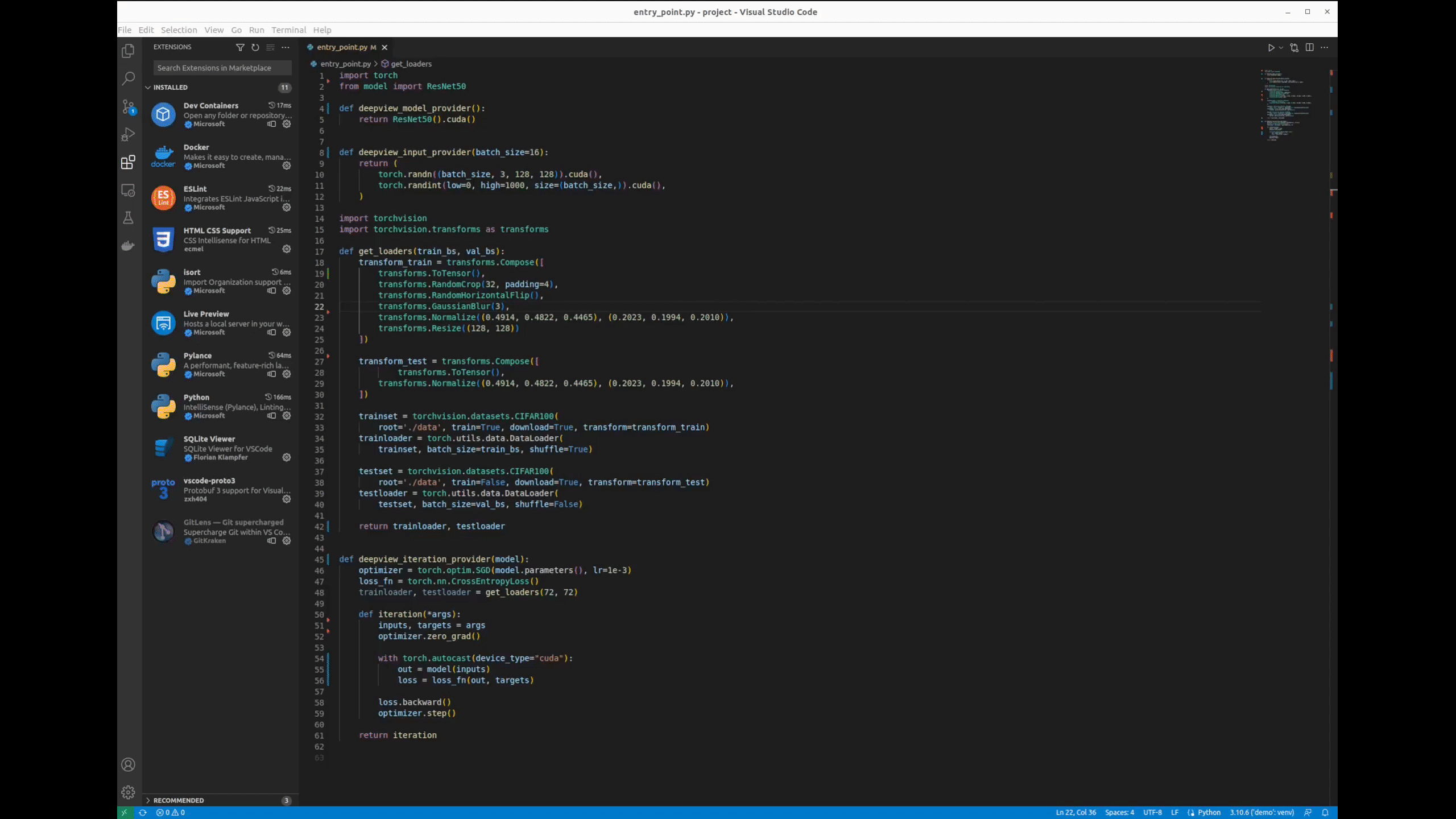DeepView Explore
DeepView provides an integrated experience which allows ML practioners to
Backend InstallationThis plugin requires DeepView.Profile to be installed for which can be found here You need to launch Usage example
Disabling telemetryIf you do not want to send usage data to CentML, you can set isTelemetryEnabled setting to "No". You can set the value by going to File > Preferences > Settings (On macOS: Code > Preferences > Settings), and search for telemetry. Then set the value in DeepView > Is Telemetry Enabled. This will disable all telemetry events. As well, DeepView respects VSCode's telemetry levels. IF telemetry.telemetryLevel is set to off, then no telemetry events will be sent to CentML, even if deepview.telemetry.enabled is set to true. If telemetry.telemetryLevel is set to error or crash, only events containing an error or errors property will be sent to CentML. Adding cloud instances to the Deployment Tab: You can include information about the instances that you use through the extension settings. There you will find an option named providers that accepts a list of urls separated by commas. Each url must be a JSON file that follows the schema specified here: schema. CORS requirements: This is our file that you can use as an example. Additional DocumentationDocumentation can be found at https://docs.centml.ai/index.html |