Tabby VSCode ExtensionCB Coding Assistant is an open-source, self-hosted AI coding assistant designed to help you write code more efficiently. AutocompleteCB Coding Assistant suggests multi-line code completions and full functions in real-time as you write code.
ChatCB Coding Assistant can answer general coding questions and specific questions about your codebase with its chat functionality. Here are a few ways to utilize it:
Getting StartedOnce you have installed the Cbml VSCode extension, you can easily get started by following the built-in walkthrough guides.
Once the setup is complete, Cbml will automatically provide inline suggestions. You can accept the suggestions by simply pressing the If you prefer to trigger code completion manually, you can select the manual trigger option in the settings. After that, use the shortcut |