Code Declare provides a robust capability to gauge the compliance level of your code blocks with the standard.
Seamlessly integrate Code Declare into your programming routine to ensure a high degree of compliance for your tech product.
Reporting the results to your customers with ease via the User Portal.
Note: The current version can successfully run on macOS only. The Windows version will be available in October.
Table of Content – Code Declare Features
- Getting Started
- Generate Standard Compliance Report on Code Block
- Highlight Standard Evidence in Code Block
- Create New Product Standard Compliance Report
- Product Standard Compliance Report Listing
- Assign Code Block Report to Product Report
- Remove Code Block Report from Product Report
Getting Started
Go to the activity bar and click on the Code Declare icon.
You will see the Welcome view of the Code Declare extension on the sidebar.
Signing in is a mandatory to access our features.
Note: You can use the same credentials to sign in on both the user portal and the Code Declare extersion, regardless of where you have signed up for a new user account.
- Sign in with Email
- Click on the button Sign in with Email
- After you have entered your email, the one-time passcode will be sent to your email.
- Please copy the passcode from your email and paste it into the input box on the extension interface.
- If you have signed in successfully, the control spaces will appear on the sidebar for you to access all features.
Generate Standard Compliance Report on Code Block
The Code Declare extension can produce the standard compliance report within a new editor tab for an individual code block.
You can decide whether to annotate the report to the code block and save it to the database or discard the report.
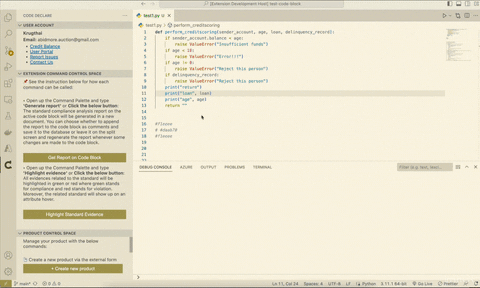
There are 5 simple steps to ensure your smooth experience on report generation:
- Go to
Extension Command Control Space and
- click Generate Report on Code Block button or
- open up the Command Palette and type
Generate Report
- Select the product sector from the dropdown options
- Please note that the extension currently supports only the standard/regulation in Finance sector.
- Select the product type
- Select the standard you would like to apply on your code block.
- After the report is generated, please respond to the pop-up query to make your decision regarding the annotation of the report and whether it should be saved to the database.
- By clicking
yes, the report will be annotated to the code block space as comment lines and saved to the database.
- By clicking
no, the report will be discarded when you close the tab.
Highlight Standard Evidence in Code Block
All evidence associated with the selected standard will be visually indicated with green or red highlights, where green signifies compliance and red denotes violations.
Additionally, hovering the mouse cursor over the evidence will display its relevant standard's sections/clauses.
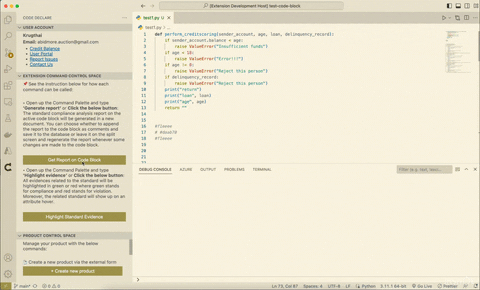
There are 4 simple steps to ensure your smooth experience on evidence highlighting:
- Go to
Extension Command Control Space and
- click Highlight Evidence button or
- open up the Command Palette and type
Highlight evidence
- Select the product sector from the dropdown options
- Please note that the extension currently supports only the standard/regulation in Finance sector.
- Select the product type
- Select the standard you would like to apply on your code block.
Upon completing these steps, the highlights will become visible in your code block file, signifying the presence of standard-related evidence. You can simply hover your mouse cursor over these highlights to view detailed information about its associated standard's sections/clauses.
Create New Product Standard Compliance Report
You can create a new product report using the external form to establish the initial report templates required for code declaration.
- To invoke this command, go to
Extension Command Control Space and
- click Create New Product Report button or
- open up the Command Palette and type
Create New Product Report
- You will then be redirected to the external form.
- When creating a new product report via the external form, you will need to provide specific product details, including:
- Product Name
- Product Type
- Standard Name
- Customer Organisation (optional)
Note: You are required to have sufficient credit balance when creating a new product report. You can check your credit balance on the User Account space on the extension sidebar or on the User Portal.
Product Standard Compliance Report Listing
You can view the list of product reports you have created. Each product includes essential details such as the product type and the number of individual code block reports. By considering this product report listing, you can make further judgments on whether to assign an individual code block or remove one from the product report.
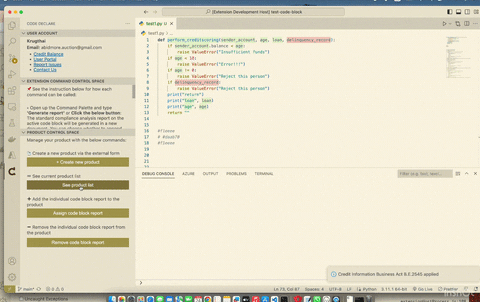
- To invoke this command, go to
Extension Command Control Space and
- click See Product Report List button or
- open up the Command Palette and type
Display Product Reports
Assign Code Block Report to Product Report
You can assign as many code block reports as you wish to the product report.
Please note that the dropdown options for code block reports are subjected to the product type and standard specified in the product report.
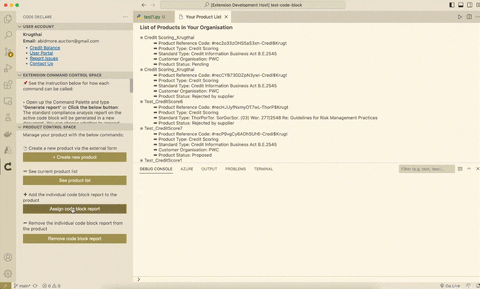
There are 3 simple steps to assign the code block report to the product report:
- Go to
Product Control Space and
- click Assign Code Block Report button or
- open up the Command Palette and type
Assign Code Block Report
- Select the product report to which you aim to assign the code block report
- Select the code block that you wish to assign to the product report.
If the assignment process is successful, you will see a pop-up confirmation message.
Remove Code Block Report from Product Report
You have an option to remove the code block report from any product reports.
This allows you to have greater flexibility on organising the product report content.
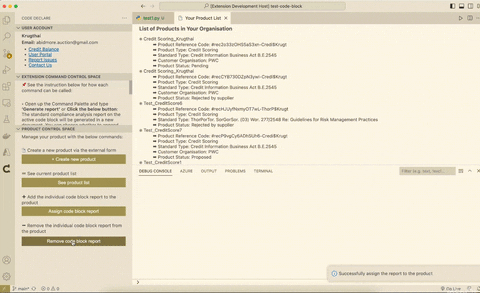
There are 3 simple steps to remove the code block report from the product report:
- Go to
Product Control Space and
- click Remove Code Block Report button or
- open up the Command Palette and type
Remove Code Block Report
- Select the product report from which you aim to remove the code block report
- Select the code block that you wish to remove from the product report.
If the assignment process is successful, you will see a pop-up confirmation message.
See the Visualisation of Reports
- Please use the same log-in credentials to sign in to the User Portal.
- Then, go to the My Dashboard page to see the reports both at the product level and the code block level.
- This is where your reports are visualised if you choose to save the report to the dattabase after generating the report.
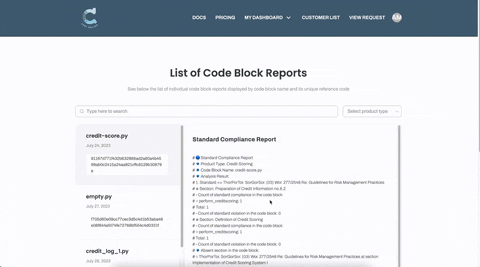
Report Issues: https://codedeclare.softr.app/report-issues
Contact Admin: https://codedeclare.softr.app/contact-admin