CPQ DevKit™ for Oracle
CPQ DevKit™ for Oracle® CPQ Cloud helps administrators, developers and consultants be more effective and efficient while working with the BigMachines system.
What's new in Release 2.5.0
- Major API upgrade: REST endpoints updated to v19 with full support for the latest Oracle CPQ Cloud features.
- New commands: GET ALL Shopping Carts, GET ALL Product Catalog
- Enhanced capabilities: Shopping cart lifecycle, product catalog access, commerce transactions, asset lifecycle, advanced user management (including SCIM), faster and more reliable Data Tables CRUD, BOM item setups, and certificate management.
- Quality and reliability: Improved error handling and logging, streamlined command registration, better configuration validation, and expanded automated test coverage to prevent regressions.
- Performance and compatibility: Faster API operations, better web environment behavior, improved macOS/Windows/Linux support, and reduced memory footprint.
- User experience improvements: Emoji indicators in the Output panel, better Command Palette integration, one‑click environment switcher, quick configuration file creation, faster Functions/Data Tables/Assets/Parts downloads, and an easy environment change command.
Bonus
You can now register to CPQ DevKit™ for free at cpqdevkit.com. CPQ DevKit™ is a website build to augment Oracle® CPQ Cloud system's functionality from Visual Studio Code.
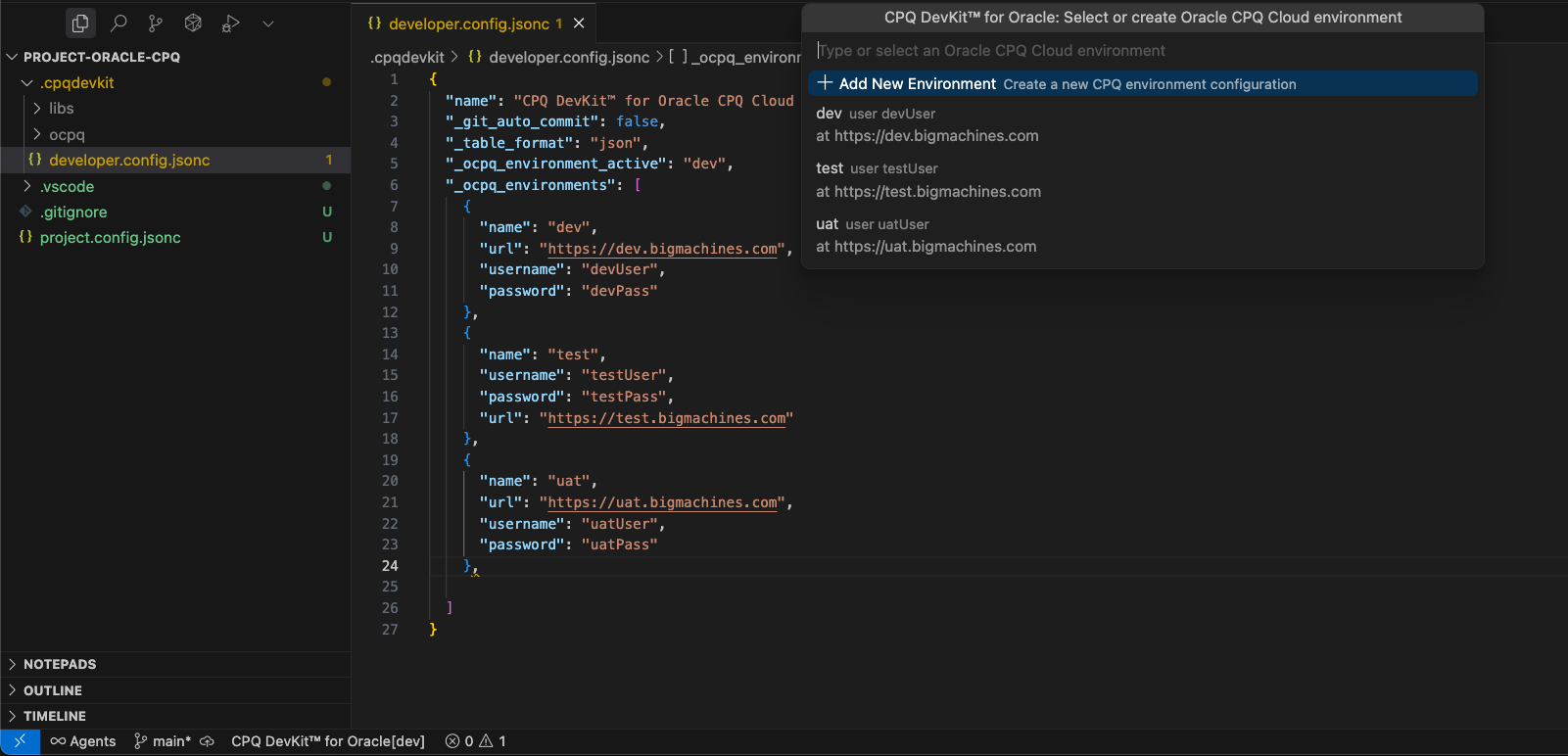
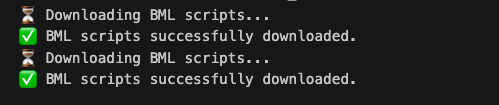
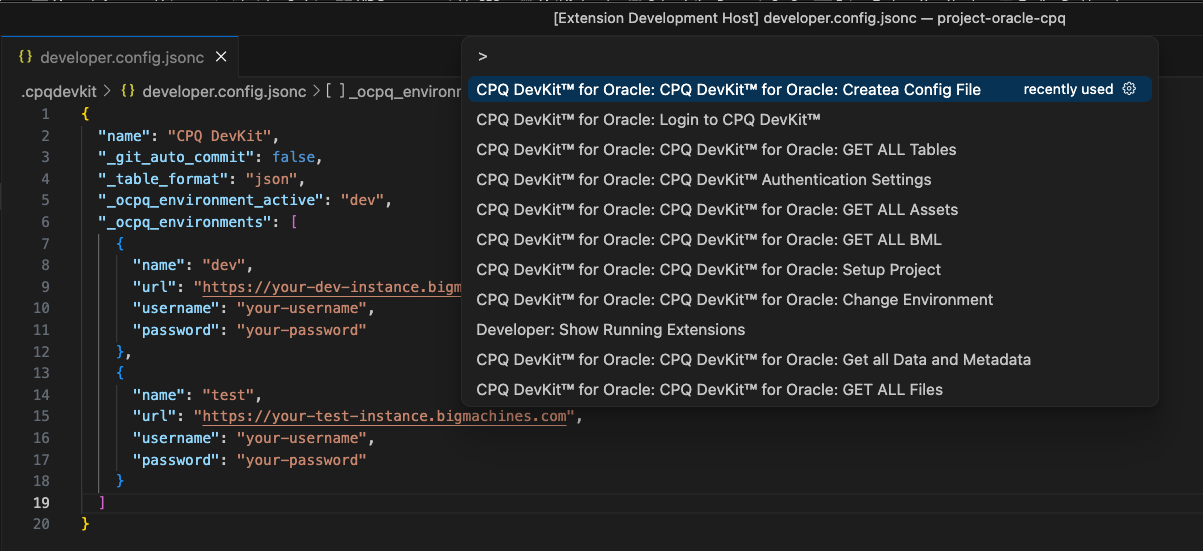
Features
CPQ DevKit™ for Oracle® CPQ Cloud (BigMachines) comes with several great features:
- safe functions with fast autocomplete
- formatter and beautifier for
.bml, .json, .xml
- all bmi system attributes and constants
- safe for loop snippets for
array and jsonarray
- functionality to interact with a
*.bigmachines.com website
- add auto-commit function when receiving new versions of files from the server (only if git is initialized you should use in directory with your project command $ git init).
For questions or concerns about the extention use the Q&A tab or contact us on the CPQ Consultant.
You can also find CPQ Consultant on Linkedin.
How to interact with a *.bigmachines.com domain?
After installation, you should go to the DevKit settings (in Visual Studio Code settings) and add configuration data for your environments, be that dev, test or prod.
Make sure your BigMachines user has below properties:
- is
FullAdmin
- has
User Administrator checkbox checked
- in the
All Access administrator group
Open a new directory where you want to setup the project Visual Studio Code.
📁 Configuration Files
To use CPQ DevKit™ for Oracle, you need to create two configuration files in your project directory:
1. project.config.jsonc - Project Configuration
This file defines your project-specific settings and folder structure. Create this file in your project root:
{
"apiVersion": "v19", //v17 is the default, any version after v15 is supported
"tableFormat": "json",
"folderSettings": {
"files": "_files",
"parts": "_parts",
"tables": "_tables",
"utilFunctions": "_utils",
"commerceFunctions": "_commerce",
"assets": "_assets",
"pricing": "_pricing",
"metadata": "_metadata",
"dictionary": "_dictionary",
"integrations": "_integrations"
},
"fileSettings": {
"bmlUtilPrefix": "util.", // use "" if you don't new format changes
"bmlCommercePrefix": "commerce.", // use "" if you don't new format changes
"bmlIncludeMetaTag": "true", // use "false" if you don't new format changes
"bmlIncludeTestTag": "true", // use "false" if you don't new format changes
"defaultDataFormat": "json"
}
}
Configuration Options:
apiVersion: Oracle CPQ API version (e.g., "v19", "v17", "v15")tableFormat: Format for downloaded tables ("json" or "csv")folderSettings: Local folder names for different file types:
files: Static files and documentsparts: Part definitions and configurationstables: Data tablesutilFunctions: Utility BML functionscommerceFunctions: Commerce BML functionsassets: Asset management filespricing: Pricing rules and configurationsmetadata: Metadata catalogsdictionary: Translation dictionariesintegrations: Integration configurations
fileSettings:
bmlUtilPrefix: Prefix for utility functions (default: "util.")bmlCommercePrefix: Prefix for commerce functions (default: "commerce.")bmlIncludeMetaTag: Whether to include meta tag in BML files ("true"/"false")bmlIncludeTestTag: Whether to include test tag in BML files ("true"/"false")defaultDataFormat: Default format for data files ("json" or "xml")
2. .cpqdevkit/developer.config.jsonc - Developer Configuration (keep in .gitignore)
This file contains your personal developer settings and credentials. Create the .cpqdevkit directory and this file:
{
"name": "CPQ DevKit™ for Oracle CPQ Cloud - developer's secret file",
"_git_auto_commit": false,
"_table_format": "json",
"_ocpq_environment_active": "dev",
"_ocpq_environments": [
{
"name": "dev",
"url": "https://<subdomain-dev>.bigmachines.com",
"username": "<username>",
"password": "<password>"
},
{
"name": "uat",
"url": "https://<subdomain-uat>.bigmachines.com",
"username": "<username>",
"password": "<password>"
}
]
}
To open the list of available commands, you must right-click on the project explorer panel and select the DevKit menu or open the list of all available commands (CTRL+SHIFT+P) and type DevKit into the search bar.
Complete List of Commands
🔐 Authentication Commands
Login to CPQ DevKit™ - Authenticate with CPQ DevKit™ servicesLogout from CPQ DevKit™ - Sign out from CPQ DevKit™ servicesCPQ DevKit™ Authentication Settings - Open authentication configuration
⚙️ Setup & Configuration
CPQ DevKit™ for Oracle: Setup Project - Initialize project configurationCPQ DevKit™ for Oracle: Create Config File - Save all project configurationsCPQ DevKit™ for Oracle: Change Environment - Switch between environments
📥 Download Commands
CPQ DevKit™ for Oracle: Get all Data and Metadata - Download complete data and metadata catalogCPQ DevKit™ for Oracle: GET ALL Files - Download all files from serverCPQ DevKit™ for Oracle: GET ALL Assets - Download all assets from serverCPQ DevKit™ for Oracle: GET ALL Parts - Download all parts from serverCPQ DevKit™ for Oracle: GET ALL BML - Download all BML functions from serverCPQ DevKit™ for Oracle: GET ALL Tables - Download all data tables from serverCPQ DevKit™ for Oracle: GET ALL Shopping Carts - Download all shopping cart dataCPQ DevKit™ for Oracle: GET ALL Product Catalog - Download complete product catalogCPQ DevKit™ for Oracle: GET ONE Table - Download a specific data table
🚀 Deploy & Development Commands
CPQ DevKit™ for Oracle: DEPLOY Functions - Deploy BML functions to serverCPQ DevKit™ for Oracle: SAVE Functions - Save BML functions to serverCPQ DevKit™ for Oracle: TEST Functions - Test BML functions on serverCPQ DevKit™ for Oracle: VALIDATE Functions - Validate BML functions on server
🛠️ Utility Commands
CPQ DevKit™: Convert to JSON - Convert XML/CSV files to JSON formatCPQ DevKit™: Convert to XML - Convert JSON/CSV files to XML formatCPQ DevKit™: Convert to CSV - Convert JSON/XML files to CSV format
Legal
Oracle and Java are registered trademarks of Oracle and/or its affiliates. Other names may be trademarks of their respective owners.
Node.js is a trademark of Joyent, Inc. We are not endorsed by or affiliated with Joyent.