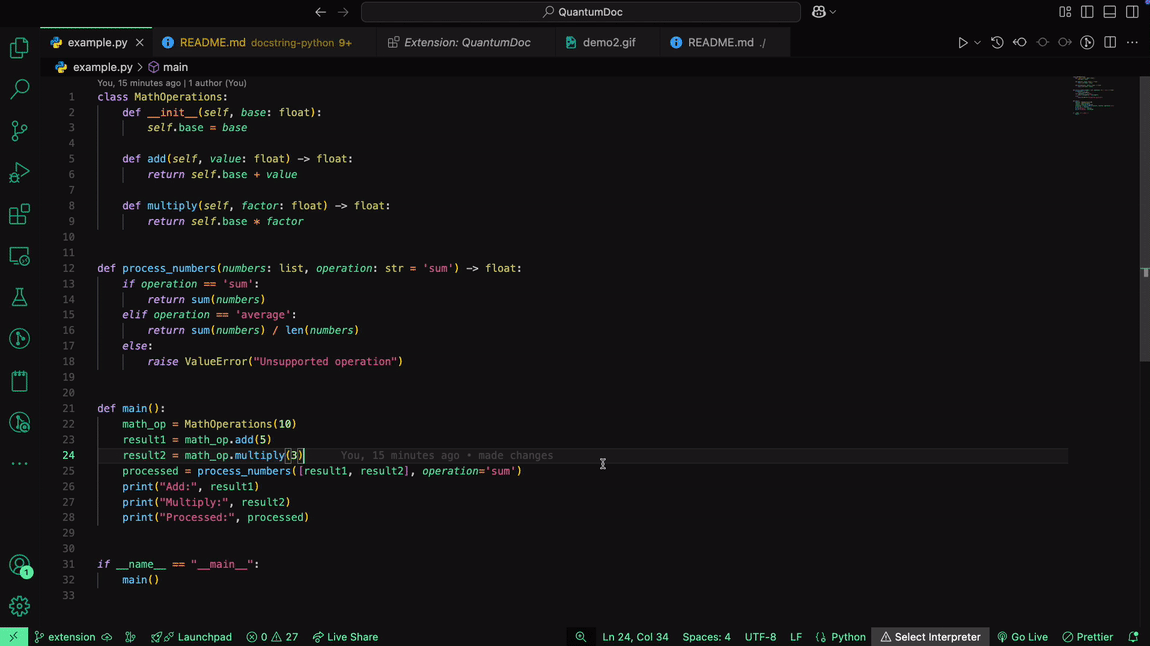Quantum Doc - AI-Powered DocString Generator
Quantum Doc is a powerful Visual Studio Code extension that leverages AI to generate production-quality docstrings in the Google style directly within your Python files. Say goodbye to manually writing docstrings and let Quantum Doc handle the documentation for you!
🎥 Example Video
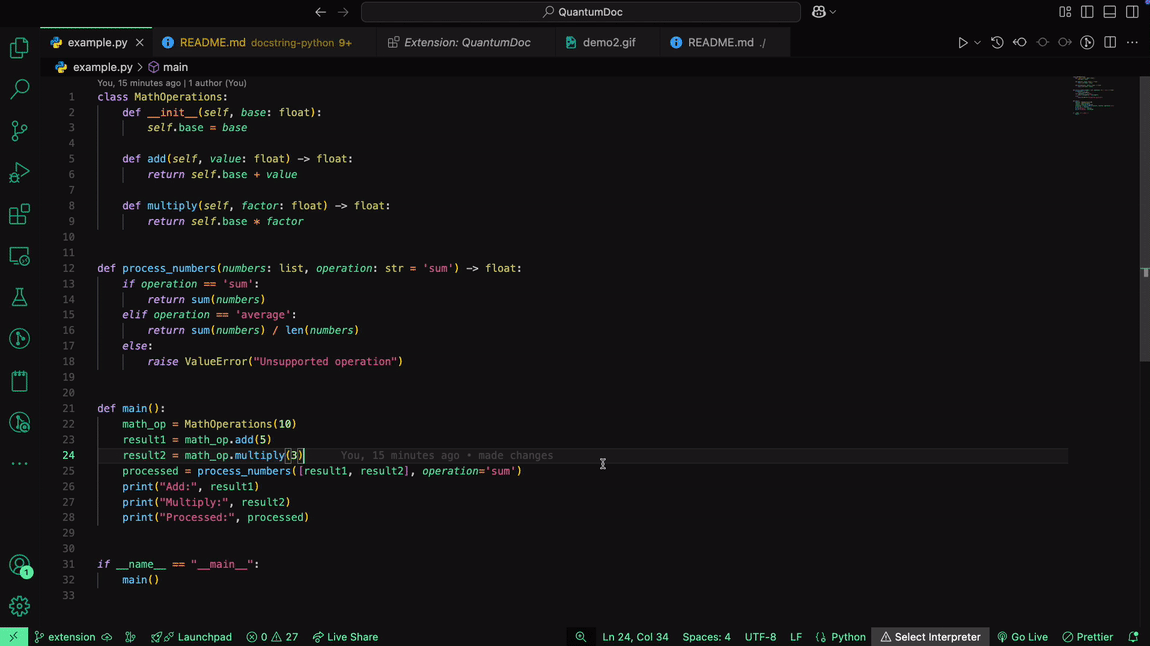
🚀 Features
- AI-Powered DocStrings: Generates high-quality Google-style docstrings for your Python functions, classes, and modules.
- Seamless Integration: Works directly within VS Code without disrupting your workflow.
- Easy to Use: Just press
Cmd + Shift + P, type Generate Docstrings, and let Quantum Doc do the rest!
- Powered by Gemini 1.5 Flash: Utilizes the latest AI model for accurate and efficient documentation.
🛠 Installation
- Open Visual Studio Code.
- Go to the Extensions Marketplace (
Cmd + Shift + X on Mac or Ctrl + Shift + X on Windows/Linux).
- Search for
Quantum Doc and click Install.
🎯 Usage
- Open a Python file in VS Code.
- Press
Cmd + Shift + P (Mac) or Ctrl + Shift + P (Windows/Linux).
- Type
Generate Docstrings and select the option.
- Watch as Quantum Doc intelligently adds well-structured docstrings to your functions and classes!
🌟 Example
Before:
from flask import Flask, jsonify, request
app = Flask(__name__)
items = []
@app.route("/items", methods=["POST"])
def create_item():
data = request.get_json()
items.append(data)
return jsonify(data), 201
After:
from flask import Flask, jsonify, request
app = Flask(__name__)
items = []
@app.route("/items", methods=["POST"])
def create_item():
"""Creates a new item.
Returns:
tuple: JSON representation of the created item and HTTP status 201.
"""
data = request.get_json()
items.append(data)
return jsonify(data), 201
🔑 Setting Up Your Gemini API Key
Since Quantum Doc relies on the Gemini 1.5 Flash model, users need to provide their own API key to enable AI-powered docstring generation.
Steps to Get Your Gemini API Key:
- Go to the Google AI Developer Console and sign in.
- Navigate to the API Keys section.
- Generate a new API key.
- Copy the API key and add it to the extension settings in VS Code:
- Open VS Code settings (
Cmd + Shift + P and type Open User Settings).
- Search for
Quantum Doc API Key.
- Paste your API key in the field.
📌 Notes
- Ensure that your API key has sufficient quota for AI requests.
- The extension only supports Python at the moment.
- Your API key is stored locally and never shared.
🤝 Contributing
We welcome contributions! If you find a bug or want to improve the extension, feel free to submit a pull request or open an issue on GitHub.
📜 License
Quantum Doc is proprietary software. The license restricts copying, sharing, and unauthorized use outside of the extension.
📩 Support
For support or feedback, reach out via GitHub Issues.
Happy Coding! 🚀