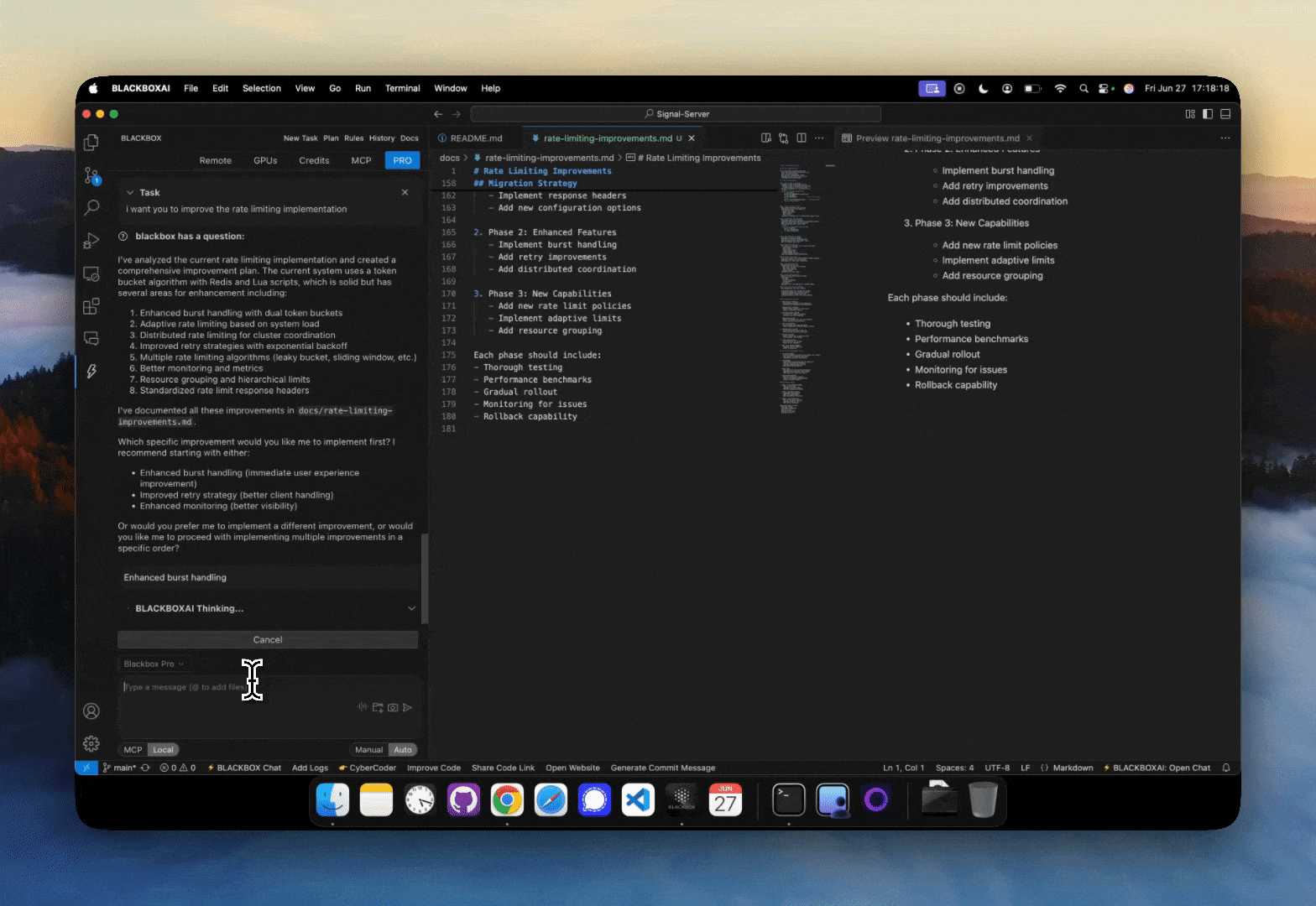BLACKBOX AI — #1 Coding Agent. Used by Millions of Developers. Free and No Signup Required
BLACKBOX AI the Most Advanced Coding Agent and the #1 Fastest Code Autocomplete in the World. What's New!AgentFile SelectionModel SelectionRun CommandsMCP ServersProduct TermsBlackbox is subject to the Blackbox Product Terms & Privacy Policy. |