VincentVincent is a copilot for data scientists that can perform multiple actions within Jupyter Notebooks, including generating, running, editing, and deleting cells. Vincent autonomously breaks down high-level tasks into steps, reasons based on outputs (including visual ones), and proceeds until the task is complete.
Video GuideWatch our comprehensive tutorial on YouTube: Multi-step ActionsTo complete a task, Vincent performs several steps. Every step has an associated plan (like a thought) and action related to a specific cell. You can see the steps breakdown by clicking the “Steps” toggle in the chat.
Interaction ModesThere are 3 main ways to use Vincent: Agent ModeIn this mode, you can give Vincent higher-level tasks. It will complete the task by taking multiple actions on the notebook like adding new cells and editing existing ones. Chat ModeAsk Vincent questions in the sidebar and get instant answers. Use it for brainstorming, planning tasks, and getting answers about your notebook. In Chat Mode, Vincent will not take any action on your notebook.
Edit CellsSelect a cell (or number of cells) by clicking on the cell number (or by pressing
Additional FeaturesReport View (experimental)See Vincent's work in a clean view without code, give it comments on any input or output to ask a targeted question or ask for multiple changes in one go.
Review ChangesAfter Vincent has completed a task, you can review it's changes to the notebook by clicking on "Review Changes" at the bottom of the last message to see the notebook diff from the beginning of the task.
Edit StepsYou can edit Vincent’s steps to get it to do what you want. This is often easier than following up in the chat. To do that, click on the edit icon for a specific step and save. When you edit a step, it will automatically revert the notebook to that checkpoint and run from there.
Automatic Error CorrectionWhen Vincent runs a cell and gets an error, it will fix it automatically. When you run a cell manually and get an error - clicking the cell will prompt a
Custom Instructions allow you to set persistent guidelines that apply to all notebooks. For example:
These instructions become part of the context, so you don’t need to repeat them every time. Edit custom instructions via the personalization button on the top of the sidebar, next to the restart session button. Self-Hosting OptionsVincent supports using your own API keys with:
Configure provider and credentials via MCP (Model Context Protocol) SupportVincent supports external tools and data sources through the Model Context Protocol (MCP), a standardized protocol for connecting AI applications with external systems. ConfigurationTo use MCP servers with Vincent:
Example ConfigurationCreate a Managing MCP Servers
The Agent will automatically use relevant MCP tools when they help accomplish your tasks. Requirements
ContactFor any questions, feedback, or support, please reach out to us at support@bespo.ai. Enjoy! |



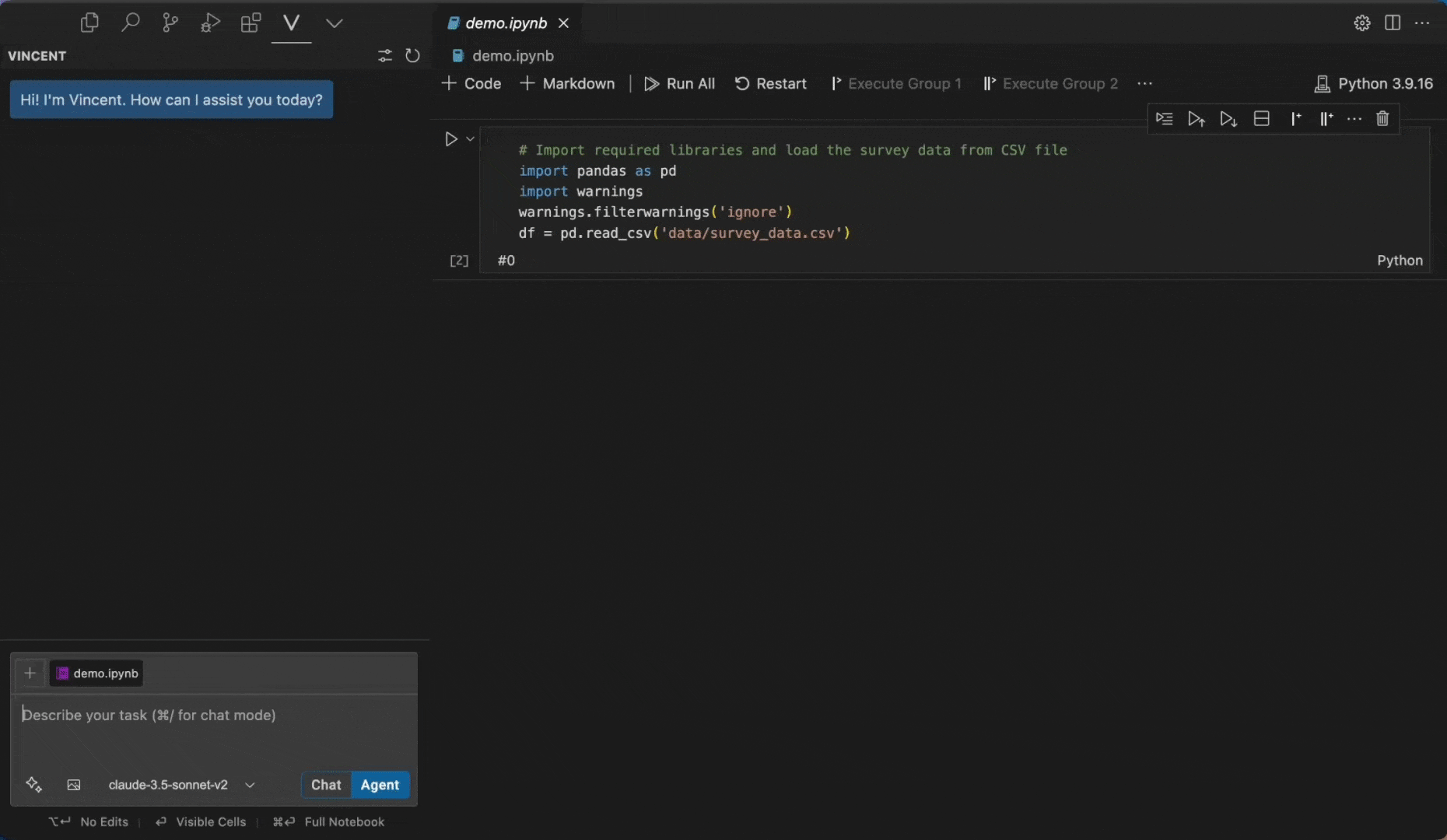
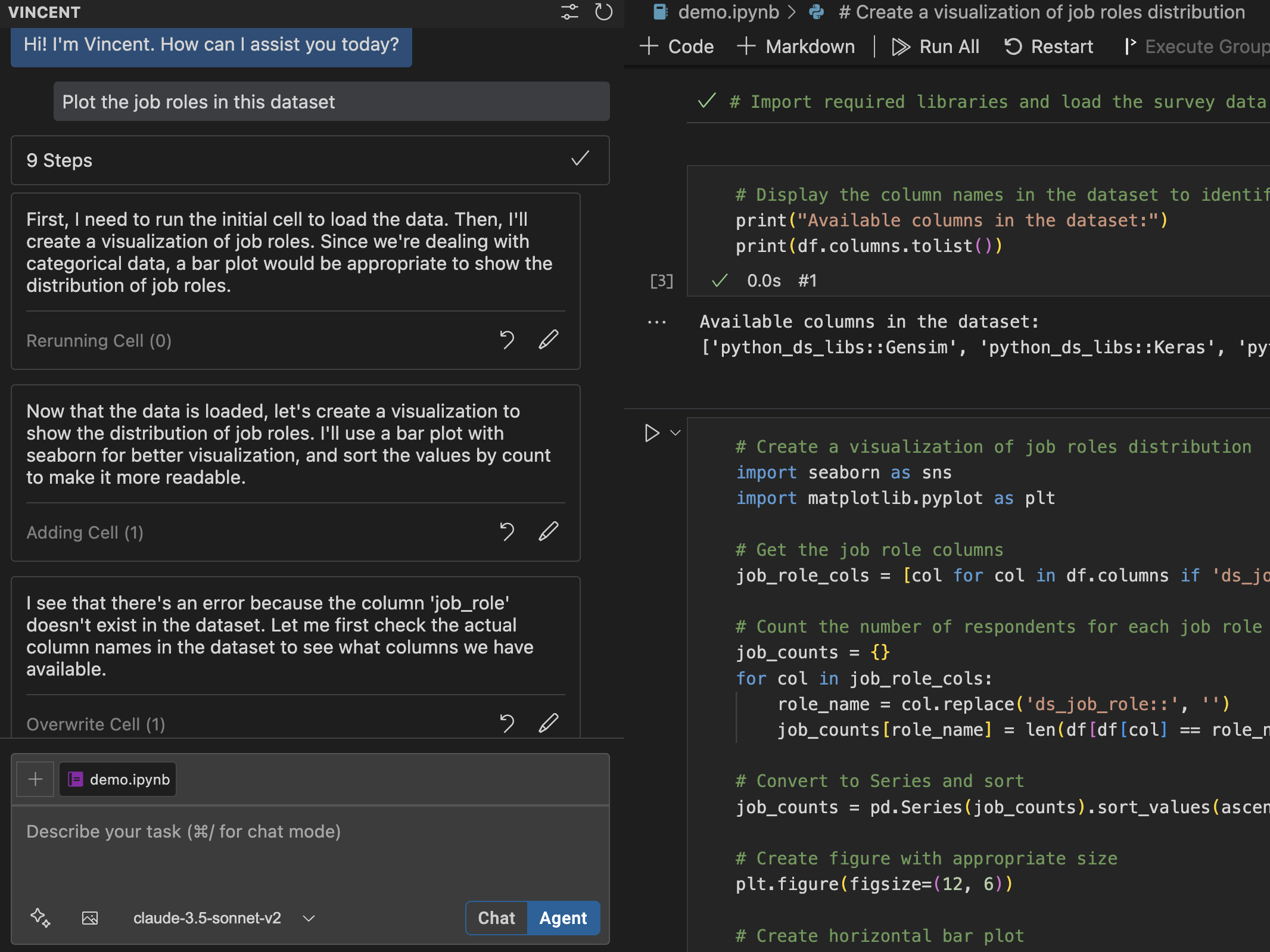
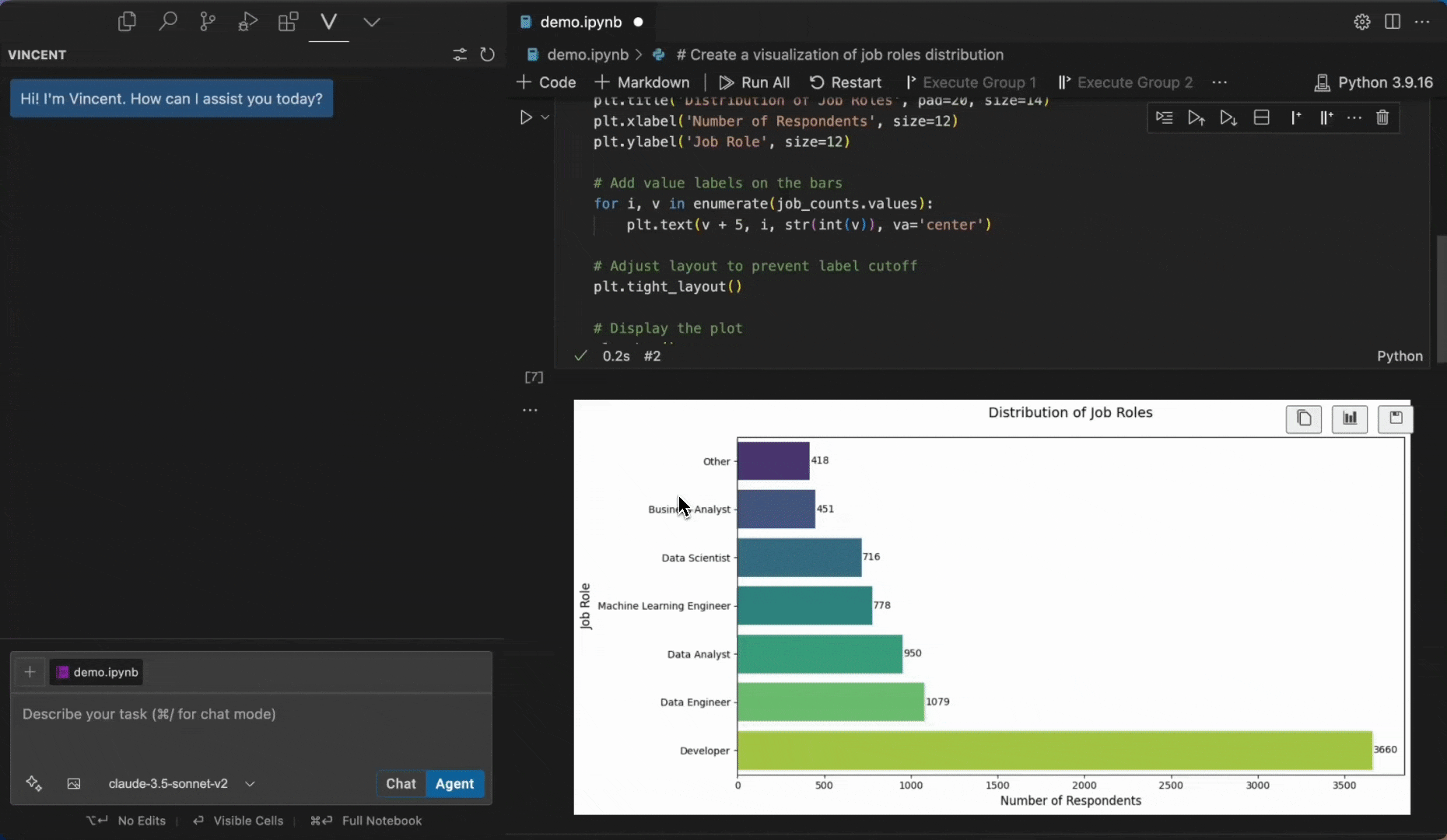
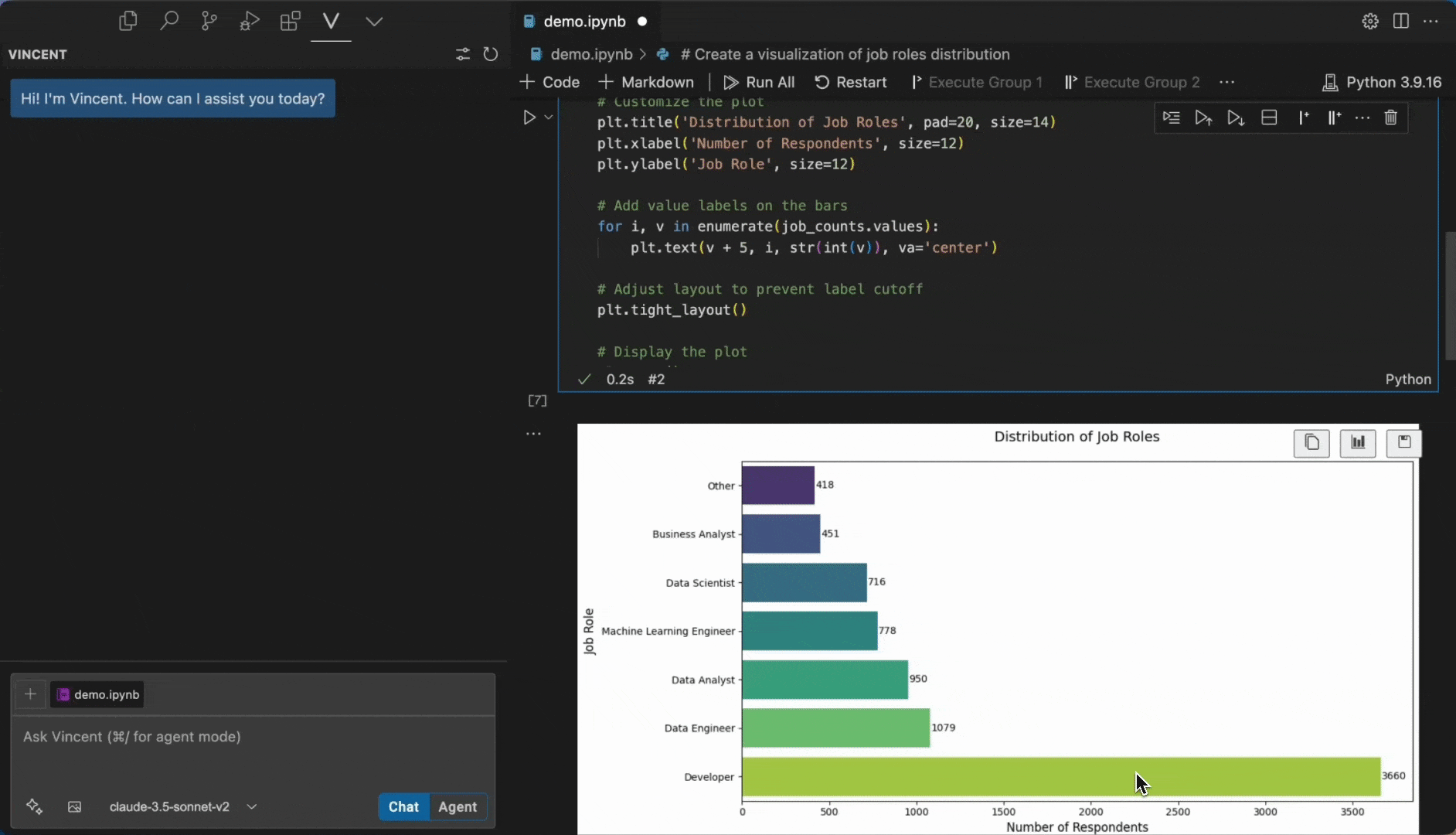
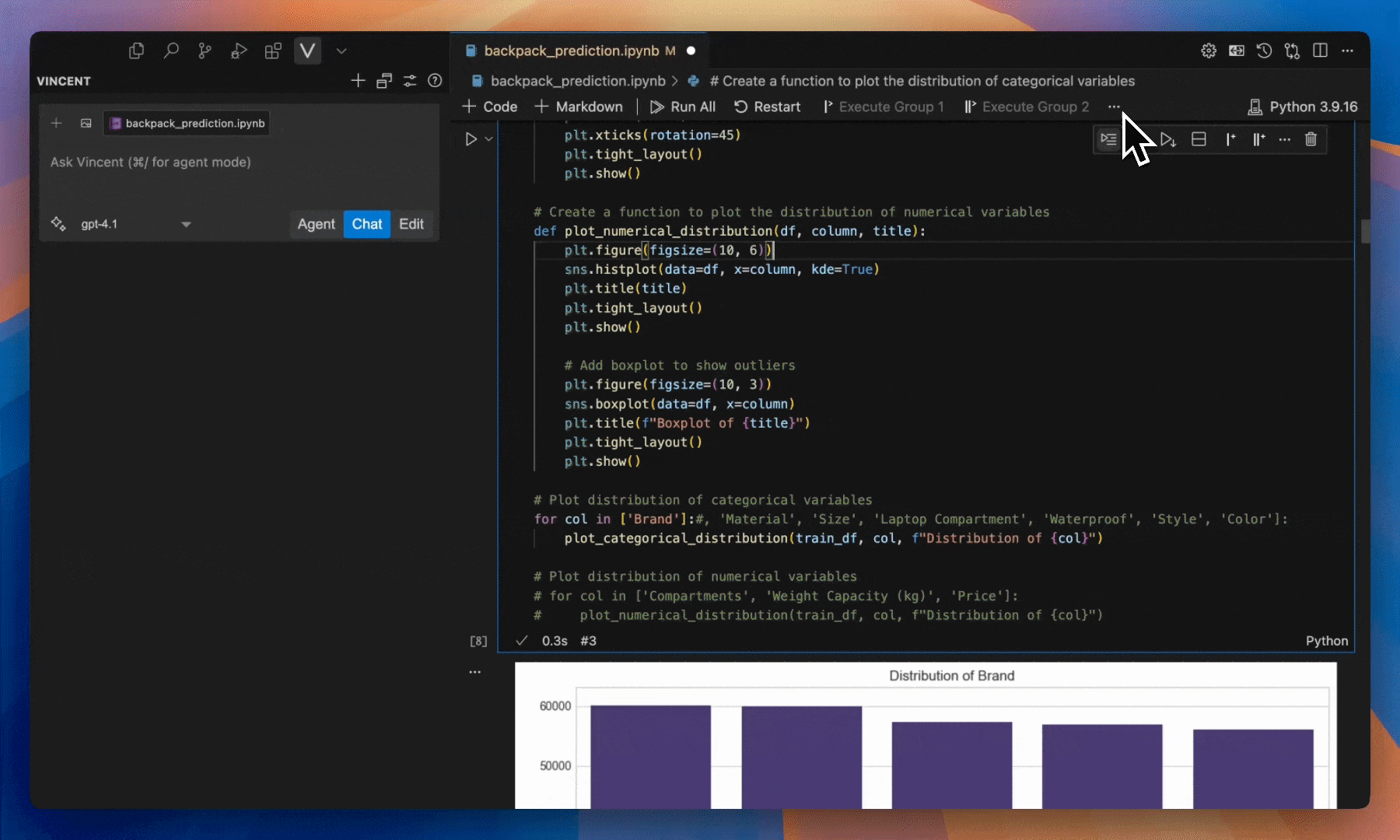
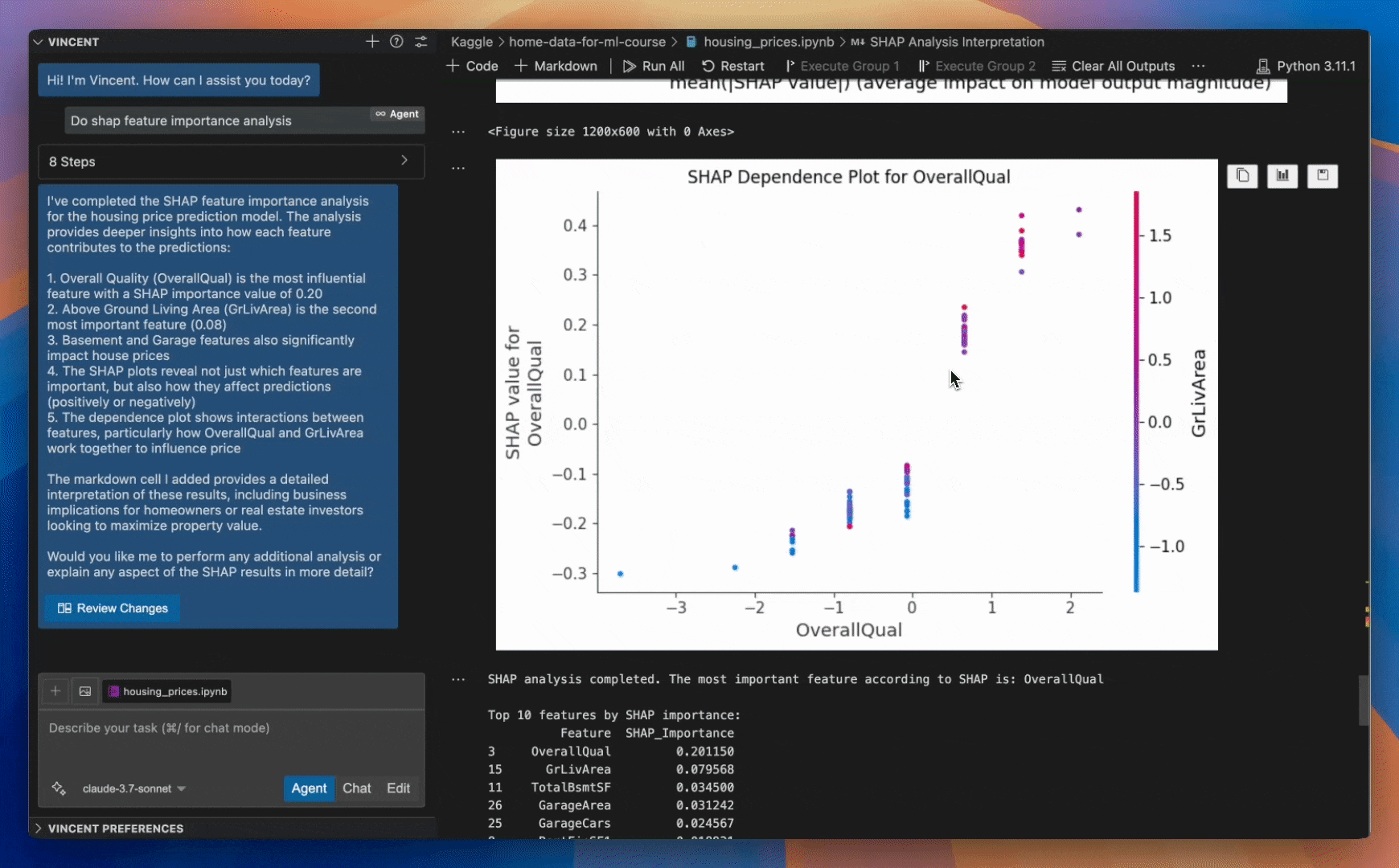 You can also review changes of a specific step from the start by clicking on the review button in a specific step.
You can also review changes of a specific step from the start by clicking on the review button in a specific step.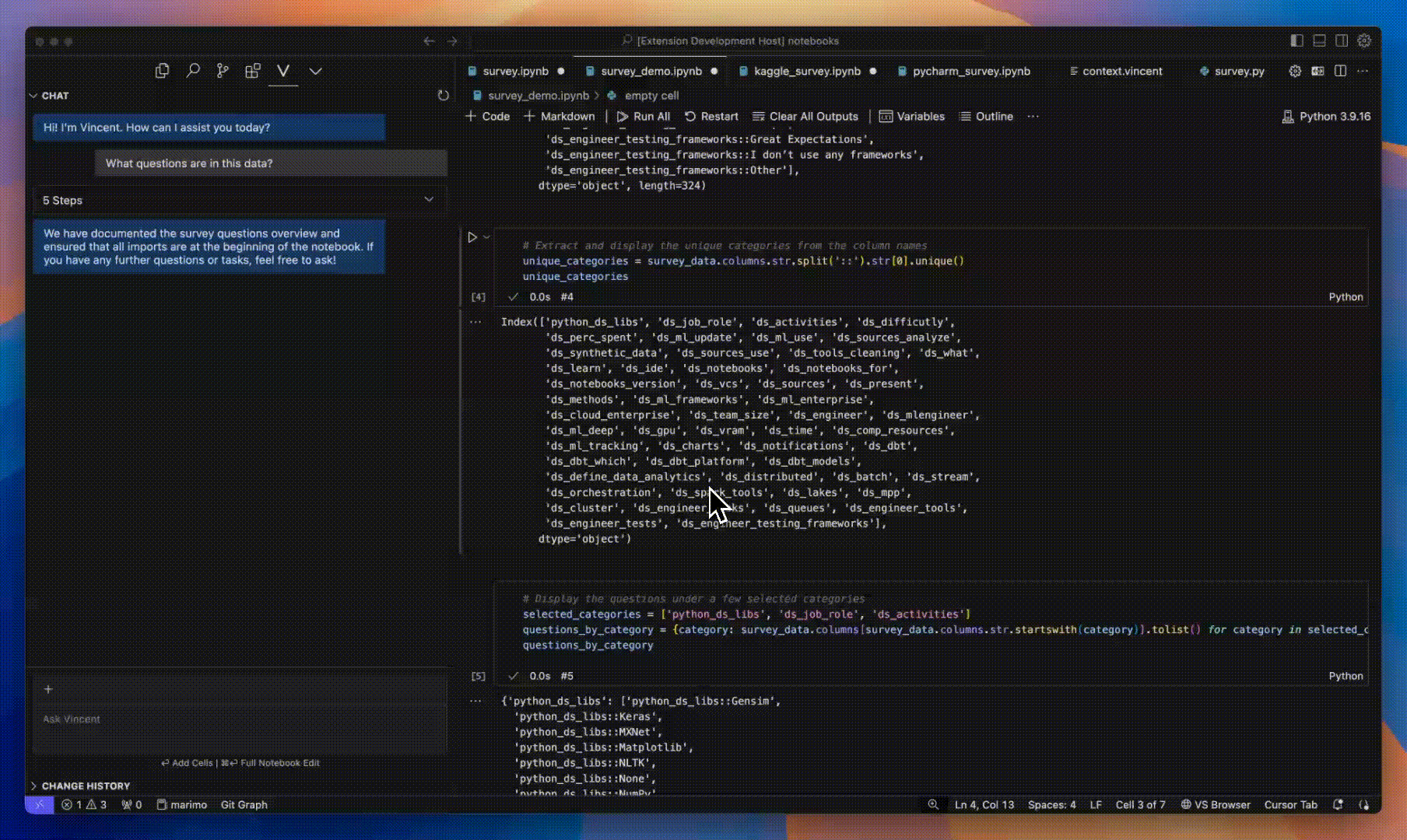 To see the code diff of a specific step, click on the action, like 'Overwrite Cell', and a diff view will open up in a new pane.
To see the code diff of a specific step, click on the action, like 'Overwrite Cell', and a diff view will open up in a new pane.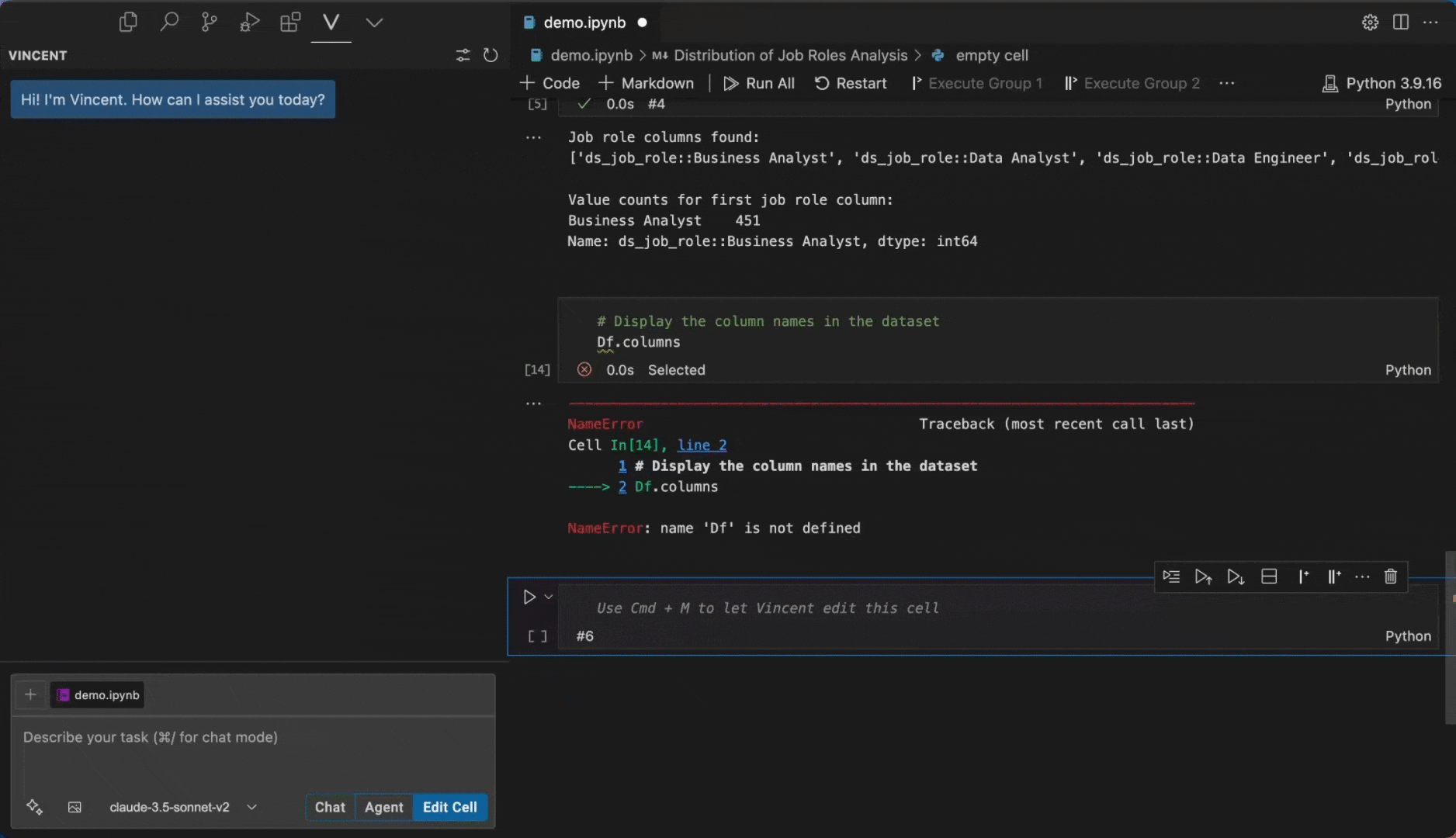 ### Custom Instructions
### Custom Instructions