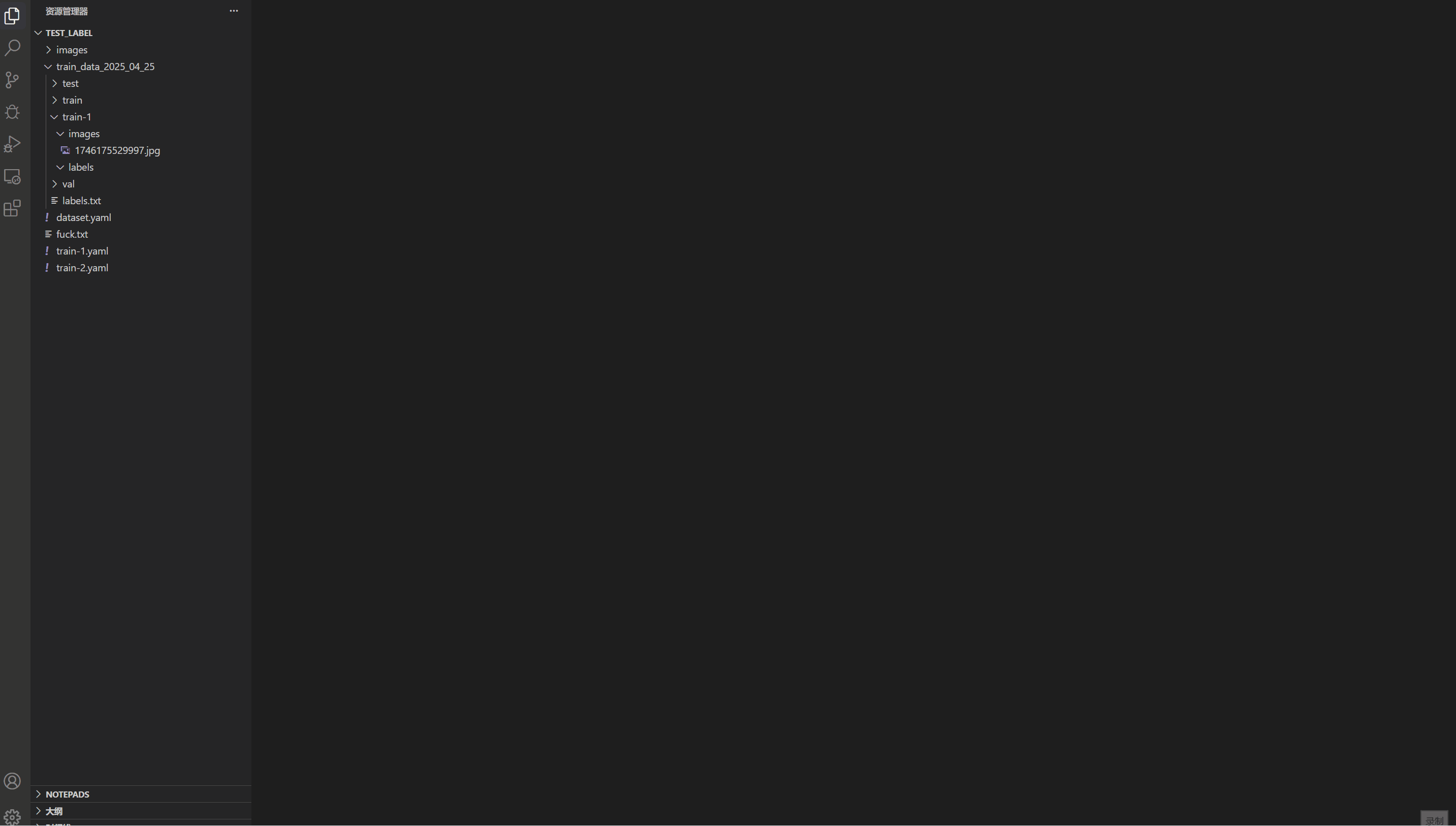|
 |
 |
 |
 |
 |
 |
Documentation
- English
- 中文文档
Key Features
- Quick Dataset Browsing: Instantly view YOLO-labeled images through YAML configuration files
- Efficient Label Management: Easily modify existing labels without leaving VS Code
- Intuitive Preview: Real-time visualization of bounding boxes and labels
- Streamlined Navigation: Quick movement between images using keyboard shortcuts
- YAML Integration: Direct support for YAML configuration files
- Batch Processing: Browse and edit multiple images in sequence
Supported Data Formats
| Category | Format | Status | Description |
|---|---|---|---|
| Detection | COCO8 | ✅ Supported | A small dataset with 8 COCO images (4 train, 4 val) for object detection |
| COCO128 | ✅ Supported | First 128 images of COCO train2017 dataset for object detection testing | |
| Segmentation | COCO8-seg | ✅ Supported | 8 COCO images with instance segmentation annotations |
| Pose | COCO8-pose | ✅ Supported | 8 COCO images with keypoints annotations for pose estimation |
| Tiger-pose | ✅ Supported | 263 tiger images with 12 keypoints per tiger | |
| OBB | DOTA8 | ✅ Supported | Small subset of 8 aerial images with oriented bounding boxes (uses segmentation mode) |
| Classification | MNIST160 | ❌ Not Planned | First 8 images of each MNIST category (160 images total) |
| ImageNet-10 | ❌ Not Planned | Smaller subset of ImageNet with 10 categories | |
| Multi-Object Tracking | VisDrone | ❌ Not Planned | Drone imagery for tracking multiple objects across frames |
🌟 Explore More Dataset Formats 🌟
Ultralytics supports a comprehensive range of datasets
Detection · Segmentation · Pose · Classification · Tracking
COCO · VOC · ImageNet · DOTA · and many more
Why This Extension?
- Simplified Workflow: No need to switch between different tools - view and edit YOLO datasets directly in VS Code
- Developer-Friendly: Perfect for ML engineers who want to quickly verify or adjust their YOLO datasets
- Lightweight: Fast and responsive, designed for handling large datasets
- Integrated Experience: Seamlessly fits into your development environment
Requirements
- Visual Studio Code 1.85.0 or higher
- Image files in your workspace
- YAML configuration files for YOLO annotations
Installation
- Open VS Code
- Press
Ctrl+Pto open the Quick Open dialog - Type
ext install andaoai.yolo-labeling-vs - Press Enter to install
Or you can install it directly from the VS Code Marketplace.
Usage
- Open a folder containing your YAML configuration files and corresponding images
- Right-click on a YAML file in the explorer
- Select "Open YOLO Labeling Panel"
- Browse through your labeled images and make adjustments as needed
Interface Controls
- Previous/Next Image: Navigate through images in the dataset
- Mode Selector: Switch between Box, Segmentation, and Pose labeling modes
- Show Labels: Toggle visibility of labels on the image
- Save Labels: Save current annotations to disk
- Search Box: Search for specific images in the dataset
Keyboard Shortcuts
Global Shortcuts
Ctrl+Y: Open YOLO Labeling Panel
In Labeling Panel
Tab: Switch to next label classShift+Tab: Switch to previous label classCtrl + Mouse Hover: Highlight box, segmentation, or pose annotationsCtrl + Mouse Drag: Move highlighted annotationD: Go to next imageA: Go to previous imageCtrl+S: Save labelsCtrl+Z: Undo the last labeling actionCtrl+Wheel: Zoom in/out at mouse positionAlt+Drag: Pan the image when zoomed inWheel: Scroll vertically when zoomed inShift+Wheel: Scroll horizontally when zoomed inEsc: Cancel current drawing operation (in segmentation or pose mode)
Mode-Specific Shortcuts
Segmentation Mode:
Left Mouse Click: Add polygon pointRight Mouse Click: Cancel polygon drawing
Pose Mode:
Left Mouse Click: Annotate fully visible keypoint (visibility=1)Right Mouse Click: Annotate occluded keypoint (visibility=2)Esc: Cancel current pose annotation
Search Functionality
Arrow Down: Move down through search resultsArrow Up: Move up through search resultsEnter: Select the highlighted search resultEscape: Close search results panel
Extension Settings
This extension contributes the following commands:
yolo-labeling-vs.openLabelingPanel: Open YOLO Labeling Panel
Known Issues
Please report issues on our GitHub repository.
Release Notes
For detailed release notes and version history, please see the CHANGELOG.md file.
Contributing
We welcome contributions! Please feel free to submit a Pull Request.
Sponsorship
If you find this extension helpful, consider supporting its development:
| WeChat Pay | Alipay |
|---|---|
 |
 |
License
This project is licensed under the MIT License - see the LICENSE file for details.
Support
If you encounter any problems, please file an issue at our issue tracker.