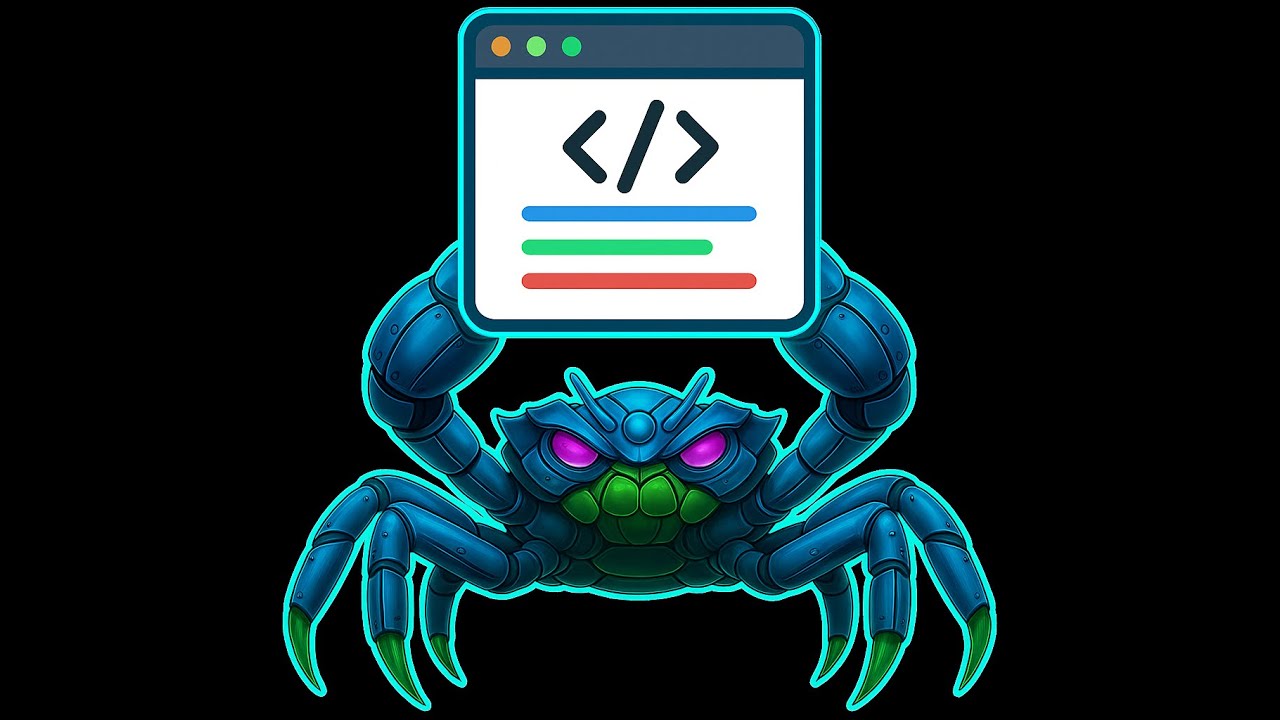Crab Code Highlighter


A powerful Visual Studio Code extension for marking and organizing your code with customizable colors.
Perfect for architecture planning, module identification, and visual code organization.
Available on VS Code Marketplace and Open VSX Registry
Features • Installation • Usage • Support
🎥 Demo
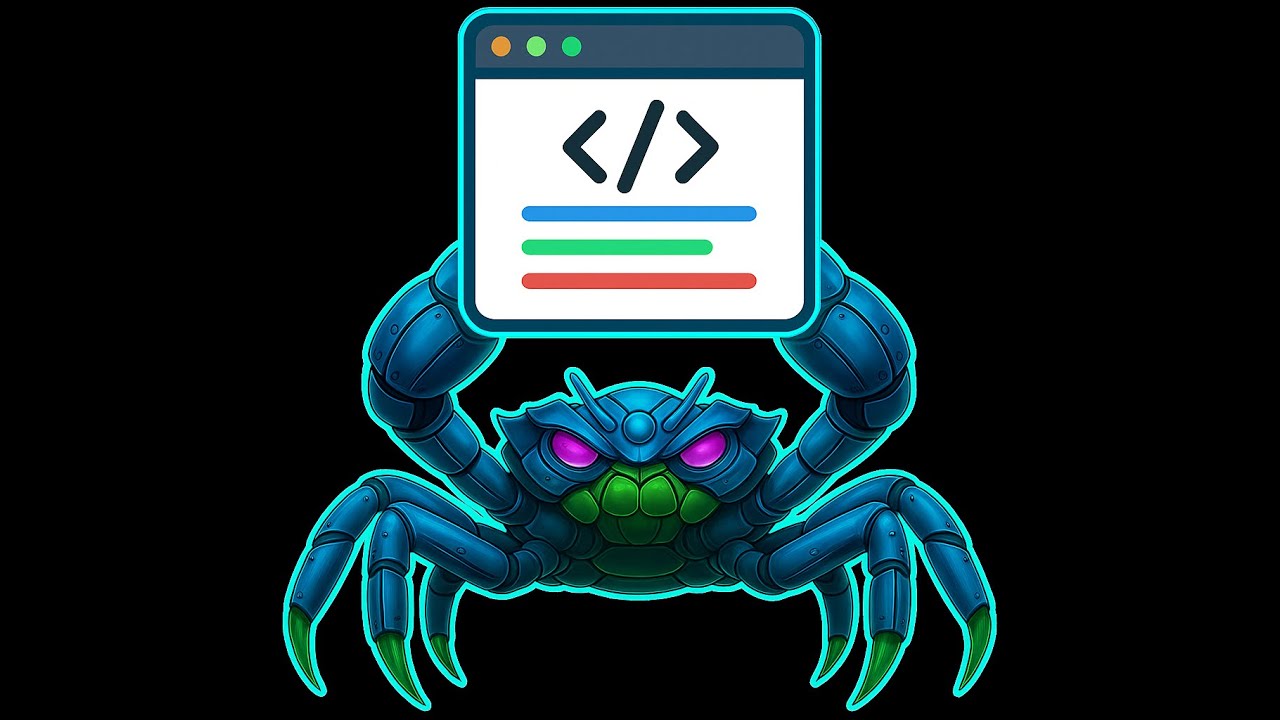

*Click to watch the demo video*
✨ Features
🎨 Architecture-Focused Color Coding
- 10 predefined architectural layers with meaningful names and descriptions
- Default colors include: Model Layer, View Layer, Controller Layer, Service Layer, Data Access, API Routes, Utilities, Configuration, Authentication, and Testing
- Fully customizable colors, names, and descriptions through VS Code settings
- Supports transparency in hex colors (8-digit format:
#RRGGBBAA)
💾 Automatic Persistence
- Highlights are automatically saved to
highlights.json in your workspace
- Restores highlights when reopening files or restarting VS Code
- Workspace-specific storage keeps projects organized
🔘 Quick Toggle Control
- Status bar button to quickly enable/disable all highlights
- Visual indicator shows current state ("Highlights ON" 🟢 or "Highlights OFF" 🔴)
- Perfect for presentations or focusing on clean code
🎯 Smart Selection Management
- Right-click context menu for quick highlighting
- Smart removal by proximity - select any portion near a highlight to remove it
- Automatic detection of existing highlights in selection
- Remove highlights that match, contain, or are near your selection
📝 Rich Documentation Support
- Each color can have a name and description
- Hover over highlights to see detailed information
- Metadata saved in
highlights.json for team collaboration
- Efficient decoration management
- Real-time updates as you type
- Works seamlessly with large codebases
🔗 Integration Ready
Works complementarily with Crab Modules For Code Highlighter - generate code modules and architecture from your color-coded sections!
🚀 Getting Started
Installation
Option 1: VS Code Marketplace
- Open VS Code
- Go to Extensions (
Ctrl+Shift+X or Cmd+Shift+X)
- Search for "Crab Code Highlighter"
- Click Install
Option 2: Open VSX Registry
- Search for "Crab Code Highlighter" in Open VSX Registry
- Follow the installation instructions for your IDE
Option 3: Manual Installation
- Download the
.vsix file from the GitHub repository
- Open VS Code
- Go to Extensions
- Click on the "..." menu → Install from VSIX
- Select the downloaded file
Basic Usage
- Open a workspace in VS Code
- Select text in your editor
- Right-click and choose "Add code highlight"
- Choose a color from the architectural layer menu
- Save your file (
Ctrl+S) - highlights are persisted automatically
Removing Highlights
There are four ways to remove highlights:
1️⃣ Remove by Proximity (Smart Selection)
- Select any portion of code near or within a highlighted area
- Right-click and choose "Add code highlight"
- Select "Remove code highlights in selection" (appears as first option)
- The extension will automatically detect and remove any highlights that:
- Exactly match your selection
- Contain your selection
- Are in proximity to your selection
- Perfect for quickly cleaning up highlighted sections!
2️⃣ Manual Edit via highlights.json
- Toggle highlights OFF first (click status bar button or use Command Palette)
- Open
highlights.json in your workspace root
- Edit or delete the specific color entries you want to remove
- Save the file
- Toggle highlights back ON to see changes
- ⚠️ Important: You must disable highlights before editing the JSON file manually
3️⃣ Clear All Highlights in Current File
- Open Command Palette (
Ctrl+Shift+P)
- Type and select:
Code Highlighter: Clear current file code highlights
- All highlights in the active file will be removed
4️⃣ Clear All Highlights in Entire Workspace
- Open Command Palette (
Ctrl+Shift+P)
- Type and select:
Code Highlighter: Clear all code highlights
- Confirm the action
- All highlights from all files will be deleted, including the
highlights.json file
Toggle Highlights
- Click the status bar button (bottom right) to enable/disable all highlights
- Shows "Highlights ON" (green) or "Highlights OFF" (red)
- Or use the Command Palette:
Code Highlighter: Show quick actions menu
- Note: Toggling OFF only hides highlights temporarily - they're not deleted
- Must be OFF when manually editing
highlights.json
🎨 Customization
Custom Colors Configuration
You can customize all colors, names, and descriptions in your VS Code settings:
File → Preferences → Settings → Search for "Crab Code Highlighter"
Or edit your settings.json:
{
"crabCodeHighlighter.customColors": [
{
"name": "Authentication Module",
"description": "User login, JWT tokens, OAuth integration",
"value": "#FF6B6B40"
},
{
"name": "Database Layer",
"description": "Database queries, repositories, and schema definitions",
"value": "#4ECDC440"
},
{
"name": "API Endpoints",
"description": "REST API routes and request handlers",
"value": "#45B7D140"
},
{
"name": "Business Logic",
"description": "Core business rules and service layer",
"value": "#FFA50040"
}
]
}
- Use hex colors with 6 digits:
#RRGGBB
- Or with transparency (8 digits):
#RRGGBBAA
- Example:
#FF6B6B40 = Red with 25% opacity (40 in hex = ~25%)
Available Settings
| Setting |
Type |
Default |
Description |
CodeHighlighter.defaultColor |
string |
#4A90E240 |
Default highlight color |
CodeHighlighter.saveHighlights |
boolean |
true |
Save highlights to highlights.json |
CodeHighlighter.showStatusBar |
boolean |
true |
Show toggle button in status bar |
CodeHighlighter.saveColorMetadata |
boolean |
true |
Save color names and descriptions |
CodeHighlighter.customColors |
array |
(see above) |
Custom color definitions |
⌨️ Commands
Access these commands through the Command Palette (Ctrl+Shift+P or Cmd+Shift+P):
| Command |
Description |
Code Highlighter: Add code highlight |
Highlight selected text |
Code Highlighter: Clear current file code highlights |
Remove all highlights from active file |
Code Highlighter: Clear all code highlights |
Remove all highlights from entire workspace |
Code Highlighter: Reload code highlights from file |
Reload from highlights.json |
Code Highlighter: Show code highlights status |
Display highlight statistics |
Code Highlighter: Show quick actions menu |
Open quick actions menu |
- Right-click on selected text → "Add code highlight"
⌨️ Keyboard Shortcuts
Add custom keybindings in your keybindings.json:
[
{
"key": "ctrl+alt+h",
"command": "code-highlighter.addHighlight",
"when": "editorHasSelection"
},
{
"key": "ctrl+alt+c",
"command": "code-highlighter.clearHighlights",
"when": "editorTextFocus"
},
{
"key": "ctrl+alt+t",
"command": "code-highlighter.toggleHighlights"
}
]
📄 highlights.json Structure
The extension creates a highlights.json file in your workspace root:
{
"files": {
"src/auth/login.js": {
"#FF6B6B40": [
{
"startLine": 10,
"startCharacter": 0,
"endLine": 25,
"endCharacter": 2,
"name": "Authentication Module",
"description": "User login, JWT tokens, OAuth integration"
}
]
},
"src/db/repository.js": {
"#4ECDC440": [
{
"startLine": 5,
"startCharacter": 0,
"endLine": 30,
"endCharacter": 1,
"name": "Database Layer",
"description": "Database queries and repositories"
}
]
}
}
}
This file can be:
- Committed to version control for team collaboration
- Ignored (add to
.gitignore) for personal organization
- Shared across team members to maintain consistent code organization
💡 Use Cases
🗝️ Architecture Planning
Mark different architectural layers (MVC, layered architecture, clean architecture) with distinct colors.
📋 Code Review
Highlight areas that need attention, refactoring, or special review.
📚 Learning & Documentation
Color-code different concepts when studying new codebases or teaching others.
🧩 Module Identification
Visually separate different modules or features before extracting them.
♻️ Refactoring Projects
Mark code sections that belong to different target modules during large refactorings.
💖 Support the Project
If Crab Code Highlighter helps you work better, consider supporting its development:
Other Ways to Support:
- ⭐ Star this repository - Helps others discover the extension
- 🐛 Report bugs - Help improve the extension
- 💡 Suggest features - Share your ideas
- 📢 Share with your team - Spread the word
- ✍️ Write a review - Share your experience on VS Code Marketplace or Open VSX Registry
Your support helps me dedicate more time to developing features, fixing bugs, and maintaining this project. Every contribution, big or small, is greatly appreciated! 🙏
🔧 Requirements
- VS Code version: 1.60.0 or higher
- Workspace: Must have a folder/workspace open to save highlights
🐛 Known Issues
- Highlights may shift slightly when editing code above highlighted sections
- Very large files (>10,000 lines) with many highlights may experience minor performance impact
- Highlights are position-based, not content-based (they may move if code is edited)
Crab Modules For Code Highlighter
Generate code modules and architecture from your color-coded sections. The perfect companion for Crab Code Highlighter!
📝 Release Notes
1.0.1 Version
- 🎨 Colors has been improved, now they are more bright and have selection borders
- ✨ Architecture-focused color presets
- 💾 Automatic persistence with highlights.json
- 🔘 Status bar toggle for quick enable/disable
- 📝 Color metadata with names and descriptions
- 🎯 Smart selection and removal by proximity
- ⚡ Optimized performance
- 🎨 Full customization support
🤝 Contributing
Found a bug or have a feature request?
Open an issue: Crab Code Highlighter Issues
Want to contribute code?
- Fork the repository
- Create your feature branch (
git checkout -b feature/AmazingFeature)
- Commit your changes (
git commit -m 'Add some AmazingFeature')
- Push to the branch (
git push origin feature/AmazingFeature)
- Open a Pull Request
Developer: Emanuel Conte (AmazingCrab)
Email: amazingcrab@proton.me
Ko-fi: ko-fi.com/amazingcrab
Want to collaborate or chat about the extension? Feel free to reach out!
🔗 Links
📄 License
This project is licensed under the MIT License - see the LICENSE.md file for details.
MIT License - Copyright (c) 2025 Emanuel Conte (AmazingCrab)
⭐ Show Your Support
If you find this extension helpful:
- ⭐ Star the repository on GitHub
- ☕ Buy me a coffee on Ko-fi
- 📝 Leave a review on VS Code Marketplace or Open VSX Registry
- 🐛 Report bugs or suggest features
- 📢 Share with your developer friends!