Live PHP extension for VS CodeLive PHP is an extension that helps you automatically refresh UI or designs in PHP projects, which are not included by default. Additionally, it allows you to manage routes without having to manually type them into the browser, with simple configuration in your VS Code. Features
RequirementsBefore installing the extension, ensure that the following are installed on your operating system:
To verify installation, execute the following commands in your PowerShell or integrated terminal of VS Code: Make necessary configurations to ensure proper functionality in your VS Code. Visit official pages or tutorials if you encounter any issues. Installation
UsageOnce you've verified the requirements and installed the extension, you can do the following.
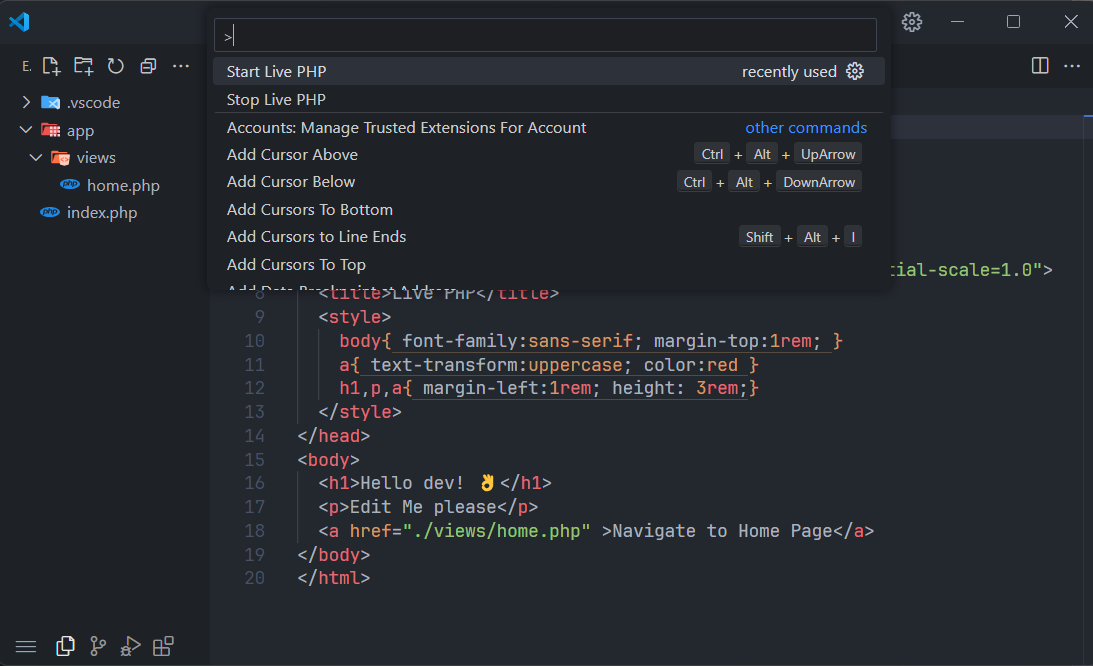
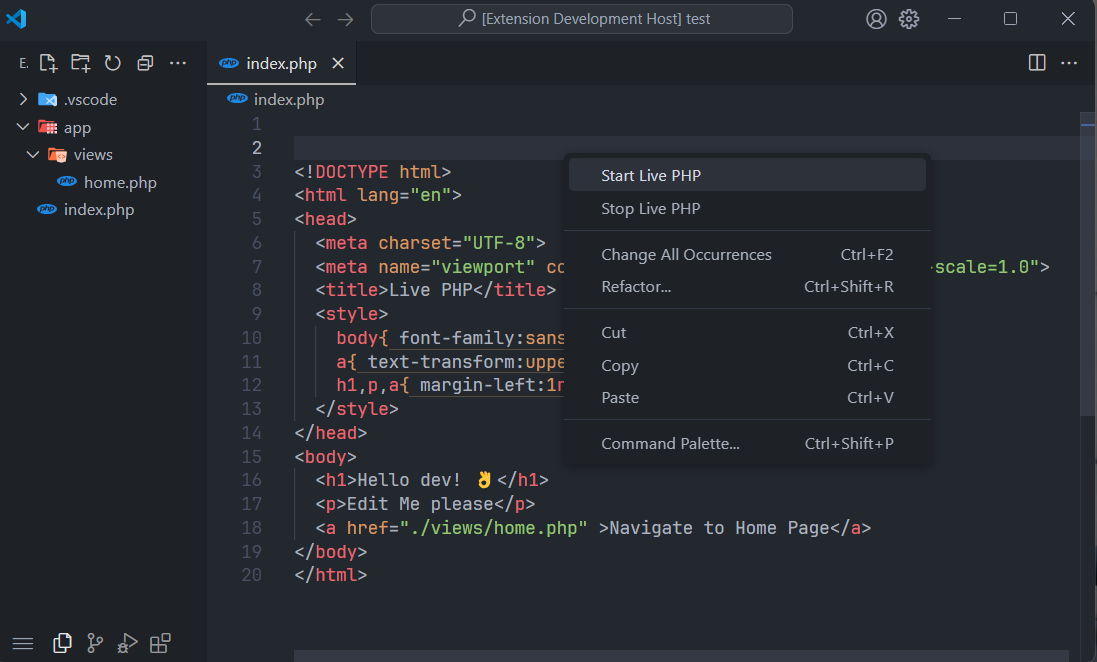
ConfigurationYou can configure the following: The showTerminal setting allows you to open the integrated terminal of VS Code when executing the start of the extension, it may be necessary to see what PHP is doing. The folderRouteWatch (folder) setting is very important because it will handle routes in the browser. Any file within pages or custom name configuration will be considered a route. The folder "views" or "custom-name" can be within other folders or files no matter only that folder will be observed as routes. If it does not reflect the changes made in your configuration please restart the extension first stop the extension with Stop Live PHP and then run Start Live PHP. It should solve any existing problem. LicenseThis project is licensed under the MIT Licence. |

