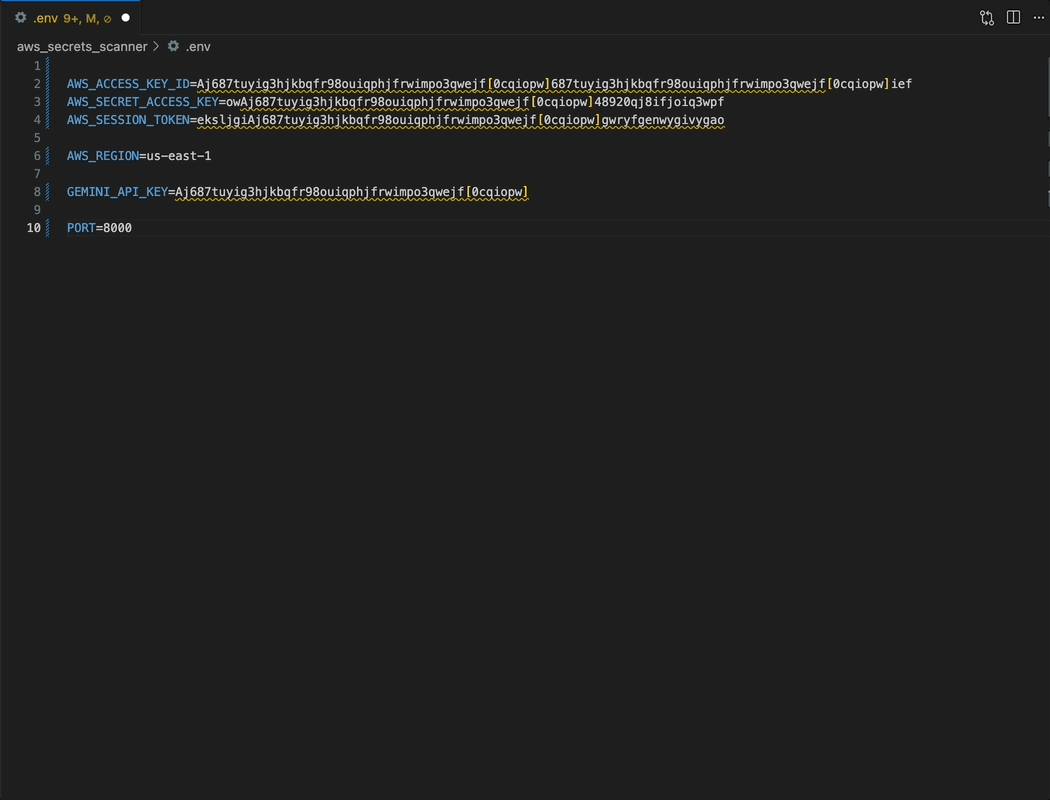Akeyless Secrets Manager for CursorThis extension helps you find and fix hardcoded secrets (like API keys and passwords) in your code by integrating directly with Akeyless. What It DoesThe Akeyless Secrets Manager extension brings enterprise-grade secret management directly into your Cursor development environment. It automatically detects hardcoded secrets in your code and provides seamless integration with your Akeyless vault. Key FeaturesAutomatic Secret DetectionScans your code and highlights potential secrets.
Save to AkeylessRight-click on a highlighted secret to move it securely to your Akeyless vault.
Integrated ExperienceView alerts in the "Problems" panel and manage all your Akeyless secrets from a dedicated sidebar within Cursor. Command Palette IntegrationUse Cursor's command palette to scan your entire codebase for hardcoded secrets. Getting StartedStep 1: Install Akeyless CLIBefore using the extension, you must have the Akeyless CLI installed and be authenticated. Step 2: Install the Extension
Step 3: Start Using
How to UseScan for SecretsPress Save to AkeylessRight-click a detected secret in your code and select "Save to Akeyless". Manage SecretsClick the Akeyless icon in the sidebar to browse, search, and copy secrets without leaving your editor. Features in DetailReal-Time Detection
One-Click Migration
Integrated Management
LicenseThis extension is part of the Akeyless Secret Management platform. For more information about Akeyless and our enterprise secret management solutions, visit akeyless.io. Get InvolvedAkeyless Secrets Manager for Cursor is an open source project maintained by the Akeyless community. We'd love your help in making it even better! Report Issues & Share Ideas: Found a bug or have a feature request? Create an issue to let us know what you think. Join the Development: Interested in contributing code or improvements? Check out our existing issues or start a discussion about your ideas. See our development guide for getting started. Source Code: View the project on GitHub Start securing your code today with Akeyless Secrets Manager for Cursor! |