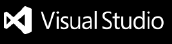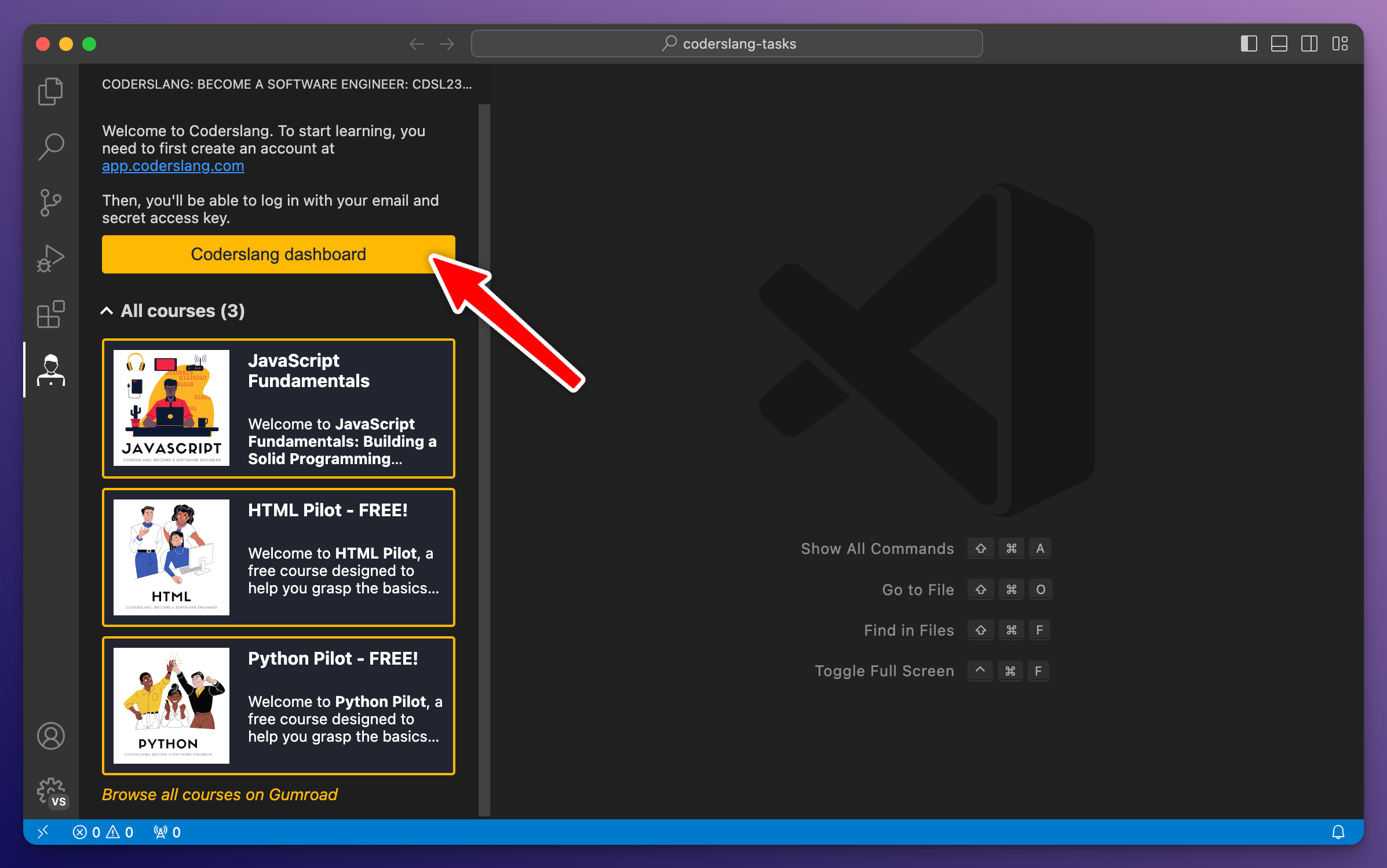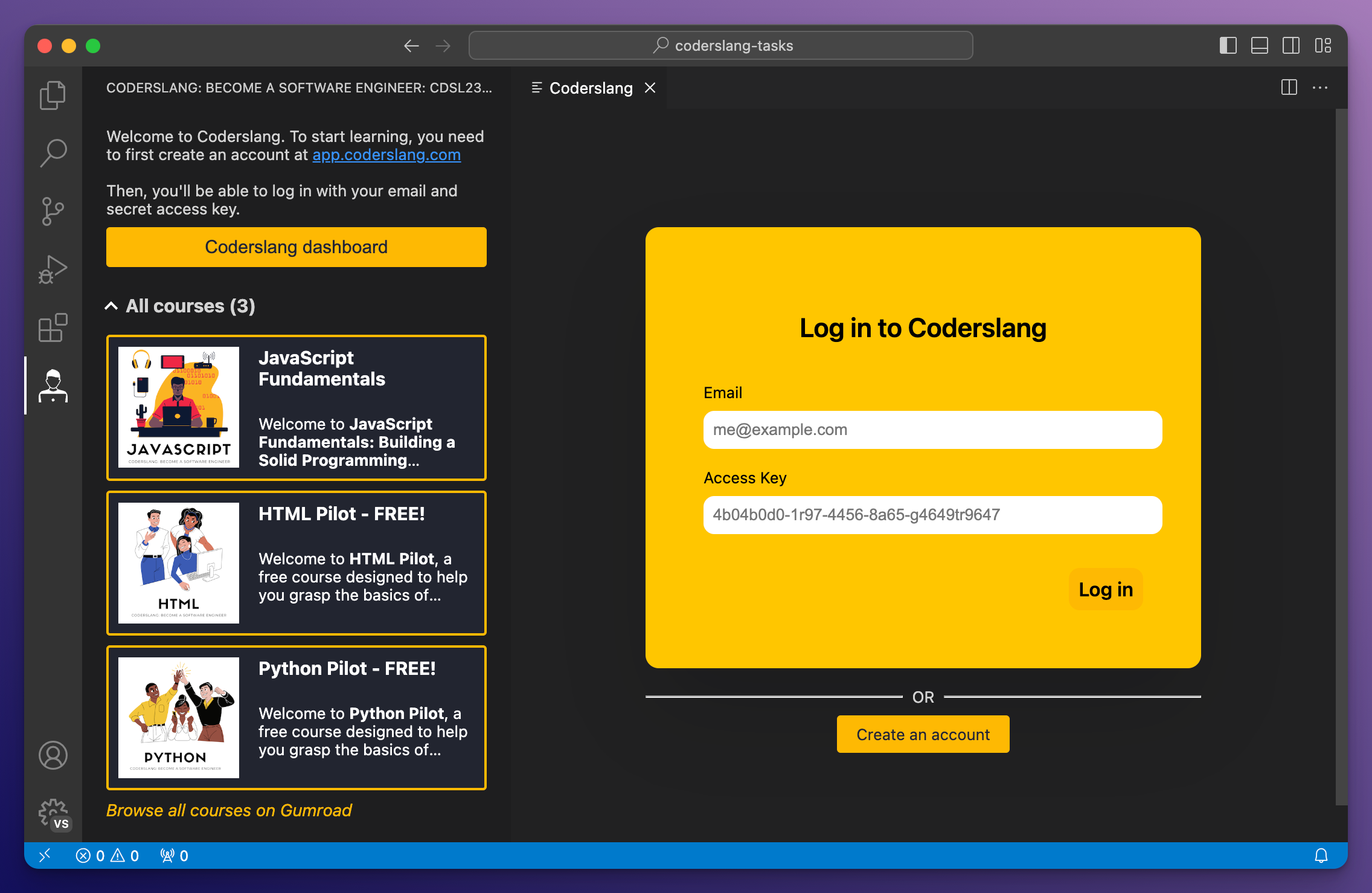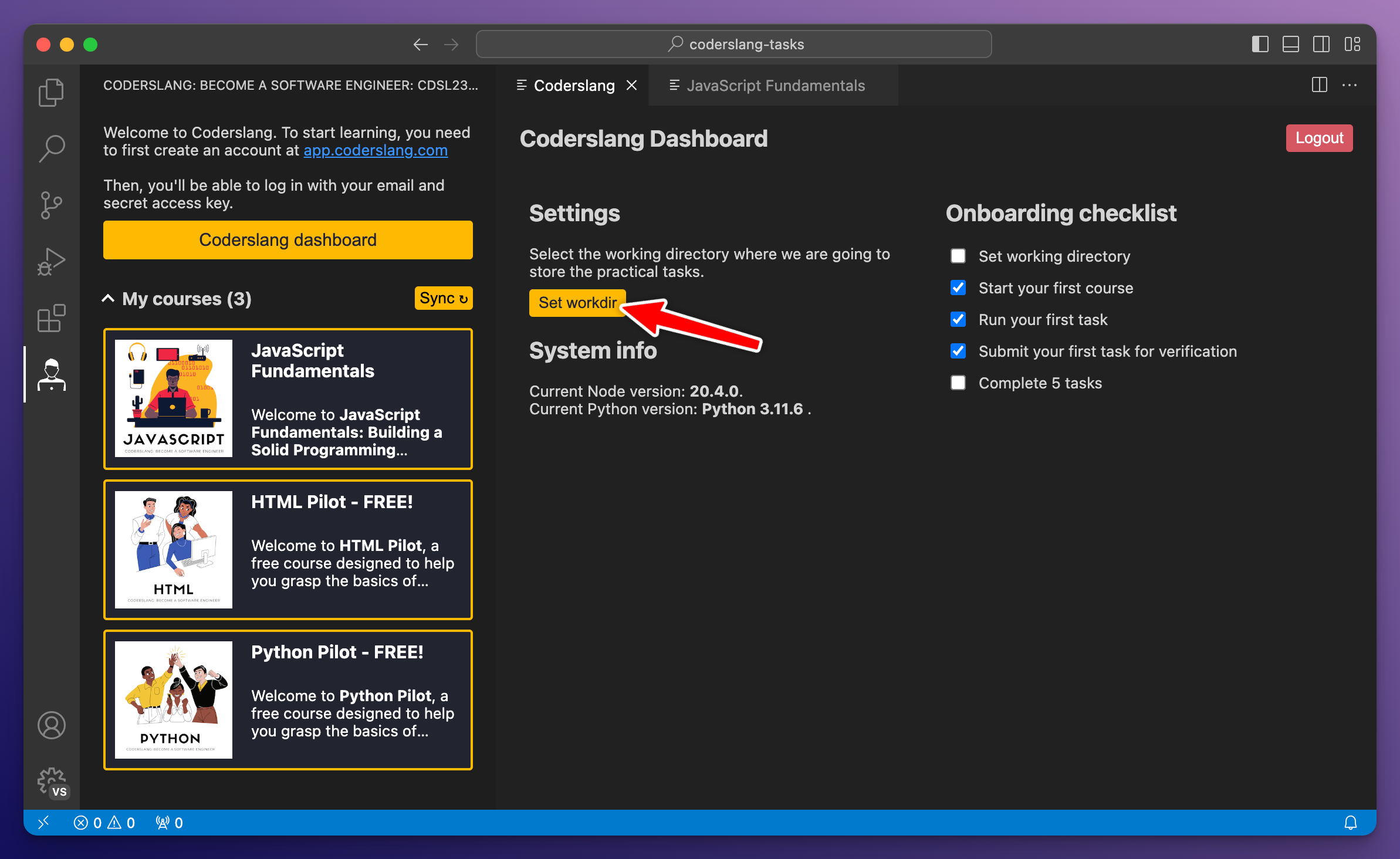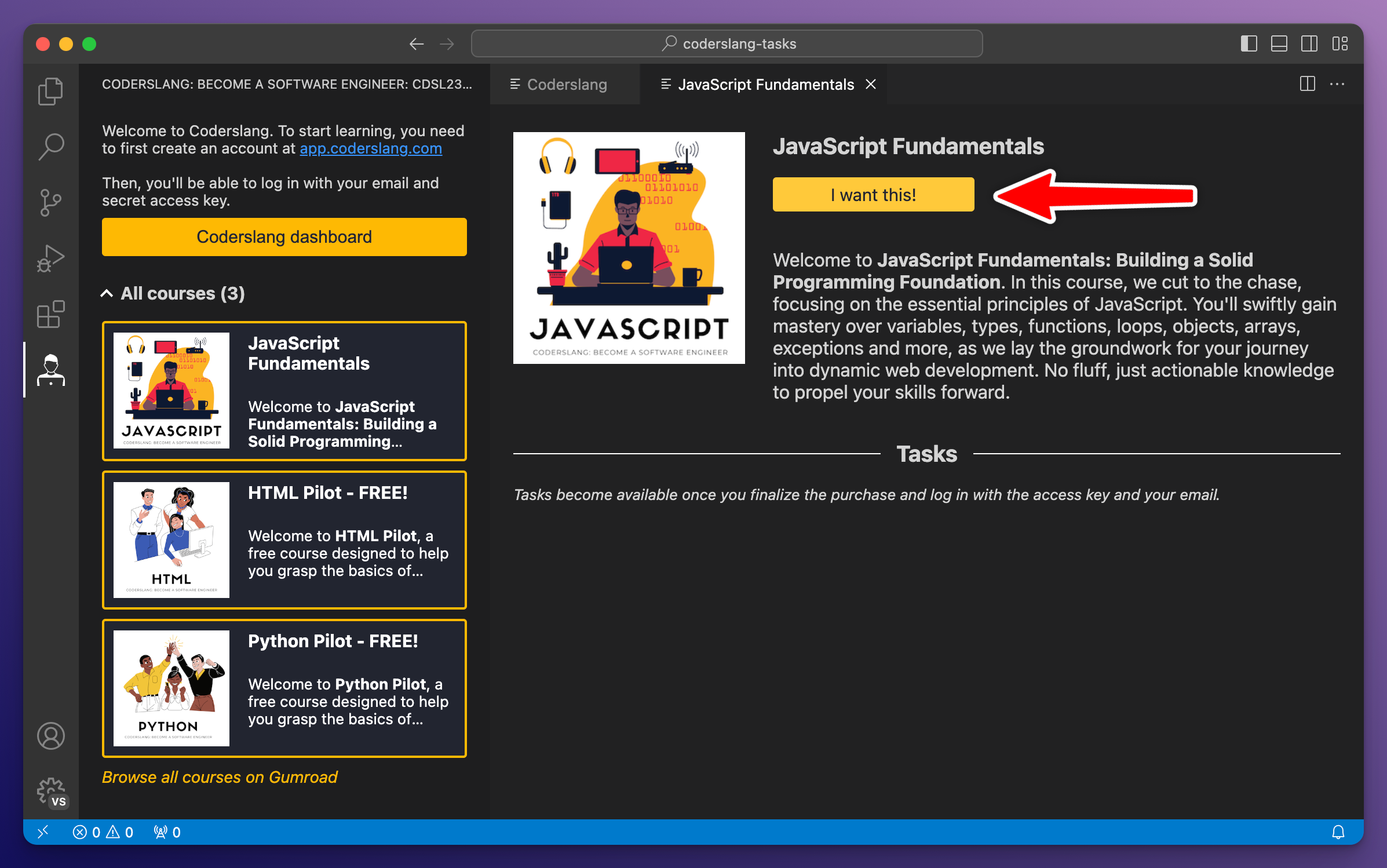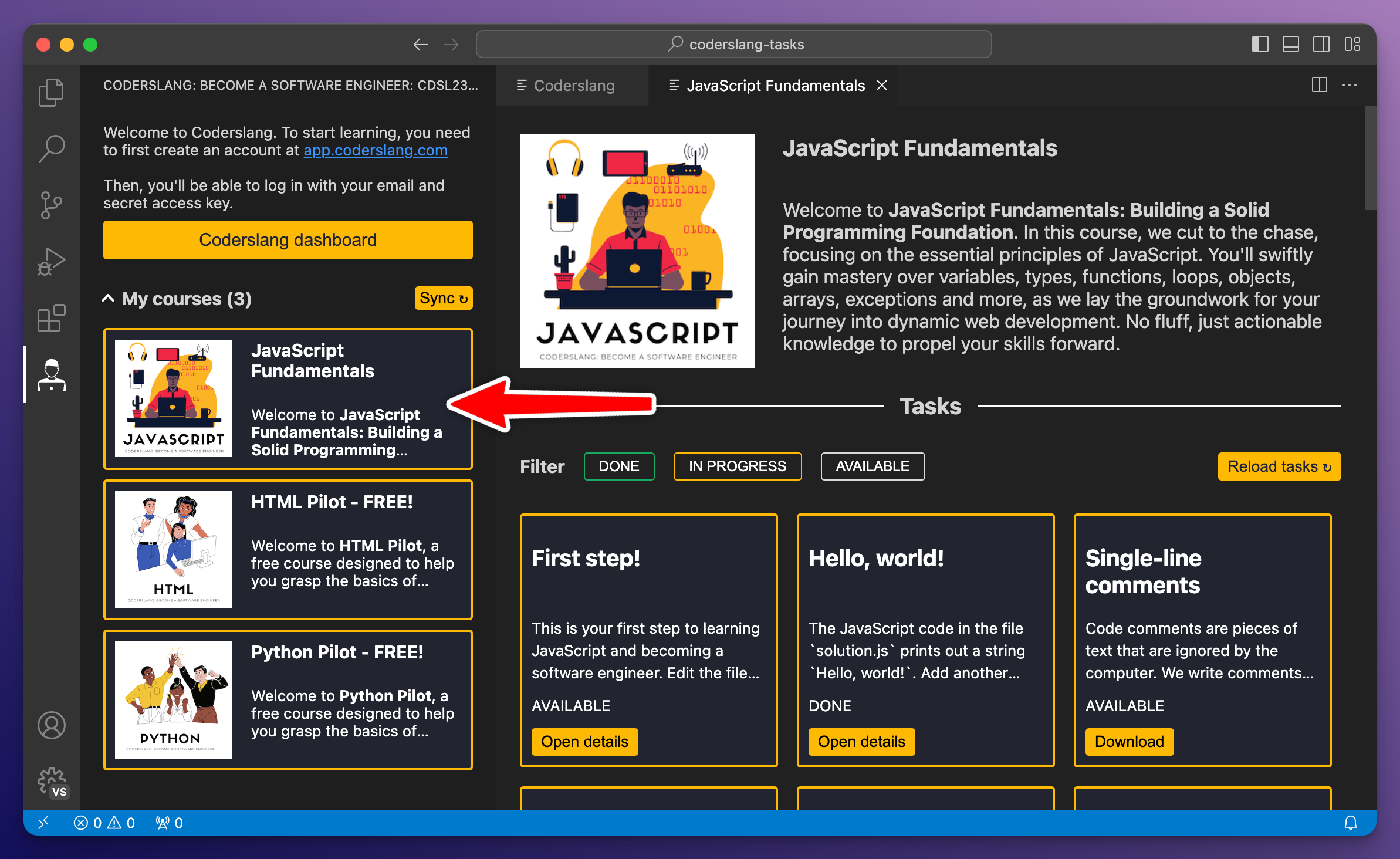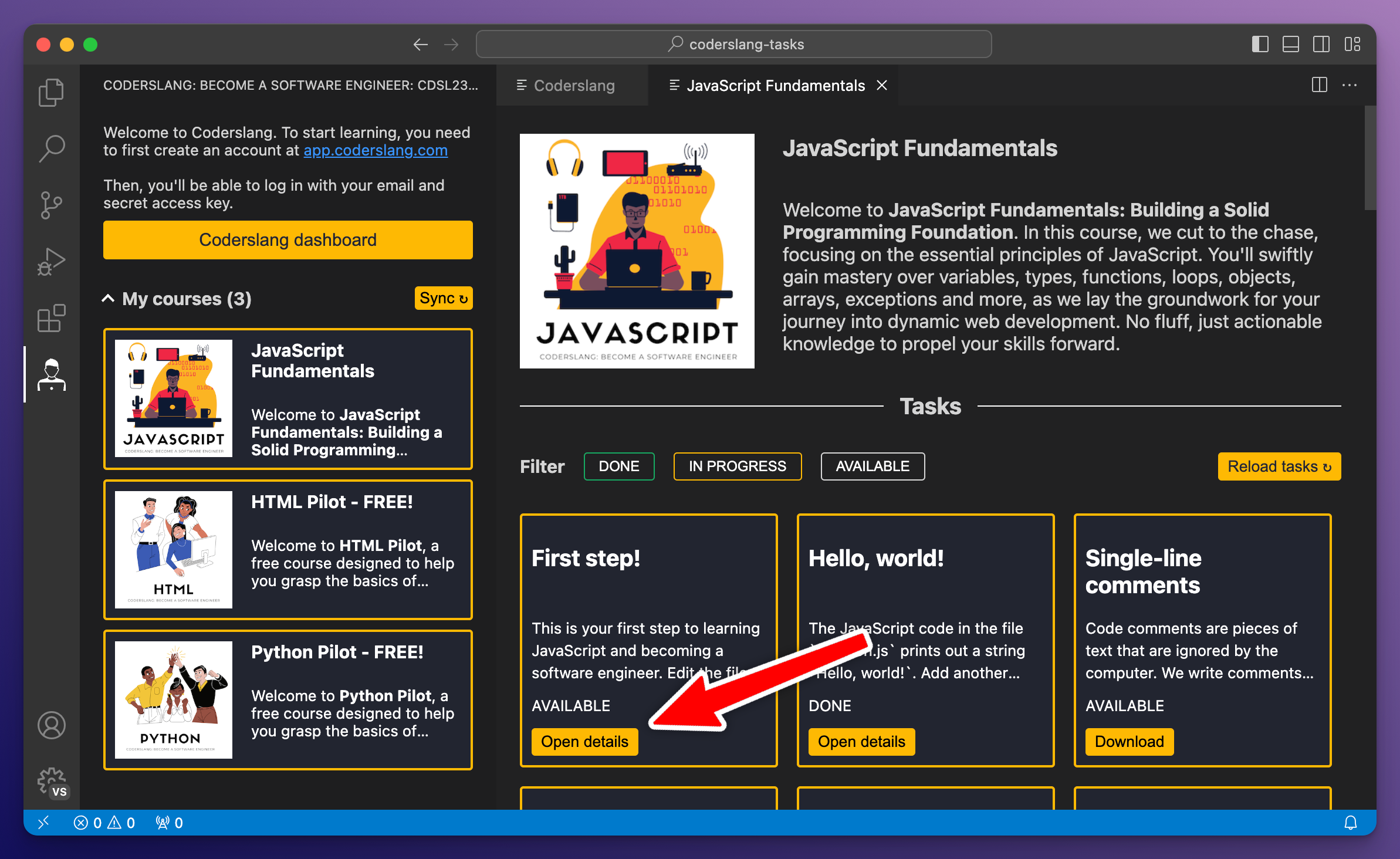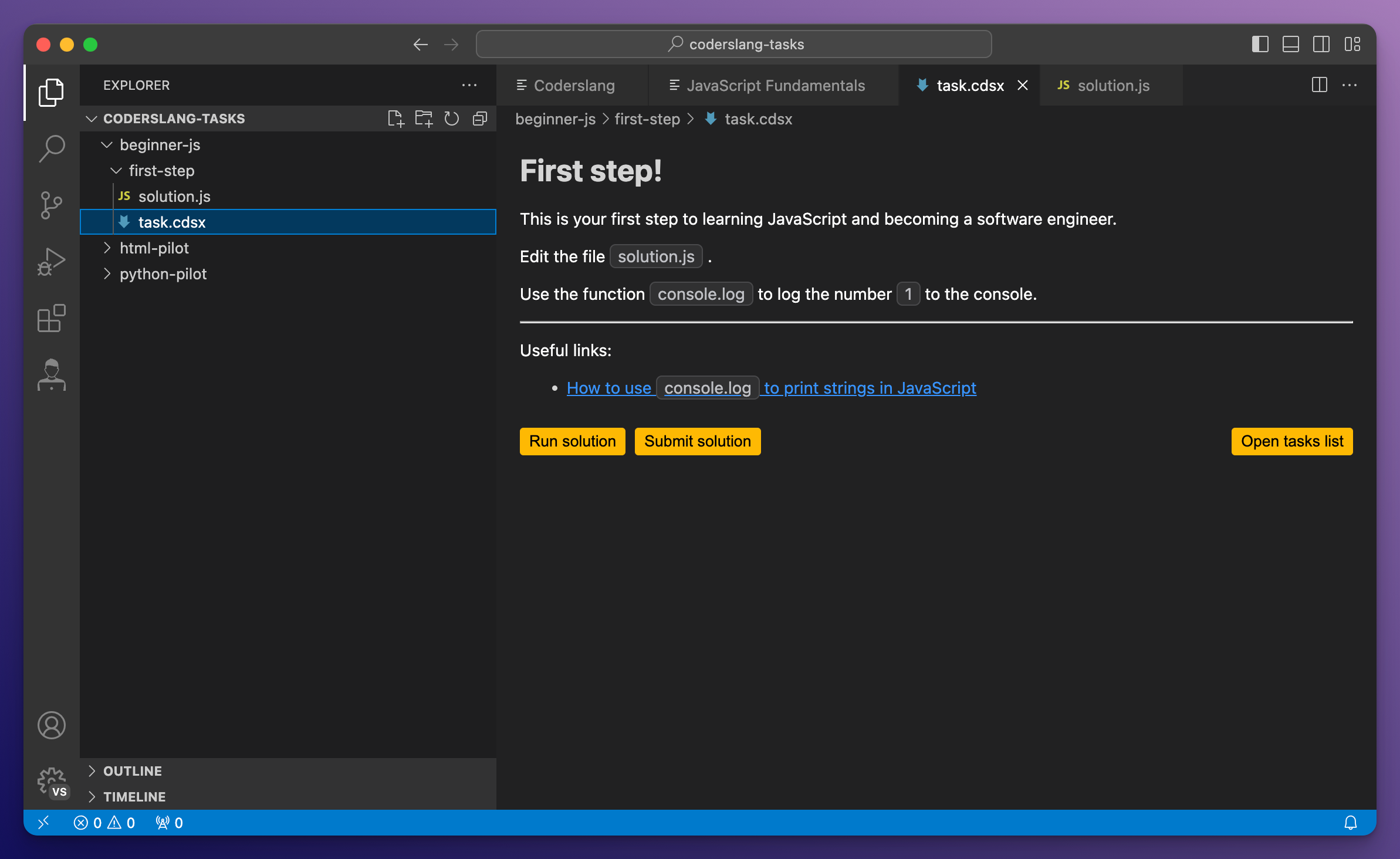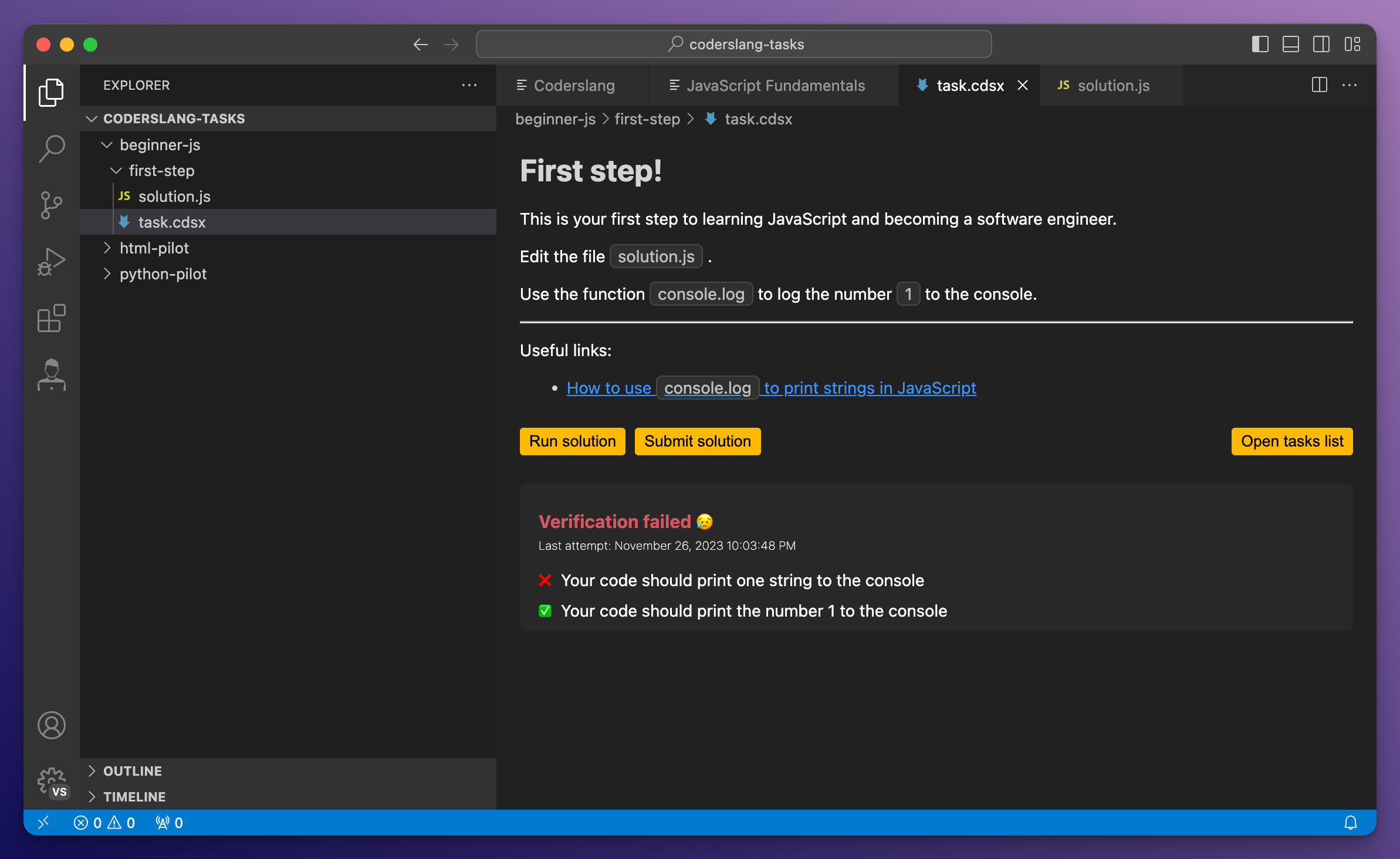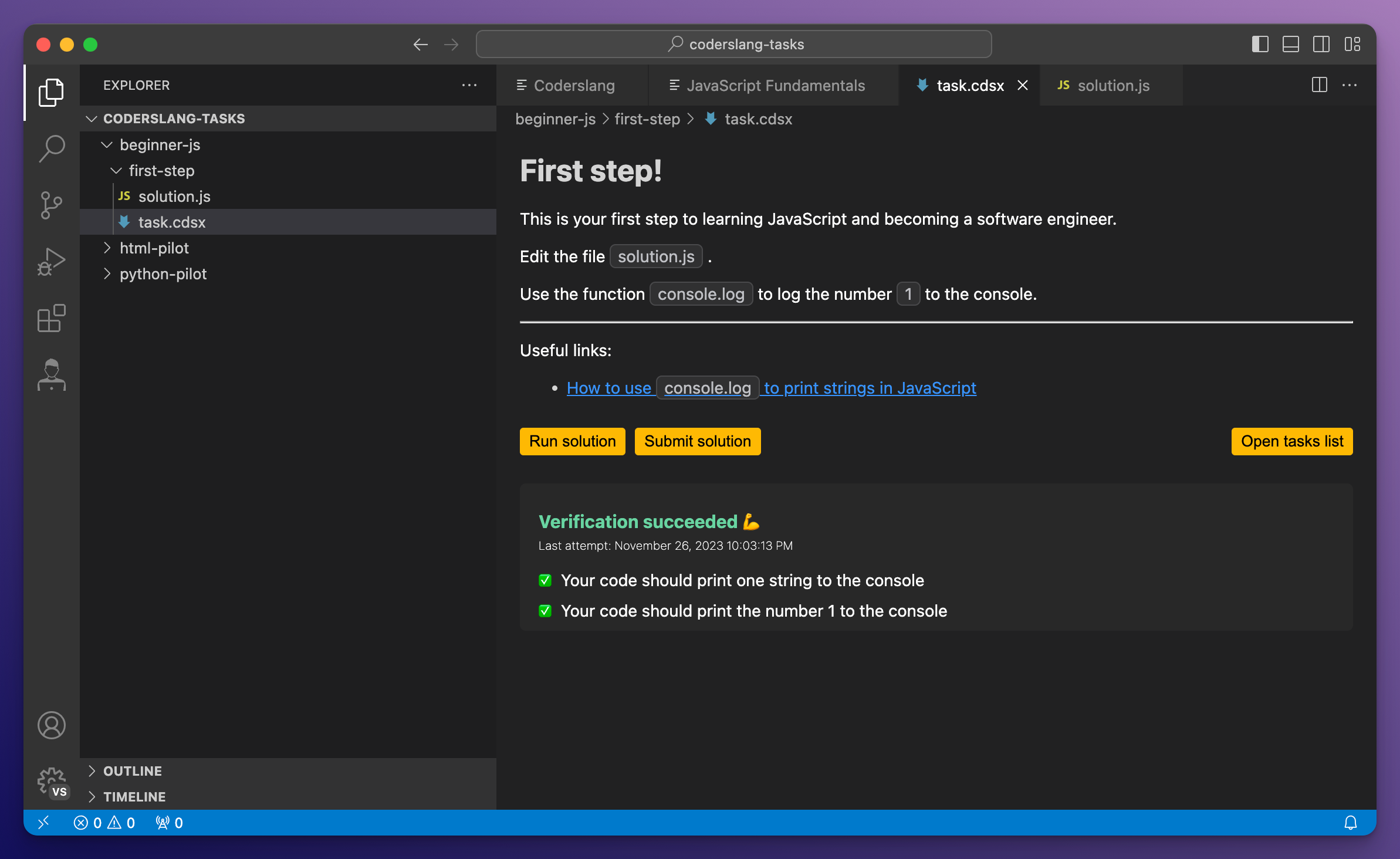Coderslang: Become a Software EngineerCoderslang is an extension for Visual Studio Code that lets you learn JavaScript, Python, or HTML without leaving the code editor. Quick Start GuideTL;DRThere are 2 key steps that you must take:
Detailed walk-throughAfter installing the extension you'll get a new icon on the left-hand side.
Clicking the extension icon reveals a button "Coderslang Dashboard" and a list of available courses below it.
Start by clicking the yellow button and you'll get to the login form. To login, you'll need to create a free account at app.coderslang.com. You'll get the access key immediately after creating an account.
Once you've logged in, you'll get to a dashboard where you can view some basic information about your system (like the current version of Node.js and Python installed on your computer) and a button "Set workdir" that you can use to set the working directory for your Coderslang tasks. The working directory will hold all your coding tasks.
After setting a working directory you can click the course that interests you. If you don't yet have access to it, you'll get a button that leads to Gumroad where you can get access to the course. You must use the same email that you used to log in when making a purchase.
Once you get access to the course you'll see the list of tasks below the course description.
Each task has a "Download" button that downloads the initial task files into your working directory. After download this button changes to "Open details".
Clicking on the "Open details" button on the task card opens a file explorer on the left and a task description on the right.
Here, you have 2 essential buttons:
Once you implement your solution and make sure the code works well, you can submit it for verification. The verification may fail, in which case you'll get a list of suggestions on what you'll need to fix in your code.
Or verification may succeed, which means you can move on to the next task by clicking "open task list" above the verification results.
TroubleshootingIf you have any issues with the extension or if you'd like to report a bug, you should send an email to welcome@coderslang.com |