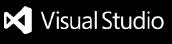MiNT - Snippets - READMEThis extension is for MiNT developers only.
FeaturesMiNT - Snippets is a collection of code snippets often used by our developers. This extension allows them to save time by pasting automatically the snippet they want where they are. RequirementsYou have to be an employee of Agence MiNT to use this extension. Known IssuesAuthentication could be more secure Release NotesThis is a history of all versions of the extension. --- 1.0.0 ---Released "MiNT - Snippets" for MiNT developers. - 1.0.1Added a notification when the user is connected. --- 1.1.0 ---Persistent login state. - 1.1.1Improvement in error handling. --- 2.0.0 ---Major security update. Now using Firebase functions for everything. --- 2.1.0 ---You can now add a snippet directly from the extension. (You need to reconnect for this to work). - 2.1.1URL Correction. --- 3.0.0 ---Include graphic interface for every action :
- 3.0.1Changes in the project structure - 3.0.2Minors imporvements in the code readability. Addition of an icon --- 3.1.0 ---You can now open a snippet in a new tab for editing before using it. How to use?You can now do everything from the interface
For more informationEnjoy! |