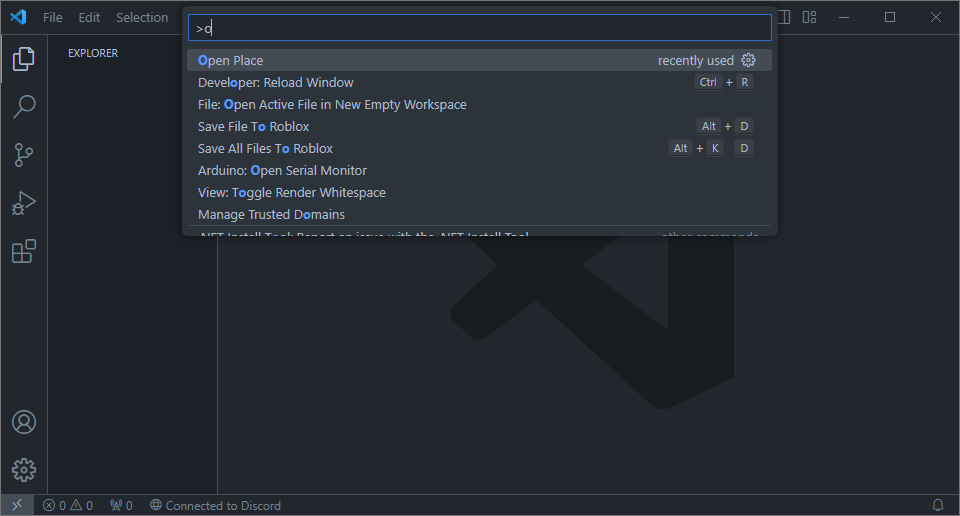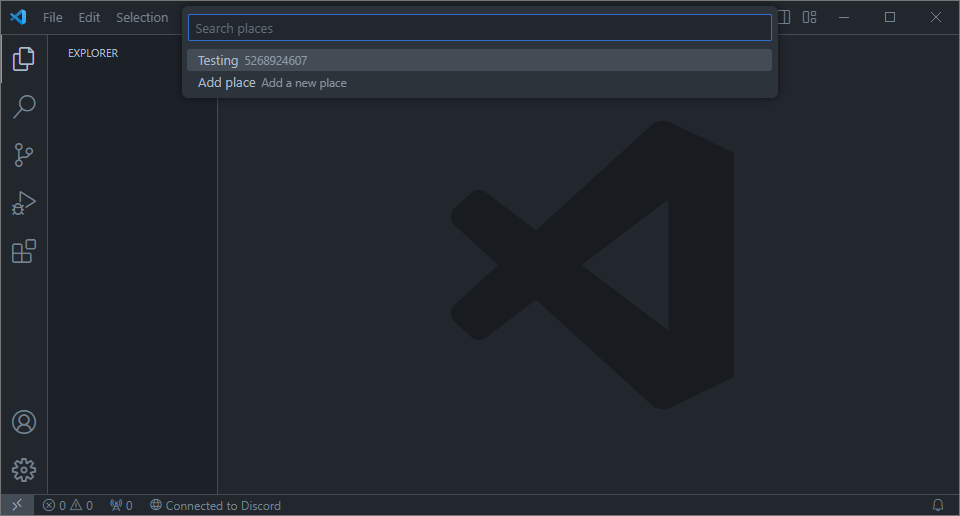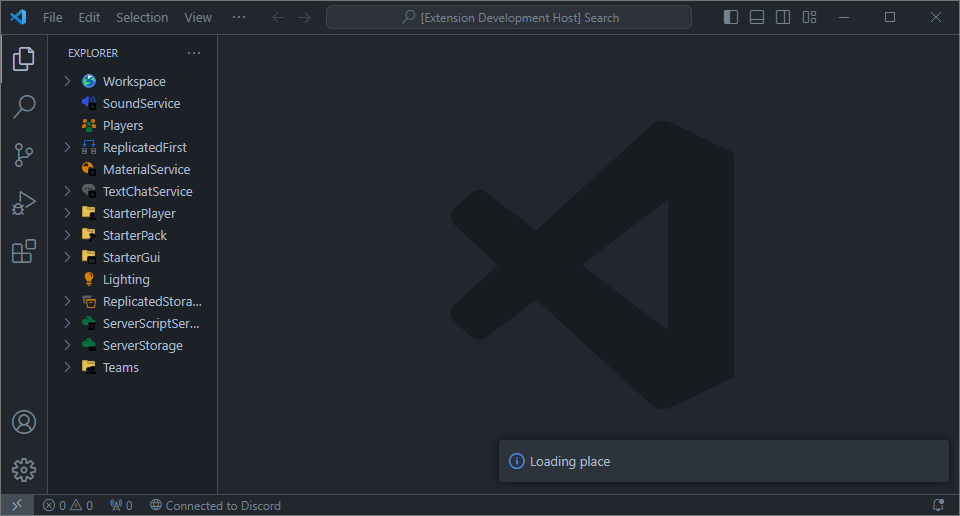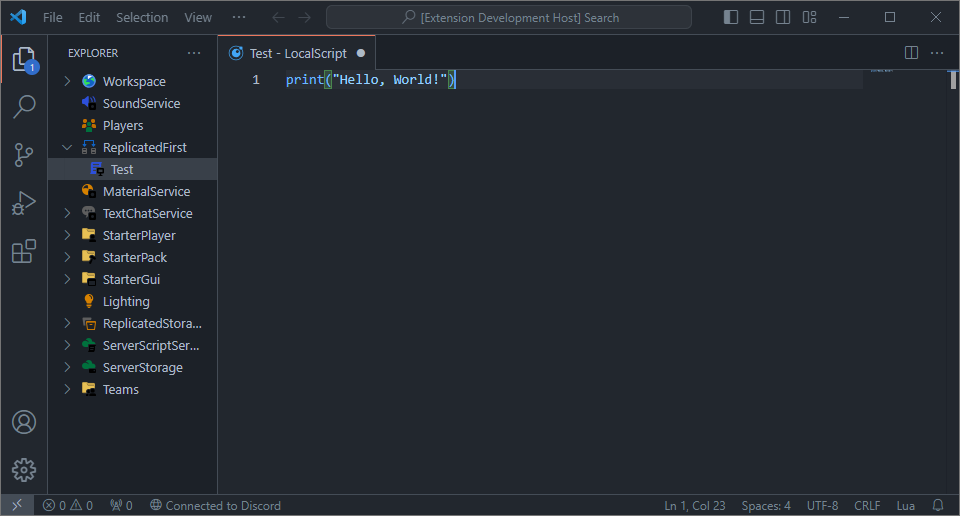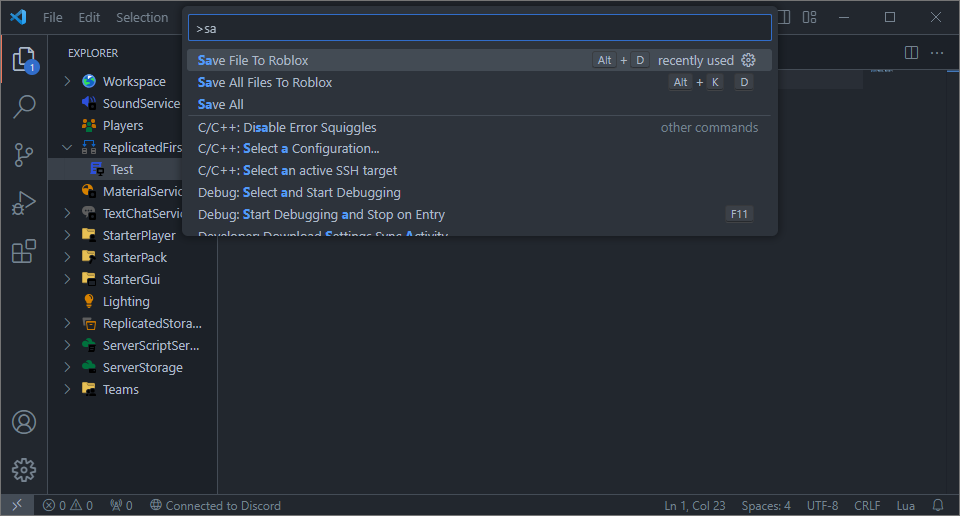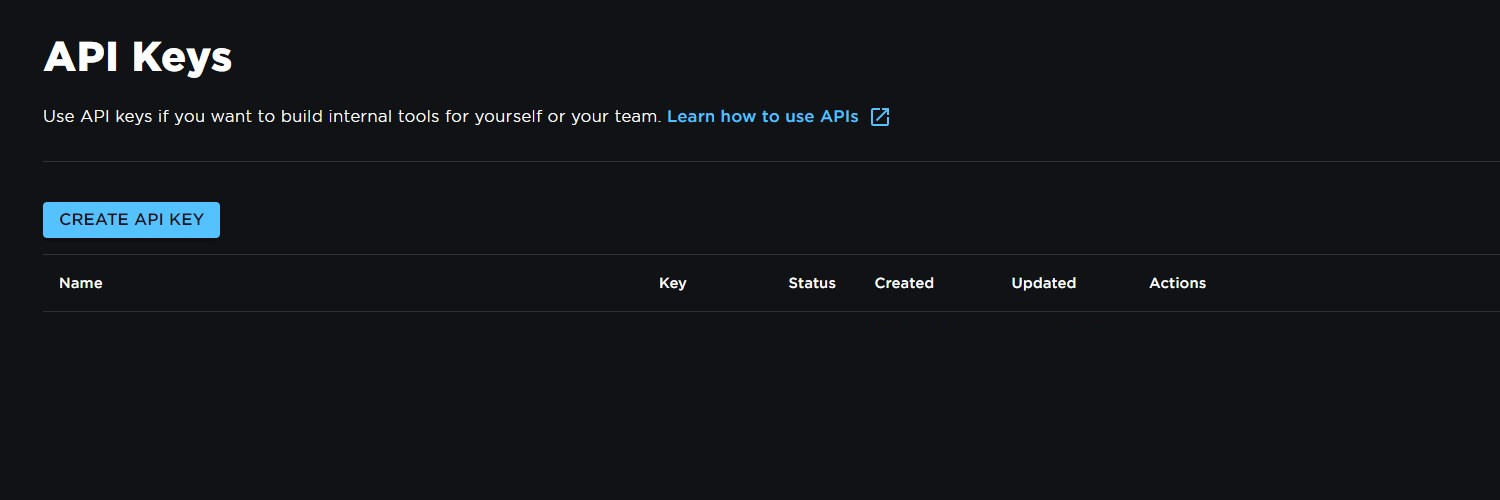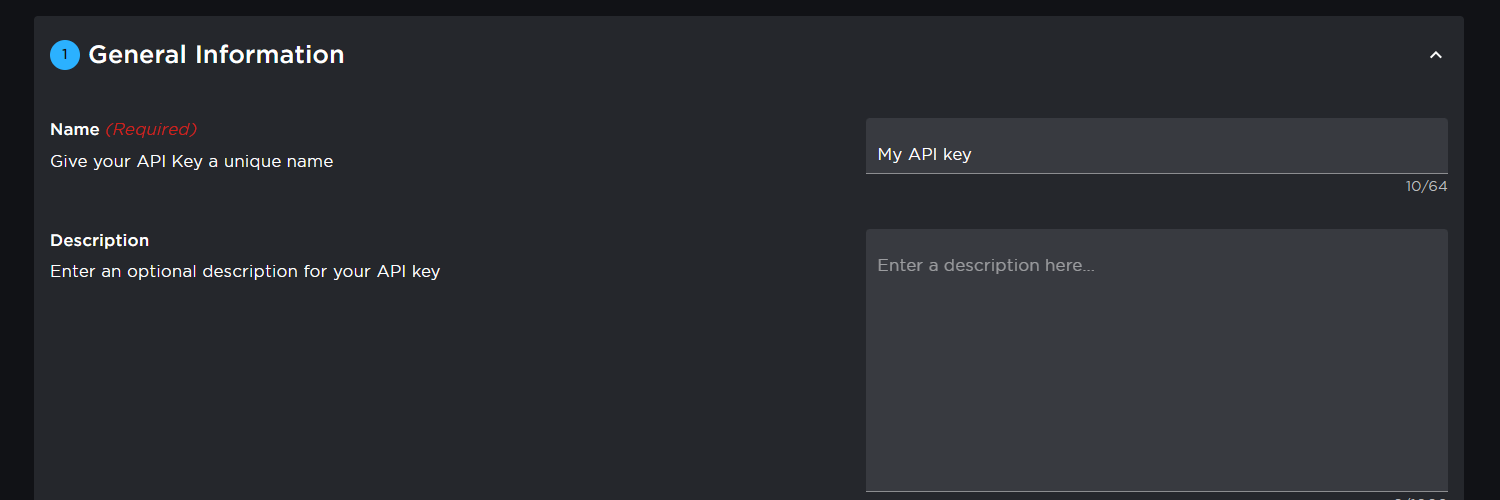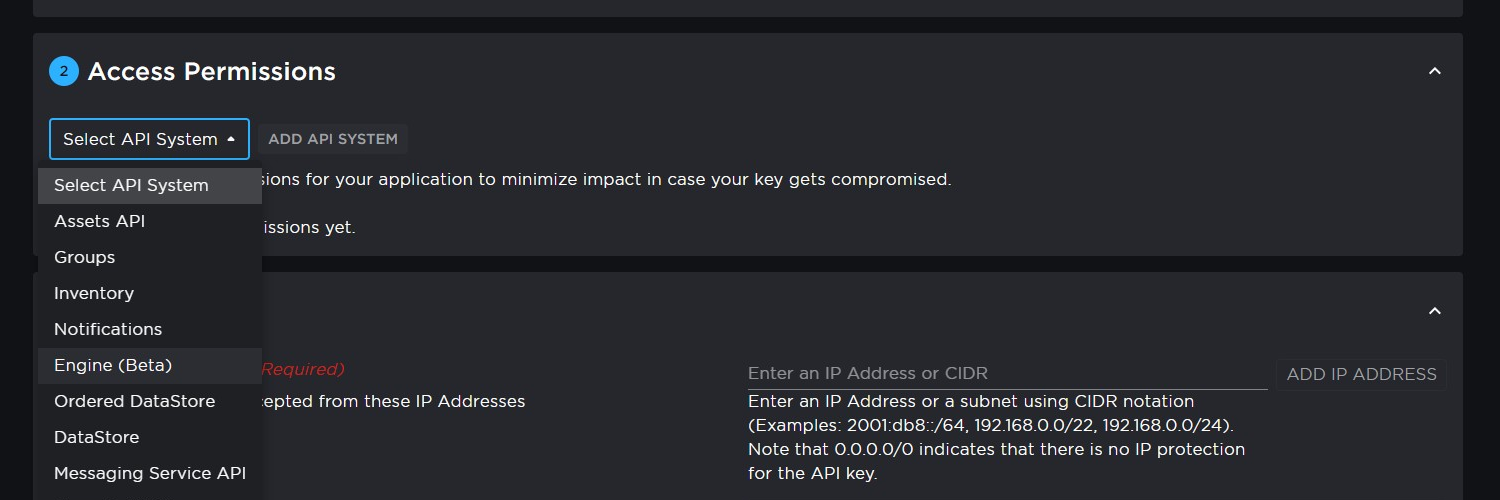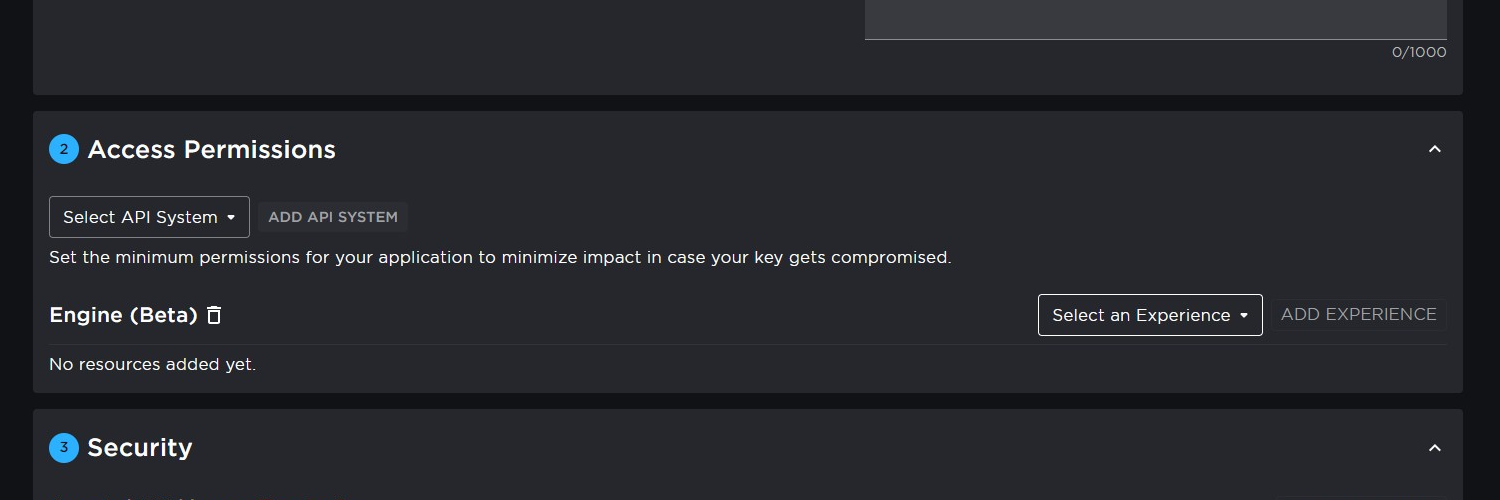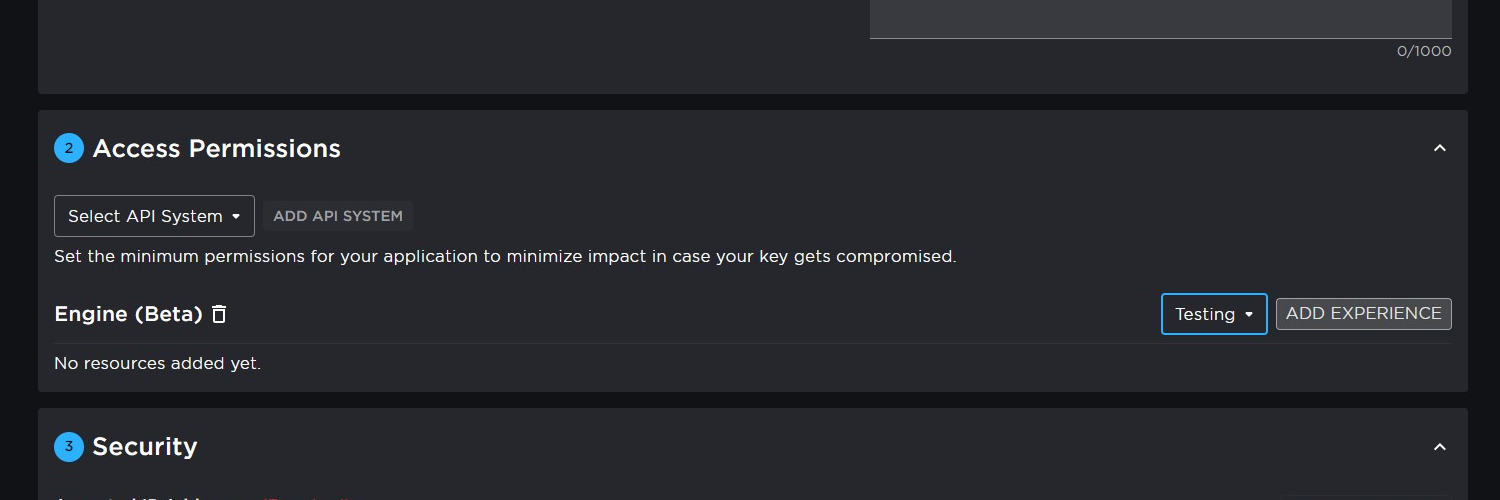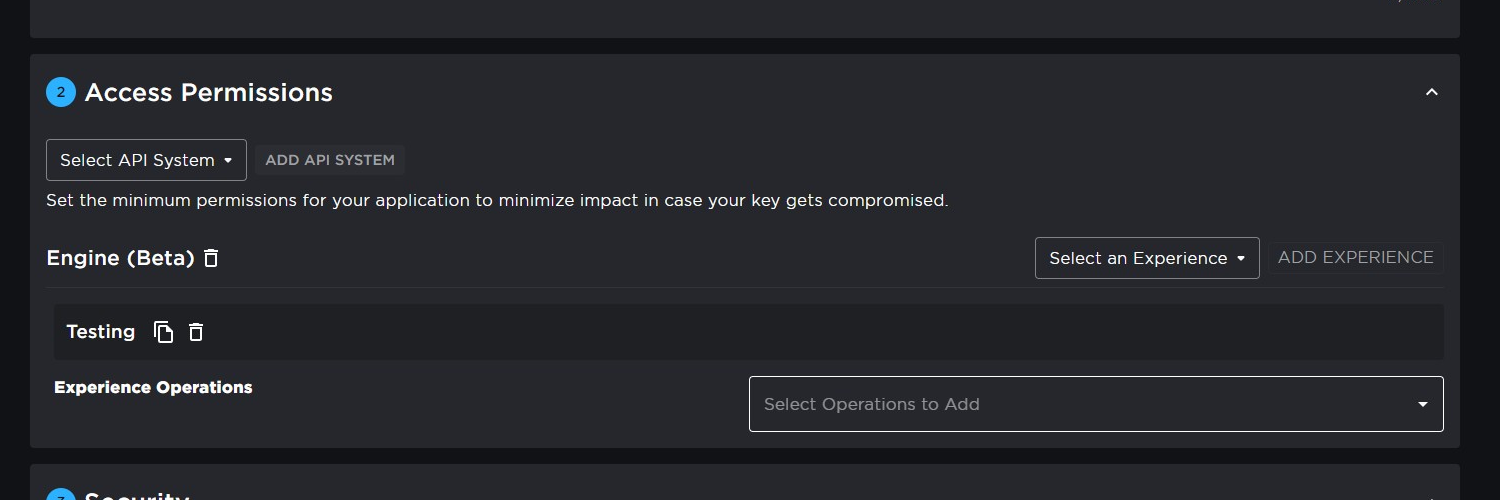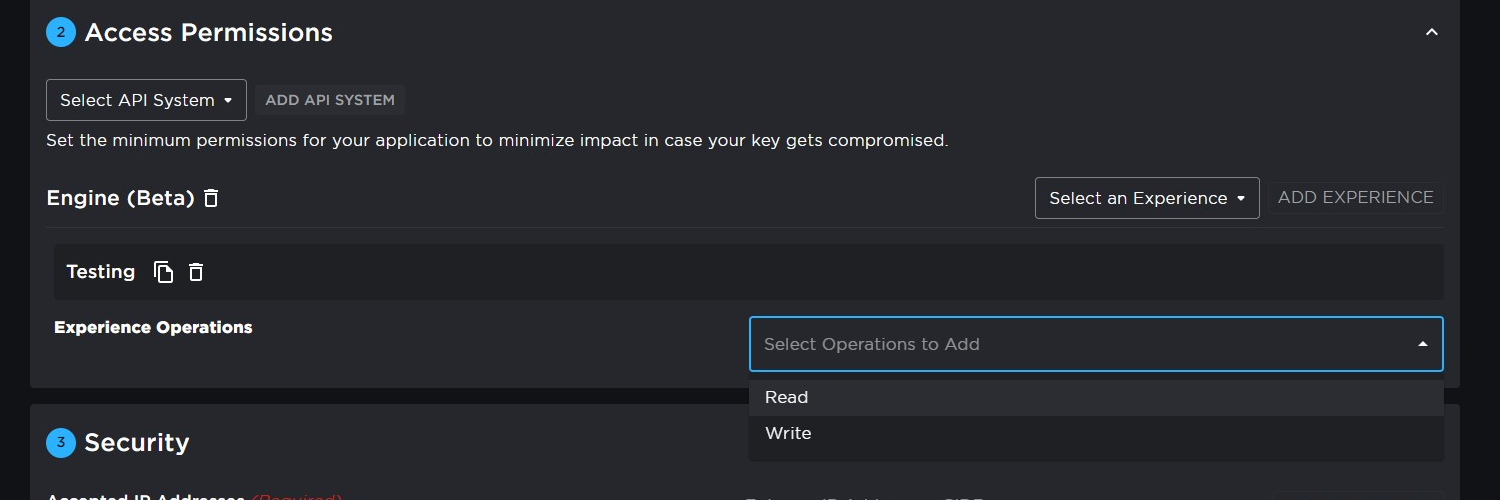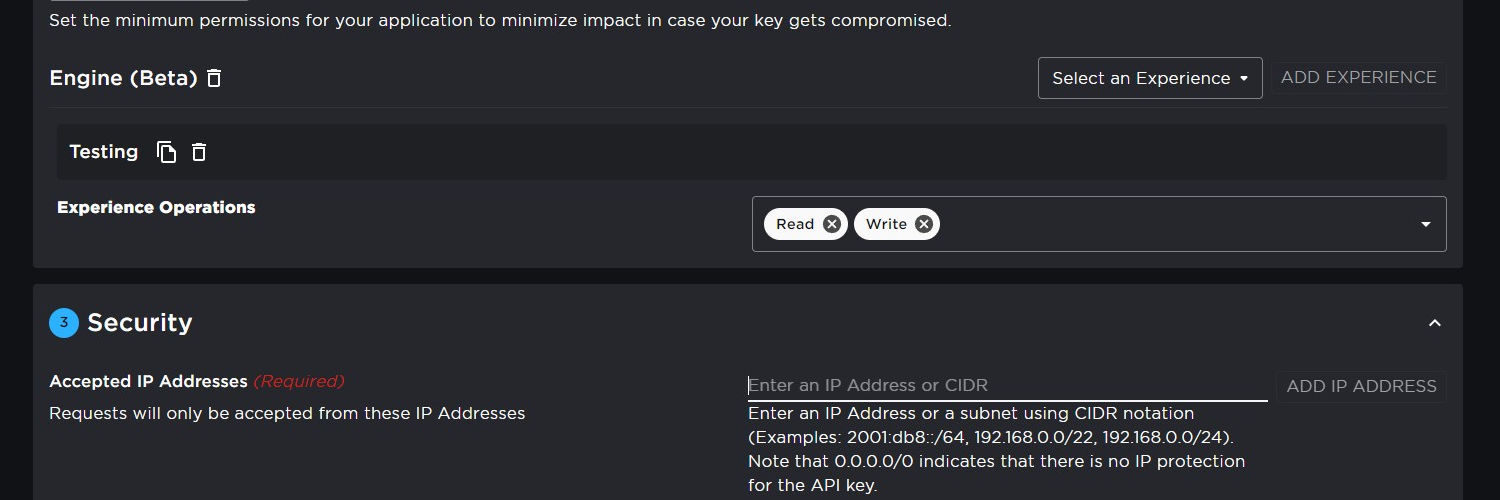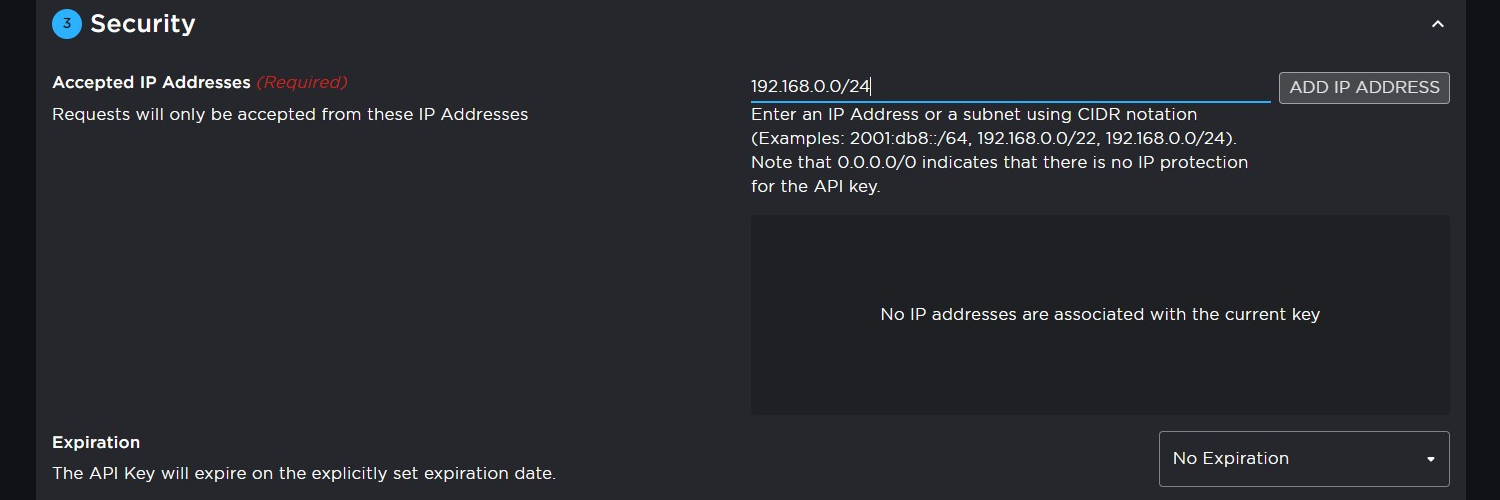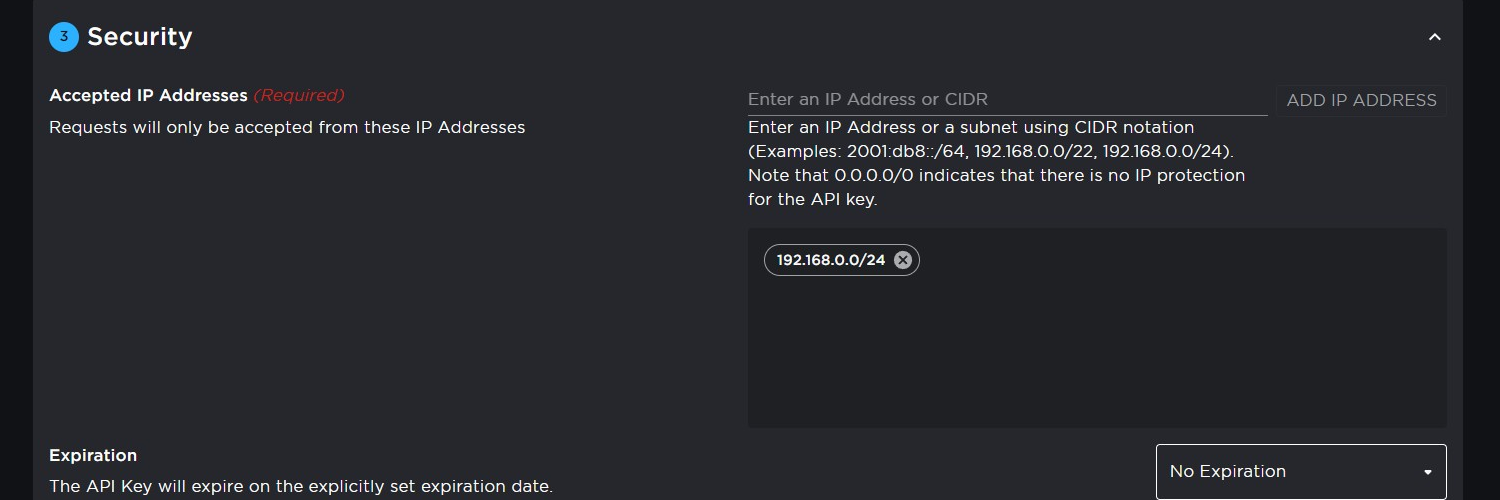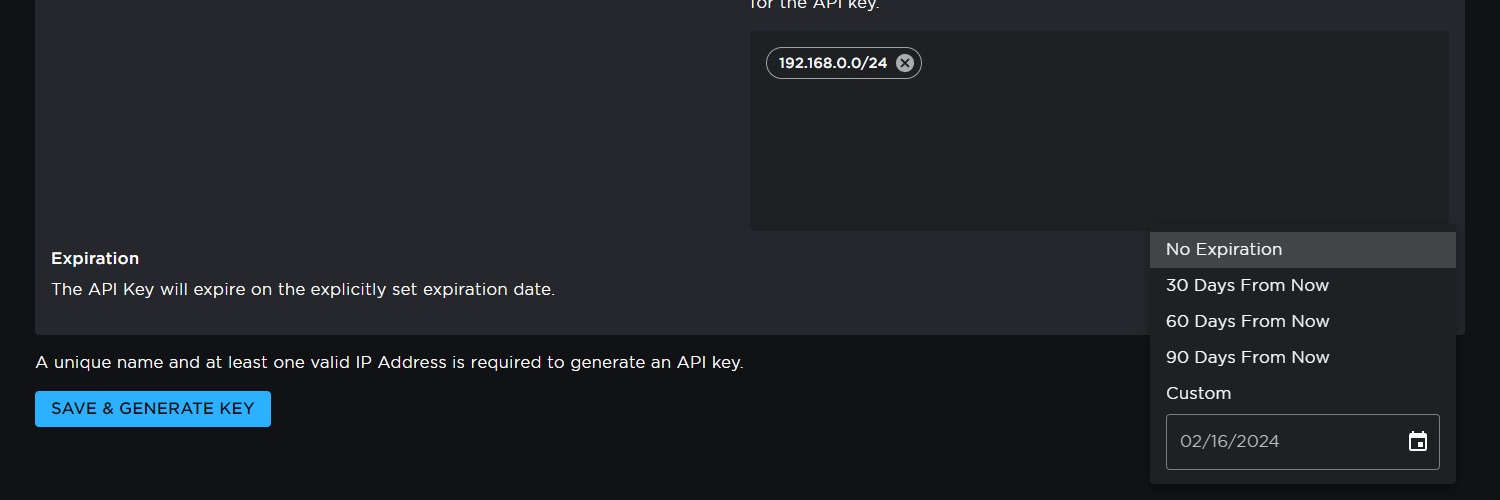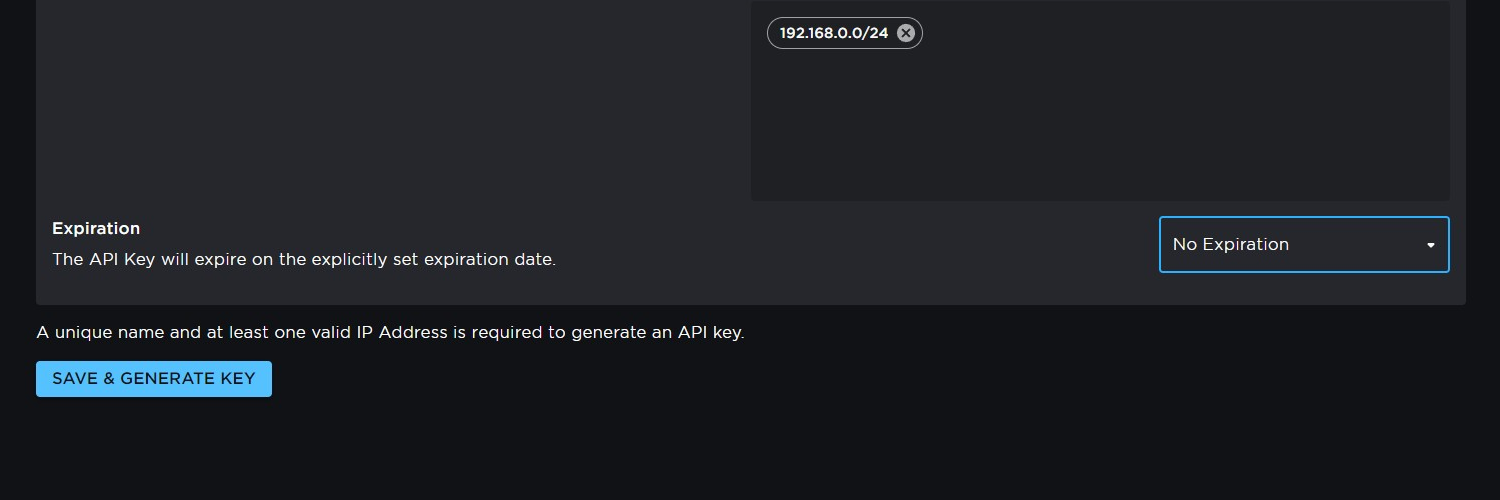Roblox EditorAllows you to edit Roblox scripts outside of Roblox studio. Features
UsageTo open a place run the command
This will bring up a menu where you can select from any of your perviously opened places or add a new place.
Adding a new place requires both a placeId and an API key see here on how to create one. You can then browse through your game in the Explorer view.
To edit a script simply click on it this will open up a new code editor with the script in it.
To save your changes use either
Currently you need to re-open the game inorder to view your changes in scripts. However this is going to be fixed!
Planned Features
Known Issues
v0.2Features
Bug fixes
How to create an API keyNavigate to https://create.roblox.com/dashboard/credentials?activeTab=ApiKeysTab Click Create API key
Give it a Name
Click Select API System and select Engine (Beta)
Click ADD API SYSTEM
Click Select an Experience and select the game you wan't to add
Click ADD EXPERIENCE
Click Select Operations to Add
Select both Read and Write
Enter an IP address and port you wish to use or
Click ADD IP ADDRESS
Select and Expiration time if you wish.
Click SAVE & GENERATE KEY
Ensure you click COPY KEY TO CLIPBOARD and store this somewhere so you don't loose it. |