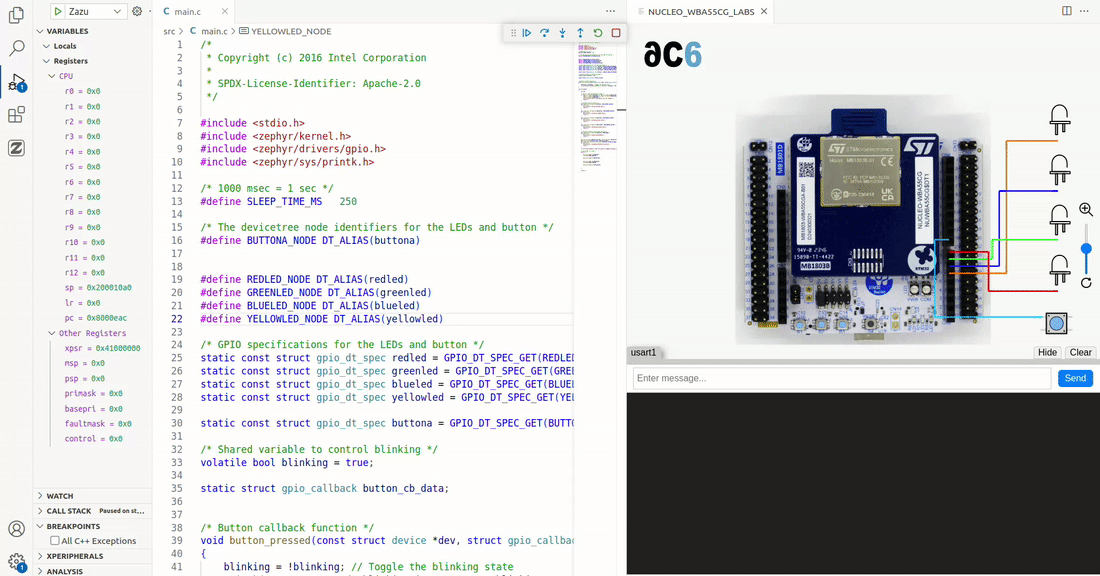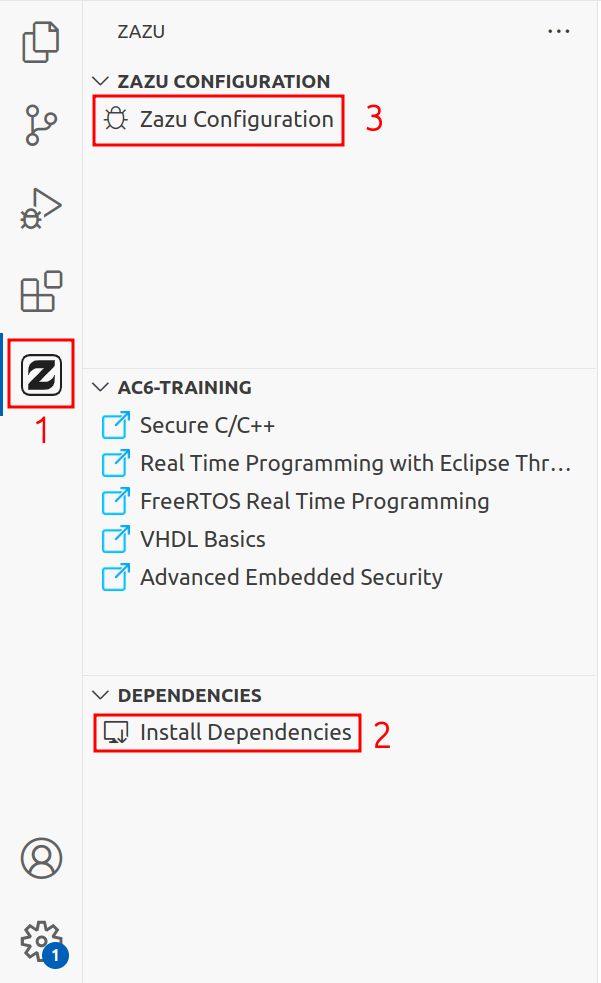Zazu
What is Zazu?Zazu, developed by AC6, is an innovative hardware simulation tool based on Renode. Integrated directly into Visual Studio Code. With Zazu, you can accelerate the development, testing, debugging, and simulation of your IoT software without having to modify existing code. This makes the process not only faster but also more economical and reliable, perfect for optimizing your IoT projects. Features
PrerequisitesmacOSTo use Renode on macOS, you need to install Mono, which provides essential tools and runtime support. Follow the steps below to install Mono:
Ensure that Mono is correctly installed and accessible from your terminal by running the following command: This command should display the installed version of Mono, confirming that the installation was successful. Usage
Zazu ConfigurationTo start using the tool, simply click on the Project field to view the list of available projects in the workspace. Once the project is selected, the tool will automatically find the executable file, without any further input required. Port and simulator configurations are mainly useful for advanced cases, such as when you want to run multiple debug instances in parallel. Before configuring Zazu, ensure you have a compiled project for the board you intend to simulate. Additionally, if you plan to debug, make sure you have the appropriate toolchain installed, such as arm-none-eabi-gdb.
Run and DebugOnce you have finished configuring Zazu, you can run a debug or run command to automatically apply the changes and launch the simulation. Supported Board
|